In-depth understanding of the linear-gradient property in CSS
With the development of the Internet, people not only have high requirements for the functions of web pages, but also have higher and higher requirements for the appearance of the pages. For example, the page color no longer uses a single color, but uses a variety of color mixtures to make the page more beautiful. More beautiful, thereby attracting more users. This article will share with you how to use the CSS linear gradient linear-gradient() function, including linear-gradient() attributes, linear-gradient() angles, linear-gradient() directions, etc. Friends in need can refer to it, I hope it is useful to you.
The syntax of linear-gradient():
Value of linear-gradient():
The following values are used to represent the direction of the gradient, which can be set using angles or keywords:
to left: Set the gradient from right to left. Equivalent to: 270deg
to right: Set the gradient from left to right. Equivalent to: 90deg
to top: Set the gradient from bottom to top. Equivalent to: 0deg
to bottom: Set the gradient from top to bottom. Equivalent to: 180deg. This is the default value, which is equivalent to leaving it blank.
Note: In order to create a linear gradient, you need to set a starting point and a direction (specified as an angle) of the gradient effect. You also need to define the end color. The stop color is the smooth transition you want Gecko to make, and you must specify at least two, although you can specify more colors to create more complex gradient effects.
Browser compatibility of linear-gradient()
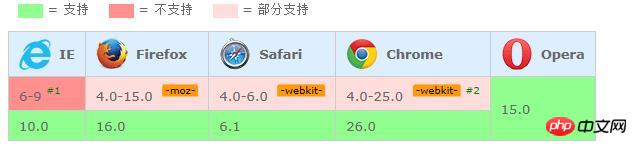
##Usage examples of linear-gradient()
HTML part:<div id="box"></div>
#box{
height: 200px;
width: 300px;
background: -webkit-linear-gradient(right, red , yellow); /* Safari 5.1 - 6.0 */
background: -o-linear-gradient( right, red, yellow); /* Opera 11.1 - 12.0 */
background: -moz-linear-gradient(right, red, yellow); /* Firefox 3.6 - 15 */
background: linear-gradient(to right, red , yellow); /* 标准的语法(必须放在最后) */
}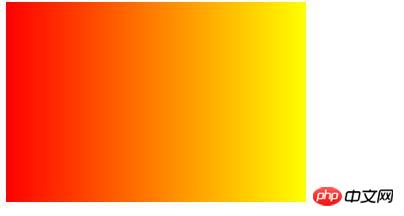 ##As shown in the picture, The example is a linear gradient from red to yellow, from left to right. When writing, pay attention to browser compatibility issues and grammatical rules. This article mainly introduces the linear gradient in CSS. Gradient is divided into linear gradient and radial gradient. The next article will share the radial gradient with you. Friends who like it can follow me!
##As shown in the picture, The example is a linear gradient from red to yellow, from left to right. When writing, pay attention to browser compatibility issues and grammatical rules. This article mainly introduces the linear gradient in CSS. Gradient is divided into linear gradient and radial gradient. The next article will share the radial gradient with you. Friends who like it can follow me!
The above is the detailed content of In-depth understanding of the linear-gradient property in CSS. For more information, please follow other related articles on the PHP Chinese website!

Hot AI Tools

Undresser.AI Undress
AI-powered app for creating realistic nude photos

AI Clothes Remover
Online AI tool for removing clothes from photos.

Undress AI Tool
Undress images for free

Clothoff.io
AI clothes remover

Video Face Swap
Swap faces in any video effortlessly with our completely free AI face swap tool!

Hot Article

Hot Tools

Notepad++7.3.1
Easy-to-use and free code editor

SublimeText3 Chinese version
Chinese version, very easy to use

Zend Studio 13.0.1
Powerful PHP integrated development environment

Dreamweaver CS6
Visual web development tools

SublimeText3 Mac version
God-level code editing software (SublimeText3)

Hot Topics
 How to use bootstrap in vue
Apr 07, 2025 pm 11:33 PM
How to use bootstrap in vue
Apr 07, 2025 pm 11:33 PM
Using Bootstrap in Vue.js is divided into five steps: Install Bootstrap. Import Bootstrap in main.js. Use the Bootstrap component directly in the template. Optional: Custom style. Optional: Use plug-ins.
 The Roles of HTML, CSS, and JavaScript: Core Responsibilities
Apr 08, 2025 pm 07:05 PM
The Roles of HTML, CSS, and JavaScript: Core Responsibilities
Apr 08, 2025 pm 07:05 PM
HTML defines the web structure, CSS is responsible for style and layout, and JavaScript gives dynamic interaction. The three perform their duties in web development and jointly build a colorful website.
 Understanding HTML, CSS, and JavaScript: A Beginner's Guide
Apr 12, 2025 am 12:02 AM
Understanding HTML, CSS, and JavaScript: A Beginner's Guide
Apr 12, 2025 am 12:02 AM
WebdevelopmentreliesonHTML,CSS,andJavaScript:1)HTMLstructurescontent,2)CSSstylesit,and3)JavaScriptaddsinteractivity,formingthebasisofmodernwebexperiences.
 How to write split lines on bootstrap
Apr 07, 2025 pm 03:12 PM
How to write split lines on bootstrap
Apr 07, 2025 pm 03:12 PM
There are two ways to create a Bootstrap split line: using the tag, which creates a horizontal split line. Use the CSS border property to create custom style split lines.
 How to insert pictures on bootstrap
Apr 07, 2025 pm 03:30 PM
How to insert pictures on bootstrap
Apr 07, 2025 pm 03:30 PM
There are several ways to insert images in Bootstrap: insert images directly, using the HTML img tag. With the Bootstrap image component, you can provide responsive images and more styles. Set the image size, use the img-fluid class to make the image adaptable. Set the border, using the img-bordered class. Set the rounded corners and use the img-rounded class. Set the shadow, use the shadow class. Resize and position the image, using CSS style. Using the background image, use the background-image CSS property.
 How to set up the framework for bootstrap
Apr 07, 2025 pm 03:27 PM
How to set up the framework for bootstrap
Apr 07, 2025 pm 03:27 PM
To set up the Bootstrap framework, you need to follow these steps: 1. Reference the Bootstrap file via CDN; 2. Download and host the file on your own server; 3. Include the Bootstrap file in HTML; 4. Compile Sass/Less as needed; 5. Import a custom file (optional). Once setup is complete, you can use Bootstrap's grid systems, components, and styles to create responsive websites and applications.
 How to use bootstrap button
Apr 07, 2025 pm 03:09 PM
How to use bootstrap button
Apr 07, 2025 pm 03:09 PM
How to use the Bootstrap button? Introduce Bootstrap CSS to create button elements and add Bootstrap button class to add button text
 How to resize bootstrap
Apr 07, 2025 pm 03:18 PM
How to resize bootstrap
Apr 07, 2025 pm 03:18 PM
To adjust the size of elements in Bootstrap, you can use the dimension class, which includes: adjusting width: .col-, .w-, .mw-adjust height: .h-, .min-h-, .max-h-






