 Web Front-end
Web Front-end
 JS Tutorial
JS Tutorial
 Detailed explanation of the steps to submit formdata using axios+post method
Detailed explanation of the steps to submit formdata using axios+post method
Detailed explanation of the steps to submit formdata using axios+post method
This time I will bring you a detailed explanation of the steps for submitting formdata using the axios post method. What are the precautions for submitting formdata using the axios post method? The following is a practical case, let’s take a look.
The vue framework recommends using axios to send ajax requests. I also wrote ablog before to explain how to use axios in vue components. But before, I only used get requests for fun. Now I use the post method when setting up my blog. It turns out that the background (node.js) cannot get the parameters passed by the front desk at all. After some exploration, I finally found the problem.
Four coding methods for post submission data
1.application/x-www-form-urlencoded
This should be the most common post encoding method. Generally, form submissions are submitted in this way by default. Most server languages have good support for this method. In PHP, you can use $_POST["key"] to get the value of key. In node, we can use querystringmiddleware to separate parameters
app.post("/server",function(req,res){
req.on("data",function(data){
let key=querystring.parse(decodeURIComponent(data)).key;
console.log("querystring:"+key)
});
});2.multipart/form-data
This is also a relatively common post data format. When we use a form to upload files, we must use the enctype attribute of the form form or ajax. The contentType parameter is equal to multipart/form-data. The data sent to the background when using this encoding format looks like this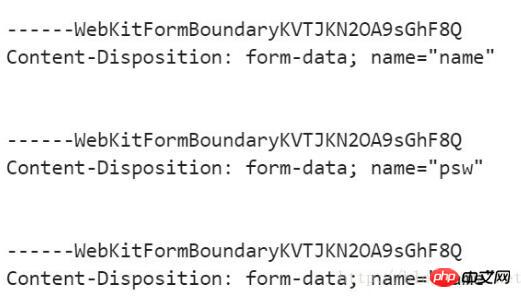
also include the file name and file type information
3.application/json
axios The default submission uses this format. If this encoding method is used, what is passed to the background will be the serialized jsonstring. We can compare application/json with the data sent by application/x-www-form-urlencoded
First application/json:


4.text/xml
The remaining encoding format is text/xml, which I have not used much.Solution
Now that we know that the axios post method uses the application/json format to encode data by default, there are two solutions. One is to change the method of receiving parameters in the background, and the other is to modify the encoding format of the axios post method to application/x-www-form-urlencoded, so no background modification is required.Let’s look at the first solution first
In the vue component, the code for axios to send apost request is as follows
this.$axios({
method:"post",
url:"/api/haveUser",
data:{
name:this.name,
password:this.password
}
}).then((res)=>{
console.log(res.data);
})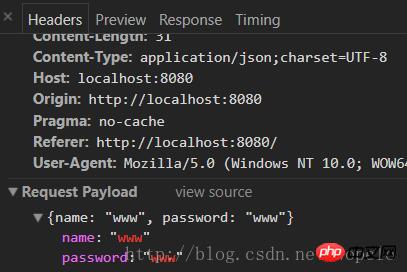
后台接收数据需要依赖body-parser中间件,我们事先装好,接着在后台代码中引用body-parser
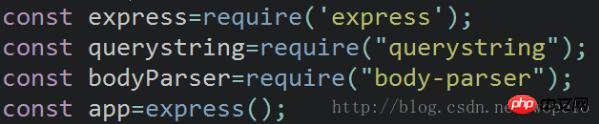
这张截图中,发挥作用的代码仅仅是const bodyParser=require("body-parser");
接下来在路由中使用body-parser
app.post("/api/haveUser",bodyParser.json(),function(req,res){
console.log(req.body);
let haveUser=require("../api/server/user.js");
haveUser(req.body.name,req.body.password,res);
});这时,当前台发送post请求之后,后台控制台中就会打印出req.body

这时,通过req.body.name或者req.body.password就能拿到对应的值。
这种方法比较简单,也不需要前台做过多修改,推荐使用这种方法。
第二种解决方法,具体操作如下
前端
this.$axios({
method:"post",
url:"/api/haveUser",
headers:{
'Content-type': 'application/x-www-form-urlencoded'
},
data:{
name:this.name,
password:this.password
},
transformRequest: [function (data) {
let ret = ''
for (let it in data) {
ret += encodeURIComponent(it) + '=' + encodeURIComponent(data[it]) + '&'
}
return ret
}],
}).then((res)=>{
console.log(res.data);
})其中发挥关键作用的是headers与transformRequest。其中 headers 是设置即将被发送的自定义请求头。 transformRequest 允许在向服务器发送前,修改请求数据。这样操作之后,后台querystring.parse(decodeURIComponent(data))获取到的就是类似于{ name: 'w', password: 'w' }的对象。
后台代码如下
app.post("/api/haveUser",function(req,res){
let haveUser=require("../api/server/user.js");
req.on("data",function(data){
let name=querystring.parse(decodeURIComponent(data)).name;
let password=querystring.parse(decodeURIComponent(data)).password;
console.log(name,password)
haveUser(name,password,res);
});
});这种方法明显就要比第一种麻烦一点,但不需要后台做过多处理。所以具体操作还是得根据实际情况决定。
相信看了本文案例你已经掌握了方法,更多精彩请关注php中文网其它相关文章!
推荐阅读:
The above is the detailed content of Detailed explanation of the steps to submit formdata using axios+post method. For more information, please follow other related articles on the PHP Chinese website!

Hot AI Tools

Undresser.AI Undress
AI-powered app for creating realistic nude photos

AI Clothes Remover
Online AI tool for removing clothes from photos.

Undress AI Tool
Undress images for free

Clothoff.io
AI clothes remover

Video Face Swap
Swap faces in any video effortlessly with our completely free AI face swap tool!

Hot Article

Hot Tools

Notepad++7.3.1
Easy-to-use and free code editor

SublimeText3 Chinese version
Chinese version, very easy to use

Zend Studio 13.0.1
Powerful PHP integrated development environment

Dreamweaver CS6
Visual web development tools

SublimeText3 Mac version
God-level code editing software (SublimeText3)

Hot Topics
 How to make Google Maps the default map in iPhone
Apr 17, 2024 pm 07:34 PM
How to make Google Maps the default map in iPhone
Apr 17, 2024 pm 07:34 PM
The default map on the iPhone is Maps, Apple's proprietary geolocation provider. Although the map is getting better, it doesn't work well outside the United States. It has nothing to offer compared to Google Maps. In this article, we discuss the feasible steps to use Google Maps to become the default map on your iPhone. How to Make Google Maps the Default Map in iPhone Setting Google Maps as the default map app on your phone is easier than you think. Follow the steps below – Prerequisite steps – You must have Gmail installed on your phone. Step 1 – Open the AppStore. Step 2 – Search for “Gmail”. Step 3 – Click next to Gmail app
 Steps to upgrade to the latest version of WeChat (Easily master the upgrade method to the latest version of WeChat)
Jun 01, 2024 pm 10:24 PM
Steps to upgrade to the latest version of WeChat (Easily master the upgrade method to the latest version of WeChat)
Jun 01, 2024 pm 10:24 PM
WeChat is one of the social media platforms in China that continuously launches new versions to provide a better user experience. Upgrading WeChat to the latest version is very important to keep in touch with family and colleagues, to stay in touch with friends, and to keep abreast of the latest developments. 1. Understand the features and improvements of the latest version. It is very important to understand the features and improvements of the latest version before upgrading WeChat. For performance improvements and bug fixes, you can learn about the various new features brought by the new version by checking the update notes on the WeChat official website or app store. 2. Check the current WeChat version We need to check the WeChat version currently installed on the mobile phone before upgrading WeChat. Click to open the WeChat application "Me" and then select the menu "About" where you can see the current WeChat version number. 3. Open the app
 This Apple ID is not yet in use in the iTunes Store: Fix
Jun 10, 2024 pm 05:42 PM
This Apple ID is not yet in use in the iTunes Store: Fix
Jun 10, 2024 pm 05:42 PM
When logging into iTunesStore using AppleID, this error saying "This AppleID has not been used in iTunesStore" may be thrown on the screen. There are no error messages to worry about, you can fix them by following these solution sets. Fix 1 – Change Shipping Address The main reason why this prompt appears in iTunes Store is that you don’t have the correct address in your AppleID profile. Step 1 – First, open iPhone Settings on your iPhone. Step 2 – AppleID should be on top of all other settings. So, open it. Step 3 – Once there, open the “Payment & Shipping” option. Step 4 – Verify your access using Face ID. step
 Shazam app not working in iPhone: Fix
Jun 08, 2024 pm 12:36 PM
Shazam app not working in iPhone: Fix
Jun 08, 2024 pm 12:36 PM
Having issues with the Shazam app on iPhone? Shazam helps you find songs by listening to them. However, if Shazam isn't working properly or doesn't recognize the song, you'll have to troubleshoot it manually. Repairing the Shazam app won't take long. So, without wasting any more time, follow the steps below to resolve issues with Shazam app. Fix 1 – Disable Bold Text Feature Bold text on iPhone may be the reason why Shazam is not working properly. Step 1 – You can only do this from your iPhone settings. So, open it. Step 2 – Next, open the “Display & Brightness” settings there. Step 3 – If you find that “Bold Text” is enabled
 How to close WeChat video account? Detailed steps for closing WeChat video account
Jan 02, 2024 pm 11:57 PM
How to close WeChat video account? Detailed steps for closing WeChat video account
Jan 02, 2024 pm 11:57 PM
To understand how to close a WeChat video account, you first need to know that WeChat, a chat software, is very rich in functions. For different people, WeChat video accounts have different functions. For ordinary people, the WeChat video account is just a channel for sharing short videos shot by individuals, and they can share some interesting WeChat videos. For others, they use WeChat video accounts to attract traffic. Naturally, they may not be able to accept comments from trolls and trolls, so they may want to close the WeChat video account. Next, the editor of this website will introduce to you how to close the WeChat video account. Friends who are interested, come and take a look. The steps to close the WeChat video account are as follows: We first open WeChat, enter the main page, and click " I" button, which will take us to a
 Clock app missing in iPhone: How to fix it
May 03, 2024 pm 09:19 PM
Clock app missing in iPhone: How to fix it
May 03, 2024 pm 09:19 PM
Is the clock app missing from your phone? The date and time will still appear on your iPhone's status bar. However, without the Clock app, you won’t be able to use world clock, stopwatch, alarm clock, and many other features. Therefore, fixing missing clock app should be at the top of your to-do list. These solutions can help you resolve this issue. Fix 1 – Place the Clock App If you mistakenly removed the Clock app from your home screen, you can put the Clock app back in its place. Step 1 – Unlock your iPhone and start swiping to the left until you reach the App Library page. Step 2 – Next, search for “clock” in the search box. Step 3 – When you see “Clock” below in the search results, press and hold it and
 Detailed explanation of the steps to obtain Win11 system administrator permissions
Mar 08, 2024 pm 09:09 PM
Detailed explanation of the steps to obtain Win11 system administrator permissions
Mar 08, 2024 pm 09:09 PM
Windows 11, as the latest operating system launched by Microsoft, is deeply loved by users. In the process of using Windows 11, sometimes we need to obtain system administrator rights in order to perform some operations that require permissions. Next, we will introduce in detail the steps to obtain system administrator rights in Windows 11. The first step is to click "Start Menu". You can see the Windows icon in the lower left corner. Click the icon to open the "Start Menu". In the second step, find and click "
 iPhone screenshots not working: How to fix it
May 03, 2024 pm 09:16 PM
iPhone screenshots not working: How to fix it
May 03, 2024 pm 09:16 PM
Screenshot feature not working on your iPhone? Taking a screenshot is very easy as you just need to hold down the Volume Up button and the Power button at the same time to grab your phone screen. However, there are other ways to capture frames on the device. Fix 1 – Using Assistive Touch Take a screenshot using the Assistive Touch feature. Step 1 – Go to your phone settings. Step 2 – Next, tap to open Accessibility settings. Step 3 – Open Touch settings. Step 4 – Next, open the Assistive Touch settings. Step 5 – Turn on Assistive Touch on your phone. Step 6 – Open “Customize Top Menu” to access it. Step 7 – Now you just need to link any of these functions to your screen capture. So click on the first





