What is NW.js and how to use it
This article mainly shares with you what NW.js is and how to use it? NW.js (formerly node-webkit) is an application runtime based on Chromium and node.js that allows you to write native applications in HTML and JavaScript. It also allows you to call Node.js modules from the DOM, enabling a new development model for writing native applications using all web technologies.
(1) A new way to write native applications using the most popular technologies on the Internet
(2) Written based on HTML5, CSS3, JS and WebGL
(3) Fully supports all nodejs APIs and third-party modules
(4) You can use DOM to directly call nodejs modules
(5) Easy to package and distribute
(6) Supported operating environments include 32-bit and 64-bit Window, Linux and Mac OS
The usage method is as follows:
1. Download nw
1. Download NW.js (official website: http://nwjs.io/)
The normal one is the runtime, and the sdk one is some toolboxes. It is recommended to download them. Come down~
https://nwjs.io/downloads/
2. Download Enigma Virtual Box (official website: http://enigmaprotector.com/)
2. Configure package.json file
{
"name": "nw-demo",
"version": "0.0.1",
"main": "index.html"
}More available as follows:
{
"main": "app/index.html",
"name": "WeixinMenuEditor",
"description": "使用nw.js封装的一个微信公众号菜单编辑器App",
"version": "0.0.1",
"keywords": [ "微信", "菜单编辑器" ],
"window": {
"title": "微信菜单编辑器",
"icon": "app/static/img/weixin_logo.jpg",
"toolbar": true,
"frame": true,
"width": 1008,
"height": 750,
"position": "center",
"min_width": 400,
"min_height": 200
},
"webkit": {
"plugin": true,
"java": false,
"page-cache": false
},
"chromium-args" :"-allow-file-access-from-files"
}title: string, set the default title.
width/height: The size of the main window.
toolbar : bool value. Whether to display the navigation bar.
icon: The icon of the window.
position : string. The position when the window is opened can be set to "null", "center" or "mouse".
min_width/min_height: The minimum value of the window.
max_width/max_height: The maximum value displayed by the window.
resizable : bool value. Whether to allow window resizing.
always-on-top : bool value. Window on top.
fullscreen : bool value. Whether to display in full screen.
show_in_taskbar: Whether to display the icon in the taskbar.
frame : bool value. If set to false, the program will display without borders.
"chromium-args" :"-allow-file-access-from-files" is equivalent to adding startup parameters to Google Chrome. This line of code allows angularjs to directly access local json document.
3. Generate exe
The project directory is as follows:
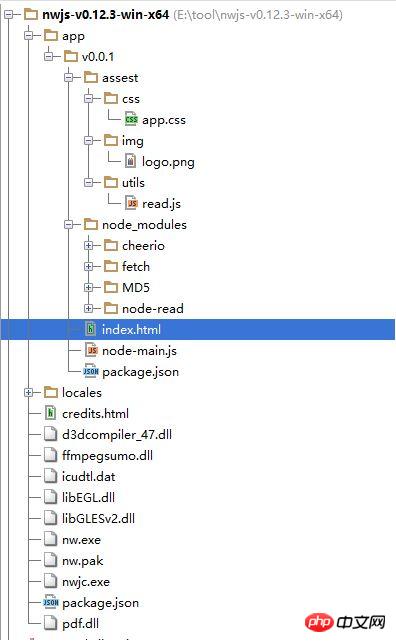
Compress the html project into zip and rename it For nw, enter the following command
copy /b nw.exe+app.nw firstApp.exe
4. Send package release
Open the Enigma Virtual Box program (enigmavb.exe), the interface should be like this:
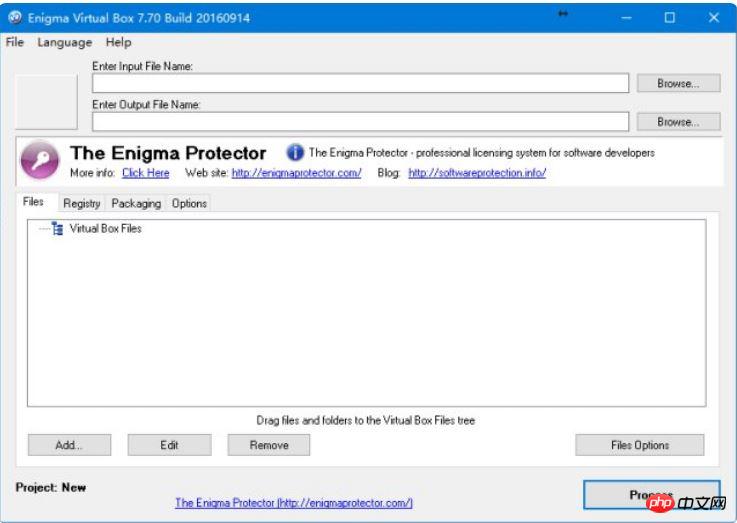
Then select the test.exe file generated in the previous step at Enter Input File Name. Enter Output Name can be the default;
After that, click the Add button below to add the nwjs folder (the name is not It must be nwjs, which is the folder of the NW.js environment in the first step). Load all files except nw.exe and test.nw and test.exe, then click Process and wait for the execution to be successful. At this time, a new .exe file will be generated in the corresponding path (let's call it newtest.exe for now). The newtest.exe file at this time can be run in any Windows environment. You can copy it to your friends. Go to Show.
The following are some pitfalls in the use of nw
1. If you only want the current application to gain focus before executing the shortcut key, take a look at this library and use js to set the shortcut key
// 加载本地ui库
var gui = require('nw.gui');
var option = {
key: "Ctrl+R",
active: function () {
alert("全局快捷键" + this.key + "按下");
},
failed: function (msg) {
//创建快捷键失败
alert(msg);
}
};
// 创建快捷键
var shortcut = new gui.Shortcut(option);
// 注册全局快捷键
gui.App.registerGlobalHotKey(shortcut);
// 解除注册,在应用结束的时候执行
gui.App.unregisterGlobalHotKey(shortcut);2.nw.js cannot refresh the page multiple times, causing various abnormalities. This is a bug caused by reloading the js file and reassigning variables after refreshing the page. Solution
nw.js Read and save files
<html>
<head>
<meta charset="utf-8"/>
<title>nw.js实现文件读写</title>
</head>
<body>
<input id="readFile" type="file" >读取文件</input>
<!-- 默认文件名为filename.html -->
<input id="writeFile" nwsaveas="filename.html" type="file">保存文件</input>
<p></p>
<script>
//nw.js提供的读写文件模块
var fs = require("fs");
//读文件
var chooser = document.querySelector('#readFile');
chooser.addEventListener("change", function (evt) {
//用户选择的文件
var filePath = this.value.toString();
document.querySelector("p").innerHTML = "读取文件从" + filePath;
fs.readFile(filePath, function (err, data) {
if (err) {
layer.msg("读取文件失败! :" + err.message);
return;
} else {
console.log(data);
alert(data);
}
})
});
//写文件
chooser = document.querySelector('#writeFile');
chooser.addEventListener("change", function (evt) {
//用户选择的文件
var filePath = this.value.toString();
document.querySelector("p").innerHTML = "写入文件到:" + filePath;
//把hello写入文件
fs.writeFile(filePath, "Hello!\n", function (err) {
if (err) {
alert("保存失败!");
}
});
});
</script>
</body>
</html>3. Use nwjs'fs' to directly save cancas as a local image. The method found on the Internet is to pop up the selection box to save. But I need to save the image directly to the specified path, and a dialog box cannot pop up for the user to choose. kailniris gave a solution, which is feasible. The code is as follows:
var fs = require('fs');
var c = document.getElementById("myCanvas");
var ctx = c.getContext("2d");
ctx.moveTo(0, 0);
ctx.lineTo(200, 100);
ctx.stroke();
<canvas id="myCanvas" width="200" height="100" style="border:1px solid #000000;">
</canvas>
base64Data = c.toDataURL("image/png").replace(/^data:image\/png;base64,/, "")
fs.writeFile("c:/Dev/test.png", base64Data, 'base64', function (err) {
if (err) {
console.log("err", err);
} else {
return res.json({ 'status': 'success' });
}
});Use html2canvas to convert the html page into an image, and then save the image locally. Paste the code (you need to import html2canvas.js and jquery):
//要保存图片的文件路径
var filePath = templateDir + filename + '.html';
//要保存的html页面
var editerDocument = window.editor.edit.iframe.get().contentWindow.document;
html2canvas(editerDocument.body, {
onrendered: function (canvas) {
var base64Data = canvas.toDataURL("image/png").replace(/^data:image\/png;base64,/, "")
var fs = require("fs");
fs.writeFile(templateDir + filename + '.png', base64Data, 'base64', function (err) {
if (err) {
alert("保存模板失败!");
}
$('#model_template_name').modal("hide");
layer.msg("模板已保存为" + filename);
});
}
});4. Reference the Node built-in module in app.js
//调用NodeJs内置模块
$scope.fs = require('fs');
//读取配置文件
$scope.readConfig = function () {
try {
var configStr = $scope.fs.readFileSync(config.weixin.path, 'utf8');
console.log(configStr);
var obj = eval('(' + configStr + ')');
$scope.weixin.appid = obj.appid;
$scope.weixin.appsecret = obj.appsecret;
$scope.weixin.qrcodeurl = obj.qrcodeurl;
}
catch (e) {
console.log(e);
alert("读取微信配置文件失败");
}
}
//写入配置文件
$scope.writeConfig = function () {
try {
var configStr = JSON.stringify($scope.weixin);
$scope.fs.writeFileSync(config.weixin.path, configStr, {encoding: 'utf8'});
return true;
}
catch (e) {
console.log(e);
alert("写入微信配置文件失败");
return false;
}
}5. Reference the third-party module wechat-api
//调用NodeJs第三方模块
$scope.wechatApi = require('wechat-api');
$scope.query = function () {
var api = new $scope.wechatApi($scope.weixin.appid, $scope.weixin.appsecret);
api.getMenu(function (err, result) {
if (err) {
console.log(err);
alert("查询菜单异常");
} else {
load(result);
$scope.$apply();//需要手动刷新
}
});
};Related recommendations:
nw.js localStorage physical storage instance detailed explanation
nw.js How to prohibit double-click maximization?
nw.js implements chat software similar to WeChat_node.js
The above is the detailed content of What is NW.js and how to use it. For more information, please follow other related articles on the PHP Chinese website!

Hot AI Tools

Undresser.AI Undress
AI-powered app for creating realistic nude photos

AI Clothes Remover
Online AI tool for removing clothes from photos.

Undress AI Tool
Undress images for free

Clothoff.io
AI clothes remover

Video Face Swap
Swap faces in any video effortlessly with our completely free AI face swap tool!

Hot Article

Hot Tools

Notepad++7.3.1
Easy-to-use and free code editor

SublimeText3 Chinese version
Chinese version, very easy to use

Zend Studio 13.0.1
Powerful PHP integrated development environment

Dreamweaver CS6
Visual web development tools

SublimeText3 Mac version
God-level code editing software (SublimeText3)

Hot Topics
 What kind of process is ccsvchst.exe?
Feb 19, 2024 pm 11:33 PM
What kind of process is ccsvchst.exe?
Feb 19, 2024 pm 11:33 PM
ccsvchst.exe is a common process file that is part of the Symantec Endpoint Protection (SEP) software, and SEP is an endpoint protection solution developed by the well-known network security company Symantec. As part of the software, ccsvchst.exe is responsible for managing and monitoring SEP-related processes. First, let’s take a look at SymantecEndpointProtection(
 How to implement an online speech recognition system using WebSocket and JavaScript
Dec 17, 2023 pm 02:54 PM
How to implement an online speech recognition system using WebSocket and JavaScript
Dec 17, 2023 pm 02:54 PM
How to use WebSocket and JavaScript to implement an online speech recognition system Introduction: With the continuous development of technology, speech recognition technology has become an important part of the field of artificial intelligence. The online speech recognition system based on WebSocket and JavaScript has the characteristics of low latency, real-time and cross-platform, and has become a widely used solution. This article will introduce how to use WebSocket and JavaScript to implement an online speech recognition system.
 WebSocket and JavaScript: key technologies for implementing real-time monitoring systems
Dec 17, 2023 pm 05:30 PM
WebSocket and JavaScript: key technologies for implementing real-time monitoring systems
Dec 17, 2023 pm 05:30 PM
WebSocket and JavaScript: Key technologies for realizing real-time monitoring systems Introduction: With the rapid development of Internet technology, real-time monitoring systems have been widely used in various fields. One of the key technologies to achieve real-time monitoring is the combination of WebSocket and JavaScript. This article will introduce the application of WebSocket and JavaScript in real-time monitoring systems, give code examples, and explain their implementation principles in detail. 1. WebSocket technology
 How to use JavaScript and WebSocket to implement a real-time online ordering system
Dec 17, 2023 pm 12:09 PM
How to use JavaScript and WebSocket to implement a real-time online ordering system
Dec 17, 2023 pm 12:09 PM
Introduction to how to use JavaScript and WebSocket to implement a real-time online ordering system: With the popularity of the Internet and the advancement of technology, more and more restaurants have begun to provide online ordering services. In order to implement a real-time online ordering system, we can use JavaScript and WebSocket technology. WebSocket is a full-duplex communication protocol based on the TCP protocol, which can realize real-time two-way communication between the client and the server. In the real-time online ordering system, when the user selects dishes and places an order
 How to implement an online reservation system using WebSocket and JavaScript
Dec 17, 2023 am 09:39 AM
How to implement an online reservation system using WebSocket and JavaScript
Dec 17, 2023 am 09:39 AM
How to use WebSocket and JavaScript to implement an online reservation system. In today's digital era, more and more businesses and services need to provide online reservation functions. It is crucial to implement an efficient and real-time online reservation system. This article will introduce how to use WebSocket and JavaScript to implement an online reservation system, and provide specific code examples. 1. What is WebSocket? WebSocket is a full-duplex method on a single TCP connection.
 What is a dual-core browser?
Feb 20, 2024 am 08:22 AM
What is a dual-core browser?
Feb 20, 2024 am 08:22 AM
Dual-core browser is a browser software that integrates two different browser cores. The kernel is the core part of the browser, responsible for rendering web content and executing web scripts and other functions. Traditional browsers generally use only a single kernel, such as IE browser using Trident kernel, Chrome browser using WebKit/Blink kernel, Firefox browser using Gecko kernel, etc. The dual-core browser integrates two different cores into one browser, and users can freely switch between them as needed. The emergence of dual-core browsers
 JavaScript and WebSocket: Building an efficient real-time weather forecasting system
Dec 17, 2023 pm 05:13 PM
JavaScript and WebSocket: Building an efficient real-time weather forecasting system
Dec 17, 2023 pm 05:13 PM
JavaScript and WebSocket: Building an efficient real-time weather forecast system Introduction: Today, the accuracy of weather forecasts is of great significance to daily life and decision-making. As technology develops, we can provide more accurate and reliable weather forecasts by obtaining weather data in real time. In this article, we will learn how to use JavaScript and WebSocket technology to build an efficient real-time weather forecast system. This article will demonstrate the implementation process through specific code examples. We
 Simple JavaScript Tutorial: How to Get HTTP Status Code
Jan 05, 2024 pm 06:08 PM
Simple JavaScript Tutorial: How to Get HTTP Status Code
Jan 05, 2024 pm 06:08 PM
JavaScript tutorial: How to get HTTP status code, specific code examples are required. Preface: In web development, data interaction with the server is often involved. When communicating with the server, we often need to obtain the returned HTTP status code to determine whether the operation is successful, and perform corresponding processing based on different status codes. This article will teach you how to use JavaScript to obtain HTTP status codes and provide some practical code examples. Using XMLHttpRequest






