How to use flexible box arrangement in css3
First, let’s do some understanding of the names in the flexible box

As shown in the figure, the flexible box is divided into two axes, one is the main axis and the other is the cross axis , the main axis direction can be changed (from left to right to up and down). After the main axis direction is changed, the cross axis direction will also change accordingly
Then, let’s take a look at the general support of the browser

As can be seen from the picture, IE's support for flexible boxes can be said to be excellent. Other browsers are OK. Due to the pitfalls of IE, I feel that I can give up this layout scheme on PC. , but on the mobile side, it has been supported since Android 2.1 (compatible writing is required), so it can still be used on the mobile side, but the prefix should not be forgotten.
Let’s take a look at some ways to write the flexible box
Open the flexible box
##
display: flex;
兼容写法(IE10下版本不支持这属性)
display:-webkit-box; display: -moz-box; display: -ms-flexbox; display: -webkit-flex; display: flex;

flex-direction: row; row:水平方向从左到右(默认) row-reverse:主轴从右到左 column:主轴从上到下 column-reverse:主轴从下到上
-webkit-box-orient:vertical; -webkit-box-direction:normal; -moz-box-orient:vertical; -moz-box-direction:normal; flex-direction:column;

flex-wrap:设置当前容器尺寸不足的情况下,项目是否换行显示。默认不可以换行显示。 nowarp:项目不换行显示(默认) warp:项目换行显示,但是在第一行项目的下边。 warp-reverse:项目换行显示,但是在第一行项目的上边
-webkit-flex-wrap:wrap; -webkit-box-lines:multiple; -moz-flex-wrap:wrap; flex-wrap:wrap;

##
flex-flow: row nowrap;
Compatible writing method
-webkit-flex-flow:row wrap; -webkit-box-orient:horizontal; -webkit-box-lines:multiple; -moz-flex-flow:row wrap; box-orient:horizontal; box-lines:multiple; flex-flow:row wrap;
 Horizontal layout
Horizontal layout
flex-start:主轴起始位置对齐 flex-end:主轴结束位置对齐 center:主轴居中对齐 space-between:主轴方向两端对齐,项目之间存在相等的间隔 space-around:主轴方向上的项目左右两端都有间隔,因此两端的项目间隔比中间的项目间隔小一半 justify-content:space-around;
Compatible writing method (the version under IE11 does not support this Attribute, other browsers need to add the prefix)
-webkit-justify-content:center; justify-content:center; -moz-box-pack:center; -webkit--moz-box-pack:center; box-pack:center;
Vertical layout
flex-start:设置标签交叉轴的起始点对齐 flex-end:设置标签交叉轴的结束点对齐 center:设置标签交叉轴居中对齐 baseline:设置项目中第一行文本的基线对齐 stretch:设置项目的高度占满整个容器的高度(前提:项目的高度未指定) align-items: baseline;
align-items:center;
-webkit-align-items:center;
box-align:center;
-moz-box-align:center;
-webkit-box-align:center;
Copy after login
align-items:center; -webkit-align-items:center; box-align:center; -moz-box-align:center; -webkit-box-align:center;
Telescopic box layout
flex:num;
box-flex:num;
-webkit-box-flex:num;
-moz-box-flex:num;
flex:num;
-webkit-flex:num;
Copy after login
box-flex:num; -webkit-box-flex:num; -moz-box-flex:num; flex:num; -webkit-flex:num;
Element appearance order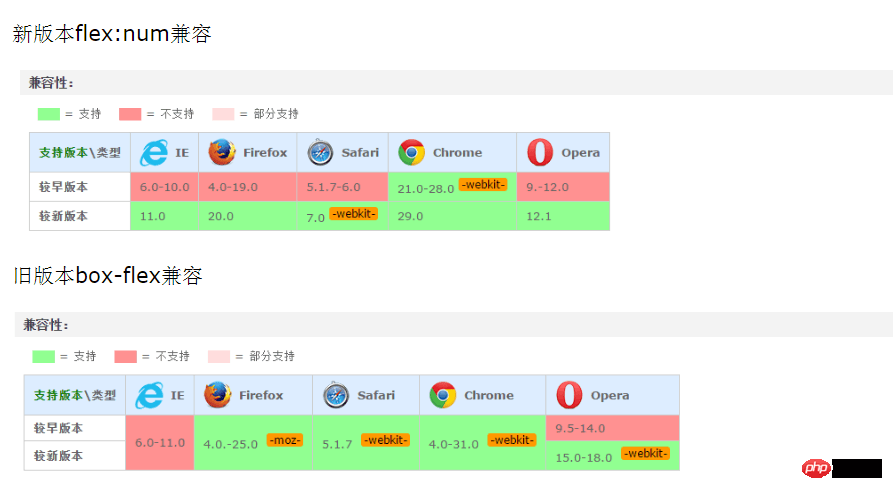
<span style="max-width:90%">order:num;<br/></span>
兼容写法
box-order:num; -webkit-box-order:num; -moz-box-order:num; order:num; -webkit-order:num;
Okay, these are the commonly used attributes. In fact, there are some other attributes that I won’t mention here. 
The above is the detailed content of How to use flexible box arrangement in css3. For more information, please follow other related articles on the PHP Chinese website!

Hot AI Tools

Undresser.AI Undress
AI-powered app for creating realistic nude photos

AI Clothes Remover
Online AI tool for removing clothes from photos.

Undress AI Tool
Undress images for free

Clothoff.io
AI clothes remover

Video Face Swap
Swap faces in any video effortlessly with our completely free AI face swap tool!

Hot Article

Hot Tools

Notepad++7.3.1
Easy-to-use and free code editor

SublimeText3 Chinese version
Chinese version, very easy to use

Zend Studio 13.0.1
Powerful PHP integrated development environment

Dreamweaver CS6
Visual web development tools

SublimeText3 Mac version
God-level code editing software (SublimeText3)

Hot Topics
 How to use DirectX repair tool? Detailed usage of DirectX repair tool
Mar 15, 2024 am 08:31 AM
How to use DirectX repair tool? Detailed usage of DirectX repair tool
Mar 15, 2024 am 08:31 AM
The DirectX repair tool is a professional system tool. Its main function is to detect the DirectX status of the current system. If an abnormality is found, it can be repaired directly. There may be many users who don’t know how to use the DirectX repair tool. Let’s take a look at the detailed tutorial below. 1. Use repair tool software to perform repair detection. 2. If it prompts that there is an abnormal problem in the C++ component after the repair is completed, please click the Cancel button, and then click the Tools menu bar. 3. Click the Options button, select the extension, and click the Start Extension button. 4. After the expansion is completed, re-detect and repair it. 5. If the problem is still not solved after the repair tool operation is completed, you can try to uninstall and reinstall the program that reported the error.
 Introduction to HTTP 525 status code: explore its definition and application
Feb 18, 2024 pm 10:12 PM
Introduction to HTTP 525 status code: explore its definition and application
Feb 18, 2024 pm 10:12 PM
Introduction to HTTP 525 status code: Understand its definition and usage HTTP (HypertextTransferProtocol) 525 status code means that an error occurred on the server during the SSL handshake, resulting in the inability to establish a secure connection. The server returns this status code when an error occurs during the Transport Layer Security (TLS) handshake. This status code falls into the server error category and usually indicates a server configuration or setup problem. When the client tries to connect to the server via HTTPS, the server has no
 How to use Baidu Netdisk-How to use Baidu Netdisk
Mar 04, 2024 pm 09:28 PM
How to use Baidu Netdisk-How to use Baidu Netdisk
Mar 04, 2024 pm 09:28 PM
Many friends still don’t know how to use Baidu Netdisk, so the editor will explain how to use Baidu Netdisk below. If you are in need, hurry up and take a look. I believe it will be helpful to everyone. Step 1: Log in directly after installing Baidu Netdisk (as shown in the picture); Step 2: Then select "My Sharing" and "Transfer List" according to the page prompts (as shown in the picture); Step 3: In "Friend Sharing", you can share pictures and files directly with friends (as shown in the picture); Step 4: Then select "Share" and then select computer files or network disk files (as shown in the picture); Fifth Step 1: Then you can find friends (as shown in the picture); Step 6: You can also find the functions you need in the "Function Treasure Box" (as shown in the picture). The above is the editor’s opinion
 How to correctly use the win10 command prompt for automatic repair operations
Dec 30, 2023 pm 03:17 PM
How to correctly use the win10 command prompt for automatic repair operations
Dec 30, 2023 pm 03:17 PM
The longer the computer is used, the more likely it is to malfunction. At this time, friends need to use their own methods to repair it. So what is the easiest way to do it? Today I will bring you a tutorial on how to repair using the command prompt. How to use win10 automatic repair command prompt: 1. Press "Win+R" and enter cmd to open the "command prompt" 2. Enter chkdsk to view the repair command 3. If you need to view other places, you can also add other partitions such as "d" 4. Enter the execution command chkdskd:/F. 5. If it is occupied during the modification process, you can enter Y to continue.
 Learn to copy and paste quickly
Feb 18, 2024 pm 03:25 PM
Learn to copy and paste quickly
Feb 18, 2024 pm 03:25 PM
How to use the copy-paste shortcut keys Copy-paste is an operation we often encounter when using computers every day. In order to improve work efficiency, it is very important to master the copy and paste shortcut keys. This article will introduce some commonly used copy and paste shortcut keys to help readers perform copy and paste operations more conveniently. Copy shortcut key: Ctrl+CCtrl+C is the shortcut key for copying. By holding down the Ctrl key and then pressing the C key, you can copy the selected text, files, pictures, etc. to the clipboard. To use this shortcut key,
 What is the KMS activation tool? How to use the KMS activation tool? How to use KMS activation tool?
Mar 18, 2024 am 11:07 AM
What is the KMS activation tool? How to use the KMS activation tool? How to use KMS activation tool?
Mar 18, 2024 am 11:07 AM
The KMS Activation Tool is a software tool used to activate Microsoft Windows and Office products. KMS is the abbreviation of KeyManagementService, which is key management service. The KMS activation tool simulates the functions of the KMS server so that the computer can connect to the virtual KMS server to activate Windows and Office products. The KMS activation tool is small in size and powerful in function. It can be permanently activated with one click. It can activate any version of the window system and any version of Office software without being connected to the Internet. It is currently the most successful and frequently updated Windows activation tool. Today I will introduce it Let me introduce to you the kms activation work
 How to merge cells using shortcut keys
Feb 26, 2024 am 10:27 AM
How to merge cells using shortcut keys
Feb 26, 2024 am 10:27 AM
How to use the shortcut keys for merging cells In daily work, we often need to edit and format tables. Merging cells is a common operation that can merge multiple adjacent cells into one cell to improve the beauty of the table and the information display effect. In mainstream spreadsheet software such as Microsoft Excel and Google Sheets, the operation of merging cells is very simple and can be achieved through shortcut keys. The following will introduce the shortcut key usage for merging cells in these two software. exist
 How to use potplayer-How to use potplayer
Mar 04, 2024 pm 06:10 PM
How to use potplayer-How to use potplayer
Mar 04, 2024 pm 06:10 PM
Potplayer is a very powerful media player, but many friends still don’t know how to use potplayer. Today I will introduce how to use potplayer in detail, hoping to help everyone. 1. PotPlayer shortcut keys. The default common shortcut keys for PotPlayer player are as follows: (1) Play/pause: space (2) Volume: mouse wheel, up and down arrow keys (3) forward/backward: left and right arrow keys (4) bookmark: P- Add bookmarks, H-view bookmarks (5) full screen/restore: Enter (6) multiple speeds: C-accelerate, 7) Previous/next frame: D/






