 Backend Development
Backend Development
 Python Tutorial
Python Tutorial
 Detailed graphic code explanation of how python, selenium and autoit implement the file upload function
Detailed graphic code explanation of how python, selenium and autoit implement the file upload function
Detailed graphic code explanation of how python, selenium and autoit implement the file upload function
This article mainly introduces the file upload function implemented by python+selenium+autoit. Friends who need it can refer to it
Question
When automating the UI layer on the web side, you will encounter file upload operations. Friends often ask, here is a summary
Solution
The first type: Upload files of type=file, similar to the following
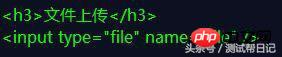
Use code similar to this to complete:
driver.find_element('name','file').send_keys('./小强测试品牌.png')
The second type: except for the first type, it is more troublesome to implement. Autoit is used here. The general steps are as follows:
1. Download and install autoit, and then you can see it in the start menu. Go to the following
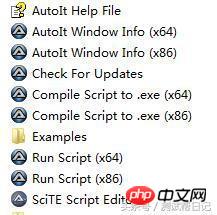
AutoIt Windows Info is used to identify Windows control information
Compile Script to.exe is used to generate an exe execution file from AutoIt
Run Script is used to execute AutoIt scripts
SciTE Script Editor is used to write AutoIt scripts
2. The upload function is as follows
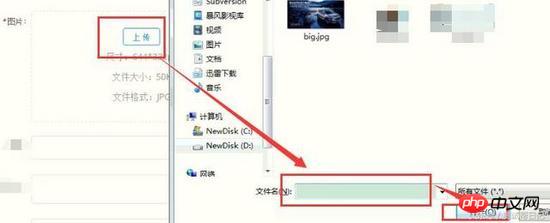
3. The identification elements, mainly the file name input box and the open button in the picture above, are completed using AutoIt Windows Info. The recording results are as follows:
The class of the file name input box is "Edit" and the Instance is "1"
The class of the open button is "Button" and the Instance is "1"
4. Write a script using SciTE Script Editor. The content is as follows:
ControlFocus("文件上传", "","Edit1")
WinWait("[CLASS:#32770]","",10)
ControlSetText("文件上传", "", "Edit1","D:python_workspaceQiangSEAutopic小强测试品牌.jpg")
Sleep(2000)
ControlClick("文件上传", "","Button1");In the above code, special attention should be paid to the word "File Upload" which is the title of the dialog box that pops up after you click the upload button. It may be different in each system
5. Verification script
Make sure the upload dialog box of the page is open, and then run the script tools>go
6. Open the Compile Script to.exe tool and generate it as an exe executable file
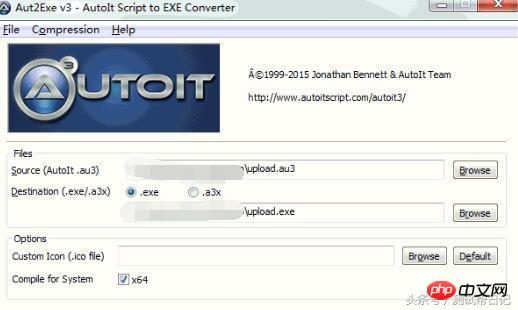
7. Call
up=self.driver.find_element('class name','avatar-uploader-trigger') up.find_element('class name','ant-btn').click() os.system('D:\python_workspace\QiangSEAuto\upload.exe') time.sleep(20)
Others
In fact, there are other solutions. If you are interested, you can research them yourself, such as You can use the following method:
Python pywin32 library to identify the dialog box handle, and then operate
SendKeys library
keybd_event to simulate keystrokes
Summarize
The above is the detailed content of Detailed graphic code explanation of how python, selenium and autoit implement the file upload function. For more information, please follow other related articles on the PHP Chinese website!

Hot AI Tools

Undresser.AI Undress
AI-powered app for creating realistic nude photos

AI Clothes Remover
Online AI tool for removing clothes from photos.

Undress AI Tool
Undress images for free

Clothoff.io
AI clothes remover

Video Face Swap
Swap faces in any video effortlessly with our completely free AI face swap tool!

Hot Article

Hot Tools

Notepad++7.3.1
Easy-to-use and free code editor

SublimeText3 Chinese version
Chinese version, very easy to use

Zend Studio 13.0.1
Powerful PHP integrated development environment

Dreamweaver CS6
Visual web development tools

SublimeText3 Mac version
God-level code editing software (SublimeText3)

Hot Topics
 PHP and Python: Different Paradigms Explained
Apr 18, 2025 am 12:26 AM
PHP and Python: Different Paradigms Explained
Apr 18, 2025 am 12:26 AM
PHP is mainly procedural programming, but also supports object-oriented programming (OOP); Python supports a variety of paradigms, including OOP, functional and procedural programming. PHP is suitable for web development, and Python is suitable for a variety of applications such as data analysis and machine learning.
 Choosing Between PHP and Python: A Guide
Apr 18, 2025 am 12:24 AM
Choosing Between PHP and Python: A Guide
Apr 18, 2025 am 12:24 AM
PHP is suitable for web development and rapid prototyping, and Python is suitable for data science and machine learning. 1.PHP is used for dynamic web development, with simple syntax and suitable for rapid development. 2. Python has concise syntax, is suitable for multiple fields, and has a strong library ecosystem.
 PHP and Python: A Deep Dive into Their History
Apr 18, 2025 am 12:25 AM
PHP and Python: A Deep Dive into Their History
Apr 18, 2025 am 12:25 AM
PHP originated in 1994 and was developed by RasmusLerdorf. It was originally used to track website visitors and gradually evolved into a server-side scripting language and was widely used in web development. Python was developed by Guidovan Rossum in the late 1980s and was first released in 1991. It emphasizes code readability and simplicity, and is suitable for scientific computing, data analysis and other fields.
 Python vs. JavaScript: The Learning Curve and Ease of Use
Apr 16, 2025 am 12:12 AM
Python vs. JavaScript: The Learning Curve and Ease of Use
Apr 16, 2025 am 12:12 AM
Python is more suitable for beginners, with a smooth learning curve and concise syntax; JavaScript is suitable for front-end development, with a steep learning curve and flexible syntax. 1. Python syntax is intuitive and suitable for data science and back-end development. 2. JavaScript is flexible and widely used in front-end and server-side programming.
 Can vs code run in Windows 8
Apr 15, 2025 pm 07:24 PM
Can vs code run in Windows 8
Apr 15, 2025 pm 07:24 PM
VS Code can run on Windows 8, but the experience may not be great. First make sure the system has been updated to the latest patch, then download the VS Code installation package that matches the system architecture and install it as prompted. After installation, be aware that some extensions may be incompatible with Windows 8 and need to look for alternative extensions or use newer Windows systems in a virtual machine. Install the necessary extensions to check whether they work properly. Although VS Code is feasible on Windows 8, it is recommended to upgrade to a newer Windows system for a better development experience and security.
 Can visual studio code be used in python
Apr 15, 2025 pm 08:18 PM
Can visual studio code be used in python
Apr 15, 2025 pm 08:18 PM
VS Code can be used to write Python and provides many features that make it an ideal tool for developing Python applications. It allows users to: install Python extensions to get functions such as code completion, syntax highlighting, and debugging. Use the debugger to track code step by step, find and fix errors. Integrate Git for version control. Use code formatting tools to maintain code consistency. Use the Linting tool to spot potential problems ahead of time.
 How to run python with notepad
Apr 16, 2025 pm 07:33 PM
How to run python with notepad
Apr 16, 2025 pm 07:33 PM
Running Python code in Notepad requires the Python executable and NppExec plug-in to be installed. After installing Python and adding PATH to it, configure the command "python" and the parameter "{CURRENT_DIRECTORY}{FILE_NAME}" in the NppExec plug-in to run Python code in Notepad through the shortcut key "F6".
 Where to write code in vscode
Apr 15, 2025 pm 09:54 PM
Where to write code in vscode
Apr 15, 2025 pm 09:54 PM
Writing code in Visual Studio Code (VSCode) is simple and easy to use. Just install VSCode, create a project, select a language, create a file, write code, save and run it. The advantages of VSCode include cross-platform, free and open source, powerful features, rich extensions, and lightweight and fast.





