 Backend Development
Backend Development
 PHP Tutorial
PHP Tutorial
 Graphic tutorial for downloading and installing the yii2 framework
Graphic tutorial for downloading and installing the yii2 framework
Graphic tutorial for downloading and installing the yii2 framework
1.直接使用归档文件安装yii2的高级模板:
从 yiiframework.com 下载归档文件。
下载yii2的高级模板的压缩文件,
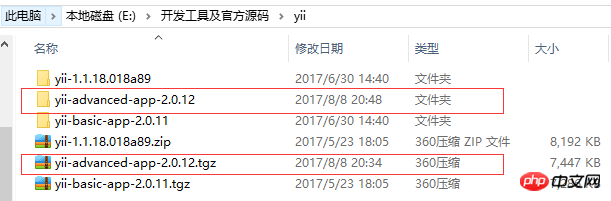
将yii-advanced-app-2.0.12文件夹复制到项目的目录中如下:

查看yii-advanced-app-2.0.12的子集目录发现有backend和frontend,backend为后台项目, frontend为 前台项目:

配置后台项目和前台的项目web服务如下:
这是后台项目backend的nginx配置:
server {
root D:/test/yii2_test/yii-advanced-app-2.0.12/advanced/backend/web/;
index index.php index.html;
server_name dev.yii2_backend.com;
# set $yii_bootstrap "index.html";
set $yii_bootstrap "index.php";
charset utf-8;
location / {
index $yii_bootstrap;
try_files $uri $uri/ $yii_bootstrap?$args;
if (!-e $request_filename) {
rewrite (.*) /index.php/$1;
}
}
location ~ ^/(protected|framework|nbproject|themes/\w+/views) {
deny all;
}
location ~ .*\.(gif|jpg|jpeg|png|bmp|swf)$ {
expires 30d;
}
location ~ .*\.(js|css)?$ {
expires 7d;
}
#avoid processing of calls to unexisting static files by yii
location ~ \.(js|css|png|jpg|gif|swf|ico|pdf|mov|fla|zip|rar)$ {
try_files $uri =404;
}
# pass the PHP scripts to FastCGI server listening on 127.0.0.1:9000
#
location ~ \.php$ {
fastcgi_split_path_info ^(.+\.php)(.*)$;
#let yii catch the calls to unexising PHP files
set $fsn /$yii_bootstrap;
if (-f $document_root$fastcgi_script_name){
set $fsn $fastcgi_script_name;
}
#fastcgi_next_upstream error timeout invalid_header http_500 http_503 http_404;
#fastcgi_pass unix:/var/run/php5-fpm.sock;
fastcgi_pass 127.0.0.1:9000;
include fastcgi_params;
fastcgi_param SCRIPT_FILENAME $document_root$fsn;
#PATH_INFO and PATH_TRANSLATED can be omitted, but RFC 3875 specifies them for CGI
fastcgi_param PATH_INFO $fastcgi_path_info;
fastcgi_param PATH_TRANSLATED $document_root$fsn;
}
location ~ /\.ht {
deny all;
}
}这是前台项目frontend的nginx配置:
server {
root D:/test/yii2_test/yii-advanced-app-2.0.12/advanced/frontend/web/;
index index.php index.html;
server_name dev.yii2_frontend.com;
# set $yii_bootstrap "index.html";
set $yii_bootstrap "index.php";
charset utf-8;
location / {
index $yii_bootstrap;
try_files $uri $uri/ $yii_bootstrap?$args;
if (!-e $request_filename) {
rewrite (.*) /index.php/$1;
}
}
location ~ ^/(protected|framework|nbproject|themes/\w+/views) {
deny all;
}
location ~ .*\.(gif|jpg|jpeg|png|bmp|swf)$ {
expires 30d;
}
location ~ .*\.(js|css)?$ {
expires 7d;
}
#avoid processing of calls to unexisting static files by yii
location ~ \.(js|css|png|jpg|gif|swf|ico|pdf|mov|fla|zip|rar)$ {
try_files $uri =404;
}
# pass the PHP scripts to FastCGI server listening on 127.0.0.1:9000
#
location ~ \.php$ {
fastcgi_split_path_info ^(.+\.php)(.*)$;
#let yii catch the calls to unexising PHP files
set $fsn /$yii_bootstrap;
if (-f $document_root$fastcgi_script_name){
set $fsn $fastcgi_script_name;
}
#fastcgi_next_upstream error timeout invalid_header http_500 http_503 http_404;
#fastcgi_pass unix:/var/run/php5-fpm.sock;
fastcgi_pass 127.0.0.1:9000;
include fastcgi_params;
fastcgi_param SCRIPT_FILENAME $document_root$fsn;
#PATH_INFO and PATH_TRANSLATED can be omitted, but RFC 3875 specifies them for CGI
fastcgi_param PATH_INFO $fastcgi_path_info;
fastcgi_param PATH_TRANSLATED $document_root$fsn;
}
location ~ /\.ht {
deny all;
}
}配置hosts文件如下:
127.0.0.1 dev.yii2_backend.com
127.0.0.1 dev.yii2_frontend.com
通过dev.yii2_backend.com访问后台项目:

通过dev.yii2_frontend.com访问前台项目如下:

2. 使用归档文件安装yii2的普通模板
下载yii2的普通模板如下:

复制普通模板文件到项目目录:

查看该项目子集目录列表:

在该项目的配置文件中设置cookieValidationKey:
在config/web.php文件中设置cookieValidationKey为true

为该项目配置nginx:
server {
root D:/test/yii2_test/yii-basic-app-2.0.11/basic/web/;
index index.php index.html;
server_name dev.yii2_basic.com;
# set $yii_bootstrap "index.html";
set $yii_bootstrap "index.php";
charset utf-8;
location / {
index $yii_bootstrap;
try_files $uri $uri/ $yii_bootstrap?$args;
if (!-e $request_filename) {
rewrite (.*) /index.php/$1;
}
}
location ~ ^/(protected|framework|nbproject|themes/\w+/views) {
deny all;
}
location ~ .*\.(gif|jpg|jpeg|png|bmp|swf)$ {
expires 30d;
}
location ~ .*\.(js|css)?$ {
expires 7d;
}
#avoid processing of calls to unexisting static files by yii
location ~ \.(js|css|png|jpg|gif|swf|ico|pdf|mov|fla|zip|rar)$ {
try_files $uri =404;
}
# pass the PHP scripts to FastCGI server listening on 127.0.0.1:9000
#
location ~ \.php$ {
fastcgi_split_path_info ^(.+\.php)(.*)$;
#let yii catch the calls to unexising PHP files
set $fsn /$yii_bootstrap;
if (-f $document_root$fastcgi_script_name){
set $fsn $fastcgi_script_name;
}
#fastcgi_next_upstream error timeout invalid_header http_500 http_503 http_404;
#fastcgi_pass unix:/var/run/php5-fpm.sock;
fastcgi_pass 127.0.0.1:9000;
include fastcgi_params;
fastcgi_param SCRIPT_FILENAME $document_root$fsn;
#PATH_INFO and PATH_TRANSLATED can be omitted, but RFC 3875 specifies them for CGI
fastcgi_param PATH_INFO $fastcgi_path_info;
fastcgi_param PATH_TRANSLATED $document_root$fsn;
}
location ~ /\.ht {
deny all;
}
}配置hosts文件:
127.0.0.1 dev.yii2_backend.com
127.0.0.1 dev.yii2_frontend.com
127.0.0.1 dev.yii2_basic.com
重启nginx:
nginx -s reload
通过dev.yii2_basic.com访问yii2普通模板项目:

The above is the detailed content of Graphic tutorial for downloading and installing the yii2 framework. For more information, please follow other related articles on the PHP Chinese website!

Hot AI Tools

Undresser.AI Undress
AI-powered app for creating realistic nude photos

AI Clothes Remover
Online AI tool for removing clothes from photos.

Undress AI Tool
Undress images for free

Clothoff.io
AI clothes remover

Video Face Swap
Swap faces in any video effortlessly with our completely free AI face swap tool!

Hot Article

Hot Tools

Notepad++7.3.1
Easy-to-use and free code editor

SublimeText3 Chinese version
Chinese version, very easy to use

Zend Studio 13.0.1
Powerful PHP integrated development environment

Dreamweaver CS6
Visual web development tools

SublimeText3 Mac version
God-level code editing software (SublimeText3)

Hot Topics
 Solution to the problem that Win11 system cannot install Chinese language pack
Mar 09, 2024 am 09:48 AM
Solution to the problem that Win11 system cannot install Chinese language pack
Mar 09, 2024 am 09:48 AM
Solution to the problem that Win11 system cannot install Chinese language pack With the launch of Windows 11 system, many users began to upgrade their operating system to experience new functions and interfaces. However, some users found that they were unable to install the Chinese language pack after upgrading, which troubled their experience. In this article, we will discuss the reasons why Win11 system cannot install the Chinese language pack and provide some solutions to help users solve this problem. Cause Analysis First, let us analyze the inability of Win11 system to
 Unable to install guest additions in VirtualBox
Mar 10, 2024 am 09:34 AM
Unable to install guest additions in VirtualBox
Mar 10, 2024 am 09:34 AM
You may not be able to install guest additions to a virtual machine in OracleVirtualBox. When we click on Devices>InstallGuestAdditionsCDImage, it just throws an error as shown below: VirtualBox - Error: Unable to insert virtual disc C: Programming FilesOracleVirtualBoxVBoxGuestAdditions.iso into ubuntu machine In this post we will understand what happens when you What to do when you can't install guest additions in VirtualBox. Unable to install guest additions in VirtualBox If you can't install it in Virtua
 What should I do if Baidu Netdisk is downloaded successfully but cannot be installed?
Mar 13, 2024 pm 10:22 PM
What should I do if Baidu Netdisk is downloaded successfully but cannot be installed?
Mar 13, 2024 pm 10:22 PM
If you have successfully downloaded the installation file of Baidu Netdisk, but cannot install it normally, it may be that there is an error in the integrity of the software file or there is a problem with the residual files and registry entries. Let this site take care of it for users. Let’s introduce the analysis of the problem that Baidu Netdisk is successfully downloaded but cannot be installed. Analysis of the problem that Baidu Netdisk downloaded successfully but could not be installed 1. Check the integrity of the installation file: Make sure that the downloaded installation file is complete and not damaged. You can download it again, or try to download the installation file from another trusted source. 2. Turn off anti-virus software and firewall: Some anti-virus software or firewall programs may prevent the installation program from running properly. Try disabling or exiting the anti-virus software and firewall, then re-run the installation
 How to install Android apps on Linux?
Mar 19, 2024 am 11:15 AM
How to install Android apps on Linux?
Mar 19, 2024 am 11:15 AM
Installing Android applications on Linux has always been a concern for many users. Especially for Linux users who like to use Android applications, it is very important to master how to install Android applications on Linux systems. Although running Android applications directly on Linux is not as simple as on the Android platform, by using emulators or third-party tools, we can still happily enjoy Android applications on Linux. The following will introduce how to install Android applications on Linux systems.
 How to install Podman on Ubuntu 24.04
Mar 22, 2024 am 11:26 AM
How to install Podman on Ubuntu 24.04
Mar 22, 2024 am 11:26 AM
If you have used Docker, you must understand daemons, containers, and their functions. A daemon is a service that runs in the background when a container is already in use in any system. Podman is a free management tool for managing and creating containers without relying on any daemon such as Docker. Therefore, it has advantages in managing containers without the need for long-term backend services. Additionally, Podman does not require root-level permissions to be used. This guide discusses in detail how to install Podman on Ubuntu24. To update the system, we first need to update the system and open the Terminal shell of Ubuntu24. During both installation and upgrade processes, we need to use the command line. a simple
 How to install creo-creo installation tutorial
Mar 04, 2024 pm 10:30 PM
How to install creo-creo installation tutorial
Mar 04, 2024 pm 10:30 PM
Many novice friends still don’t know how to install creo, so the editor below brings relevant tutorials on creo installation. Friends in need should take a look at it. I hope it can help you. 1. Open the downloaded installation package and find the License folder, as shown in the figure below: 2. Then copy it to the directory on the C drive, as shown in the figure below: 3. Double-click to enter and see if there is a license file, as shown below As shown in the picture: 4. Then copy the license file to this file, as shown in the following picture: 5. In the PROGRAMFILES file of the C drive, create a new PLC folder, as shown in the following picture: 6. Copy the license file as well Click in, as shown in the figure below: 7. Double-click the installation file of the main program. To install, check the box to install new software.
 How to Install and Run the Ubuntu Notes App on Ubuntu 24.04
Mar 22, 2024 pm 04:40 PM
How to Install and Run the Ubuntu Notes App on Ubuntu 24.04
Mar 22, 2024 pm 04:40 PM
While studying in high school, some students take very clear and accurate notes, taking more notes than others in the same class. For some, note-taking is a hobby, while for others, it is a necessity when they easily forget small information about anything important. Microsoft's NTFS application is particularly useful for students who wish to save important notes beyond regular lectures. In this article, we will describe the installation of Ubuntu applications on Ubuntu24. Updating the Ubuntu System Before installing the Ubuntu installer, on Ubuntu24 we need to ensure that the newly configured system has been updated. We can use the most famous "a" in Ubuntu system
 Detailed steps to install Go language on Win7 computer
Mar 27, 2024 pm 02:00 PM
Detailed steps to install Go language on Win7 computer
Mar 27, 2024 pm 02:00 PM
Detailed steps to install Go language on Win7 computer Go (also known as Golang) is an open source programming language developed by Google. It is simple, efficient and has excellent concurrency performance. It is suitable for the development of cloud services, network applications and back-end systems. . Installing the Go language on a Win7 computer allows you to quickly get started with the language and start writing Go programs. The following will introduce in detail the steps to install the Go language on a Win7 computer, and attach specific code examples. Step 1: Download the Go language installation package and visit the Go official website





