Solve the problem of Bootstrap only loading remote data once
1. Bootstrap modal dialog box and simple use
1 <div id="myModal" class="modal hide fade"> 2 <div class="modal-header"> 3 <button type="button" class="close" data-dismiss="modal">x</button> 4 <h3>对话框标题</h3> 5 </div> 6 <div class="modal-body"> 7 <p>对话框主体</p> 8 </div> 9 <div class="modal-footer">10 <a href="#" class="btn" data-dismiss="modal">取消</a>11 <a href="#" class="btn btn-primary" data-dismiss="modal">确定</a>12 </div>13 </div>
The display effect is similar to the picture below:
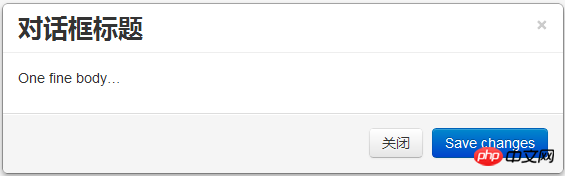
You can directly call the modal dialog box using a button or link. This is a simple usage:
<button type="button" data-toggle="modal" data-target="#myModal">打开对话框</button><a href="#myModal" role="button" class="btn" data-toggle="modal">打开对话框</button>
<br/>
This can only display static content in the dialog box. Use the remote option of the dialog box to achieve a more powerful effect.
2. Use the remote option to let the modal dialog box load the page into .modal-body
There are two methods, one is to use a link, the other is to use a script.
2.1 Using a link
<a href="page.jsp" data-toggle="modal" data-target="#myModal">打开对话框</a>
When this link is clicked, the content of page.jsp will be loaded into the .modal-body of the dialog box , a dialog box appears.
2.2 Using script
$("#myModal").modal({
remote: "page.jsp"
});
The effect of this script is the same as using a link. When this script is executed, page.jsp The content of will be loaded into the .modal-body of the dialog box, and the dialog box will be displayed.
Behind these two methods, Bootstrap calls jQuery's load() method to load the page.jsp page from the server. But this loading will only happen once. No matter how many times you click the link, or execute the script several times, or even change the value passed to the remote option, the dialog box will not reload the page. This is really a headache. But the problem can still be solved.
3. Remove data so that the dialog box can reload the page every time it is opened.
After searching and consulting relevant documents, I found that writing a message in the hidden event of the dialog box The statement is enough:
$("#myModal").on("hidden", function() {
$(this).removeData("modal");
});
You can also remove the data before opening the dialog box each time, and the effect is the same.
Note: The above code is based on Bootstrap v2. If you use Bootstrap v3, the HTML of the modal dialog box and the way of writing the event are somewhat different. For example, for the above hidden event, it should be written as:
$("#myModal").on("hidden.bs.modal", function() {
$(this).removeData("bs.modal");
});The above is the detailed content of Solve the problem of Bootstrap only loading remote data once. For more information, please follow other related articles on the PHP Chinese website!

Hot AI Tools

Undresser.AI Undress
AI-powered app for creating realistic nude photos

AI Clothes Remover
Online AI tool for removing clothes from photos.

Undress AI Tool
Undress images for free

Clothoff.io
AI clothes remover

Video Face Swap
Swap faces in any video effortlessly with our completely free AI face swap tool!

Hot Article

Hot Tools

Notepad++7.3.1
Easy-to-use and free code editor

SublimeText3 Chinese version
Chinese version, very easy to use

Zend Studio 13.0.1
Powerful PHP integrated development environment

Dreamweaver CS6
Visual web development tools

SublimeText3 Mac version
God-level code editing software (SublimeText3)

Hot Topics
 How to use bootstrap in vue
Apr 07, 2025 pm 11:33 PM
How to use bootstrap in vue
Apr 07, 2025 pm 11:33 PM
Using Bootstrap in Vue.js is divided into five steps: Install Bootstrap. Import Bootstrap in main.js. Use the Bootstrap component directly in the template. Optional: Custom style. Optional: Use plug-ins.
 How to get the bootstrap search bar
Apr 07, 2025 pm 03:33 PM
How to get the bootstrap search bar
Apr 07, 2025 pm 03:33 PM
How to use Bootstrap to get the value of the search bar: Determines the ID or name of the search bar. Use JavaScript to get DOM elements. Gets the value of the element. Perform the required actions.
 How to do vertical centering of bootstrap
Apr 07, 2025 pm 03:21 PM
How to do vertical centering of bootstrap
Apr 07, 2025 pm 03:21 PM
Use Bootstrap to implement vertical centering: flexbox method: Use the d-flex, justify-content-center, and align-items-center classes to place elements in the flexbox container. align-items-center class method: For browsers that do not support flexbox, use the align-items-center class, provided that the parent element has a defined height.
 How to set up the framework for bootstrap
Apr 07, 2025 pm 03:27 PM
How to set up the framework for bootstrap
Apr 07, 2025 pm 03:27 PM
To set up the Bootstrap framework, you need to follow these steps: 1. Reference the Bootstrap file via CDN; 2. Download and host the file on your own server; 3. Include the Bootstrap file in HTML; 4. Compile Sass/Less as needed; 5. Import a custom file (optional). Once setup is complete, you can use Bootstrap's grid systems, components, and styles to create responsive websites and applications.
 How to write split lines on bootstrap
Apr 07, 2025 pm 03:12 PM
How to write split lines on bootstrap
Apr 07, 2025 pm 03:12 PM
There are two ways to create a Bootstrap split line: using the tag, which creates a horizontal split line. Use the CSS border property to create custom style split lines.
 How to insert pictures on bootstrap
Apr 07, 2025 pm 03:30 PM
How to insert pictures on bootstrap
Apr 07, 2025 pm 03:30 PM
There are several ways to insert images in Bootstrap: insert images directly, using the HTML img tag. With the Bootstrap image component, you can provide responsive images and more styles. Set the image size, use the img-fluid class to make the image adaptable. Set the border, using the img-bordered class. Set the rounded corners and use the img-rounded class. Set the shadow, use the shadow class. Resize and position the image, using CSS style. Using the background image, use the background-image CSS property.
 How to use bootstrap button
Apr 07, 2025 pm 03:09 PM
How to use bootstrap button
Apr 07, 2025 pm 03:09 PM
How to use the Bootstrap button? Introduce Bootstrap CSS to create button elements and add Bootstrap button class to add button text
 How to resize bootstrap
Apr 07, 2025 pm 03:18 PM
How to resize bootstrap
Apr 07, 2025 pm 03:18 PM
To adjust the size of elements in Bootstrap, you can use the dimension class, which includes: adjusting width: .col-, .w-, .mw-adjust height: .h-, .min-h-, .max-h-






