php开启安全模式后禁用的函数集合_php技巧
ini_set("safe_mode",true);
?>
表 42-2. 安全模式限制函数
| 函数名 | 限制 |
|---|---|
| dbmopen() | 检查被操作的文件或目录是否与正在执行的脚本有相同的 UID(所有者)。 |
| dbase_open() | 检查被操作的文件或目录是否与正在执行的脚本有相同的 UID(所有者)。 |
| filepro() | 检查被操作的文件或目录是否与正在执行的脚本有相同的 UID(所有者)。 |
| filepro_rowcount() | 检查被操作的文件或目录是否与正在执行的脚本有相同的 UID(所有者)。 |
| filepro_retrieve() | 检查被操作的文件或目录是否与正在执行的脚本有相同的 UID(所有者)。 |
| ifx_* | sql_safe_mode 限制, (!= safe mode) |
| ingres_* | sql_safe_mode 限制, (!= safe mode) |
| mysql_* | sql_safe_mode 限制, (!= safe mode) |
| pg_loimport() | 检查被操作的文件或目录是否与正在执行的脚本有相同的 UID(所有者)。 |
| posix_mkfifo() | 检查被操作的目录是否与正在执行的脚本有相同的 UID(所有者)。 |
| putenv() | 遵循 ini 设置的 safe_mode_protected_env_vars 和 safe_mode_allowed_env_vars 选项。请参考 putenv() 函数的有关文档。 |
| move_uploaded_file() | 检查被操作的文件或目录是否与正在执行的脚本有相同的 UID(所有者)。 |
| chdir() | 检查被操作的目录是否与正在执行的脚本有相同的 UID(所有者)。 |
| dl() | 本函数在安全模式下被禁用。 |
| backtick operator | 本函数在安全模式下被禁用。 |
| shell_exec()(在功能上和 backticks 函数相同) | 本函数在安全模式下被禁用。 |
| exec() | 只能在 safe_mode_exec_dir 设置的目录下进行执行操作。基于某些原因,目前不能在可执行对象的路径中使用 ..。escapeshellcmd() 将被作用于此函数的参数上。 |
| system() | 只能在 safe_mode_exec_dir 设置的目录下进行执行操作。基于某些原因,目前不能在可执行对象的路径中使用 ..。escapeshellcmd() 将被作用于此函数的参数上。 |
| passthru() | 只能在 safe_mode_exec_dir 设置的目录下进行执行操作。基于某些原因,目前不能在可执行对象的路径中使用 ..。escapeshellcmd() 将被作用于此函数的参数上。 |
| popen() | 只能在 safe_mode_exec_dir 设置的目录下进行执行操作。基于某些原因,目前不能在可执行对象的路径中使用 ..。escapeshellcmd() 将被作用于此函数的参数上。 |
| fopen() | 检查被操作的目录是否与正在执行的脚本有相同的 UID(所有者)。 |
| mkdir() | 检查被操作的目录是否与正在执行的脚本有相同的 UID(所有者)。 |
| rmdir() | 检查被操作的目录是否与正在执行的脚本有相同的 UID(所有者)。 |
| rename() | 检查被操作的文件或目录是否与正在执行的脚本有相同的 UID(所有者)。 检查被操作的目录是否与正在执行的脚本有相同的 UID(所有者)。 |
| unlink() | 检查被操作的文件或目录是否与正在执行的脚本有相同的 UID(所有者)。 检查被操作的目录是否与正在执行的脚本有相同的 UID(所有者)。 |
| copy() | 检查被操作的文件或目录是否与正在执行的脚本有相同的 UID(所有者)。 检查被操作的目录是否与正在执行的脚本有相同的 UID(所有者)。 (on source and target) |
| chgrp() | 检查被操作的文件或目录是否与正在执行的脚本有相同的 UID(所有者)。 |
| chown() | 检查被操作的文件或目录是否与正在执行的脚本有相同的 UID(所有者)。 |
| chmod() | 检查被操作的文件或目录是否与正在执行的脚本有相同的 UID(所有者)。 另外,不能设置 SUID、SGID 和 sticky bits |
| touch() | 检查被操作的文件或目录是否与正在执行的脚本有相同的 UID(所有者)。 检查被操作的目录是否与正在执行的脚本有相同的 UID(所有者)。 |
| symlink() | 检查被操作的文件或目录是否与正在执行的脚本有相同的 UID(所有者)。 检查被操作的目录是否与正在执行的脚本有相同的 UID(所有者)。 (注意:仅测试 target) |
| link() | 检查被操作的文件或目录是否与正在执行的脚本有相同的 UID(所有者)。 检查被操作的目录是否与正在执行的脚本有相同的 UID(所有者)。 (注意:仅测试 target) |
| apache_request_headers() | 在安全模式下,以“authorization”(区分大小写)开头的标头将不会被返回。 |
| header() | 在安全模式下,如果设置了 WWW-Authenticate,当前脚本的 uid 将被添加到该标头的 realm 部分。 |
| PHP_AUTH 变量 | 在安全模式下,变量 PHP_AUTH_USER、PHP_AUTH_PW 和 PHP_AUTH_TYPE 在 $_SERVER 中不可用。但无论如何,您仍然可以使用 REMOTE_USER 来获取用户名称(USER)。(注意:仅 PHP 4.3.0 以后有效) |
| highlight_file(), show_source() | 检查被操作的文件或目录是否与正在执行的脚本有相同的 UID(所有者)。 检查被操作的目录是否与正在执行的脚本有相同的 UID(所有者)。 (注意,仅在 4.2.1 版本后有效) |
| parse_ini_file() | 检查被操作的文件或目录是否与正在执行的脚本有相同的 UID(所有者)。 检查被操作的目录是否与正在执行的脚本有相同的 UID(所有者)。 (注意,仅在 4.2.1 版本后有效) |
| set_time_limit() | 在安全模式下不起作用。 |
| max_execution_time | 在安全模式下不起作用。 |
| mail() | 在安全模式下,第五个参数被屏蔽。(注意,仅自 PHP 4.2.3 起受影响) |
| 任何使用 php4/main/fopen_wrappers.c 的函数 | ?? |

Hot AI Tools

Undresser.AI Undress
AI-powered app for creating realistic nude photos

AI Clothes Remover
Online AI tool for removing clothes from photos.

Undress AI Tool
Undress images for free

Clothoff.io
AI clothes remover

Video Face Swap
Swap faces in any video effortlessly with our completely free AI face swap tool!

Hot Article

Hot Tools

Notepad++7.3.1
Easy-to-use and free code editor

SublimeText3 Chinese version
Chinese version, very easy to use

Zend Studio 13.0.1
Powerful PHP integrated development environment

Dreamweaver CS6
Visual web development tools

SublimeText3 Mac version
God-level code editing software (SublimeText3)

Hot Topics
 1665
1665
 14
14
 1423
1423
 52
52
 1321
1321
 25
25
 1269
1269
 29
29
 1249
1249
 24
24
 How to remove graphics card driver in safe mode
Feb 20, 2024 am 11:57 AM
How to remove graphics card driver in safe mode
Feb 20, 2024 am 11:57 AM
How to uninstall the graphics card driver in safe mode With the continuous development of technology, computers have become one of the indispensable tools in people's lives and work. In the process of daily use of computers, netizens often encounter various problems, among which graphics card driver problems are a relatively common one. When there is a problem with the graphics card driver, sometimes we need to uninstall the driver in safe mode. This article will introduce the steps on how to uninstall the graphics card driver in safe mode. What is safe mode? Safe mode is a special mode used to repair and resolve computer problems. When electricity
 8 Easy Ways to Boot Windows 11 in Safe Mode
Apr 25, 2023 pm 12:37 PM
8 Easy Ways to Boot Windows 11 in Safe Mode
Apr 25, 2023 pm 12:37 PM
If you encounter a bug in the operating system and need to boot Windows 11 in Safe Mode, we have you covered. There are several proven methods that can help you boot up your PC and fix any errors. Windows is one of the most popular operating systems on the market and has been for a while. Why should I boot in Safe Mode on Windows 11? Although Microsoft is always working hard to optimize and improve the experience with each new version (and you already know there are some great features in Windows 11 to upgrade to), there are still a lot of problems with this operating system. For example, sometimes the Windows 11 start menu doesn't work properly. Users also complained about recurring Micros
 Stuck on 'Don't shut down your computer until the update is 100% complete'? This is the solution
Apr 18, 2023 pm 06:43 PM
Stuck on 'Don't shut down your computer until the update is 100% complete'? This is the solution
Apr 18, 2023 pm 06:43 PM
Is your Windows 10 computer stuck at "Processing updates 100% complete. Do not shut down the computer"? This is a common problem that occurs when Windows attempts to install updates while shutting down or restarting. In this case, the first thing you can try is to force restart your PC. However, if this doesn't help, you can continue to try the following potential solutions. Scenario 1: When You Can Access Windows Before you follow the method below, make sure to wait a few hours and see if it works or restart your PC: Method 1: Run the Windows Update Troubleshooter Step 1: Right-click Start and select Run to open the run command window. Step 2: Run the command
 How to fix the lock screen not working issue in Windows 11?
Apr 25, 2023 pm 06:49 PM
How to fix the lock screen not working issue in Windows 11?
Apr 25, 2023 pm 06:49 PM
Many people are excited to finally get Windows 11 due to the amazing features and updates that come with it. However, it also has some bugs that completely ruin the user experience. One of the major problems faced by users is getting stuck on the login screen. This can be very frustrating as it prevents you from working since you don't have access to your device. In some cases, the login form does not appear. A quick fix for this lock screen error is to restart your PC to boot successfully. Why doesn't the lock screen work on Windows 11 devices? The lock screen problem has annoyed many Windows 11 users. The issue originally appeared as Windows 11 on version 22000.4
 How to smoothly switch Win11 system from safe mode to normal mode
Mar 27, 2024 pm 04:31 PM
How to smoothly switch Win11 system from safe mode to normal mode
Mar 27, 2024 pm 04:31 PM
When the computer encounters a problem, it needs to enter safe mode for troubleshooting and repair. After the problem is solved, how to smoothly switch the system back to normal startup mode? The following brings you a detailed operation plan on how to smoothly switch the Win11 system from safe mode to normal mode. Let’s take a look. Operation method 1. In safe mode, click "Start" in the taskbar in the lower left corner and select "Run" in the option list. 2. In the pop-up window, enter "msconfig" and press Enter to open. 3. After entering the new window, click the "General" tab at the top, then find "Start normally (load all device drivers and services)" at the bottom and check it. Extended Reading Security and Protection Windows Firewall Settings Error Code Installation T
 A simple tutorial to enter safe mode in dellwin10
Dec 30, 2023 pm 12:49 PM
A simple tutorial to enter safe mode in dellwin10
Dec 30, 2023 pm 12:49 PM
How to enter the safe mode of Dell computer win10 system? When our computer has a driver error or other minor faults, entering safe mode is a good solution. Today I will teach you how to enter safe mode on Dell. How to enter safe mode in dellwin10 1. Click the Start button, select Power, hold down the shift key on the keyboard, and then click "Restart". 2. After restarting, enter the menu and select "Troubleshooting" first. 3. Then select "Advanced Options". 4. Then select "Startup Settings". 5. At this point, click "Restart" to enter the "Safe Mode" selection menu. 6. You can choose the type of entry according to the situation at that time.
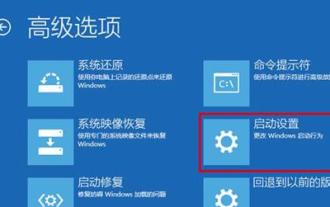 Detailed explanation of the practical application of win10 safe mode
Dec 31, 2023 am 11:05 AM
Detailed explanation of the practical application of win10 safe mode
Dec 31, 2023 am 11:05 AM
Many users will enter safe mode when using computers or when there is a problem with the computer. However, many users may not know the use of safe mode. Today I will take you to understand the important role of safe mode. . What is the use of win10 safe mode: Answer: Safe mode can easily detect and repair computer system errors. It helps users easily repair some system errors and gets twice the result with half the effort. Normally we do not enter the computer safe mode, but when there are some difficult-to-solve problems in the system, the safe mode can be used to solve them more conveniently. Safe mode works by booting the computer without loading third-party device drivers, causing the computer to run in system minimal mode so that users can
 How to solve the problem that Win11 cannot start and enter safe mode
Jan 02, 2024 pm 05:05 PM
How to solve the problem that Win11 cannot start and enter safe mode
Jan 02, 2024 pm 05:05 PM
Many times, we can solve the problem of win11 blue screen by entering safe mode. However, because some friends are not familiar with the system and computer, they don’t know how to enter safe mode when the blue screen fails to boot. In fact, we can enter through the power button. Let’s take a look below. How to enter safe mode when Windows 11 fails to boot with a blue screen. Method 1: 1. First, we continuously use the computer’s power button (power on button) to restart the system. 2. After three consecutive operations or more, the computer will enter the system repair option. 3. Select "Troubleshooting", enter the troubleshooting and then enter "Advanced Options" 4. Find "Startup Settings" in "Advanced Options" and enter it, then select "Restart" 5. After that, you can press according to the prompts "F4




