 Backend Development
Backend Development
 PHP Tutorial
PHP Tutorial
 phpMyAdmin complete installation and configuration step tutorial
phpMyAdmin complete installation and configuration step tutorial
phpMyAdmin complete installation and configuration step tutorial
phpMyAdmin full installation and configuration step tutorial
phpMyAdmin is a MySQL database management tool. After installing the tool, you can Manage MySQL data directly through the web form without the need to execute system commands. It is very suitable for database managers who are not familiar with database operation commands. The installation method of this tool is explained in detail below.
In the previous article "Introduction to phpMyAdmin", we only introduced the introduction of using phpMyAdmin and the installation of phpMyAdmin in an integrated environment. So today we will introduce to you that phpMyAdmin is not integrated Installation in the environment!
Step 1: Download
Baidu search to download phpMyAdmin, or you can download it from the phpMyAdmin official website, and then unzip it to a directory that can be accessed by the web. If it is a virtual space, you can decompress it and upload it to the web directory through the ftp tool. At the same time, you can modify the name of the decompressed file.
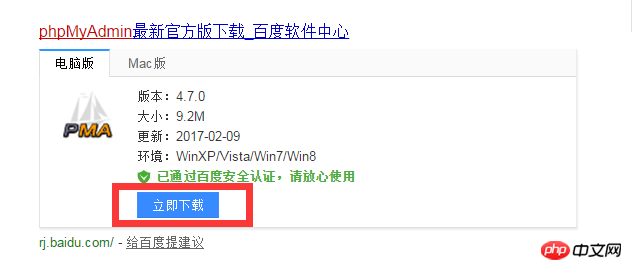
Step 2: Configuration
Open the config.default.php file in the libraries directory, Find the following items in turn and configure them according to the instructions.
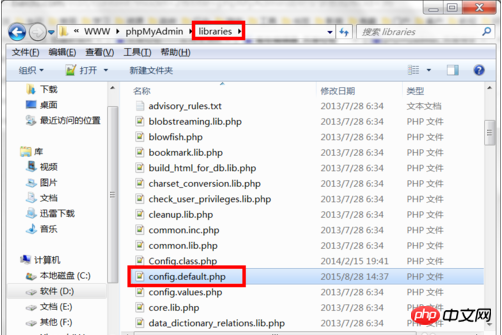
Step 3: Location access URL
$cfg['PmaAbsoluteUri'] = '' ;Fill in the access URL of phpMyAdmin here.
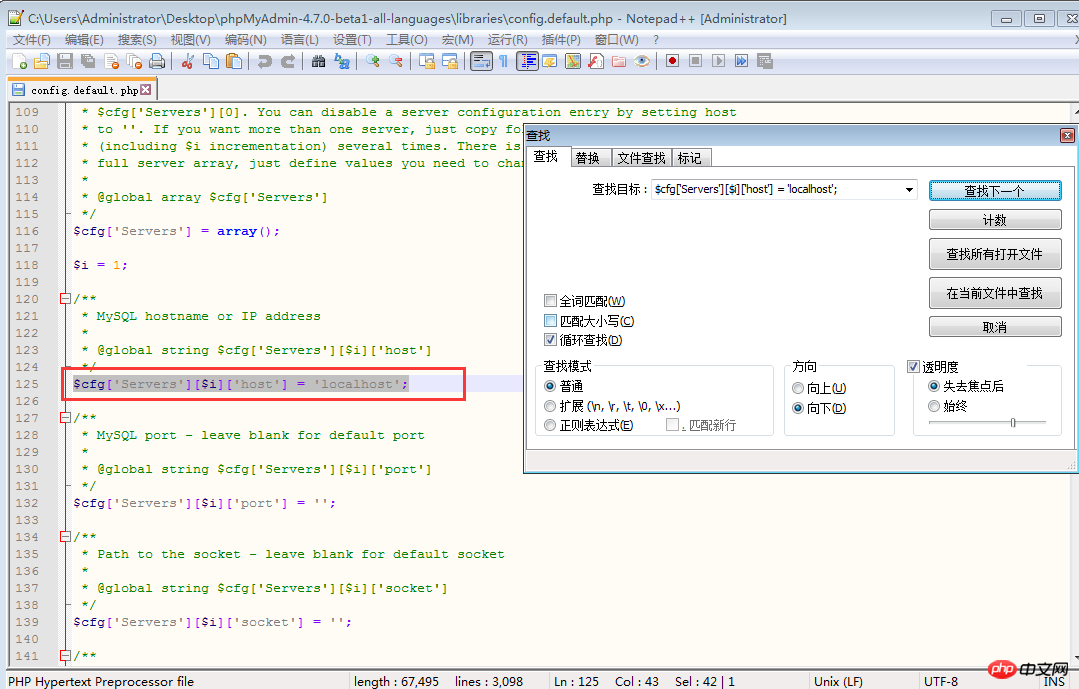
Step 4: MySQL host information
$cfg['Servers'][$i ]['host'] = 'localhost'; // MySQL hostname or IP address fill in localhost or the IP address of the server where MySQL is located. If MySQL and the phpMyAdmin are on the same server, the default localhost
$cfg[ 'Servers'][$i]['port'] = ''; // MySQL port - leave blank for default port MySQL port, the default is 3306, just leave it blank, if you use other ports when installing MySQL , need to be filled in here.
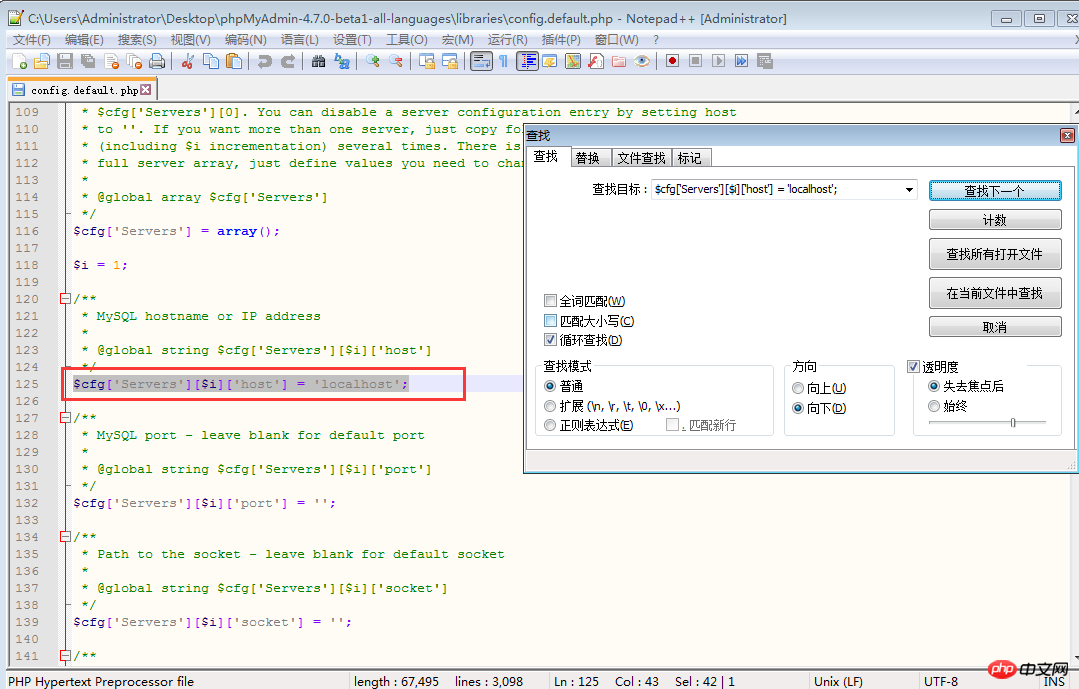
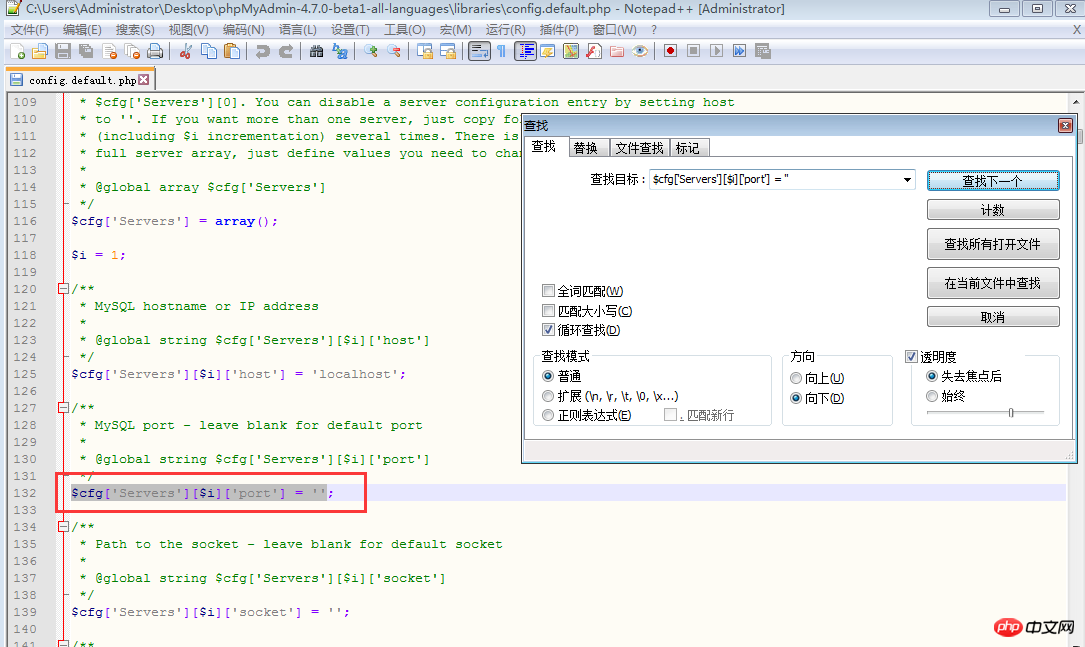
Step 5: MySQL username and password
$cfg['Servers'][$i]['user'] = 'root'; // Fill in the MySQL user name used to access phpMyAdmin. The default is root.
fg['Servers'][$i]['password'] = ''; // Fill in the password corresponding to the above MySQL user name.
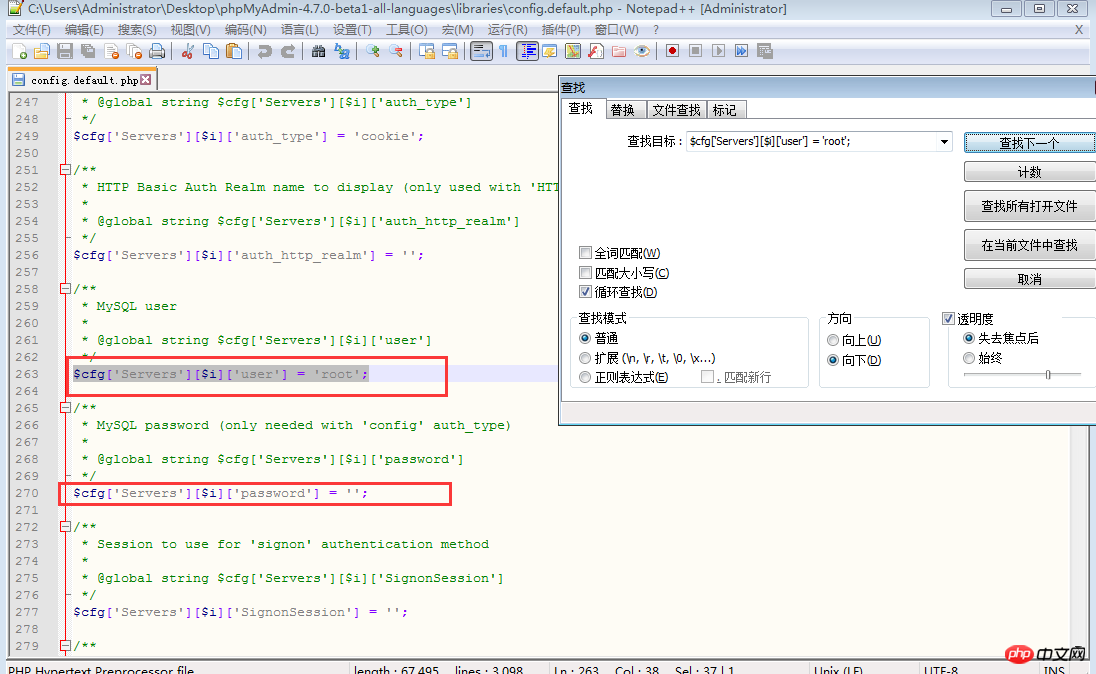
Step 6: Authentication method
$cfg['Servers'][$i] ['auth_type'] = 'cookie'; Considering security factors, it is recommended to fill in cookies here. There are four modes to choose from here, cookie, http, HTTP, config
config mode. Enter the access URL of phpMyAdmin to enter directly. There is no need to enter the user name and password. It is unsafe and not recommended. .
When this item is set to cookie, http or HTTP, logging in to phpMyAdmin requires a data username and password for verification, as follows:
The PHP installation mode is Apache, and http and cookies can be used;
PHP installation mode is CGI and cookies can be used.
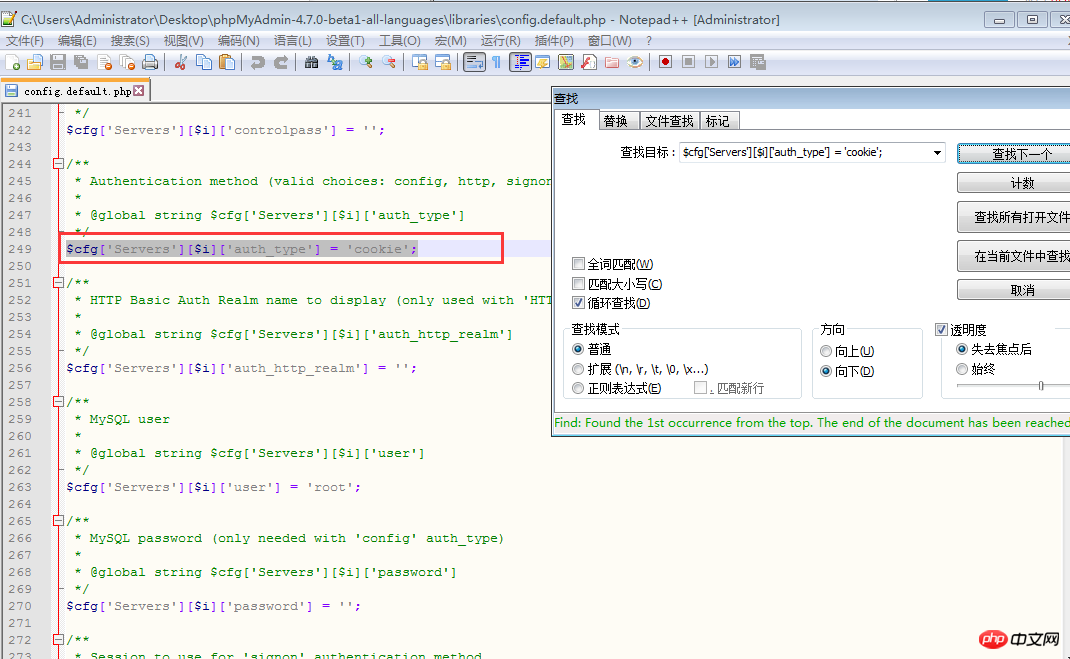
Step 7: Setting the phrase password (blowfish_secret)
$cfg['blowfish_secret' ] = '';If the authentication method is set to cookie, you need to set a phrase password. It is up to you to decide what password to set. It cannot be left blank, otherwise an error will be prompted when logging in to phpMyAdmin.
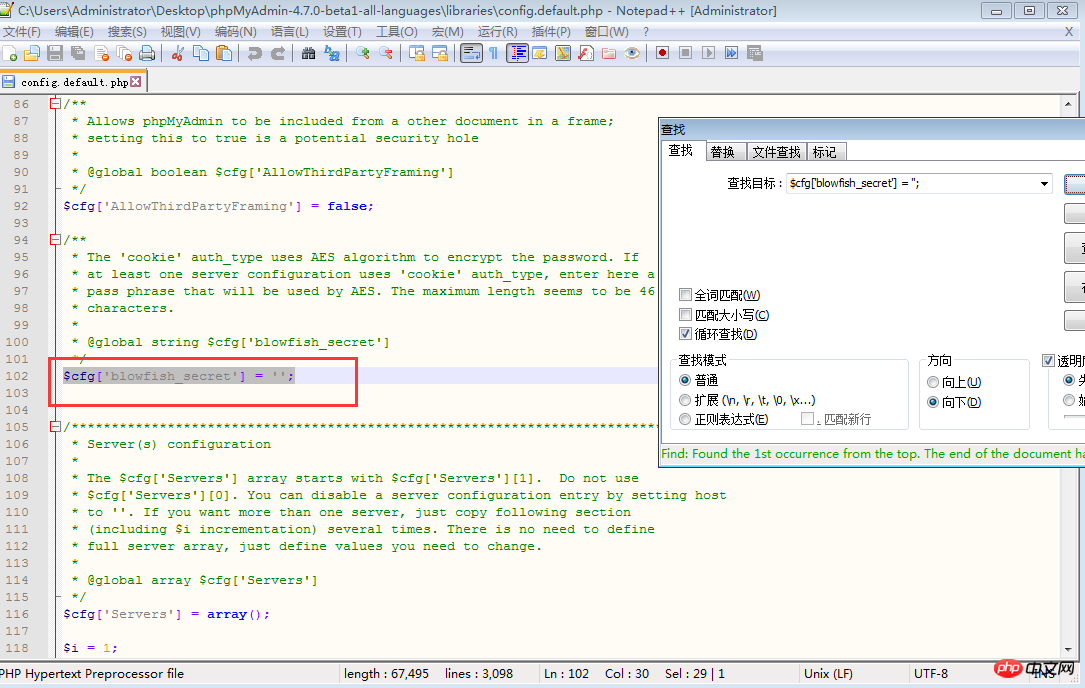
Note: It is best to download phpMyAdmin from the official website to ensure the completeness of the content.
This concludes the installation tutorial for PHPmyadmin. Friends who still don’t understand can test it locally based on the content of this article!
【related suggestion】
1. Recommended related topics: "phpMyAdmin usage tutorial"
2. Recommended related video courses: "MySQL Online Free Tutorial 》
3. Online download of related tools:《phpMyAdmin tool download》
The above is the detailed content of phpMyAdmin complete installation and configuration step tutorial. For more information, please follow other related articles on the PHP Chinese website!

Hot AI Tools

Undresser.AI Undress
AI-powered app for creating realistic nude photos

AI Clothes Remover
Online AI tool for removing clothes from photos.

Undress AI Tool
Undress images for free

Clothoff.io
AI clothes remover

Video Face Swap
Swap faces in any video effortlessly with our completely free AI face swap tool!

Hot Article

Hot Tools

Notepad++7.3.1
Easy-to-use and free code editor

SublimeText3 Chinese version
Chinese version, very easy to use

Zend Studio 13.0.1
Powerful PHP integrated development environment

Dreamweaver CS6
Visual web development tools

SublimeText3 Mac version
God-level code editing software (SublimeText3)

Hot Topics
 How to set primary key in phpmyadmin
Apr 07, 2024 pm 02:54 PM
How to set primary key in phpmyadmin
Apr 07, 2024 pm 02:54 PM
The primary key of a table is one or more columns that uniquely identify each record in the table. Here are the steps to set a primary key: Log in to phpMyAdmin. Select database and table. Check the column you want to use as the primary key. Click "Save Changes". Primary keys provide data integrity, lookup speed, and relationship modeling benefits.
 Where is the phpmyadmin log?
Apr 07, 2024 pm 12:57 PM
Where is the phpmyadmin log?
Apr 07, 2024 pm 12:57 PM
Default location for PHPMyAdmin log files: Linux/Unix/macOS:/var/log/phpmyadminWindows: C:\xampp\phpMyAdmin\logs\ Log file purpose: Troubleshooting Audit Security
 How to add foreign keys in phpmyadmin
Apr 07, 2024 pm 02:36 PM
How to add foreign keys in phpmyadmin
Apr 07, 2024 pm 02:36 PM
Adding a foreign key in phpMyAdmin can be achieved by following these steps: Select the parent table that contains the foreign key. Edit the parent table structure and add new columns in "Columns". Enable foreign key constraints and select the referencing table and key. Set update/delete operations. save Changes.
 Where does the wordpress database exist?
Apr 15, 2024 pm 10:39 PM
Where does the wordpress database exist?
Apr 15, 2024 pm 10:39 PM
The WordPress database is housed in a MySQL database that stores all website data and can be accessed through your hosting provider’s dashboard, FTP, or phpMyAdmin. The database name is related to the website URL or username, and access requires the use of database credentials, including name, username, password, and hostname, which are typically stored in the "wp-config.php" file.
 What is the password for the phpmyadmin account?
Apr 07, 2024 pm 01:09 PM
What is the password for the phpmyadmin account?
Apr 07, 2024 pm 01:09 PM
The default username and password for PHPMyAdmin are root and empty. For security reasons, it is recommended to change the default password. Method to change password: 1. Log in to PHPMyAdmin; 2. Select "privileges"; 3. Enter the new password and save it. When you forget your password, you can reset it by stopping the MySQL service and editing the configuration file: 1. Add the skip-grant-tables line; 2. Log in to the MySQL command line and reset the root password; 3. Refresh the permission table; 4. Delete skip-grant-tables line, restart the MySQL service.
 why phpmyadmin access denied
Apr 07, 2024 pm 01:03 PM
why phpmyadmin access denied
Apr 07, 2024 pm 01:03 PM
Reasons and solutions for access denied by phpMyAdmin: Authentication failed: Check whether the username and password are correct. Server configuration error: adjust firewall settings and check whether the database port is correct. Permissions issue: Granting users access to the database. Session timeout: Refresh the browser page and reconnect. phpMyAdmin configuration error: Check the configuration file and file permissions to make sure the required Apache modules are enabled. Server issue: Wait for a while and try again or contact your hosting provider.
 How to delete data table in phpmyadmin
Apr 07, 2024 pm 03:00 PM
How to delete data table in phpmyadmin
Apr 07, 2024 pm 03:00 PM
Steps to delete a data table in phpMyAdmin: Select the database and data table; click the "Action" tab; select the "Delete" option; confirm and perform the deletion operation.
 Where is the associated view of phpmyadmin
Apr 07, 2024 pm 01:00 PM
Where is the associated view of phpmyadmin
Apr 07, 2024 pm 01:00 PM
Related views can be found in the Views submenu under the Structure tab in phpMyAdmin. To access them, simply select the database, click the "Structure" tab, and then click the "View" submenu.





