Batch generate iOS icons using PhotoShop actions
Isn’t it troublesome to make 10 or so different sizes every time you make an iOS application icon? Of course, what’s even more troublesome is that you need to re-save these different sizes and names after each modification; if you accidentally change the name and Getting the dimensions wrong can also cause unnecessary errors.
The action function of PhotoShop can solve this problem very well. We can record an action, automatically modify the 1024*1024 Icon to a different size and save it as a different name. Only 1024 icons are modified each time and then one action is executed to pull down all updates.
1. Open a 1024*1024 icon picture and merge all layers to avoid the border and projection not scaling after changing the size.
An action
5. Execute respectively: Image 》 Image Size 》 Size (such as: 512*512) 》 Save as (icon-512.png) 
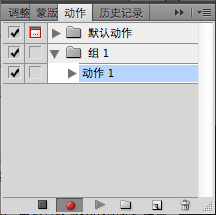
| 512×512 | iTunesArtwork | Ad Hoc iTunes | Optional, but it is recommended to add | |
|---|---|---|---|---|
| 57×57 | Icon.png | iPhone/iPod touch App Store and Home screen | Required | |
| ##114×114 | Icon@2x.png | High resolution iPhone 4 home screen | Optional, but it is recommended to add | None |
| 72×72 | Icon-72.png | Master Screen, in order to be compatible with iPad | Optional, but it is recommended to add | None |
| ##29×29 | Icon-Small.png | Spotlight and settings app | are optional, but it is recommended to add | None |
| 50×50 | Icon-Small-50.png | Spotlight, in order to be compatible with iPad | If the app has a settings package, it is recommended to add it. Otherwise optional, but recommended. | 无 |
| 58×58 | Icon-Small@2x.png | High resolution iPhone 4 Spotlight and Setting up app | If the app has a settings package, it is recommended to add it. Otherwise optional, but recommended. | None |
| Table 2: Only supports iPad app icon requirements. | Size | File name |
| 512×512 | iTunesArtwork | Ad Hoc iTunes | Optional, but it is recommended to add | The file should be in PNG format , but do not use the .png suffix in the file name. | |||||||||||||||||||||||||||||||||||
|---|---|---|---|---|---|---|---|---|---|---|---|---|---|---|---|---|---|---|---|---|---|---|---|---|---|---|---|---|---|---|---|---|---|---|---|---|---|---|---|
| 72×72 | Icon-72.png | iPad App Store and Home Screen | Required | None | |||||||||||||||||||||||||||||||||||
| Icon-Small-50.png | Spotlight for iPad | Optional, but It is recommended to join. | None | ||||||||||||||||||||||||||||||||||||
| Icon-Small.png | iPad Settings app | If The app has a settings package, so it is recommended to join it. Otherwise optional, but recommended. | none | ||||||||||||||||||||||||||||||||||||
| Size | File name | Purpose | Is it required | Remarks |
|---|---|---|---|---|
| 512×512 | iTunesArtwork | Ad Hoc iTunes | Optional, but it is recommended to add | The file should be in PNG format , but do not use the .png suffix in the file name. |
| 57×57 | Icon.png | iPhone/iPod touch App Store and Home screen | Required | None |
| Icon@2x.png | High resolution iPhone 4 home screen | Optional, but it is recommended to add | None | |
| Icon-72.png | iPad App Store and Home Screen | Must | None | |
| Icon-Small.png | Settings app for iPad and iPhone, Spotlight for iPhone | If the app has a settings package, it is recommended to join it. Otherwise optional, but recommended. | None | |
| Icon-Small-50.png | Spotlight for iPad | Optional, but recommended. | 无 | |
| Icon-Small@2x.png | High resolution iPhone 4 Spotlight and Setting up app | If the app has a settings package, it is recommended to add it. Otherwise optional, but recommended. |
## 7. Okay, the next time the icon changes, or other applications need to make an icon, just open the picture of 1024*1024 to execute the recording of the recording The play button next to the button will automatically generate all the icon files!
8. The effect is as follows: 

## This is more useful to use Photoshop action batch For related articles about generating iOS icons, please pay attention to the PHP Chinese website! 

Hot AI Tools

Undresser.AI Undress
AI-powered app for creating realistic nude photos

AI Clothes Remover
Online AI tool for removing clothes from photos.

Undress AI Tool
Undress images for free

Clothoff.io
AI clothes remover

Video Face Swap
Swap faces in any video effortlessly with our completely free AI face swap tool!

Hot Article

Hot Tools

Notepad++7.3.1
Easy-to-use and free code editor

SublimeText3 Chinese version
Chinese version, very easy to use

Zend Studio 13.0.1
Powerful PHP integrated development environment

Dreamweaver CS6
Visual web development tools

SublimeText3 Mac version
God-level code editing software (SublimeText3)

Hot Topics
 1655
1655
 14
14
 1413
1413
 52
52
 1306
1306
 25
25
 1252
1252
 29
29
 1226
1226
 24
24
 How to set password protection for export PDF on PS
Apr 06, 2025 pm 04:45 PM
How to set password protection for export PDF on PS
Apr 06, 2025 pm 04:45 PM
Export password-protected PDF in Photoshop: Open the image file. Click "File"> "Export"> "Export as PDF". Set the "Security" option and enter the same password twice. Click "Export" to generate a PDF file.
 What are the common questions about exporting PDF on PS
Apr 06, 2025 pm 04:51 PM
What are the common questions about exporting PDF on PS
Apr 06, 2025 pm 04:51 PM
Frequently Asked Questions and Solutions when Exporting PS as PDF: Font Embedding Problems: Check the "Font" option, select "Embed" or convert the font into a curve (path). Color deviation problem: convert the file into CMYK mode and adjust the color; directly exporting it with RGB requires psychological preparation for preview and color deviation. Resolution and file size issues: Choose resolution according to actual conditions, or use the compression option to optimize file size. Special effects issue: Merge (flatten) layers before exporting, or weigh the pros and cons.
 How to use PS Pen Tool
Apr 06, 2025 pm 10:15 PM
How to use PS Pen Tool
Apr 06, 2025 pm 10:15 PM
The Pen Tool is a tool that creates precise paths and shapes, and is used by: Select the Pen Tool (P). Sets Path, Fill, Stroke, and Shape options. Click Create anchor point, drag the curve to release the Create anchor point. Press Ctrl/Cmd Alt/Opt to delete the anchor point, drag and move the anchor point, and click Adjust curve. Click the first anchor to close the path to create a shape, and double-click the last anchor to create an open path.
 Photoshop's Value: Weighing the Cost Against Its Features
Apr 11, 2025 am 12:02 AM
Photoshop's Value: Weighing the Cost Against Its Features
Apr 11, 2025 am 12:02 AM
Photoshop is worth the investment because it provides powerful features and a wide range of application scenarios. 1) Core functions include image editing, layer management, special effects production and color adjustment. 2) Suitable for professional designers and photographers, but amateurs may consider alternatives such as GIMP. 3) Subscribe to AdobeCreativeCloud can be used as needed to avoid high one-time spending.
 What is the reason why PS keeps showing loading?
Apr 06, 2025 pm 06:39 PM
What is the reason why PS keeps showing loading?
Apr 06, 2025 pm 06:39 PM
PS "Loading" problems are caused by resource access or processing problems: hard disk reading speed is slow or bad: Use CrystalDiskInfo to check the hard disk health and replace the problematic hard disk. Insufficient memory: Upgrade memory to meet PS's needs for high-resolution images and complex layer processing. Graphics card drivers are outdated or corrupted: Update the drivers to optimize communication between the PS and the graphics card. File paths are too long or file names have special characters: use short paths and avoid special characters. PS's own problem: Reinstall or repair the PS installer.
 Photoshop for Professionals: Advanced Editing & Workflow Techniques
Apr 05, 2025 am 12:15 AM
Photoshop for Professionals: Advanced Editing & Workflow Techniques
Apr 05, 2025 am 12:15 AM
Photoshop's advanced editing skills include frequency separation and HDR synthesis, and optimized workflows can be automated. 1) Frequency separation technology separates the texture and color details of images. 2) HDR synthesis enhances the dynamic range of images. 3) Automate workflows to improve efficiency and ensure consistency.
 Advanced Photoshop Tutorial: Master Retouching & Compositing
Apr 17, 2025 am 12:10 AM
Advanced Photoshop Tutorial: Master Retouching & Compositing
Apr 17, 2025 am 12:10 AM
Photoshop's advanced photo editing and synthesis technologies include: 1. Use layers, masks and adjustment layers for basic operations; 2. Use image pixel values to achieve photo editing effects; 3. Use multiple layers and masks for complex synthesis; 4. Use "liquefaction" tools to adjust facial features; 5. Use "frequency separation" technology to perform delicate photo editing, these technologies can improve image processing level and achieve professional-level effects.
 How to solve the problem of loading when PS is always showing that it is loading?
Apr 06, 2025 pm 06:30 PM
How to solve the problem of loading when PS is always showing that it is loading?
Apr 06, 2025 pm 06:30 PM
PS card is "Loading"? Solutions include: checking the computer configuration (memory, hard disk, processor), cleaning hard disk fragmentation, updating the graphics card driver, adjusting PS settings, reinstalling PS, and developing good programming habits.




