【HTML5】Canvas implements magnifying glass effect
Table of contents
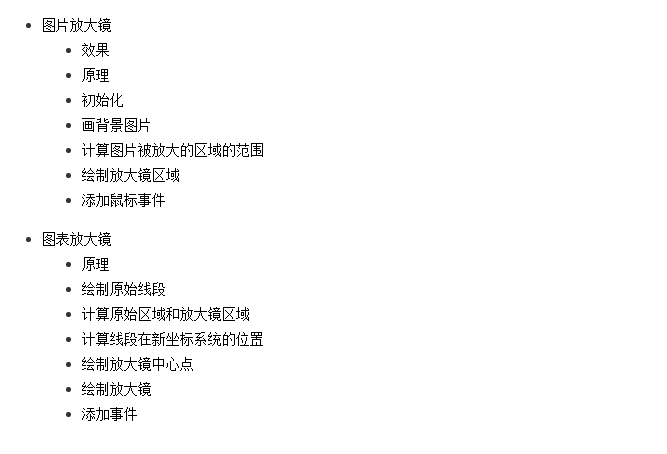
Picture magnifying glass
Effect
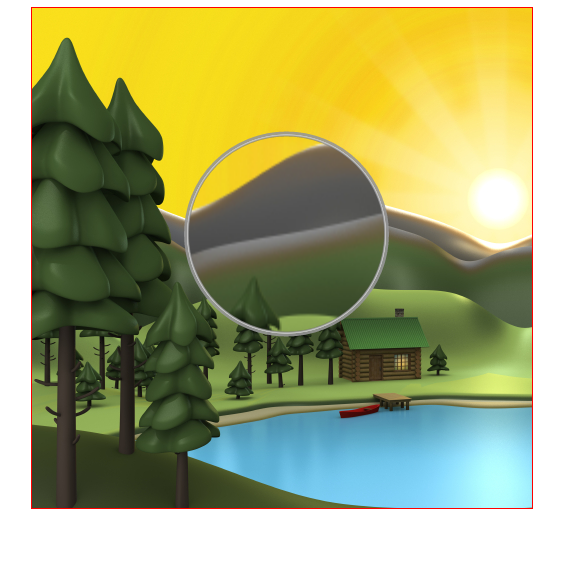
Online demonstration Source code
Principle
First select an area of the image, then enlarge this area, and then draw it on the original image to ensure that both The center points of the block area are consistent, as shown in the figure below:
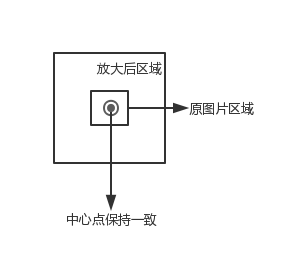
Initialization
<canvas id="canvas" width="500" height="500"> </canvas> <img src="/static/imghw/default1.png" data-src="image.png" class="lazy" style="max-width:90%" id="img" alt="【HTML5】Canvas implements magnifying glass effect" >
obtains the canvas and image objects. Here, the  tag is used to preload the image. About image preloading, you can see here
tag is used to preload the image. About image preloading, you can see here
var canvas = document.getElementById("canvas");
var context = canvas.getContext("2d");
var img = document.getElementById("img");Set related variables
// 图片被放大区域的中心点,也是放大镜的中心点
var centerPoint = {};
// 图片被放大区域的半径
var originalRadius = 100;
// 图片被放大区域
var originalRectangle = {};
// 放大倍数
var scale = 2;
// 放大后区域
var scaleGlassRectangleDraw a background image
function drawBackGround() {
context.drawImage(img, 0, 0);
}Calculate the range of the area where the image is magnified
Here we use the position of the mouse as the center point of the area to be enlarged (the magnifying glass moves as the mouse moves), because the canvas needs to know when drawing the image The coordinates of the upper left corner and the width and height of the area, so here we calculate the range of the area
function calOriginalRectangle(point) {
originalRectangle.x = point.x - originalRadius;
originalRectangle.y = point.y - originalRadius;
originalRectangle.width = originalRadius * 2;
originalRectangle.height = originalRadius * 2;}Draw the magnifying glass area
Crop area
The magnifying glass is generally circular, here we use the clip function to crop out a circular area, and then in Draw an enlarged view of this area. Once a certain area is clipped, all future drawings will be limited to this area. Here we use the save and restore methods to clear the impact of the clipped area. save saves the current state of the canvas, including the context attributes of the canvas, such as style, lineWidth, etc., and then pushes this state into a stack. restore is used to restore the state of the last save and pop the top-most state from the stack.
context.save(); context.beginPath(); context.arc(centerPoint.x, centerPoint.y, originalRadius, 0, Math.PI * 2, false); context.clip(); ...... context.restore();
Calculate the magnifying glass area
Use the center point, the width and height of the magnified area and the magnification factor to obtain the coordinates of the upper left corner of the area and the width and height of the area.
scaleGlassRectangle = {
x: centerPoint.x - originalRectangle.width * scale / 2,
y: centerPoint.y - originalRectangle.height * scale / 2,
width: originalRectangle.width * scale,
height: originalRectangle.height * scale}Draw pictures
Here we use the context.drawImage(img,sx,sy,swidth,sheight,x,y,width,height); method to use the canvas itself as a picture, and then take the enlarged area image and draw it into the magnifying glass area.
context.drawImage(canvas,
originalRectangle.x, originalRectangle.y,
originalRectangle.width, originalRectangle.height,
scaleGlassRectangle.x, scaleGlassRectangle.y,
scaleGlassRectangle.width, scaleGlassRectangle.height);Draw the magnified edge
createRadialGradient is used to draw gradient images
context.beginPath();
var gradient = context.createRadialGradient(
centerPoint.x, centerPoint.y, originalRadius - 5,
centerPoint.x, centerPoint.y, originalRadius);
gradient.addColorStop(0, 'rgba(0,0,0,0.2)');
gradient.addColorStop(0.80, 'silver');
gradient.addColorStop(0.90, 'silver');
gradient.addColorStop(1.0, 'rgba(150,150,150,0.9)');
context.strokeStyle = gradient;
context.lineWidth = 5;
context.arc(centerPoint.x, centerPoint.y, originalRadius, 0, Math.PI * 2, false);
context.stroke();Add mouse events
Add mouse movement events to canvas
canvas.onmousemove = function (e) {
......
}Convert coordinates
The coordinates obtained by mouse events are generally screen or window coordinates, we need Convert it to canvas coordinates. getBoundingClientRect is used to obtain the left, top, right and bottom positions of an element on the page relative to the browser window.
function windowToCanvas(x, y) {
var bbox = canvas.getBoundingClientRect();
return {x: x - bbox.left, y: y - bbox.top}}Modify mouse style
我们可以通过 css 来修改鼠标样式
#canvas {
display: block;
border: 1px solid red;
margin: 0 auto;
cursor: crosshair;}图表放大镜
我们可能基于 canvas 绘制一些图表或者图像,如果两个元素的坐标离得比较近,就会给元素的选择带来一些影响,例如我们画两条线,一个线的坐标是(200.5, 400) -> (200.5, 200),另一个线的坐标为 (201.5, 400) -> (201.5, 20),那么这两条线几乎就会重叠在一起,如下图所示:

使用图表放大镜的效果

在线演示 源码
原理
类似于地图中的图例,放大镜使用较为精确的图例,如下图所示:
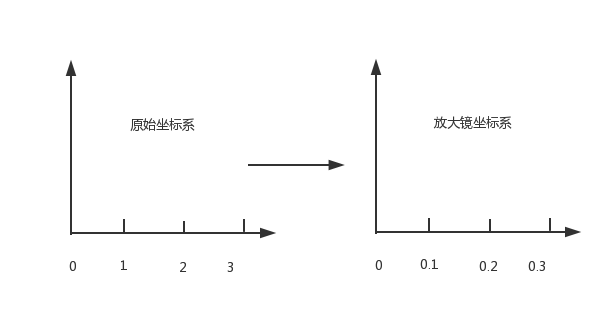
在放大镜坐标系统中,原始的区域会变大,如下图所示
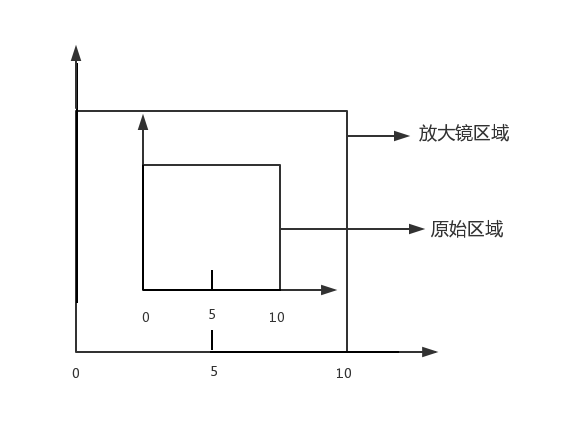
绘制原始线段
首先创建一个线段对象
function Line(xStart, yStart, xEnd, yEnd, index, color) {
// 起点x坐标
this.xStart = xStart;
// 起点y坐标
this.yStart = yStart;
// 终点x坐标
this.xEnd = xEnd;
// 终点y坐标
this.yEnd = yEnd;
// 用来标记是哪条线段
this.index = index;
// 线段颜色
this.color = color;}初始化线段
// 原始线段var chartLines = new Array();// 处于放大镜中的原始线段var glassLines;// 放大后的线段var scaleGlassLines;// 位于放大镜中的线段数量var glassLineSize;function initLines() {
var line;
line = new Line(200.5, 400, 200.5, 200, 0, "#888");
chartLines.push(line);
line = new Line(201.5, 400, 201.5, 20, 1, "#888");
chartLines.push(line);
glassLineSize = chartLines.length;
glassLines = new Array(glassLineSize);
for (var i = 0; i < glassLineSize; i++) {
line = new Line(0, 0, 0, 0, i);
glassLines[i] = line;
}
scaleGlassLines = new Array(glassLineSize);
for (var i = 0; i < glassLineSize; i++) {
line = new Line(0, 0, 0, 0, i);
scaleGlassLines[i] = line;
}}绘制线段
function drawLines() {
var line;
context.lineWidth = 1;
for (var i = 0; i < chartLines.length; i++) {
line = chartLines[i];
context.beginPath();
context.strokeStyle = line.color;
context.moveTo(line.xStart, line.yStart);
context.lineTo(line.xEnd, line.yEnd);
context.stroke();
}}计算原始区域和放大镜区域
function calGlassRectangle(point) {
originalRectangle.x = point.x - originalRadius;
originalRectangle.y = point.y - originalRadius;
originalRectangle.width = originalRadius * 2;
originalRectangle.height = originalRadius * 2;
scaleGlassRectangle.width = originalRectangle.width * scale;
scaleGlassRectangle.height = originalRectangle.height * scale;
scaleGlassRectangle.x = originalRectangle.x + originalRectangle.width / 2 - scaleGlassRectangle.width / 2;
scaleGlassRectangle.y = originalRectangle.y + originalRectangle.height / 2 - scaleGlassRectangle.height / 2;
// 将值装换为整数
scaleGlassRectangle.width = parseInt(scaleGlassRectangle.width);
scaleGlassRectangle.height = parseInt(scaleGlassRectangle.height);
scaleGlassRectangle.x = parseInt(scaleGlassRectangle.x);
scaleGlassRectangle.y = parseInt(scaleGlassRectangle.y);}计算线段在新坐标系统的位置
由原理图我们知道,放大镜中使用坐标系的图例要比原始坐标系更加精确,比如原始坐标系使用 1:100,那么放大镜坐标系使用 1:10,因此我们需要重新计算线段在放大镜坐标系中的位置。同时为了简便,我们将线段的原始坐标进行了转化,减去原始区域起始的x值和y值,即将原始区域左上角的点看做为(0,0)。
function calScaleLines() {
var xStart = originalRectangle.x;
var xEnd = originalRectangle.x + originalRectangle.width;
var yStart = originalRectangle.y;
var yEnd = originalRectangle.y + originalRectangle.height;
var line, gLine, sgLine;
var glassLineIndex = 0;
for (var i = 0; i < chartLines.length; i++) {
line = chartLines[i];
// 判断线段是否在放大镜中
if (line.xStart < xStart || line.xEnd > xEnd) {
continue;
}
if (line.yEnd > yEnd || line.yStart < yStart) {
continue;
}
gLine = glassLines[glassLineIndex];
sgLine = scaleGlassLines[glassLineIndex];
if (line.yEnd > yEnd) {
gLine.yEnd = yEnd;
}
if (line.yStart < yStart) {
gLine.yStart = yStart;
}
gLine.xStart = line.xStart - xStart;
gLine.yStart = line.yStart - yStart;
gLine.xEnd = line.xEnd - xStart;
gLine.yEnd = line.yEnd - yStart;
sgLine.xStart = parseInt(gLine.xStart * scale);
sgLine.yStart = parseInt(gLine.yStart * scale);
sgLine.xEnd = parseInt(gLine.xEnd * scale);
sgLine.yEnd = parseInt(gLine.yEnd * scale);
sgLine.color = line.color;
glassLineIndex++;
}
glassLineSize = glassLineIndex;}绘制放大镜中心点
绘制放大镜中心的瞄准器
function drawAnchor() {
context.beginPath();
context.lineWidth = 2;
context.fillStyle = "#fff";
context.strokeStyle = "#000";
context.arc(parseInt(centerPoint.x), parseInt(centerPoint.y), 10, 0, Math.PI * 2, false);
var radius = 15;
context.moveTo(parseInt(centerPoint.x - radius), parseInt(centerPoint.y));
context.lineTo(parseInt(centerPoint.x + radius), parseInt(centerPoint.y));
context.moveTo(parseInt(centerPoint.x), parseInt(centerPoint.y - radius));
context.lineTo(parseInt(centerPoint.x), parseInt(centerPoint.y + radius));
//context.fill();
context.stroke();}绘制放大镜
function drawMagnifyingGlass() {
calScaleLines();
context.save();
context.beginPath();
context.arc(centerPoint.x, centerPoint.y, originalRadius, 0, Math.PI * 2, false);
context.clip();
context.beginPath();
context.fillStyle = "#fff";
context.arc(centerPoint.x, centerPoint.y, originalRadius, 0, Math.PI * 2, false);
context.fill();
context.lineWidth = 4;
for (var i = 0; i < glassLineSize; i++) {
context.beginPath();
context.strokeStyle = scaleGlassLines[i].color;
context.moveTo(scaleGlassRectangle.x + scaleGlassLines[i].xStart, scaleGlassRectangle.y + scaleGlassLines[i].yStart);
context.lineTo(scaleGlassRectangle.x + scaleGlassLines[i].xEnd, scaleGlassRectangle.y + scaleGlassLines[i].yEnd);
context.stroke();
}
context.restore();
context.beginPath();
var gradient = context.createRadialGradient( parseInt(centerPoint.x), parseInt(centerPoint.y), originalRadius - 5,
parseInt(centerPoint.x), parseInt(centerPoint.y), originalRadius);
gradient.addColorStop(0.50, 'silver');
gradient.addColorStop(0.90, 'silver');
gradient.addColorStop(1, 'black');
context.strokeStyle = gradient;
context.lineWidth = 5;
context.arc(parseInt(centerPoint.x), parseInt(centerPoint.y), originalRadius, 0, Math.PI * 2, false);
context.stroke();
drawAnchor();}添加事件
鼠标拖动
鼠标移动到放大镜上,然后按下鼠标左键,可以拖动放大镜,不按鼠标左键或者不在放大镜区域都不可以拖动放大镜。
为了实现上面的效果,我们要实现3种事件 mousedown, mousemove, 'mouseup', 当鼠标按下时,检测是否在放大镜区域,如果在,设置放大镜可以移动。鼠标移动时更新放大镜中兴点的坐标。鼠标松开时,设置放大镜不可以被移动。
canvas.onmousedown = function (e) {
var point = windowToCanvas(e.clientX, e.clientY);
var x1, x2, y1, y2, dis;
x1 = point.x;
y1 = point.y;
x2 = centerPoint.x;
y2 = centerPoint.y;
dis = Math.pow(x2 - x1, 2) + Math.pow(y2 - y1, 2);
if (dis < Math.pow(originalRadius, 2)) {
lastPoint.x = point.x;
lastPoint.y = point.y;
moveGlass = true;
}}canvas.onmousemove = function (e) {
if (moveGlass) {
var xDis, yDis;
var point = windowToCanvas(e.clientX, e.clientY);
xDis = point.x - lastPoint.x;
yDis = point.y - lastPoint.y;
centerPoint.x += xDis;
centerPoint.y += yDis;
lastPoint.x = point.x;
lastPoint.y = point.y;
draw();
}}canvas.onmouseup = function (e) {
moveGlass = false;}鼠标双击
当移动到对应的线段上时,鼠标双击可以选择该线段,将该线段的颜色变为红色。
canvas.ondblclick = function (e) {
var xStart, xEnd, yStart, yEnd;
var clickPoint = {};
clickPoint.x = scaleGlassRectangle.x + scaleGlassRectangle.width / 2;
clickPoint.y = scaleGlassRectangle.y + scaleGlassRectangle.height / 2;
var index = -1;
for (var i = 0; i < scaleGlassLines.length; i++) {
var scaleLine = scaleGlassLines[i];
xStart = scaleGlassRectangle.x + scaleLine.xStart - 3;
xEnd = scaleGlassRectangle.x + scaleLine.xStart + 3;
yStart = scaleGlassRectangle.y + scaleLine.yStart;
yEnd = scaleGlassRectangle.y + scaleLine.yEnd;
if (clickPoint.x > xStart && clickPoint.x < xEnd && clickPoint.y < yStart && clickPoint.y > yEnd) {
scaleLine.color = "#f00";
index = scaleLine.index;
break;
}
}
for (var i = 0; i < chartLines.length; i++) {
var line = chartLines[i];
if (line.index == index) {
line.color = "#f00";
} else {
line.color = "#888";
}
}
draw();}键盘事件
因为线段离得比较近,所以使用鼠标移动很难精确的选中线段,这里使用键盘的w, a, s, d 来进行精确移动
document.onkeyup = function (e) {
if (e.key == 'w') {
centerPoint.y = intAdd(centerPoint.y, -0.2);
}
if (e.key == 'a') {
centerPoint.x = intAdd(centerPoint.x, -0.2);
}
if (e.key == 's') {
centerPoint.y = intAdd(centerPoint.y, 0.2);
}
if (e.key == 'd') {
centerPoint.x = intAdd(centerPoint.x, 0.2);
}
draw();}** 参考资料 **
HTML5-MagnifyingGlass

Hot AI Tools

Undresser.AI Undress
AI-powered app for creating realistic nude photos

AI Clothes Remover
Online AI tool for removing clothes from photos.

Undress AI Tool
Undress images for free

Clothoff.io
AI clothes remover

Video Face Swap
Swap faces in any video effortlessly with our completely free AI face swap tool!

Hot Article

Hot Tools

Notepad++7.3.1
Easy-to-use and free code editor

SublimeText3 Chinese version
Chinese version, very easy to use

Zend Studio 13.0.1
Powerful PHP integrated development environment

Dreamweaver CS6
Visual web development tools

SublimeText3 Mac version
God-level code editing software (SublimeText3)

Hot Topics
 How to run the h5 project
Apr 06, 2025 pm 12:21 PM
How to run the h5 project
Apr 06, 2025 pm 12:21 PM
Running the H5 project requires the following steps: installing necessary tools such as web server, Node.js, development tools, etc. Build a development environment, create project folders, initialize projects, and write code. Start the development server and run the command using the command line. Preview the project in your browser and enter the development server URL. Publish projects, optimize code, deploy projects, and set up web server configuration.
 What exactly does H5 page production mean?
Apr 06, 2025 am 07:18 AM
What exactly does H5 page production mean?
Apr 06, 2025 am 07:18 AM
H5 page production refers to the creation of cross-platform compatible web pages using technologies such as HTML5, CSS3 and JavaScript. Its core lies in the browser's parsing code, rendering structure, style and interactive functions. Common technologies include animation effects, responsive design, and data interaction. To avoid errors, developers should be debugged; performance optimization and best practices include image format optimization, request reduction and code specifications, etc. to improve loading speed and code quality.
 How to make h5 click icon
Apr 06, 2025 pm 12:15 PM
How to make h5 click icon
Apr 06, 2025 pm 12:15 PM
The steps to create an H5 click icon include: preparing a square source image in the image editing software. Add interactivity in the H5 editor and set the click event. Create a hotspot that covers the entire icon. Set the action of click events, such as jumping to the page or triggering animation. Export H5 documents as HTML, CSS, and JavaScript files. Deploy the exported files to a website or other platform.
 What is the H5 programming language?
Apr 03, 2025 am 12:16 AM
What is the H5 programming language?
Apr 03, 2025 am 12:16 AM
H5 is not a standalone programming language, but a collection of HTML5, CSS3 and JavaScript for building modern web applications. 1. HTML5 defines the web page structure and content, and provides new tags and APIs. 2. CSS3 controls style and layout, and introduces new features such as animation. 3. JavaScript implements dynamic interaction and enhances functions through DOM operations and asynchronous requests.
 What Does H5 Refer To? Exploring the Context
Apr 12, 2025 am 12:03 AM
What Does H5 Refer To? Exploring the Context
Apr 12, 2025 am 12:03 AM
H5referstoHTML5,apivotaltechnologyinwebdevelopment.1)HTML5introducesnewelementsandAPIsforrich,dynamicwebapplications.2)Itsupportsmultimediawithoutplugins,enhancinguserexperienceacrossdevices.3)SemanticelementsimprovecontentstructureandSEO.4)H5'srespo
 Is H5 page production a front-end development?
Apr 05, 2025 pm 11:42 PM
Is H5 page production a front-end development?
Apr 05, 2025 pm 11:42 PM
Yes, H5 page production is an important implementation method for front-end development, involving core technologies such as HTML, CSS and JavaScript. Developers build dynamic and powerful H5 pages by cleverly combining these technologies, such as using the <canvas> tag to draw graphics or using JavaScript to control interaction behavior.
 What application scenarios are suitable for H5 page production
Apr 05, 2025 pm 11:36 PM
What application scenarios are suitable for H5 page production
Apr 05, 2025 pm 11:36 PM
H5 (HTML5) is suitable for lightweight applications, such as marketing campaign pages, product display pages and corporate promotion micro-websites. Its advantages lie in cross-platformity and rich interactivity, but its limitations lie in complex interactions and animations, local resource access and offline capabilities.
 How to make pop-up windows with h5
Apr 06, 2025 pm 12:12 PM
How to make pop-up windows with h5
Apr 06, 2025 pm 12:12 PM
H5 pop-up window creation steps: 1. Determine the triggering method (click, time, exit, scroll); 2. Design content (title, text, action button); 3. Set style (size, color, font, background); 4. Implement code (HTML, CSS, JavaScript); 5. Test and deployment.






