浏览器缓存,想说爱你不容易_html/css_WEB-ITnose
今天小微开店宝在测试环境发布更新的时候,同事问:“为什么我需要手动清理浏览器缓存才能看到变更?难道系统上线后也需要客户自己清理浏览器缓存吗!”看来,这个坑需要我来填了。
什么是浏览器缓存浏览器缓存(Brower Caching)是浏览器在本地磁盘对用户最近请求过的文档进行存储,当访问者再次访问同一页面时,浏览器就可以直接从本地磁盘加载文档。
浏览器缓存的优点有:
- 减少了冗余的数据传输,节省了网费
- 减少了服务器的负担,大大提升了网站的性能
- 加快了客户端加载网页的速度
在前端开发面试中,浏览器缓存是web性能优化面试题中很重要的一个知识点,从而说明浏览器缓存是提升web性能的一大利器,但是浏览器缓存如果使用不当,也会产生很多问题,正所谓是,想说爱你,并不是很容易的事。所以,结合最近遇到的案例,本文对浏览器缓存相关的知识进行总结归纳,希望对读者有所帮助。
浏览器缓存的分类浏览器缓存主要有两类:缓存协商和彻底缓存,也有称之为协商缓存和强缓存。
浏览器在第一次请求发生后,再次请求时:
- 浏览器会先获取该资源缓存的header信息,根据其中的expires和cahe-control判断是否命中强缓存,若命中则直接从缓存中获取资源,包括缓存的header信息,本次请求不会与服务器进行通信;
- 如果没有命中强缓存,浏览器会发送请求到服务器,该请求会携带第一次请求返回的有关缓存的header字段信息(Last-Modified/IF-Modified-Since、Etag/IF-None-Match),由服务器根据请求中的相关header信息来对比结果是否命中协商缓存,若命中,则服务器返回新的响应header信息更新缓存中的对应header信息,但是并不返回资源内容,它会告知浏览器可以直接从缓存获取;否则返回最新的资源内容
强缓存
强缓存是利用http的返回头中的Expires或者Cache-Control两个字段来控制的,用来表示资源的缓存时间。
Expires
该字段是http1.0时的规范,它的值为一个绝对时间的GMT格式的时间字符串,比如Expires:Mon,18 Oct 2066 23:59:59 GMT。这个时间代表着这个资源的失效时间,在此时间之前,即命中缓存。这种方式有一个明显的缺点,由于失效时间是一个绝对时间,所以当服务器与客户端时间偏差较大时,就会导致缓存混乱。
Cache-Control
Cache-Control是http1.1时出现的header信息,主要是利用该字段的max-age值来进行判断,它是一个相对时间,例如Cache-Control:max-age=3600,代表着资源的有效期是3600秒。cache-control除了该字段外,还有下面几个比较常用的设置值:
Cache-Control与Expires可以在服务端配置同时启用,同时启用的时候Cache-Control优先级高。
协商缓存
协商缓存就是由服务器来确定缓存资源是否可用,所以客户端与服务器端要通过某种标识来进行通信,从而让服务器判断请求资源是否可以缓存访问,这主要涉及到下面两组header字段,这两组搭档都是成对出现的,即第一次请求的响应头带上某个字段(Last-Modified或者Etag),则后续请求则会带上对应的请求字段(If-Modified-Since或者If-None-Match),若响应头没有Last-Modified或者Etag字段,则请求头也不会有对应的字段。
Last-Modify/If-Modify-Since
浏览器第一次请求一个资源的时候,服务器返回的header中会加上Last-Modify,Last-modify是一个时间标识该资源的最后修改时间,例如Last-Modify: Thu,31 Dec 2037 23:59:59 GMT。
当浏览器再次请求该资源时,request的请求头中会包含If-Modify-Since,该值为缓存之前返回的Last-Modify。服务器收到If-Modify-Since后,根据资源的最后修改时间判断是否命中缓存。
如果命中缓存,则返回304,并且不会返回资源内容,并且不会返回Last-Modify。
ETag/If-None-Match
与Last-Modify/If-Modify-Since不同的是,Etag/If-None-Match返回的是一个校验码。ETag可以保证每一个资源是唯一的,资源变化都会导致ETag变化。服务器根据浏览器上送的If-None-Match值来判断是否命中缓存。
与Last-Modified不一样的是,当服务器返回304 Not Modified的响应时,由于ETag重新生成过,response header中还会把这个ETag返回,即使这个ETag跟之前的没有变化。
为什么要有Etag
你可能会觉得使用Last-Modified已经足以让浏览器知道本地的缓存副本是否足够新,为什么还需要Etag呢?HTTP1.1中Etag的出现主要是为了解决几个Last-Modified比较难解决的问题:
Last-Modified与ETag是可以一起使用的,服务器会优先验证ETag,一致的情况下,才会继续比对Last-Modified,最后才决定是否返回304。
强缓存与协商缓存的区别可以用下表来表示:
|获取资源形式|状态码|发送请求到服务器
------|------------|------|----------------
强缓存|从缓存取 |200(from cache)|否,直接从缓存取
协商缓存|从缓存取|304(Not Modified)|否,通过服务器来告知缓存是否可用
| 地址栏回车 | 有效 | 有效 |
| 页面链接跳转 | 有效 | 有效 |
| 新开窗口 | 有效 | 有效 |
| 前进回退 | 有效 | 有效 |
| F5刷新 | 无效 | 有效 |
| Ctrl+F5强制刷新 | 无效 | 无效 |
如文章开头所属,代码更新到线上后用户浏览器不能自行更新,我们不能要求客户在系统更新后都进行一次缓存清理的操作。
到底该如何解决呢?
在资源请求的URL中增加一个参数,比如:js/mian.js?ver=0.7.1。这个参数是一个版本号,每一次部署的时候变更一下,当这个参数变化的时候,强缓存都会失效并重新加载。这样一来,静态资源,部署以后就需要重新加载。这样就比较完美的解决了问题。
进一步思考这样做是不是最完美的呢?很遗憾,不是。
百度张云龙给出了这样做的弊端,有兴趣可参照下文:
静态资源版本更新与缓存
谢谢!

Hot AI Tools

Undresser.AI Undress
AI-powered app for creating realistic nude photos

AI Clothes Remover
Online AI tool for removing clothes from photos.

Undress AI Tool
Undress images for free

Clothoff.io
AI clothes remover

Video Face Swap
Swap faces in any video effortlessly with our completely free AI face swap tool!

Hot Article

Hot Tools

Notepad++7.3.1
Easy-to-use and free code editor

SublimeText3 Chinese version
Chinese version, very easy to use

Zend Studio 13.0.1
Powerful PHP integrated development environment

Dreamweaver CS6
Visual web development tools

SublimeText3 Mac version
God-level code editing software (SublimeText3)

Hot Topics
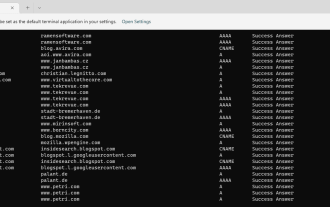 How to display all cached DNS entries on Windows 11
May 21, 2023 pm 01:01 PM
How to display all cached DNS entries on Windows 11
May 21, 2023 pm 01:01 PM
The Windows operating system uses a cache to store DNS entries. DNS (Domain Name System) is the core technology of the Internet used for communication. Specifically the IP address used to look up domain names. When a user types a domain name into their browser, one of the first tasks performed when a site loads is to find its IP address. This process requires access to a DNS server. Typically, the Internet Service Provider's DNS servers are used automatically, but administrators may switch to other DNS servers because they may be faster or provide better privacy. Switching DNS providers may also help bypass Internet censorship if DNS is used to block access to certain sites. Windows uses DNS solution
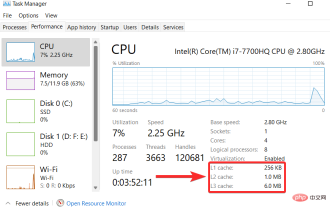 How to clear cache on Windows 11: Detailed tutorial with pictures
Apr 24, 2023 pm 09:37 PM
How to clear cache on Windows 11: Detailed tutorial with pictures
Apr 24, 2023 pm 09:37 PM
What is cache? A cache (pronounced ka·shay) is a specialized, high-speed hardware or software component used to store frequently requested data and instructions, which in turn can be used to load websites, applications, services, and other aspects of the system faster part. Caching makes the most frequently accessed data readily available. Cache files are not the same as cache memory. Cache files refer to frequently needed files such as PNGs, icons, logos, shaders, etc., which may be required by multiple programs. These files are stored in your physical drive space and are usually hidden. Cache memory, on the other hand, is a type of memory that is faster than main memory and/or RAM. It greatly reduces data access time since it is closer to the CPU and faster compared to RAM
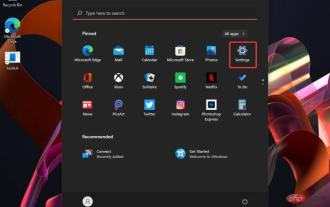 How to clear cache quickly in Windows 11
Apr 13, 2023 pm 05:46 PM
How to clear cache quickly in Windows 11
Apr 13, 2023 pm 05:46 PM
For those of you who are not familiar with the term, clearing cache simply means clearing it, and this article will show you how to do it easily in Windows 11. If you're still wondering what cache files are, you should know that it's not as technical as it sounds. Thinking about computers, caches are non-permanent files (or files) that may be needed again in the future. Therefore, the cache remains hidden until that time arrives, thus protecting the content. Caching files is important, but they also take up valuable space. This can be a problem if your SSD has limited capacity. However, there is some good news. Therefore, in most cases, cache files can be safely wiped to clear disk space. Important to Clear Windows 11 Cache
 How to clear Safari cache to optimize Mac and iPhone performance?
Apr 22, 2023 pm 07:49 PM
How to clear Safari cache to optimize Mac and iPhone performance?
Apr 22, 2023 pm 07:49 PM
Safari's cache makes browsing faster, but it can be buggy, slow down your Mac, iPhone, or iPad, and it can also take up a lot of storage space. Here's how and when to clear it. Like all web browsers, Safari stores data on your Mac, iPhone, and iPad with the express purpose of speeding up your online life. You might have the kind of internet speed you take for granted at Apple Park, but even then, it's best to use that speed where you need it. So when you revisit a website, Safari will try its best to allow you to download only the content that has changed. Even if a news website is updated all day long, the basic layout, furniture of the page
 iPhone & iPad: How to clear cache, history, and cookies
Apr 14, 2023 pm 03:37 PM
iPhone & iPad: How to clear cache, history, and cookies
Apr 14, 2023 pm 03:37 PM
How to clear cache on iPhone and iPad in Safari and other apps Open Safari Open Settings Swipe down and tap Safari Swipe down again and tap Clear History and Website Data Tap again to confirm Alternatively, if you want to clear an individual Without clearing the entire Safari cache, select Advanced > Website Data > Edit at the very bottom of Safari settings (or swipe from right to left to delete individual items). Keep in mind that website data deleted from your iPhone or iPad will be deleted from other Apple devices you are signed into the same iCloud account if they are synced with Safari. Clear i
 How to clear browser cache
Jan 09, 2024 pm 05:33 PM
How to clear browser cache
Jan 09, 2024 pm 05:33 PM
Methods to clear browser cache: 1. Manually clean; 2. Use browser settings to clean; 3. Use third-party tools to clean; 4. Clean regularly; 5. Manually delete cache files; 6. Use browser extensions to clean; 7 , disable browser cache; 8. Manually delete cookies and cookie-related files. Detailed introduction: 1. Manual cleaning, open the browser, press Ctrl+Shift+Delete keys on the keyboard, in the pop-up dialog box, select the "Clear browsing data" option, and select the time range to be cleared, etc.
 How to use browser cache to improve the access speed of Java websites?
Aug 05, 2023 am 10:18 AM
How to use browser cache to improve the access speed of Java websites?
Aug 05, 2023 am 10:18 AM
How to use browser cache to improve the access speed of Java websites? Abstract: Browser cache is one of the important means to improve website performance. This article will introduce in detail how to use browser caching to improve the access speed of Java websites, and attach corresponding code examples. 1. Introduction to browser cache 1.1 What is browser cache? Browser cache means that when the browser accesses a web page, it will store some or all of the resources of the web page (such as page files, pictures, scripts, style sheets, etc.) in the local hard disk or memory so that it can be accessed the next time.
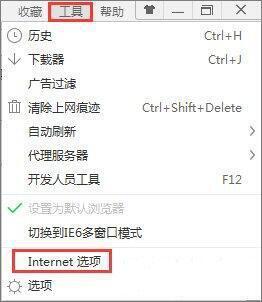 Introduction to clearing the cache of Windows 7 browser
Mar 26, 2024 pm 03:46 PM
Introduction to clearing the cache of Windows 7 browser
Mar 26, 2024 pm 03:46 PM
1. Taking the IE browser as an example, click Tools in the menu bar of the browser, and then click [Internet Options]; as shown in the figure: 2. In the Internet options, we can see that there is an option for browsing history. There is a checkbox below, namely [Delete browsing history when exiting]. Once selected, all cached web pages, cached text, pictures, music videos, etc. will be deleted when we close the browser. Of course, if you want to delete it now, just click the delete button below to delete these cache files now. Click OK when the deletion is completed; as shown in the figure: 3. We have now cleaned up the browser cache, but there are Many people do not use IE browser, but other browsers.






