Using GitHub: Sharing, Managing, and Contributing to Code
Methods to share, manage and contribute code on GitHub include: 1. Create a repository and push the code, write README and LICENSE files; 2. Use branches, tags and merge requests to manage code; 3. Fork the repository, modify and submit the Pull Request contribution code. Through these steps, developers can effectively use GitHub to improve development efficiency and collaboration capabilities.

introduction
In modern software development, GitHub is not only a code hosting platform, but also a bridge of cooperation among developers. This article aims to explore how to use GitHub to share, manage, and contribute code. Whether you are a beginner who has just entered the world of programming or an experienced developer, you will learn how to better utilize GitHub to improve your development efficiency and collaboration capabilities.
Basic concepts of GitHub
GitHub is based on Git, a distributed version control system, which allows developers to track code changes, backtrack history and collaborative development. GitHub provides a friendly user interface that makes version control more intuitive and easy to use. In addition, GitHub also integrates various functions, such as Issue tracking, Pull Request, Wiki, etc., to help developers better manage and share their projects.
When I first came across GitHub, I was attracted by its features, but also plagued by its complexity. After a period of learning and practice, I gradually mastered how to use GitHub to improve my development efficiency. Here are some of my experiences and insights that I hope will be helpful to you.
How to share code on GitHub
Sharing code is one of the most basic features of GitHub. You can start sharing your project by creating a new repository. Here is a simple example showing how to create a repository and push code:
# Create a new repository git init git add . git commit -m "Initial commit" git remote add origin https://github.com/yourusername/your-repo-name.git git push -u origin master
In the process, I found some tips to make sharing code smoother. For example, writing a detailed README file can help other developers quickly understand your project. In addition, adding a LICENSE file can clarify the permissions to use your code and avoid potential legal issues.
Tips for managing code
Managing code is another important feature of GitHub. With branch, tags, and pull requests, you can better organize and manage your code. Here is an example showing how to create a new branch and merge it into the main branch:
# Create a new branch git checkout -b feature-branch <h1 id="Make-modifications-and-commits-on-a-new-branch">Make modifications and commits on a new branch</h1><p> git add . git commit -m "Add new feature"</p><h1 id="Push-new-branch-to-GitHub"> Push new branch to GitHub</h1><p> git push origin feature-branch</p><h1 id="Create-a-merge-request-operate-on-the-GitHub-webpage"> Create a merge request (operate on the GitHub webpage)</h1>
When managing the code, I found that using branches can effectively isolate different functional development and avoid confusion in the main branch. In addition, regular cleaning of old branches and labels can keep the warehouse neat and improve the maintenance of the project.
How to contribute code
Contributing code is an important part of the GitHub community. You can contribute your code by Fork someone else's repository, modify it, and submit a Pull Request. Here is an example showing how to Fork a repository and submit a Pull Request:
# Fork a repository (operates on GitHub webpage) <h1 id="Cloning-the-Fork-repository-to-the-local">Cloning the Fork repository to the local</h1><p> git clone <a href="https://www.php.cn/link/e608961813ac47bc0cfbcac85dd2147f">https://www.php.cn/link/e608961813ac47bc0cfbcac85dd2147f</a></p><h1 id="Create-a-new-branch"> Create a new branch</h1><p> git checkout -b feature-branch</p><h1 id="Make-modifications-and-submit"> Make modifications and submit</h1><p> git add . git commit -m "Add new feature"</p><h1 id="Push-new-branches-to-your-Fork-repository"> Push new branches to your Fork repository</h1><p> git push origin feature-branch</p><h1 id="Create-a-Pull-Request-operate-on-the-GitHub-webpage"> Create a Pull Request (operate on the GitHub webpage)</h1>
When contributing the code, I found that writing detailed submission information and a Pull Request description can greatly increase the probability that your contribution will be accepted. In addition, actively participating in project discussions and Issue tracking can help you better understand the needs and direction of your project.
Performance optimization and best practices
When using GitHub, there are some tips to help you optimize the management and sharing of your code. For example, using Git's rebase command can keep the branch's history clearer and avoid unnecessary merge commits. In addition, regular use of git gc command can clean up garbage data in the warehouse and improve the performance of the warehouse.
Here are some best practices I have summarized:
- Write detailed README and LICENSE files to help other developers quickly understand your project.
- Use branches to isolate different functional development and maintain the stability of the main branch.
- Clean old branches and labels regularly to keep the warehouse neat.
- Write detailed submission information and a Pull Request description to increase the probability that your contribution will be accepted.
- Actively participate in project discussions and Issue tracking to understand project needs and directions.
Common Errors and Debugging Tips
When using GitHub, you may encounter some common errors. For example, you may encounter permission issues when pushing code, which is usually because you do not have permission to push to the target branch. You can solve this problem by creating a new branch and pushing it to this branch.
Additionally, there may be conflicts when merging requests, which is usually because you and others have modified the same file at the same time. You can view the conflicting files by using git status and git diff commands, then manually resolve the conflict and commit it.
Here are some common errors and debugging tips:
- I encountered permission issues when pushing the code: Create a new branch and push it to this branch.
- Encounter conflicts when merging requests: Use
git statusandgit diffcommands to view the conflicting files, resolve the conflict manually and submit. - Warehouse performance degradation: Use the
git gccommand regularly to clean up garbage data in the warehouse.
Summarize
GitHub is a powerful tool that can help you better share, manage, and contribute code. Through the introduction and examples of this article, you should have mastered how to use GitHub to improve your development efficiency and collaboration capabilities. Hope these experiences and insights can help you, and I wish you a smooth development journey on GitHub!
The above is the detailed content of Using GitHub: Sharing, Managing, and Contributing to Code. For more information, please follow other related articles on the PHP Chinese website!

Hot AI Tools

Undresser.AI Undress
AI-powered app for creating realistic nude photos

AI Clothes Remover
Online AI tool for removing clothes from photos.

Undress AI Tool
Undress images for free

Clothoff.io
AI clothes remover

Video Face Swap
Swap faces in any video effortlessly with our completely free AI face swap tool!

Hot Article

Hot Tools

Notepad++7.3.1
Easy-to-use and free code editor

SublimeText3 Chinese version
Chinese version, very easy to use

Zend Studio 13.0.1
Powerful PHP integrated development environment

Dreamweaver CS6
Visual web development tools

SublimeText3 Mac version
God-level code editing software (SublimeText3)

Hot Topics
 1658
1658
 14
14
 1415
1415
 52
52
 1309
1309
 25
25
 1257
1257
 29
29
 1231
1231
 24
24
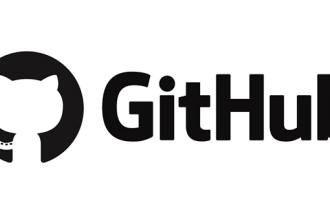 Let's talk about how to delete a folder in the GitHub repository
Mar 27, 2023 am 11:33 AM
Let's talk about how to delete a folder in the GitHub repository
Mar 27, 2023 am 11:33 AM
GitHub is a very popular version control system that allows users to store and share their code bases on the Internet. It is one of the must-have tools for programmers. However, sometimes we may need to delete a folder in the GitHub repository. This article will introduce how to delete a folder in the GitHub repository.
 How to install GitHub Copilot on Windows 11/10
Oct 21, 2023 pm 11:13 PM
How to install GitHub Copilot on Windows 11/10
Oct 21, 2023 pm 11:13 PM
GitHubCopilot is the next level for coders, with an AI-based model that successfully predicts and autocompletes your code. However, you might be wondering how to get this AI genius on your device so that your coding becomes even easier! However, using GitHub isn't exactly easy, and the initial setup process is a tricky one. Therefore, we created this step-by-step tutorial on how to install and implement GitHub Copilot in VSCode on Windows 11, 10. How to install GitHubCopilot on Windows There are several steps to this process. So, follow the steps below now. Step 1 – You must have the latest version of Visual Studio installed on your computer
 Let's talk about how to set up a protected branch and submit a PR in Gitlab
Mar 30, 2023 pm 09:01 PM
Let's talk about how to set up a protected branch and submit a PR in Gitlab
Mar 30, 2023 pm 09:01 PM
This article is about learning Gitlab, talking about how to set up a protected branch and submit a PR to your leader. I hope it will be helpful to everyone!
 Java SVN: the guardian of the code repository, ensuring code stability
Mar 09, 2024 am 09:20 AM
Java SVN: the guardian of the code repository, ensuring code stability
Mar 09, 2024 am 09:20 AM
Introduction to SVN SVN (Subversion) is a centralized version control system used to manage and maintain code bases. It allows multiple developers to collaborate on code development simultaneously and provides a complete record of historical modifications to the code. By using SVN, developers can: Ensure code stability and avoid code loss and damage. Track code modification history and easily roll back to previous versions. Collaborative development, multiple developers modify the code at the same time without conflict. Basic SVN Operations To use SVN, you need to install an SVN client, such as TortoiseSVN or SublimeMerge. Then you can follow these steps to perform basic operations: 1. Create the code base svnmkdirHttp://exampl
 Git installation process on Ubuntu
Mar 20, 2024 pm 04:51 PM
Git installation process on Ubuntu
Mar 20, 2024 pm 04:51 PM
Git is a fast, reliable, and adaptable distributed version control system. It is designed to support distributed, non-linear workflows, making it ideal for software development teams of all sizes. Each Git working directory is an independent repository with a complete history of all changes and the ability to track versions even without network access or a central server. GitHub is a Git repository hosted on the cloud that provides all the features of distributed revision control. GitHub is a Git repository hosted on the cloud. Unlike Git which is a CLI tool, GitHub has a web-based graphical user interface. It is used for version control, which involves collaborating with other developers and tracking changes to scripts and
 How to perform version control and code management in Java development
Oct 09, 2023 am 08:46 AM
How to perform version control and code management in Java development
Oct 09, 2023 am 08:46 AM
How to perform version control and code management in Java development requires specific code examples. Summary: With the expansion of project scale and the need for team collaboration, version control and code management have become crucial aspects of Java development. This article will introduce the concept of version control, commonly used version control tools, and how to manage code. At the same time, specific code examples will also be provided to help readers better understand and practice. 1. The concept of version control Version control is a way of recording changes in file content so that specific versions of files can be accessed in the future.
 GitHub's latest AI tool helps users automatically fix bugs and vulnerabilities in their code
Mar 21, 2024 pm 04:01 PM
GitHub's latest AI tool helps users automatically fix bugs and vulnerabilities in their code
Mar 21, 2024 pm 04:01 PM
Today, GitHub launched a new "Code Scan" feature (preview) for all AdvancedSecurity (GHAS) licensed users, designed to help users find potential security vulnerabilities and coding errors in GitHub code. This new feature leverages Copilot and CodeQL to detect potential vulnerabilities or errors in your code, classify them and prioritize fixes. It's important to note that "code scanning" will consume GitHubActions minutes. According to the introduction, "code scanning" can not only prevent developers from introducing new problems, but can also trigger scans based on specific dates and times, or when specific events (such as pushes) occur in the repository. If AI finds you
 An in-depth analysis of Java Git: revealing the secrets of version control
Feb 23, 2024 am 10:13 AM
An in-depth analysis of Java Git: revealing the secrets of version control
Feb 23, 2024 am 10:13 AM
Javagit is a distributed version control system, which means that every developer has a complete copy of the code base on their computer. This is different from a centralized version control system, where there is only one central repository from which all developers must check out code. The main advantage of a distributed version control system is that it enables developers to work offline and not be affected when changes are made in the code base. To use JavaGit, developers first need to install Git on their computer. Once installed, they can use Git through the command line or graphical user interface (GUI). Here are some basic Git commands: gitinit: Initialize a new Git repository gi




