 Computer Tutorials
Computer Tutorials
 Computer Knowledge
Computer Knowledge
 What Is Exploit Protection? How to Enable It on Windows 10/11? - MiniTool
What Is Exploit Protection? How to Enable It on Windows 10/11? - MiniTool
What Is Exploit Protection? How to Enable It on Windows 10/11? - MiniTool
Detailed explanation of vulnerability protection functions of Windows Defender and enable methods
This article will guide you through the exploit protection features in Windows Defender and how to enable it on Windows 10/11 systems.
What is exploit protection?
Exploit Protection is a feature of Windows Defender that protects your computer from malware that exploits security vulnerabilities. Exploit protection includes two mitigation measures: system-level and program-level.
How to enable exploit protection on Windows 10/11?
Here are the steps to access this feature:
Step 1: Open Settings > Update & Security > Windows Security Center > Apps and Browser Controls > Exploit Protection Settings .

Step 2: Settings are divided into two tabs: system settings and program settings .
Under System Settings , you can see the following options:
- Controlled Flow Protection (CFG)
- Data Execution Protection (DEP)
- Forced image randomization (forced ASLR)
- Randomized memory allocation (bottom-up ASLR)
- High Entropy ASLR
- Verify exception chain (SEHOP)
- Verify heap integrity
Under Program Settings , you can add programs to customize settings by clicking Add by Program Name or selecting the exact file path . You can also select the program from the pre-filled list to add.
- Add by program name – Allows you to apply mitigation to any running process with that name. You need to specify a file containing the extension.
- Select the exact file path – Select the executable file from the Standard Windows Explorer File Selector window.

Additionally, Exploit Protection allows you to click Export Settings to export settings to an XML file.
If you are using EMET and have saved its settings in an XML file, you can try to import settings by running the following command in Windows PowerShell:
Set-ProcessMitigation -PolicyFilePath myconfig.xml

How to add or troubleshoot applications in exploit protection?
When enabled, some applications may experience delays or stutters when starting. This is common in games, so you can disable exploit protection while playing the game. Here are ways to add or troubleshoot exploit protection for certain selected applications on Windows 10/11:
Step 1: Press Win I to start Windows Settings .
Step 2: In the Settings menu, scroll down to find updates and security and click on it.
Step 3: Under the Windows Security Center tab, click Apps and Browser Controls .
Step 4: Scroll down to find the exploit protection settings and click on it.
Step 5: Go to Program Settings and click Add Program to customize the settings. Select from Add and select the exact file path by program name .
Step 6: Here we choose to select the exact file path . Once the file is found and selected, you will see a list of mitigations that you can apply. If you want to add a file to the exploit, select all options. To exclude this file from exploit protection, uncheck the check box for the application.

Step 7: Click Apply to save settings.
Step 8: Restart the computer.
Another way to protect data
Exploit protection protects your system from malware and viruses. At the same time, it is also important to protect your files and folders. You can back up files and folders to an external hard drive through MiniTool ShadowMaker to protect your data. With backup copies, you can easily recover your files even if they are lost after malware infection.
MiniTool ShadowMaker is a free and reliable backup software designed to create backups for files, folders, partitions, systems, and disks on Windows 11/10/8/7. It is green, convenient and practical. If you need to back up important data, MiniTool ShadowMaker will be your best choice!
The above is the detailed content of What Is Exploit Protection? How to Enable It on Windows 10/11? - MiniTool. For more information, please follow other related articles on the PHP Chinese website!

Hot AI Tools

Undresser.AI Undress
AI-powered app for creating realistic nude photos

AI Clothes Remover
Online AI tool for removing clothes from photos.

Undress AI Tool
Undress images for free

Clothoff.io
AI clothes remover

Video Face Swap
Swap faces in any video effortlessly with our completely free AI face swap tool!

Hot Article

Hot Tools

Notepad++7.3.1
Easy-to-use and free code editor

SublimeText3 Chinese version
Chinese version, very easy to use

Zend Studio 13.0.1
Powerful PHP integrated development environment

Dreamweaver CS6
Visual web development tools

SublimeText3 Mac version
God-level code editing software (SublimeText3)

Hot Topics
 How to Fix the Steam Cloud Error? Try These Methods
Apr 04, 2025 am 01:51 AM
How to Fix the Steam Cloud Error? Try These Methods
Apr 04, 2025 am 01:51 AM
The Steam Cloud error can be caused by many reasons. To play a game smoothly, you need to take some measures to remove this error before you launch the game. php.cn Software introduces some best ways as well as more useful information in this post.
 Windows Metadata and Internet Services Problem: How to Fix It?
Apr 02, 2025 pm 03:57 PM
Windows Metadata and Internet Services Problem: How to Fix It?
Apr 02, 2025 pm 03:57 PM
You may see the “A connection to the Windows Metadata and Internet Services (WMIS) could not be established.” error on Event Viewer. This post from php.cn introduces how to remove the Windows Metadata and Internet Services problem.
 How to Resolve the KB5035942 Update Issues – Crashing System
Apr 02, 2025 pm 04:16 PM
How to Resolve the KB5035942 Update Issues – Crashing System
Apr 02, 2025 pm 04:16 PM
KB5035942 update issues - crashing system commonly happens to users. Inflicted people hope to find a way out of the kind of trouble, such as crashing system, installation, or sound issues. Targeting these situations, this post published by php.cn wil
 Remove PC App Store Malware - A Full Guide for You!
Apr 04, 2025 am 01:41 AM
Remove PC App Store Malware - A Full Guide for You!
Apr 04, 2025 am 01:41 AM
If you have a program called PC App Store on your computer and did not purposely install it, then your PC may be infected with the malware. This post from php.cn introduces how to remove PC App Store malware.
 Fixed – OneDrive Not Uploading Photos on PC
Apr 02, 2025 pm 04:04 PM
Fixed – OneDrive Not Uploading Photos on PC
Apr 02, 2025 pm 04:04 PM
OneDrive is an online cloud storage service from Microsoft. At times, you might find OneDrive fail to upload photos to the cloud. If you are on the same boat, keep reading this post from php.cn Software to get effective solutions now!
 Fix: Brothers: A Tale of Two Sons Remake Not Launching/Loading
Apr 02, 2025 am 02:40 AM
Fix: Brothers: A Tale of Two Sons Remake Not Launching/Loading
Apr 02, 2025 am 02:40 AM
Is Brothers: A Tale of Two Sons Remake not launching? Encountering Brothers: A Tale of Two Sons Remake black screen? Here this post on php.cn offers you tested solutions to assist you in addressing this problem.
 How to Use Chris Titus Tool to Create a Debloated Win11/10 ISO
Apr 01, 2025 am 03:15 AM
How to Use Chris Titus Tool to Create a Debloated Win11/10 ISO
Apr 01, 2025 am 03:15 AM
Chris Titus Tech has a tool called Windows Utility that can help you easily create a debloated Windows 11/10 ISO to install a clean system. php.cn offers a full guide on how to do this thing using the Chris Titus tool.
 MSConfig Keeps Reverting to Selective Startup? 2 Solutions Here
Mar 28, 2025 pm 12:06 PM
MSConfig Keeps Reverting to Selective Startup? 2 Solutions Here
Mar 28, 2025 pm 12:06 PM
Are you questioned about an issue that MSConfig keeps reverting to selective startup on your Windows? How to switch to normal startup if you require it? Try the methods explained in this php.cn post to find one that works for you.





