 Computer Tutorials
Computer Tutorials
 Computer Knowledge
Computer Knowledge
 Failed to Locate Framework.dll on Windows 10/11? Look Here Now! - MiniTool
Failed to Locate Framework.dll on Windows 10/11? Look Here Now! - MiniTool
Failed to Locate Framework.dll on Windows 10/11? Look Here Now! - MiniTool
DLL files are so important that it can make sure the software launches and run correctly. It is common for you to encounter DLL file errors on Windows 10/11. In this guide on MiniTool Website, we will talk about how to fix the failed to locate framework.dll error in 4 ways for you.
Failed to Locate Framework.dll
Framework.dll is an executable file on your hard drive and it contains machine codes. Like other DLL files, Framework.dll might also have some problems. Today, we will discuss what to do if prompted by the failed to locate framework.dll error message.
How to Fix Failed to Locate Framework.dll on Windows 10/11?
Fix 1: Check Integrity of System Files
First, you should check if there are there are some system file corruptions on your computer. Here’s how to detect and restore the absent components in your computer.
Step 1. Type cmd in the search bar and right-click on Command Prompt to select Run as administrator.
Step 2. In the console, type sfc /scannow and tap on Enter.

Step 3. After the process is done, reboot your system.
Step 1. Run Command Prompt with administrative rights.
Step 2. Run the commands below and remember to hit Enter after each command.
DISM /Online /Cleanup-Image /ScanHealth
DISM /Online /Cleanup-Image /RestoreHealth
Step 3. Quit Command Prompt and restart your computer.
Fix 2: Install the Latest Version of .NET Framework
If the Microsoft.Build.Framework.dll installed on your computer is missing or outdated, you might encounter the failed to locate framework.dll error. Therefore, you can reinstall it or install the latest version of .NET Framework to see if it helps you out.
Step 1. Go to Microsoft official page and visit the .NET Framework download page.
Step 2. Select the latest .NET Framework version and hit Runtime beside Web installer.

Step 3. After the .NET Framework installer is downloaded, double-click on it to run the installer.
Step 4. Accept the license > hit Install > Finish > restart your PC.
Fix 3: Re-register DLL Files Manually
Also, you can re-register all the DLL files manually via Command Prompt. To do so:
Step 1. Run Command Prompt as an administrator.
Step 2. Copy & paste for %1 in (*.dll) do regsvr32 /s %1 in the command window and hit Enter.
Step 3. After the process is complete, restart your computer to see if framework.dll not found or framework.dll missing is gone.
Fix 4: Perform System Restore
If you receive runtime error failed to locate framework.dll after making some changes on your system, you can fix this issue by reverting the computer to an earlier point. Follow these steps:
Step 1. Type control panel in the search bar and hit Enter.
Step 2. Go to Recovery > Open System Restore > tick Choose a different restore point > hit Next > select a restore point > hit Finish to start the process.

The above is the detailed content of Failed to Locate Framework.dll on Windows 10/11? Look Here Now! - MiniTool. For more information, please follow other related articles on the PHP Chinese website!

Hot AI Tools

Undresser.AI Undress
AI-powered app for creating realistic nude photos

AI Clothes Remover
Online AI tool for removing clothes from photos.

Undress AI Tool
Undress images for free

Clothoff.io
AI clothes remover

Video Face Swap
Swap faces in any video effortlessly with our completely free AI face swap tool!

Hot Article

Hot Tools

Notepad++7.3.1
Easy-to-use and free code editor

SublimeText3 Chinese version
Chinese version, very easy to use

Zend Studio 13.0.1
Powerful PHP integrated development environment

Dreamweaver CS6
Visual web development tools

SublimeText3 Mac version
God-level code editing software (SublimeText3)

Hot Topics
 How to Fix the Steam Cloud Error? Try These Methods
Apr 04, 2025 am 01:51 AM
How to Fix the Steam Cloud Error? Try These Methods
Apr 04, 2025 am 01:51 AM
The Steam Cloud error can be caused by many reasons. To play a game smoothly, you need to take some measures to remove this error before you launch the game. php.cn Software introduces some best ways as well as more useful information in this post.
 Windows Metadata and Internet Services Problem: How to Fix It?
Apr 02, 2025 pm 03:57 PM
Windows Metadata and Internet Services Problem: How to Fix It?
Apr 02, 2025 pm 03:57 PM
You may see the “A connection to the Windows Metadata and Internet Services (WMIS) could not be established.” error on Event Viewer. This post from php.cn introduces how to remove the Windows Metadata and Internet Services problem.
 How to Resolve the KB5035942 Update Issues – Crashing System
Apr 02, 2025 pm 04:16 PM
How to Resolve the KB5035942 Update Issues – Crashing System
Apr 02, 2025 pm 04:16 PM
KB5035942 update issues - crashing system commonly happens to users. Inflicted people hope to find a way out of the kind of trouble, such as crashing system, installation, or sound issues. Targeting these situations, this post published by php.cn wil
 Fixed – OneDrive Not Uploading Photos on PC
Apr 02, 2025 pm 04:04 PM
Fixed – OneDrive Not Uploading Photos on PC
Apr 02, 2025 pm 04:04 PM
OneDrive is an online cloud storage service from Microsoft. At times, you might find OneDrive fail to upload photos to the cloud. If you are on the same boat, keep reading this post from php.cn Software to get effective solutions now!
 Remove PC App Store Malware - A Full Guide for You!
Apr 04, 2025 am 01:41 AM
Remove PC App Store Malware - A Full Guide for You!
Apr 04, 2025 am 01:41 AM
If you have a program called PC App Store on your computer and did not purposely install it, then your PC may be infected with the malware. This post from php.cn introduces how to remove PC App Store malware.
 Fix: Brothers: A Tale of Two Sons Remake Not Launching/Loading
Apr 02, 2025 am 02:40 AM
Fix: Brothers: A Tale of Two Sons Remake Not Launching/Loading
Apr 02, 2025 am 02:40 AM
Is Brothers: A Tale of Two Sons Remake not launching? Encountering Brothers: A Tale of Two Sons Remake black screen? Here this post on php.cn offers you tested solutions to assist you in addressing this problem.
 How to Use Chris Titus Tool to Create a Debloated Win11/10 ISO
Apr 01, 2025 am 03:15 AM
How to Use Chris Titus Tool to Create a Debloated Win11/10 ISO
Apr 01, 2025 am 03:15 AM
Chris Titus Tech has a tool called Windows Utility that can help you easily create a debloated Windows 11/10 ISO to install a clean system. php.cn offers a full guide on how to do this thing using the Chris Titus tool.
 MSConfig Keeps Reverting to Selective Startup? 2 Solutions Here
Mar 28, 2025 pm 12:06 PM
MSConfig Keeps Reverting to Selective Startup? 2 Solutions Here
Mar 28, 2025 pm 12:06 PM
Are you questioned about an issue that MSConfig keeps reverting to selective startup on your Windows? How to switch to normal startup if you require it? Try the methods explained in this php.cn post to find one that works for you.





