 Java
Java
 javaTutorial
javaTutorial
 How to share locale environments for multiple applications under Tomcat: Implementation method of LocaleContextHolder synchronization between applications
How to share locale environments for multiple applications under Tomcat: Implementation method of LocaleContextHolder synchronization between applications
How to share locale environments for multiple applications under Tomcat: Implementation method of LocaleContextHolder synchronization between applications
Tomcat multi-application shared locale environment: implement LocaleContextHolder synchronization between applications
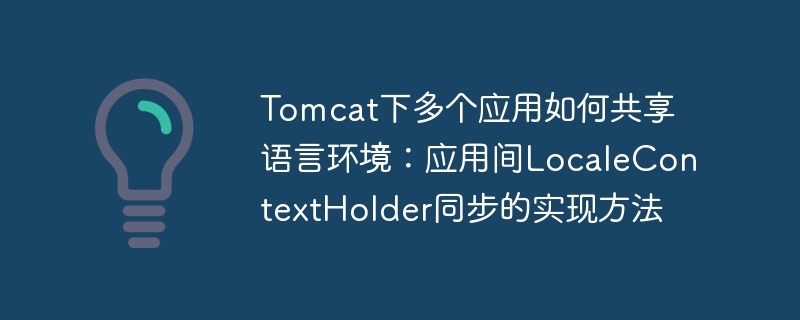
How to share locale between multiple apps deployed on the same Tomcat server? This article will solve the problem of synchronizing LocaleContextHolder between Application A and Application B running in a single Tomcat instance. When App A changes the locale environment, how to make App B's LocaleContextHolder also update?
Challenge: Application A and Application B run on the same Tomcat server, but they are independent applications, each with independent operating environment and context. Therefore, it is impossible to directly access the LocaleContextHolder of Application A to update Application B.
Solution: An inter-application communication mechanism is required to achieve synchronization. This article uses Hessian remote interface calls to implement it.
Implementation steps: This method requires Application A to provide a Hessian interface, allowing Application B to access its LocaleContextHolder information.
Application A: Application A needs to expose a Hessian service, which contains a method to return the current Locale.
Application B: Application B needs to call the Hessian service provided by Application A. This usually involves getting a bean named
BimService. If the Bean is an instance of typeBimServiceHessianSpringWithShiro, itssetLocalemethod is called and the Locale object obtained from Application A is passed as a parameter.setLocalemethod is responsible for updating the LocaleContextHolder of App B.
Code example (conceptual): The specific code implementation depends on how your Hessian configuration and Spring framework are integrated. Here is a simplified conceptual example:
(Apply B code snippet)
BimService bimService = (BimService) context.getBean("bimService");
if (bimService instance of BimServiceHessianSpringWithShiro) {
Locale locale = ((BimServiceHessianSpringWithShiro) bimService).getLocale(); // Get Locale from App A
LocaleContextHolder.setLocale(locale); // Update the Locale of App B
}Key points: The success of this solution depends on:
- Application A correctly exposes the Hessian service and provides a way to obtain Locale.
- Application B correctly configures and calls Application A's Hessian service.
-
setLocalemethod inBimServiceHessianSpringWithShiroclass can correctly update the LocaleContextHolder of Apply B.
It should be noted that this method requires pre-design and implementation of the Hessian interface of application A and the calling logic of application B. This is a relatively complex solution that requires a deep understanding of Hessian and Spring frameworks. Simpler solutions may require consideration of technologies such as shared databases or message queues.
The above is the detailed content of How to share locale environments for multiple applications under Tomcat: Implementation method of LocaleContextHolder synchronization between applications. For more information, please follow other related articles on the PHP Chinese website!

Hot AI Tools

Undresser.AI Undress
AI-powered app for creating realistic nude photos

AI Clothes Remover
Online AI tool for removing clothes from photos.

Undress AI Tool
Undress images for free

Clothoff.io
AI clothes remover

Video Face Swap
Swap faces in any video effortlessly with our completely free AI face swap tool!

Hot Article

Hot Tools

Notepad++7.3.1
Easy-to-use and free code editor

SublimeText3 Chinese version
Chinese version, very easy to use

Zend Studio 13.0.1
Powerful PHP integrated development environment

Dreamweaver CS6
Visual web development tools

SublimeText3 Mac version
God-level code editing software (SublimeText3)

Hot Topics
 Where is the tomcat installation directory?
Apr 21, 2024 am 07:48 AM
Where is the tomcat installation directory?
Apr 21, 2024 am 07:48 AM
Tomcat installation directory: Default path: Windows: C:\Program Files\Apache Software Foundation\Tomcat 9.0macOS:/Library/Tomcat/Tomcat 9.0Linux:/opt/tomcat/tomcat9 Custom path: You can specify it during installation. Find the installation directory: use whereis or locate command.
 How to deploy multiple projects in tomcat
Apr 21, 2024 am 09:33 AM
How to deploy multiple projects in tomcat
Apr 21, 2024 am 09:33 AM
To deploy multiple projects through Tomcat, you need to create a webapp directory for each project and then: Automatic deployment: Place the webapp directory in Tomcat's webapps directory. Manual deployment: Manually deploy the project in Tomcat's manager application. Once the project is deployed, it can be accessed by its deployment name, for example: http://localhost:8080/project1.
 How to check the number of concurrent connections in tomcat
Apr 21, 2024 am 08:12 AM
How to check the number of concurrent connections in tomcat
Apr 21, 2024 am 08:12 AM
How to check the number of concurrent Tomcat connections: Visit the Tomcat Manager page (http://localhost:8080/manager/html) and enter your user name and password. Click Status->Sessions in the left navigation bar to see the number of concurrent connections at the top of the page.
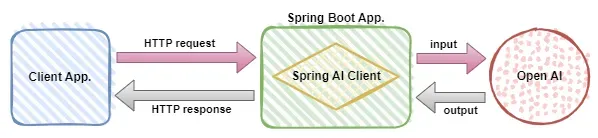 Use Spring Boot and Spring AI to build generative artificial intelligence applications
Apr 28, 2024 am 11:46 AM
Use Spring Boot and Spring AI to build generative artificial intelligence applications
Apr 28, 2024 am 11:46 AM
As an industry leader, Spring+AI provides leading solutions for various industries through its powerful, flexible API and advanced functions. In this topic, we will delve into the application examples of Spring+AI in various fields. Each case will show how Spring+AI meets specific needs, achieves goals, and extends these LESSONSLEARNED to a wider range of applications. I hope this topic can inspire you to understand and utilize the infinite possibilities of Spring+AI more deeply. The Spring framework has a history of more than 20 years in the field of software development, and it has been 10 years since the Spring Boot 1.0 version was released. Now, no one can dispute that Spring
 Where is the root directory of the tomcat website?
Apr 21, 2024 am 09:27 AM
Where is the root directory of the tomcat website?
Apr 21, 2024 am 09:27 AM
The Tomcat website root directory is located in Tomcat's webapps subdirectory and is used to store web application files, static resources, and the WEB-INF directory; it can be found by looking for the docBase attribute in the Tomcat configuration file.
 How to check the port number of tomcat
Apr 21, 2024 am 08:00 AM
How to check the port number of tomcat
Apr 21, 2024 am 08:00 AM
The Tomcat port number can be viewed by checking the port attribute of the <Connector> element in the server.xml file. Visit the Tomcat management interface (http://localhost:8080/manager/html) and view the "Status" tab. Run "catalina.sh version" from the command line and look at the "Port:" line.
 How to configure domain name in tomcat
Apr 21, 2024 am 09:52 AM
How to configure domain name in tomcat
Apr 21, 2024 am 09:52 AM
To configure Tomcat to use a domain name, follow these steps: Create a server.xml backup. Open server.xml and add the Host element, replacing example.com with your domain name. Create an SSL certificate for the domain name (if required). Add an SSL connector in server.xml, change the port, keystore file, and password. Save server.xml. Restart Tomcat.
 How to run html and jsp on tomcat
Apr 21, 2024 am 09:04 AM
How to run html and jsp on tomcat
Apr 21, 2024 am 09:04 AM
Tomcat can run HTML and JSP. The method is as follows: copy the HTML file to the corresponding subdirectory of the Tomcat directory and access it in the browser. Copy the JSP file to the corresponding subdirectory of the Tomcat directory, and use the <%@ page %> directive to specify the Java code and access it in the browser.





