How to backup docker wordpress
There are two effective ways to back up a WordPress website in Docker: Use Docker volumes: create volumes, mount WordPress data, and back up volumes. Use WordPress plug-in: Install the plug-in, configure the backup and back up manually (if necessary). Choose the most appropriate backup method based on your needs and preferences, but it is essential to back up your WordPress website regularly to prevent data loss.
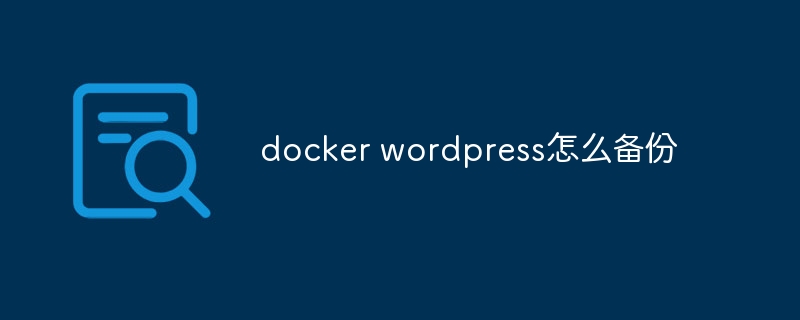
WordPress backup method in Docker
Backing up your WordPress website in Docker is essential to ensure that data is not lost in the event of an unexpected event. Two effective backup methods are listed below:
1. Using Docker Volume
A Docker volume is a way to persist data to the host file system. To back up WordPress using Docker volumes, follow these steps:
- Create a volume: Run
docker volume create wordpress-volumeto create a volume calledwordpress-volume. - Mount WordPress data on volume: Modify your Docker container configuration file to mount the WordPress data directory (usually
/var/www/html) on volume. - Backup volumes: Back up the volume to tarball using
docker run --rm -v wordpress-volume:/tmp/backup alpine tar cf - /tmp/backup | gzip > wordpress-backup.tar.gzcommand.
2. Use WordPress plugin
Another way to back up WordPress is to use backup plugins such as UpdraftPlus or BackupBuddy. These plugins provide a user-friendly interface that allows you to easily schedule backups and store them in remote locations such as cloud storage services.
To use the backup plugin, follow these steps:
- Install Plug-ins: In your WordPress dashboard, navigate to Plug-ins > Add New, and search and install the required plug-ins.
- Configure the plug-in: After activating the plug-in, set the backup plan, storage location, and options according to its configuration instructions.
- Manual Backup: In addition to scheduled backups, plug-ins usually allow you to manually trigger backups.
Select method
Which backup method to choose depends on your specific needs and preferences. The Docker volume method is more technical, but it provides more control over the backup process. On the other hand, the WordPress plug-in method is simpler and easier to use and is suitable for non-technical people.
Regardless of the method you choose, it is crucial to back up your WordPress website regularly to ensure you can recover quickly in the event of data loss.
The above is the detailed content of How to backup docker wordpress. For more information, please follow other related articles on the PHP Chinese website!

Hot AI Tools

Undresser.AI Undress
AI-powered app for creating realistic nude photos

AI Clothes Remover
Online AI tool for removing clothes from photos.

Undress AI Tool
Undress images for free

Clothoff.io
AI clothes remover

Video Face Swap
Swap faces in any video effortlessly with our completely free AI face swap tool!

Hot Article

Hot Tools

Notepad++7.3.1
Easy-to-use and free code editor

SublimeText3 Chinese version
Chinese version, very easy to use

Zend Studio 13.0.1
Powerful PHP integrated development environment

Dreamweaver CS6
Visual web development tools

SublimeText3 Mac version
God-level code editing software (SublimeText3)

Hot Topics
 How to adjust the wordpress article list
Apr 20, 2025 am 10:48 AM
How to adjust the wordpress article list
Apr 20, 2025 am 10:48 AM
There are four ways to adjust the WordPress article list: use theme options, use plugins (such as Post Types Order, WP Post List, Boxy Stuff), use code (add settings in the functions.php file), or modify the WordPress database directly.
 What are the plugins for wordpress blocking ip
Apr 20, 2025 am 08:27 AM
What are the plugins for wordpress blocking ip
Apr 20, 2025 am 08:27 AM
WordPress IP blocking plugin selection is crucial. The following types can be considered: based on .htaccess: efficient, but complex operation; database operation: flexible, but low efficiency; firewall: high security performance, but complex configuration; self-written: highest control, but requires more technical level.
 How to write a header of a wordpress
Apr 20, 2025 pm 12:09 PM
How to write a header of a wordpress
Apr 20, 2025 pm 12:09 PM
The steps to create a custom header in WordPress are as follows: Edit the theme file "header.php". Add your website name and description. Create a navigation menu. Add a search bar. Save changes and view your custom header.
 How to cancel the editing date of wordpress
Apr 20, 2025 am 10:54 AM
How to cancel the editing date of wordpress
Apr 20, 2025 am 10:54 AM
WordPress editing dates can be canceled in three ways: 1. Install the Enable Post Date Disable plug-in; 2. Add code in the functions.php file; 3. Manually edit the post_modified column in the wp_posts table.
 What to do if there is an error in wordpress
Apr 20, 2025 am 11:57 AM
What to do if there is an error in wordpress
Apr 20, 2025 am 11:57 AM
WordPress Error Resolution Guide: 500 Internal Server Error: Disable the plug-in or check the server error log. 404 Page not found: Check permalink and make sure the page link is correct. White Screen of Death: Increase the server PHP memory limit. Database connection error: Check the database server status and WordPress configuration. Other tips: enable debug mode, check error logs, and seek support. Prevent errors: regularly update WordPress, install only necessary plugins, regularly back up your website, and optimize website performance.
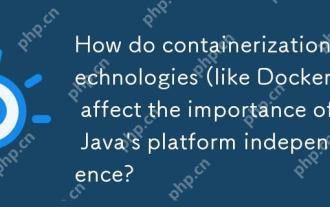 How do containerization technologies (like Docker) affect the importance of Java's platform independence?
Apr 22, 2025 pm 06:49 PM
How do containerization technologies (like Docker) affect the importance of Java's platform independence?
Apr 22, 2025 pm 06:49 PM
Containerization technologies such as Docker enhance rather than replace Java's platform independence. 1) Ensure consistency across environments, 2) Manage dependencies, including specific JVM versions, 3) Simplify the deployment process to make Java applications more adaptable and manageable.
 WordPress website account login
Apr 20, 2025 am 09:06 AM
WordPress website account login
Apr 20, 2025 am 09:06 AM
To log in to a WordPress website account: Visit the login page: Enter the website URL plus "/wp-login.php". Enter your username and password. Click "Login". Verification Two-step Verification (optional). After successfully logging in, you will see the website dashboard.
 How to change the head image of the wordpress theme
Apr 20, 2025 am 10:00 AM
How to change the head image of the wordpress theme
Apr 20, 2025 am 10:00 AM
A step-by-step guide to replacing a header image of WordPress: Log in to the WordPress dashboard and navigate to Appearance >Theme. Select the topic you want to edit and click Customize. Open the Theme Options panel and look for the Site Header or Header Image options. Click the Select Image button and upload a new head image. Crop the image and click Save and Crop. Click the Save and Publish button to update the changes.






