Docker restarts using GPU server
Server restart when using Docker on a GPU server is caused by the following reasons: CUDA version conflict driver issue Memory allocation error Solution: Make sure CUDA version matches Update driver limits GPU memory allocation
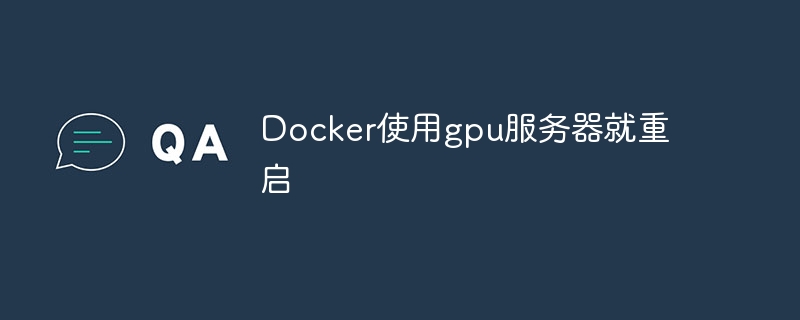
Reasons for Docker's use of GPU servers to cause restart
When running applications on a GPU server using Docker, you may experience server restart issues. This is usually caused by:
CUDA version conflict
- The CUDA version in the Docker container is incompatible with the CUDA version on the host. This may cause an error during container startup and cause the server to restart.
Driver issues
- Older or corrupt drivers may cause communication problems between the GPU and the Docker container. This may cause the Docker container to shut down unexpectedly, triggering a server restart.
Memory allocation error
- Memory allocation errors may occur when the Docker container requests GPU memory exceeds the available memory on the server. This will cause the container to fail to start and cause the server to restart.
Solution
To resolve these issues, you need to check and resolve the following:
1. Check the CUDA version
- Make sure that the CUDA version used in the Docker container is exactly the same as the CUDA version on the host.
2. Update the driver
- Install the latest GPU drivers on the server and make sure they are compatible with Docker versions.
3. Limit GPU memory allocation
- Use the
--gpusflag when starting a Docker container to limit the GPU memory available to the container. Make sure that the value does not exceed the amount of memory available on the server.
Other suggestions
- Use the latest versions of Docker and Docker Compose.
- Reinstall Docker on a clean server.
- Disable system daemons, such as firewalls and antivirus software, to troubleshoot interference.
- Enable Docker logging and debug output to help identify errors.
The above is the detailed content of Docker restarts using GPU server. For more information, please follow other related articles on the PHP Chinese website!

Hot AI Tools

Undresser.AI Undress
AI-powered app for creating realistic nude photos

AI Clothes Remover
Online AI tool for removing clothes from photos.

Undress AI Tool
Undress images for free

Clothoff.io
AI clothes remover

Video Face Swap
Swap faces in any video effortlessly with our completely free AI face swap tool!

Hot Article

Hot Tools

Notepad++7.3.1
Easy-to-use and free code editor

SublimeText3 Chinese version
Chinese version, very easy to use

Zend Studio 13.0.1
Powerful PHP integrated development environment

Dreamweaver CS6
Visual web development tools

SublimeText3 Mac version
God-level code editing software (SublimeText3)

Hot Topics
 1653
1653
 14
14
 1413
1413
 52
52
 1304
1304
 25
25
 1251
1251
 29
29
 1224
1224
 24
24
 Is the company's security software causing the application to fail to run? How to troubleshoot and solve it?
Apr 19, 2025 pm 04:51 PM
Is the company's security software causing the application to fail to run? How to troubleshoot and solve it?
Apr 19, 2025 pm 04:51 PM
Troubleshooting and solutions to the company's security software that causes some applications to not function properly. Many companies will deploy security software in order to ensure internal network security. ...
 How to start containers by docker
Apr 15, 2025 pm 12:27 PM
How to start containers by docker
Apr 15, 2025 pm 12:27 PM
Docker container startup steps: Pull the container image: Run "docker pull [mirror name]". Create a container: Use "docker create [options] [mirror name] [commands and parameters]". Start the container: Execute "docker start [Container name or ID]". Check container status: Verify that the container is running with "docker ps".
 Can vs code run in Windows 8
Apr 15, 2025 pm 07:24 PM
Can vs code run in Windows 8
Apr 15, 2025 pm 07:24 PM
VS Code can run on Windows 8, but the experience may not be great. First make sure the system has been updated to the latest patch, then download the VS Code installation package that matches the system architecture and install it as prompted. After installation, be aware that some extensions may be incompatible with Windows 8 and need to look for alternative extensions or use newer Windows systems in a virtual machine. Install the necessary extensions to check whether they work properly. Although VS Code is feasible on Windows 8, it is recommended to upgrade to a newer Windows system for a better development experience and security.
 Can visual studio code be used in python
Apr 15, 2025 pm 08:18 PM
Can visual studio code be used in python
Apr 15, 2025 pm 08:18 PM
VS Code can be used to write Python and provides many features that make it an ideal tool for developing Python applications. It allows users to: install Python extensions to get functions such as code completion, syntax highlighting, and debugging. Use the debugger to track code step by step, find and fix errors. Integrate Git for version control. Use code formatting tools to maintain code consistency. Use the Linting tool to spot potential problems ahead of time.
 Why is a new repository tag generated instead of a modified version of a POM file using shortcut keys in IntelliJ IDEA?
Apr 19, 2025 pm 02:00 PM
Why is a new repository tag generated instead of a modified version of a POM file using shortcut keys in IntelliJ IDEA?
Apr 19, 2025 pm 02:00 PM
In IntelliJ...
 Can vs code run python
Apr 15, 2025 pm 08:21 PM
Can vs code run python
Apr 15, 2025 pm 08:21 PM
Yes, VS Code can run Python code. To run Python efficiently in VS Code, complete the following steps: Install the Python interpreter and configure environment variables. Install the Python extension in VS Code. Run Python code in VS Code's terminal via the command line. Use VS Code's debugging capabilities and code formatting to improve development efficiency. Adopt good programming habits and use performance analysis tools to optimize code performance.
 Can vscode compare two files
Apr 15, 2025 pm 08:15 PM
Can vscode compare two files
Apr 15, 2025 pm 08:15 PM
Yes, VS Code supports file comparison, providing multiple methods, including using context menus, shortcut keys, and support for advanced operations such as comparing different branches or remote files.
 Docker on Linux: Containerization for Linux Systems
Apr 22, 2025 am 12:03 AM
Docker on Linux: Containerization for Linux Systems
Apr 22, 2025 am 12:03 AM
Docker is important on Linux because Linux is its native platform that provides rich tools and community support. 1. Install Docker: Use sudoapt-getupdate and sudoapt-getinstalldocker-cedocker-ce-clicotainerd.io. 2. Create and manage containers: Use dockerrun commands, such as dockerrun-d--namemynginx-p80:80nginx. 3. Write Dockerfile: Optimize the image size and use multi-stage construction. 4. Optimization and debugging: Use dockerlogs and dockerex




