How to install centos
CentOS installation steps: Download the ISO image and burn bootable media; boot and select the installation source; select the language and keyboard layout; configure the network; partition the hard disk; set the system clock; create the root user; select the software package; start the installation; restart and boot from the hard disk after the installation is completed.

How to install on CentOS
Introduction
CentOS (Community Enterprise Operating System) is a free and open source operating system based on Red Hat Enterprise Linux (RHEL). As an enterprise-level operating system, CentOS is widely used in server and workstation environments. This article will guide you through the detailed steps of installing on CentOS.
Installation steps
1. Create a bootable media
- Download the ISO image from the official CentOS website.
- Burn the ISO image to a DVD or USB drive using burning software or third-party tools.
2. Start and select the installation source
- Insert bootable media into the server or workstation.
- Start the machine and follow the on-screen prompts to select Start from bootable media.
- In the Installer menu, select "Install CentOS Linux".
3. Select language and configure keyboard
- Select your preferred display language and keyboard layout.
4. Set up the network
- If you are connecting with a wired network, the network will be automatically configured.
- If you are using a wireless network, you will need to manually select and enter your network name and password.
5. Partition hard disk
- Select Automatic Partition or Custom Partition.
- If you select Automatic Partitioning, the installer will automatically create partitions for the operating system and user data.
- If you select Custom Partition, you can create and adjust the partition manually.
6. Set the system clock
- Select your time zone and clock settings.
7. Create a root user
- Create a root user and set a password for it.
8. Select the package
- Select the package you want to install with CentOS.
- The most basic installation includes the "Minimum Installation" or "Server" options.
9. Start the installation
- Confirm your installation settings and click Start Installation.
- The installation process will begin and may take some time.
10. Complete the installation
- After the installation is complete, you will be prompted to restart.
- Reboot the system and boot from the hard disk.
Log in and configure
- Log in with the root user you created during the installation process.
- Use the following command to update the system and install the basic software package:
<code>yum update -y yum install vim nano wget git</code>
Congratulations! You have successfully completed the installation on CentOS. Now you can start using and configuring your system.
The above is the detailed content of How to install centos. For more information, please follow other related articles on the PHP Chinese website!

Hot AI Tools

Undresser.AI Undress
AI-powered app for creating realistic nude photos

AI Clothes Remover
Online AI tool for removing clothes from photos.

Undress AI Tool
Undress images for free

Clothoff.io
AI clothes remover

Video Face Swap
Swap faces in any video effortlessly with our completely free AI face swap tool!

Hot Article

Hot Tools

Notepad++7.3.1
Easy-to-use and free code editor

SublimeText3 Chinese version
Chinese version, very easy to use

Zend Studio 13.0.1
Powerful PHP integrated development environment

Dreamweaver CS6
Visual web development tools

SublimeText3 Mac version
God-level code editing software (SublimeText3)

Hot Topics
 Linux Architecture: Unveiling the 5 Basic Components
Apr 20, 2025 am 12:04 AM
Linux Architecture: Unveiling the 5 Basic Components
Apr 20, 2025 am 12:04 AM
The five basic components of the Linux system are: 1. Kernel, 2. System library, 3. System utilities, 4. Graphical user interface, 5. Applications. The kernel manages hardware resources, the system library provides precompiled functions, system utilities are used for system management, the GUI provides visual interaction, and applications use these components to implement functions.
 laravel installation code
Apr 18, 2025 pm 12:30 PM
laravel installation code
Apr 18, 2025 pm 12:30 PM
To install Laravel, follow these steps in sequence: Install Composer (for macOS/Linux and Windows) Install Laravel Installer Create a new project Start Service Access Application (URL: http://127.0.0.1:8000) Set up the database connection (if required)
 What is the difference between memory leaks in Java programs on ARM and x86 architecture CPUs?
Apr 19, 2025 pm 11:18 PM
What is the difference between memory leaks in Java programs on ARM and x86 architecture CPUs?
Apr 19, 2025 pm 11:18 PM
Analysis of memory leak phenomenon of Java programs on different architecture CPUs. This article will discuss a case where a Java program exhibits different memory behaviors on ARM and x86 architecture CPUs...
 How to set the default run configuration list of SpringBoot projects in Idea for team members to share?
Apr 19, 2025 pm 11:24 PM
How to set the default run configuration list of SpringBoot projects in Idea for team members to share?
Apr 19, 2025 pm 11:24 PM
How to set the SpringBoot project default run configuration list in Idea using IntelliJ...
 Use Composer to solve browser sniffing: The practical application of WhichBrowser/Parser library
Apr 17, 2025 pm 11:21 PM
Use Composer to solve browser sniffing: The practical application of WhichBrowser/Parser library
Apr 17, 2025 pm 11:21 PM
I encountered a tricky problem when developing a multi-device-compatible website: how to accurately identify the user's browser and device information. After trying multiple methods, I found that directly parsing user-agent strings (User-Agent) are both complex and unreliable, and often misjudgments occur. Fortunately, I successfully solved this problem by installing the WhichBrowser/Parser library using Composer.
 How to use Composer to manage PHP project version number
Apr 18, 2025 am 06:24 AM
How to use Composer to manage PHP project version number
Apr 18, 2025 am 06:24 AM
Version control is a key link when managing PHP projects. Recently I was working on a Git-based PHP project and I encountered a problem: how to automatically generate and manage version numbers during development. This problem seems simple, but manual maintenance of the version number is not only cumbersome, but also prone to errors. After some exploration, I found a very useful tool - the sebastian/version library, which was easily integrated into the project through Composer, completely solving my troubles.
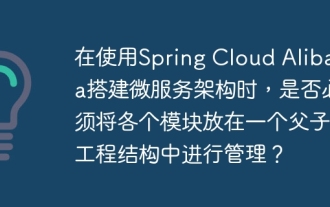 When building a microservice architecture using Spring Cloud Alibaba, do you have to manage each module in a parent-child engineering structure?
Apr 19, 2025 pm 08:09 PM
When building a microservice architecture using Spring Cloud Alibaba, do you have to manage each module in a parent-child engineering structure?
Apr 19, 2025 pm 08:09 PM
About SpringCloudAlibaba microservices modular development using SpringCloud...
 After the Spring Boot service is running for a period of time, how to troubleshoot?
Apr 19, 2025 pm 07:45 PM
After the Spring Boot service is running for a period of time, how to troubleshoot?
Apr 19, 2025 pm 07:45 PM
The troubleshooting idea of SSH connection failure after SpringBoot service has been running for a period of time has recently encountered a problem: a Spring...






