How to view the results after Bootstrap is modified
Steps to view modified Bootstrap results: Open the HTML file directly in the browser to ensure that the Bootstrap file is referenced correctly. Clear the browser cache (Ctrl Shift R). If you use CDN, you can directly modify the CSS in the developer tool to view the effect in real time. If you modify the Bootstrap source code, download and replace the local file, or rerun the build command using a build tool such as Webpack.

How to view the results after Bootstrap is modified? This question is well asked!
You worked hard to change the Bootstrap code, looking forward to seeing the cool effects, but you looked confused? Don't worry, this is a cliché issue, and many newbies will fall apart. In fact, viewing the modified Bootstrap results is not that complicated. The key is to understand its loading method and browser caching mechanism.
Let’s talk about the most direct way first: open your HTML file directly in the browser. This sounds silly, but it is often the most effective. Of course, the premise is that you have correctly placed the modified Bootstrap files (maybe CSS, maybe JS, or even both) into your project directory and your HTML files reference them correctly. Don't forget to clear the browser cache! Ctrl Shift R (or Cmd Shift R on macOS) This trick has been tried and done. Often times, what stuck you is the browser's reluctance to load new files.
But if your Bootstrap is introduced through CDN, the situation is a little more complicated. The CDN version update mechanism is quite special, and the files you modify locally will not directly affect the version on the CDN. You need to consider the following situations:
Situation 1: You just want to try some small CSS modifications, but don't want to move the local file. At this time, you can directly modify the CSS in the "Console" or "Sources" panel of the browser developer tools to view the effects in real time. This method is very convenient and fast, suitable for rapid prototyping and debugging. Remember, this modification is only valid for the current browser session and will be invalid after closing the browser.
<code class="javascript">// 举个栗子,假设你想修改按钮的背景颜色: document.querySelector('.btn-primary').style.backgroundColor = 'purple';</code>Situation 2: You have modified the source code of Bootstrap and want to use it in your local project. This requires you to download the source code of Bootstrap, modify it, and then copy the modified file to your project and replace the original file. This may sound cumbersome, but it is the most reliable way to ensure that your modified styles and functions take effect. Remember to carefully check that your file path is correct and that the file name is consistent.
Situation 3: You are using a build tool, such as Webpack or Parcel. These tools will package your code into one or more files, so you need to rerun the build command to see the modified results. This usually involves running npm run build or similar commands. Different build tools have different usage methods, please refer to the relevant documents.
Some pitfalls and suggestions that may be taken:
- Cache: Browser cache is the culprit that makes you unable to see the modification results. Get into the habit of clearing browser cache, especially if you modify CSS or JS files.
- File path: Double-check that the Bootstrap file path referenced in your HTML file is correct. A small spelling error can lead to problems.
- Version control: Use Git or other version control tools to manage your code, which can easily roll back to previous versions and avoid unexpected changes.
- Code specification: Writing clear and standardized code can improve the readability and maintainability of the code and reduce the possibility of errors.
In short, there is no mysterious trick to view the modified Bootstrap results. The key is to understand its loading mechanism and browser cache, and choose the appropriate debugging method. Practice more and try more, and you will be able to master it soon! I wish you a smooth debugging!
The above is the detailed content of How to view the results after Bootstrap is modified. For more information, please follow other related articles on the PHP Chinese website!

Hot AI Tools

Undresser.AI Undress
AI-powered app for creating realistic nude photos

AI Clothes Remover
Online AI tool for removing clothes from photos.

Undress AI Tool
Undress images for free

Clothoff.io
AI clothes remover

Video Face Swap
Swap faces in any video effortlessly with our completely free AI face swap tool!

Hot Article

Hot Tools

Notepad++7.3.1
Easy-to-use and free code editor

SublimeText3 Chinese version
Chinese version, very easy to use

Zend Studio 13.0.1
Powerful PHP integrated development environment

Dreamweaver CS6
Visual web development tools

SublimeText3 Mac version
God-level code editing software (SublimeText3)

Hot Topics
 Solve caching issues in Craft CMS: Using wiejeben/craft-laravel-mix plug-in
Apr 18, 2025 am 09:24 AM
Solve caching issues in Craft CMS: Using wiejeben/craft-laravel-mix plug-in
Apr 18, 2025 am 09:24 AM
When developing websites using CraftCMS, you often encounter resource file caching problems, especially when you frequently update CSS and JavaScript files, old versions of files may still be cached by the browser, causing users to not see the latest changes in time. This problem not only affects the user experience, but also increases the difficulty of development and debugging. Recently, I encountered similar troubles in my project, and after some exploration, I found the plugin wiejeben/craft-laravel-mix, which perfectly solved my caching problem.
 laravel installation code
Apr 18, 2025 pm 12:30 PM
laravel installation code
Apr 18, 2025 pm 12:30 PM
To install Laravel, follow these steps in sequence: Install Composer (for macOS/Linux and Windows) Install Laravel Installer Create a new project Start Service Access Application (URL: http://127.0.0.1:8000) Set up the database connection (if required)
 Laravel8 optimization points
Apr 18, 2025 pm 12:24 PM
Laravel8 optimization points
Apr 18, 2025 pm 12:24 PM
Laravel 8 provides the following options for performance optimization: Cache configuration: Use Redis to cache drivers, cache facades, cache views, and page snippets. Database optimization: establish indexing, use query scope, and use Eloquent relationships. JavaScript and CSS optimization: Use version control, merge and shrink assets, use CDN. Code optimization: Use Composer installation package, use Laravel helper functions, and follow PSR standards. Monitoring and analysis: Use Laravel Scout, use Telescope, monitor application metrics.
 How to set the default run configuration list of SpringBoot projects in Idea for team members to share?
Apr 19, 2025 pm 11:24 PM
How to set the default run configuration list of SpringBoot projects in Idea for team members to share?
Apr 19, 2025 pm 11:24 PM
How to set the SpringBoot project default run configuration list in Idea using IntelliJ...
 How to simplify CMS development with Composer: Practical application of the Lebenlabs/SimpleCMS library
Apr 18, 2025 am 09:45 AM
How to simplify CMS development with Composer: Practical application of the Lebenlabs/SimpleCMS library
Apr 18, 2025 am 09:45 AM
When developing a new content management system (CMS), I encountered a common but difficult problem: how to quickly build a fully functional CMS without adding too much complexity. There are many ready-made CMS solutions available on the market, but they are often too large and complex to configure and can be a burden for small projects. After some exploration, I discovered the lebenlabs/simplecms library, which provides a simple and efficient solution through Composer.
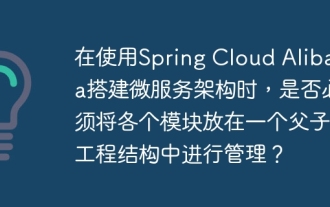 When building a microservice architecture using Spring Cloud Alibaba, do you have to manage each module in a parent-child engineering structure?
Apr 19, 2025 pm 08:09 PM
When building a microservice architecture using Spring Cloud Alibaba, do you have to manage each module in a parent-child engineering structure?
Apr 19, 2025 pm 08:09 PM
About SpringCloudAlibaba microservices modular development using SpringCloud...
 Which 2025 currency exchanges are more secure?
Apr 20, 2025 pm 06:09 PM
Which 2025 currency exchanges are more secure?
Apr 20, 2025 pm 06:09 PM
The top ten safe and reliable exchanges in the 2025 cryptocurrency circle include: 1. Binance, 2. OKX, 3. Gate.io (Sesame Open), 4. Coinbase, 5. Kraken, 6. Huobi Global, 7. Gemini, 8. Crypto.com, 9. Bitfinex, 10. KuCoin. These exchanges are rated as safe and reliable based on compliance, technical strength and user feedback.
 How to learn iaravel
Apr 18, 2025 pm 12:21 PM
How to learn iaravel
Apr 18, 2025 pm 12:21 PM
The steps to learn Laravel are: Have basic knowledge of PHP. Install the Laravel framework. Learn about Laravel architecture. Learn basic syntax: route, controller, view, model. Build a small application practice framework for use. See the official documentation for detailed guidance. Join the community to exchange experiences and seek help. Stay updated and pay attention to new features.






