Unlock Effective Fixes for Wuthering Waves Not Launching
Solve the problem of "Wild Wave" Epic game failure
Many players have reported that "Wild Waves" cannot be launched on the Epic Games platform. This article will provide simple and effective solutions to help you play the game.
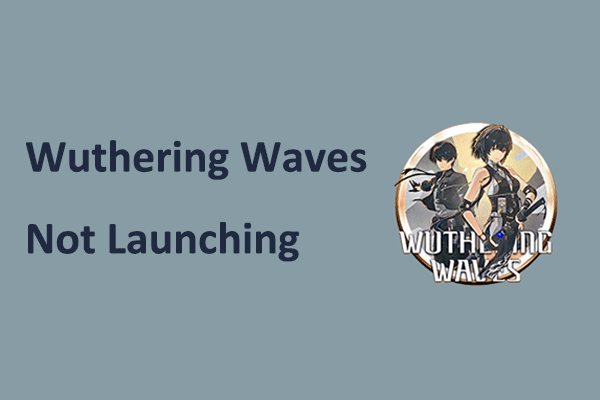
"Wild Waves" is an open-world action role-playing game released in 2024, supporting PlayStation 5, PlayStation 4, Android, iOS, Microsoft Windows and other platforms. On Windows, you can download and run games through Epic Games.
However, in some cases, Wild Waves may not be launched on the Epic Games platform, such as the launcher cannot be opened or the game runs but cannot be displayed. If you have this problem, try the following solution:
How to fix the failure to start the PC version of "Wild Waves"
Method 1: Disable full-screen optimization
Disable full-screen optimization and running executables from game folders usually fix this issue. Please follow these steps:
Step 1: In Epic Games, click the three dot icons next to "Wild Waves" and select "Manage". Then, click the folder icon next to "Install" to open the game installation location.
Step 2: In File Explorer, locate and right-click launcher.exe and select "Properties". In the next window, go to the Compatibility tab, check "Disable full-screen optimization", and then click "OK". Now double-click the launcher.exe file to see if the game is running normally.

Step 3: If the problem persists, you can create a new shortcut file for the game launcher. In File Explorer, select and hold launcher.exe and drag it to the desktop. Then, right-click the shortcut file on the desktop and select Run as administrator.
Step 4: If Wild Waves still fails to start, it may be because you have tried to start the game through the Epic Games launcher before and its process is still running in the background. In this case, you need to right-click the Start button on the taskbar and select Task Manager. In the run process list, locate KRLauncherEpic and end this task.
Method 2: Clear the Epic Games launcher cache
The problem of Wild Waves failing to start may also be related to the Epic Games launcher itself, and too many cached files can cause this. You can try to delete the cached file:
Step 1: Press the Windows E key combination to open File Explorer.
Step 2: Go to the following location:
C:\\Users\\你的用户名\\AppData\\Local\\EpicGamesLauncher\\Saved
Step 3: Right-click the following file and select "Delete". Note that not all files may exist, there may be only one or two files.
-
webcache -
webcache_4147 -
webcache_4430
Step 4: Restart your computer, then restart Epic Games and Wild Waves to see if the game can be opened.
Method 3: Uninstall and reinstall the game
According to user feedback, uninstalling and reinstalling Wild Waves can also solve the startup failure problem. If the above method doesn't work, you can visit the Epic Games Store website, search for "Wild Waves" in the search bar, and then download it again.
Summarize
The Wild Waves launch failed is indeed an annoying issue, but it can be easily solved by disabling full-screen optimization and running executables as administrators. Additionally, you can try clearing the Epic Games cache or reinstalling the game to see if the game works properly.
Hope the above information will be helpful to you.
The above is the detailed content of Unlock Effective Fixes for Wuthering Waves Not Launching. For more information, please follow other related articles on the PHP Chinese website!

Hot AI Tools

Undresser.AI Undress
AI-powered app for creating realistic nude photos

AI Clothes Remover
Online AI tool for removing clothes from photos.

Undress AI Tool
Undress images for free

Clothoff.io
AI clothes remover

Video Face Swap
Swap faces in any video effortlessly with our completely free AI face swap tool!

Hot Article

Hot Tools

Notepad++7.3.1
Easy-to-use and free code editor

SublimeText3 Chinese version
Chinese version, very easy to use

Zend Studio 13.0.1
Powerful PHP integrated development environment

Dreamweaver CS6
Visual web development tools

SublimeText3 Mac version
God-level code editing software (SublimeText3)

Hot Topics
 How to Fix the Steam Cloud Error? Try These Methods
Apr 04, 2025 am 01:51 AM
How to Fix the Steam Cloud Error? Try These Methods
Apr 04, 2025 am 01:51 AM
The Steam Cloud error can be caused by many reasons. To play a game smoothly, you need to take some measures to remove this error before you launch the game. php.cn Software introduces some best ways as well as more useful information in this post.
 Windows Metadata and Internet Services Problem: How to Fix It?
Apr 02, 2025 pm 03:57 PM
Windows Metadata and Internet Services Problem: How to Fix It?
Apr 02, 2025 pm 03:57 PM
You may see the “A connection to the Windows Metadata and Internet Services (WMIS) could not be established.” error on Event Viewer. This post from php.cn introduces how to remove the Windows Metadata and Internet Services problem.
 How to Resolve the KB5035942 Update Issues – Crashing System
Apr 02, 2025 pm 04:16 PM
How to Resolve the KB5035942 Update Issues – Crashing System
Apr 02, 2025 pm 04:16 PM
KB5035942 update issues - crashing system commonly happens to users. Inflicted people hope to find a way out of the kind of trouble, such as crashing system, installation, or sound issues. Targeting these situations, this post published by php.cn wil
 Fixed – OneDrive Not Uploading Photos on PC
Apr 02, 2025 pm 04:04 PM
Fixed – OneDrive Not Uploading Photos on PC
Apr 02, 2025 pm 04:04 PM
OneDrive is an online cloud storage service from Microsoft. At times, you might find OneDrive fail to upload photos to the cloud. If you are on the same boat, keep reading this post from php.cn Software to get effective solutions now!
 Remove PC App Store Malware - A Full Guide for You!
Apr 04, 2025 am 01:41 AM
Remove PC App Store Malware - A Full Guide for You!
Apr 04, 2025 am 01:41 AM
If you have a program called PC App Store on your computer and did not purposely install it, then your PC may be infected with the malware. This post from php.cn introduces how to remove PC App Store malware.
 Fix: Brothers: A Tale of Two Sons Remake Not Launching/Loading
Apr 02, 2025 am 02:40 AM
Fix: Brothers: A Tale of Two Sons Remake Not Launching/Loading
Apr 02, 2025 am 02:40 AM
Is Brothers: A Tale of Two Sons Remake not launching? Encountering Brothers: A Tale of Two Sons Remake black screen? Here this post on php.cn offers you tested solutions to assist you in addressing this problem.
 How to Use Chris Titus Tool to Create a Debloated Win11/10 ISO
Apr 01, 2025 am 03:15 AM
How to Use Chris Titus Tool to Create a Debloated Win11/10 ISO
Apr 01, 2025 am 03:15 AM
Chris Titus Tech has a tool called Windows Utility that can help you easily create a debloated Windows 11/10 ISO to install a clean system. php.cn offers a full guide on how to do this thing using the Chris Titus tool.
 MSConfig Keeps Reverting to Selective Startup? 2 Solutions Here
Mar 28, 2025 pm 12:06 PM
MSConfig Keeps Reverting to Selective Startup? 2 Solutions Here
Mar 28, 2025 pm 12:06 PM
Are you questioned about an issue that MSConfig keeps reverting to selective startup on your Windows? How to switch to normal startup if you require it? Try the methods explained in this php.cn post to find one that works for you.






