 Operation and Maintenance
Operation and Maintenance
 Mac OS
Mac OS
 macOS System Administration: Managing Users, Permissions & Services
macOS System Administration: Managing Users, Permissions & Services
macOS System Administration: Managing Users, Permissions & Services
macOS system management involves user, permissions, and service management. 1. User Management: Create, modify, and delete users through the System Preferences or dscl command. 2. Permission management: Use the chmod command to set file and directory permissions to ensure system security. 3. Service management: Use the launchctl command to start, stop and monitor services to optimize system performance.
introduction
In macOS system management, the management of users, permissions and services is one of the core tasks. Whether you are a system administrator or a user with a deep interest in macOS systems, understanding how to effectively manage these elements will not only improve system security, but also optimize system performance. This article will take you into the deep understanding of all aspects of macOS system management, from the creation of user accounts to the configuration of services, and then to the meticulous management of permissions. By reading this article, you will master the key skills of macOS system management and be able to easily operate it.
Review of basic knowledge
Before we start to explore in depth, let’s first review the basic concepts of macOS system management. macOS is a Unix-based operating system, which means it inherits many features of the Unix system, including user management, file permissions, and service management. User accounts are the basic unit of the system, and each user has their own permissions and configurations. Permissions control users' access to files and directories, while services are key components of the system's operation, responsible for handling various tasks and requests.
Core concept or function analysis
User Management
In macOS, user management is one of the daily tasks of system administrators. User accounts not only define the user's identity, but also determine their permissions and resource access in the system. System Preferences or the command line tool dscl , you can create, modify, and delete user accounts.
# Create new user sudo dscl . -create /Users/newuser sudo dscl . -create /Users/newuser UserShell /bin/bash sudo dscl . -create /Users/newuser RealName "New User" sudo dscl . -create /Users/newuser UniqueID 503 sudo dscl . -create /Users/newuser PrimaryGroupID 20 sudo dscl . -create /Users/newuser NFSHomeDirectory /Users/newuser sudo dscl . -passwd /Users/newuser password123
This command sequence shows how to create a new user through the dscl command. Note that the choice of UniqueID and PrimaryGroupID needs to avoid conflicts with existing users.
Permission Management
Permission management is the cornerstone of macOS system security. By setting permissions to files and directories, you can control users' access to system resources. macOS uses a Unix-style permission system, including read (r), write (w) and execute (x) permissions.
# View file permissions ls -l file.txt # Modify file permissions chmod 644 file.txt
The chmod command can be used to modify the permissions of files. 644 means that the file owner has read and write permissions, while other users only have read permissions. Understanding and correct use of permissions is the key to avoiding system vulnerabilities.
Service Management
Service management is another important task for system administrators. macOS provides launchd as the core tool for service management, which is responsible for starting, stopping and monitoring system services. You can manage these services through launchctl command.
# List all services launchctl list # Start a service launchctl start com.apple.httpd # Stop a service launchctl stop com.apple.httpd
launchctl command provides fine-grained control of system services and helps you manage the operating status of the system.
Example of usage
Basic usage of user management
Creating a user is one of the basic operations of user management. In addition to the dscl command mentioned above, you can also complete this task through a graphical interface. Select Users & Groups in System Preferences and click button to add new users. This method is more intuitive and suitable for users who are not familiar with the command line.
Advanced usage of permission management
In permission management, sometimes you need to set more complex permissions, such as setting a sticky bit in a directory to prevent users from deleting other users' files.
# Set sticky bit chmod t /shared_directory
This command sets /shared_directory to the sticky bit, and only the file owner and superuser can delete the files in that directory.
Common Errors and Debugging Tips
In user management, a common mistake is to forget to set the user's UniqueID , which causes the user to be unable to log in. The solution is to reset UniqueID using the dscl command.
sudo dscl . -change /Users/username UniqueID 503
In permission management, a common mistake is to set too loose permissions, resulting in security vulnerabilities. The permissions can be reset through the chmod command and the owner of the file can be changed using the chown command.
# Change file owner sudo chown user:group file.txt
In service management, if a service fails to start, it may be that there is a problem with the configuration file. You can diagnose the problem by viewing the log file.
# View service log cat /var/log/system.log | grep com.apple.httpd
Performance optimization and best practices
In macOS system management, performance optimization and best practices are key to improving system efficiency and security. Here are some suggestions:
- User management : Regularly review user accounts, delete accounts that are no longer needed, and avoid waste of resources and security risks.
- Permission management : Follow the principle of minimum permissions, only give users the necessary permissions to reduce potential security risks.
- Service management : Regularly check and optimize service configuration to ensure that the service runs efficiently and safely. Use
launchctlcommand to help you manage the start and stop of services and avoid unnecessary resource consumption.
In practice, performance optimization and best practices need to be implemented in combination with specific system environments and requirements. Through continuous learning and practice, you will be able to better manage your macOS system to ensure it runs efficiently and safely.
The above is the detailed content of macOS System Administration: Managing Users, Permissions & Services. For more information, please follow other related articles on the PHP Chinese website!

Hot AI Tools

Undresser.AI Undress
AI-powered app for creating realistic nude photos

AI Clothes Remover
Online AI tool for removing clothes from photos.

Undress AI Tool
Undress images for free

Clothoff.io
AI clothes remover

Video Face Swap
Swap faces in any video effortlessly with our completely free AI face swap tool!

Hot Article

Hot Tools

Notepad++7.3.1
Easy-to-use and free code editor

SublimeText3 Chinese version
Chinese version, very easy to use

Zend Studio 13.0.1
Powerful PHP integrated development environment

Dreamweaver CS6
Visual web development tools

SublimeText3 Mac version
God-level code editing software (SublimeText3)

Hot Topics
 1657
1657
 14
14
 1415
1415
 52
52
 1309
1309
 25
25
 1257
1257
 29
29
 1230
1230
 24
24
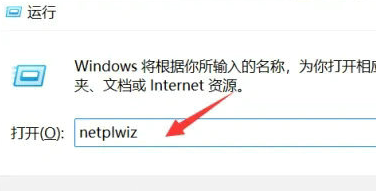 Win11 user permissions setting tutorial: How to configure Win11 user permissions
Jan 29, 2024 pm 08:33 PM
Win11 user permissions setting tutorial: How to configure Win11 user permissions
Jan 29, 2024 pm 08:33 PM
Some users will create multiple accounts when using computers, but some users' accounts do not have permissions, which means some operations cannot be performed directly? How to set user permissions in Win11? Users who are not sure can come to this site to see related strategies. How to set user permissions in Win11 1. Directly create the run function through the shortcut key combination [win+R], then enter [netplwiz] in the search box and click OK. 3. In the properties window that opens, click Group Members in the upper menu bar. 5. A window prompt will appear. Just click [Yes] to log out and restart the account to complete the settings.
 How to implement user login and permission control in PHP?
Jun 29, 2023 pm 02:28 PM
How to implement user login and permission control in PHP?
Jun 29, 2023 pm 02:28 PM
How to implement user login and permission control in PHP? When developing web applications, user login and permission control are one of the very important functions. Through user login, we can authenticate the user and perform a series of operational controls based on the user's permissions. This article will introduce how to use PHP to implement user login and permission control functions. 1. User login function Implementing the user login function is the first step in user verification. Only users who have passed the verification can perform further operations. The following is a basic user login implementation process: Create
 Node.js development: How to implement user rights management functions
Nov 08, 2023 am 09:17 AM
Node.js development: How to implement user rights management functions
Nov 08, 2023 am 09:17 AM
Title: Node.js Development: User Rights Management Function Implementation and Code Examples Abstract: As the complexity of web applications and systems continues to increase, user rights management has become an important function that cannot be ignored. This article will introduce how to implement user rights management functions in Node.js development and give specific code examples. Introduction: As an efficient and lightweight development platform, Node.js has a wide range of application scenarios. In the development of many Node.js applications, user rights management is often an essential function.
 Reasons for Linux permission denied exception
Feb 20, 2024 am 10:43 AM
Reasons for Linux permission denied exception
Feb 20, 2024 am 10:43 AM
The Linux operating system is an open source operating system that is widely used on various devices such as servers and personal computers. When using Linux, you often encounter "PermissionDenied" exceptions. This article will explore the causes of this exception and give specific code examples. Each file and directory in Linux has corresponding permission settings to control the user's read, write and execution permissions. Permissions are divided into three levels: user permissions, group permissions and other user permissions. When used
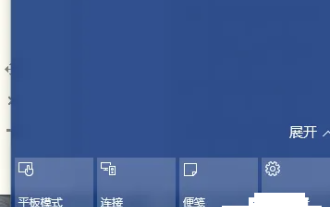 Windows 10 Home Edition standard user changed to administrator
Feb 14, 2024 pm 09:12 PM
Windows 10 Home Edition standard user changed to administrator
Feb 14, 2024 pm 09:12 PM
I upgraded to Windows 10 some time ago. I accidentally changed the administrator to a standard user a few days ago. I found that I couldn't open many software, couldn't play games, and couldn't perform operations related to the administrator. Then I finally found a way. Let's take a look. . Change the standard user of Windows 10 Home Edition to an administrator 1. First open the new notification in the lower right corner of the desktop and click All Settings 2. After opening, click Update and Maintenance 3. Click Recovery, click Restart Now under Advanced Startup 4. After restarting, Enter this interface, and then select Troubleshooting. 5. In the troubleshooting interface, click Advanced Options to open the interface. 6. Click Start Settings. There is a restart button under the interface. Click 7. Select 4 to start safe mode. 8. Click Afterwards, the system restarts,
 macOS System Administration: Managing Users, Permissions & Services
Mar 31, 2025 pm 04:13 PM
macOS System Administration: Managing Users, Permissions & Services
Mar 31, 2025 pm 04:13 PM
macOS system management involves user, permissions and service management. 1. User management: Create, modify and delete users through SystemPreferences or dscl commands. 2. Permission management: Use the chmod command to set file and directory permissions to ensure system security. 3. Service management: Use the launchctl command to start, stop and monitor services to optimize system performance.
 How to configure a CentOS system to restrict user access to system processes
Jul 08, 2023 pm 01:05 PM
How to configure a CentOS system to restrict user access to system processes
Jul 08, 2023 pm 01:05 PM
How to configure the CentOS system to restrict user access to system processes In a Linux system, users can access and control system processes through the command line or other methods. However, sometimes we need to restrict certain users' access to system processes to enhance system security and prevent malicious behavior. This article will introduce how to configure on CentOS systems to restrict user access to system processes. Use PAM configuration to restrict PAM, namely PluggableAuthentication
 Permission control in Yii framework: controlling user access permissions
Jun 21, 2023 pm 06:54 PM
Permission control in Yii framework: controlling user access permissions
Jun 21, 2023 pm 06:54 PM
In web applications, security is crucial. To protect the confidentiality of user data and applications, access control is necessary. In many cases, users only have access to the resources or information they need. The Yii framework's permission management component provides a simple and effective way to achieve this. The RBAC (Role-BasedAccessControl) solution of the Yii framework aims to define access control as permissions that are both clear and flexible. The core of the RBAC program is in the application



