How do you customize the appearance of the navigation bar and tab bar?
How do you customize the appearance of the navigation bar and tab bar?
Customizing the appearance of the navigation bar and tab bar in mobile applications is a key aspect of branding and user experience design. Here's how you can achieve this:
1. Navigation Bar:
-
iOS (Swift): To customize the navigation bar in iOS, you can modify the
UINavigationBarappearance. You can change the bar tint color (background), title text attributes, and even the tint color of the buttons. For instance, you might use code likeUINavigationBar.appearance().barTintColor = .blueto set the background to blue. -
Android (Java/Kotlin): In Android, you customize the
ActionBarorToolbar. You can set the background color, title color, and icons usingactionBar.setBackgroundDrawable(ColorDrawable(Color.parseColor("#0000FF")))for a blue background.
2. Tab Bar:
-
iOS (Swift): The tab bar can be customized via
UITabBar. You can alter thebarTintColor,tintColorfor selected items, andunselectedItemTintColor. Code likeUITabBar.appearance().barTintColor = .whitewill set the background to white. -
Android (Java/Kotlin): For Android, you can customize the
BottomNavigationVieworTabLayout. You can change the background color and icon colors using methods likebottomNavigationView.setItemIconTintList(colorStateList).
Both platforms allow for further customization through custom images, fonts, and even custom views if needed, ensuring that the navigation and tab bars align with your app's design language.
What are the best practices for maintaining a consistent look across different devices?
Maintaining a consistent look across different devices is crucial for a seamless user experience. Here are some best practices:
- Responsive Design: Use responsive design principles to ensure that your UI elements scale appropriately across different screen sizes and resolutions. This includes using flexible grid layouts and media queries in web development, and adaptive layouts in mobile app development.
- Design System: Implement a design system or style guide that outlines the use of colors, typography, spacing, and UI components. This ensures that all developers and designers are on the same page, leading to a consistent look and feel.
- Testing Across Devices: Regularly test your app or website on various devices and screen sizes to ensure consistency. Use emulators, simulators, and real devices to cover a wide range of scenarios.
- Use of Vector Graphics: Opt for vector graphics over raster images where possible. Vectors scale without losing quality, which helps maintain visual consistency across different resolutions.
- Platform-Specific Adjustments: While maintaining consistency, be aware of platform-specific design guidelines (e.g., Material Design for Android, Human Interface Guidelines for iOS). Make necessary adjustments to fit within these guidelines while keeping the overall design consistent.
Can you change the color scheme of the navigation and tab bars to match my brand?
Yes, you can change the color scheme of the navigation and tab bars to match your brand. Here's how you can do it:
-
iOS (Swift): You can set the colors of the navigation bar and tab bar to match your brand by modifying the appearance properties. For example, to set the navigation bar's background to your brand's primary color, you might use
UINavigationBar.appearance().barTintColor = UIColor(named: "BrandPrimaryColor"). Similarly, for the tab bar, you can useUITabBar.appearance().barTintColor = UIColor(named: "BrandPrimaryColor"). -
Android (Java/Kotlin): In Android, you can customize the
ActionBarorToolbarandBottomNavigationVieworTabLayoutto reflect your brand's colors. For instance,actionBar.setBackgroundDrawable(ColorDrawable(Color.parseColor("#YourBrandColor")))for the action bar, andbottomNavigationView.setBackgroundColor(Color.parseColor("#YourBrandColor"))for the bottom navigation.
By using these methods, you can ensure that the navigation and tab bars reflect your brand's color scheme, enhancing brand recognition and user experience.
How do I ensure that customizations to the navigation and tab bars do not affect app performance?
To ensure that customizations to the navigation and tab bars do not negatively impact app performance, consider the following strategies:
- Optimize Image Assets: Use appropriately sized images and consider using vector graphics where possible. This reduces the load time and memory usage, especially important for mobile devices.
- Lazy Loading: Implement lazy loading for images and other heavy resources. This means loading elements only when they are needed, which can help maintain performance.
- Caching: Use caching mechanisms to store frequently accessed data or UI elements. This can reduce the need to repeatedly load or compute the same resources, improving performance.
- Avoid Over-Customization: While customization is important, over-customizing can lead to performance issues. Stick to necessary customizations and use platform-native components where possible, as they are optimized for performance.
- Performance Testing: Regularly conduct performance tests on different devices to identify any bottlenecks caused by customizations. Tools like Xcode Instruments for iOS and Android Profiler for Android can help you monitor and optimize performance.
- Code Optimization: Ensure that the code used for customizations is efficient. Avoid unnecessary computations or redraws, and use efficient data structures and algorithms.
By following these strategies, you can customize the navigation and tab bars to match your brand while maintaining optimal app performance.
The above is the detailed content of How do you customize the appearance of the navigation bar and tab bar?. For more information, please follow other related articles on the PHP Chinese website!

Hot AI Tools

Undresser.AI Undress
AI-powered app for creating realistic nude photos

AI Clothes Remover
Online AI tool for removing clothes from photos.

Undress AI Tool
Undress images for free

Clothoff.io
AI clothes remover

Video Face Swap
Swap faces in any video effortlessly with our completely free AI face swap tool!

Hot Article

Hot Tools

Notepad++7.3.1
Easy-to-use and free code editor

SublimeText3 Chinese version
Chinese version, very easy to use

Zend Studio 13.0.1
Powerful PHP integrated development environment

Dreamweaver CS6
Visual web development tools

SublimeText3 Mac version
God-level code editing software (SublimeText3)

Hot Topics
 What are the different types of testing that you can perform in a UniApp application?
Mar 27, 2025 pm 04:59 PM
What are the different types of testing that you can perform in a UniApp application?
Mar 27, 2025 pm 04:59 PM
The article discusses various testing types for UniApp applications, including unit, integration, functional, UI/UX, performance, cross-platform, and security testing. It also covers ensuring cross-platform compatibility and recommends tools like Jes
 How can you reduce the size of your UniApp application package?
Mar 27, 2025 pm 04:45 PM
How can you reduce the size of your UniApp application package?
Mar 27, 2025 pm 04:45 PM
The article discusses strategies to reduce UniApp package size, focusing on code optimization, resource management, and techniques like code splitting and lazy loading.
 What debugging tools are available for UniApp development?
Mar 27, 2025 pm 05:05 PM
What debugging tools are available for UniApp development?
Mar 27, 2025 pm 05:05 PM
The article discusses debugging tools and best practices for UniApp development, focusing on tools like HBuilderX, WeChat Developer Tools, and Chrome DevTools.
 How can you use lazy loading to improve performance?
Mar 27, 2025 pm 04:47 PM
How can you use lazy loading to improve performance?
Mar 27, 2025 pm 04:47 PM
Lazy loading defers non-critical resources to improve site performance, reducing load times and data usage. Key practices include prioritizing critical content and using efficient APIs.
 How can you optimize images for web performance in UniApp?
Mar 27, 2025 pm 04:50 PM
How can you optimize images for web performance in UniApp?
Mar 27, 2025 pm 04:50 PM
The article discusses optimizing images in UniApp for better web performance through compression, responsive design, lazy loading, caching, and using WebP format.
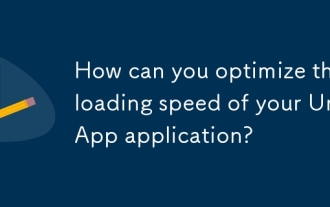 How can you optimize the loading speed of your UniApp application?
Mar 27, 2025 pm 04:43 PM
How can you optimize the loading speed of your UniApp application?
Mar 27, 2025 pm 04:43 PM
The article discusses strategies to optimize UniApp loading speed, focusing on minimizing bundle size, optimizing media, caching, code splitting, using CDNs, and reducing network requests.
 How can you optimize network requests in UniApp?
Mar 27, 2025 pm 04:52 PM
How can you optimize network requests in UniApp?
Mar 27, 2025 pm 04:52 PM
The article discusses strategies for optimizing network requests in UniApp, focusing on reducing latency, implementing caching, and using monitoring tools to enhance application performance.
 What are some common performance anti-patterns in UniApp?
Mar 27, 2025 pm 04:58 PM
What are some common performance anti-patterns in UniApp?
Mar 27, 2025 pm 04:58 PM
The article discusses common performance anti-patterns in UniApp development, such as excessive global data use and inefficient data binding, and offers strategies to identify and mitigate these issues for better app performance.






