How do you use push notifications in UniApp?
The article discusses implementing push notifications in UniApp, covering setup, user permission, sending, and handling notifications. It also outlines best practices and customization for different user segments.
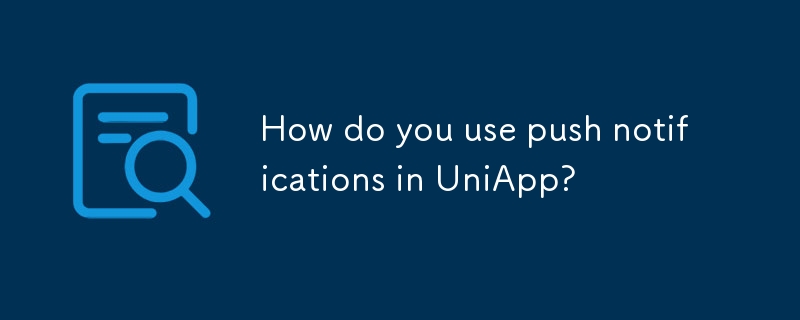
How do you use push notifications in UniApp?
Push notifications in UniApp are used to send real-time alerts or messages to users' devices, enhancing user engagement and keeping them updated on relevant information or events. To implement push notifications in UniApp, you need to follow a set of steps:
- Setup Push Notification Services: Begin by setting up a push notification service like Apple Push Notification Service (APNs) for iOS and Firebase Cloud Messaging (FCM) for Android. UniApp supports both platforms through its integrated modules.
-
Configure UniApp Project: In your UniApp project, you'll need to configure the push notification settings. This typically involves adding the necessary client keys or certificates for APNs or FCM into the
manifest.jsonfile. -
Request User Permission: Before sending push notifications, you must request permission from the user. This can be done through UniApp's APIs such as
uni.requestPushPermission()which will prompt the user for permission to receive notifications. -
Sending Push Notifications: Once permissions are granted, you can send notifications either from your server using the push notification service's API or directly from the app using UniApp's client-side APIs like
uni.sendPushMessage(). -
Handling Received Notifications: To manage incoming notifications, you can use the
uni.onPushMessageAPI to capture and process the data from the notifications, allowing you to perform actions like navigating the user to a specific page within the app.
By following these steps, you can effectively implement push notifications in your UniApp project, thereby enhancing the user experience with timely and relevant alerts.
What are the best practices for implementing push notifications in UniApp?
Implementing push notifications in UniApp effectively requires adhering to several best practices to ensure a positive user experience and efficient notification management:
- Request Permission Wisely: Only request permission for push notifications when it's necessary and relevant to the user's interaction with your app. Overuse of permission requests can lead to user fatigue and a higher likelihood of the request being denied.
- Segment Your Audience: Not all users need to receive the same notifications. Segment your user base and tailor notifications to their interests and behaviors, which can be achieved using UniApp's data analysis and segmentation tools.
- Optimize Notification Frequency: Bombarding users with too many notifications can lead to annoyance and app uninstalls. Find the right balance by analyzing user engagement and adjusting the frequency of notifications accordingly.
- Personalize Content: Use the data you have on users to personalize the content of the notifications. Personalized notifications are more likely to be engaged with and can improve the overall user experience.
- Test and Iterate: Regularly test different types of notifications and analyze their performance. Use A/B testing to determine what works best for your audience and iterate on your strategy.
- Provide Value: Ensure that every notification provides value to the user, whether it's an update, a reminder, or a promotional offer. Notifications that don't add value can be seen as spam.
- Respect User Preferences: Allow users to customize their notification settings within the app. This can include options to turn off certain types of notifications or to set quiet hours.
By following these best practices, you can maximize the effectiveness of push notifications in your UniApp project while maintaining a positive user experience.
Can push notifications in UniApp be customized for different user segments?
Yes, push notifications in UniApp can be customized for different user segments. UniApp provides the flexibility to tailor notifications based on user data and behavior, which can be achieved through the following methods:
- User Data Analysis: Use UniApp's analytics tools to gather data on user behavior, preferences, and demographics. This data can be used to segment users into different groups based on their interests or actions within the app.
- Dynamic Content: Utilize UniApp's dynamic content capabilities to send personalized notifications. For example, you can include user-specific information in the notification content, such as their name or recent activity within the app.
- Conditional Logic: Implement conditional logic in your server-side code to determine which notifications to send to which user segments. This can be based on user attributes, past interactions, or other criteria.
- A/B Testing: Use A/B testing to experiment with different notification strategies for different segments. This can help you understand which types of notifications are most effective for each group.
- In-App Settings: Allow users to customize their notification preferences within the app. This can include options to opt-in or opt-out of certain types of notifications, which can be used to further refine your segmentation strategy.
By leveraging these capabilities, you can ensure that your push notifications are relevant and engaging for each user segment, thereby improving the overall effectiveness of your notification strategy.
How do you handle user permissions for push notifications in UniApp?
Handling user permissions for push notifications in UniApp involves a few key steps to ensure that you respect user privacy and comply with platform guidelines:
-
Requesting Permission: Use the
uni.requestPushPermission()API to request permission from the user to receive push notifications. This API will display a system dialog asking the user to allow or deny notifications. -
Handling User Response: After the user responds to the permission request, you can use the callback function provided by
uni.requestPushPermission()to handle the user's decision. If the user grants permission, you can proceed with sending notifications. If the user denies permission, you should respect their decision and not send notifications. -
Checking Permission Status: You can use
uni.getPushPermission()to check the current permission status. This can be useful for determining whether to show the permission request again or to adjust your app's behavior based on the user's current settings. - Respecting User Preferences: Always respect the user's preferences regarding notifications. If a user has opted out of notifications, do not attempt to send them. Additionally, provide in-app settings for users to manage their notification preferences, such as turning off certain types of notifications or setting quiet hours.
- Educating Users: Educate users about the benefits of enabling notifications. You can do this through in-app messaging or during the onboarding process, explaining how notifications can enhance their experience with your app.
By following these steps, you can effectively manage user permissions for push notifications in UniApp, ensuring a respectful and user-friendly approach to notification management.
The above is the detailed content of How do you use push notifications in UniApp?. For more information, please follow other related articles on the PHP Chinese website!

Hot AI Tools

Undresser.AI Undress
AI-powered app for creating realistic nude photos

AI Clothes Remover
Online AI tool for removing clothes from photos.

Undress AI Tool
Undress images for free

Clothoff.io
AI clothes remover

Video Face Swap
Swap faces in any video effortlessly with our completely free AI face swap tool!

Hot Article

Hot Tools

Notepad++7.3.1
Easy-to-use and free code editor

SublimeText3 Chinese version
Chinese version, very easy to use

Zend Studio 13.0.1
Powerful PHP integrated development environment

Dreamweaver CS6
Visual web development tools

SublimeText3 Mac version
God-level code editing software (SublimeText3)





