How do you embed audio in HTML using the <audio> element?
Article discusses embedding audio in HTML using the <audio> element, detailing attributes for playback control and supported formats for compatibility.[Character count: 159]
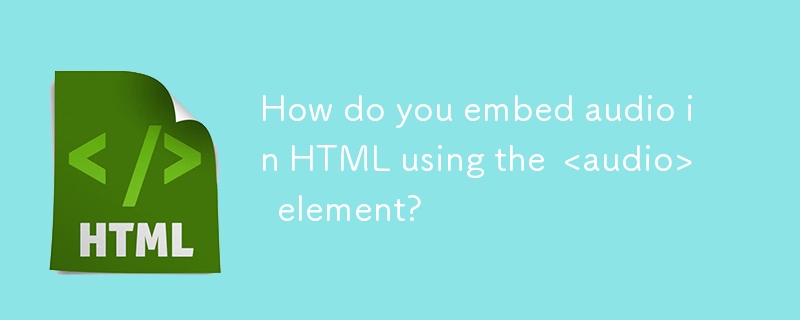
How do you embed audio in HTML using the <audio> element?
To embed audio in an HTML document using the <audio></audio> element, you can follow these steps:
-
Basic Structure: The
<audio></audio>element requires a closing tag and can be used as follows:<audio src="path/to/your/audiofile.mp3" controls> Your browser does not support the audio element. </audio>
Copy after loginThe
srcattribute specifies the path to the audio file, and thecontrolsattribute adds a user interface for controlling playback. - Fallback Content: The text between the opening and closing tags serves as fallback content for browsers that do not support the
<audio>element. Autoplay and Loop: You can add the
autoplayattribute to start playing the audio automatically when the page loads, and theloopattribute to loop the audio playback:<audio src="path/to/your/audiofile.mp3" controls autoplay loop> Your browser does not support the audio element. </audio>
Copy after loginPreloading: The
preloadattribute can be used to specify how the audio should be loaded when the page loads. It can have three values:none,metadata, orauto:<audio src="path/to/your/audiofile.mp3" controls preload="metadata"> Your browser does not support the audio element. </audio>
Copy after login
By using these attributes and structure, you can effectively embed audio in your HTML document.
What are the supported audio formats for the HTML <audio> element?
The HTML <audio> element supports several audio formats, but the level of support can vary across different browsers. The most commonly supported formats are:
- MP3 (MPEG Audio Layer III): Widely supported across all major browsers, including Chrome, Firefox, Safari, Edge, and Opera.
- WAV (Waveform Audio File Format): Supported by Chrome, Firefox, Safari, Edge, and Opera.
- OGG (Ogg Vorbis): Supported by Chrome, Firefox, Edge, and Opera, but not by Safari.
- AAC (Advanced Audio Coding): Supported by Chrome, Safari, Edge, and Opera, but not by Firefox.
- WebM (WebM Audio): Supported by Chrome, Firefox, Edge, and Opera, but not by Safari.
To ensure the widest compatibility, it's recommended to provide multiple source options within the <audio> element, as discussed in the next section.
How can you add multiple source options to the <audio> element for better compatibility?
To add multiple source options to the <audio> element for better compatibility across different browsers, you can use the <source> element within the <audio> tags. Here's how you can do it:
Multiple Source Elements: You can specify multiple
<source>elements inside the<audio>element, each pointing to a different audio file format:<audio controls> <source src="path/to/your/audiofile.mp3" type="audio/mpeg"> <source src="path/to/your/audiofile.ogg" type="audio/ogg"> <source src="path/to/your/audiofile.wav" type="audio/wav"> Your browser does not support the audio element. </audio>
Copy after loginType Attribute: The
typeattribute in the<source>element specifies the MIME type of the audio file, which helps the browser determine which file to use. Common MIME types include:audio/mpegfor MP3audio/oggfor OGGaudio/wavfor WAV
- Order of Sources: The browser will attempt to load the sources in the order they are listed. It will use the first source it can successfully play.
By providing multiple source options, you increase the likelihood that the audio will play on a user's browser, regardless of the supported formats.
What are the common attributes used with the <audio> element to control playback?
Several attributes can be used with the <audio> element to control playback and enhance user experience. Here are the most common ones:
controls: Adds a user interface for controlling playback, including play, pause, and volume controls.
<audio src="path/to/your/audiofile.mp3" controls></audio>
Copy after loginautoplay: Automatically starts playing the audio when the page loads. Note that some browsers may require user interaction before allowing autoplay due to privacy and user experience concerns.
<audio src="path/to/your/audiofile.mp3" autoplay></audio>
Copy after loginloop: Causes the audio to restart from the beginning once it has finished playing.
<audio src="path/to/your/audiofile.mp3" loop></audio>
Copy after loginpreload: Specifies how the audio should be loaded when the page loads. It can have three values:
none: The audio should not be preloaded.metadata: Only the metadata (e.g., duration) should be preloaded.auto: The entire audio file should be preloaded.<audio src="path/to/your/audiofile.mp3" preload="metadata"></audio>
Copy after login
muted: Mutes the audio by default.
<audio src="path/to/your/audiofile.mp3" muted></audio>
Copy after loginsrc: Specifies the URL of the audio file to be played.
<audio src="path/to/your/audiofile.mp3"></audio>
Copy after login
These attributes allow you to customize the behavior of the <audio></audio> element to suit your specific needs and enhance the user experience on your website.
The above is the detailed content of How do you embed audio in HTML using the <audio> element?. For more information, please follow other related articles on the PHP Chinese website!

Hot AI Tools

Undresser.AI Undress
AI-powered app for creating realistic nude photos

AI Clothes Remover
Online AI tool for removing clothes from photos.

Undress AI Tool
Undress images for free

Clothoff.io
AI clothes remover

Video Face Swap
Swap faces in any video effortlessly with our completely free AI face swap tool!

Hot Article

Hot Tools

Notepad++7.3.1
Easy-to-use and free code editor

SublimeText3 Chinese version
Chinese version, very easy to use

Zend Studio 13.0.1
Powerful PHP integrated development environment

Dreamweaver CS6
Visual web development tools

SublimeText3 Mac version
God-level code editing software (SublimeText3)

Hot Topics
 Is HTML easy to learn for beginners?
Apr 07, 2025 am 12:11 AM
Is HTML easy to learn for beginners?
Apr 07, 2025 am 12:11 AM
HTML is suitable for beginners because it is simple and easy to learn and can quickly see results. 1) The learning curve of HTML is smooth and easy to get started. 2) Just master the basic tags to start creating web pages. 3) High flexibility and can be used in combination with CSS and JavaScript. 4) Rich learning resources and modern tools support the learning process.
 The Roles of HTML, CSS, and JavaScript: Core Responsibilities
Apr 08, 2025 pm 07:05 PM
The Roles of HTML, CSS, and JavaScript: Core Responsibilities
Apr 08, 2025 pm 07:05 PM
HTML defines the web structure, CSS is responsible for style and layout, and JavaScript gives dynamic interaction. The three perform their duties in web development and jointly build a colorful website.
 Understanding HTML, CSS, and JavaScript: A Beginner's Guide
Apr 12, 2025 am 12:02 AM
Understanding HTML, CSS, and JavaScript: A Beginner's Guide
Apr 12, 2025 am 12:02 AM
WebdevelopmentreliesonHTML,CSS,andJavaScript:1)HTMLstructurescontent,2)CSSstylesit,and3)JavaScriptaddsinteractivity,formingthebasisofmodernwebexperiences.
 Gitee Pages static website deployment failed: How to troubleshoot and resolve single file 404 errors?
Apr 04, 2025 pm 11:54 PM
Gitee Pages static website deployment failed: How to troubleshoot and resolve single file 404 errors?
Apr 04, 2025 pm 11:54 PM
GiteePages static website deployment failed: 404 error troubleshooting and resolution when using Gitee...
 What is an example of a starting tag in HTML?
Apr 06, 2025 am 12:04 AM
What is an example of a starting tag in HTML?
Apr 06, 2025 am 12:04 AM
AnexampleofastartingtaginHTMLis,whichbeginsaparagraph.StartingtagsareessentialinHTMLastheyinitiateelements,definetheirtypes,andarecrucialforstructuringwebpagesandconstructingtheDOM.
 How to use CSS3 and JavaScript to achieve the effect of scattering and enlarging the surrounding pictures after clicking?
Apr 05, 2025 am 06:15 AM
How to use CSS3 and JavaScript to achieve the effect of scattering and enlarging the surrounding pictures after clicking?
Apr 05, 2025 am 06:15 AM
To achieve the effect of scattering and enlarging the surrounding images after clicking on the image, many web designs need to achieve an interactive effect: click on a certain image to make the surrounding...
 HTML, CSS, and JavaScript: Essential Tools for Web Developers
Apr 09, 2025 am 12:12 AM
HTML, CSS, and JavaScript: Essential Tools for Web Developers
Apr 09, 2025 am 12:12 AM
HTML, CSS and JavaScript are the three pillars of web development. 1. HTML defines the web page structure and uses tags such as, etc. 2. CSS controls the web page style, using selectors and attributes such as color, font-size, etc. 3. JavaScript realizes dynamic effects and interaction, through event monitoring and DOM operations.
 How to implement adaptive layout of Y-axis position in web annotation?
Apr 04, 2025 pm 11:30 PM
How to implement adaptive layout of Y-axis position in web annotation?
Apr 04, 2025 pm 11:30 PM
The Y-axis position adaptive algorithm for web annotation function This article will explore how to implement annotation functions similar to Word documents, especially how to deal with the interval between annotations...






