 Operation and Maintenance
Operation and Maintenance
 Docker
Docker
 How to Use Docker's Built-in Logging and Monitoring Features for Advanced Insights?
How to Use Docker's Built-in Logging and Monitoring Features for Advanced Insights?
How to Use Docker's Built-in Logging and Monitoring Features for Advanced Insights?
This article explores Docker's built-in logging and monitoring, highlighting limitations and advocating for integration with external tools. It details best practices for log drivers (syslog, journald, gelf), centralized logging, and effective troub
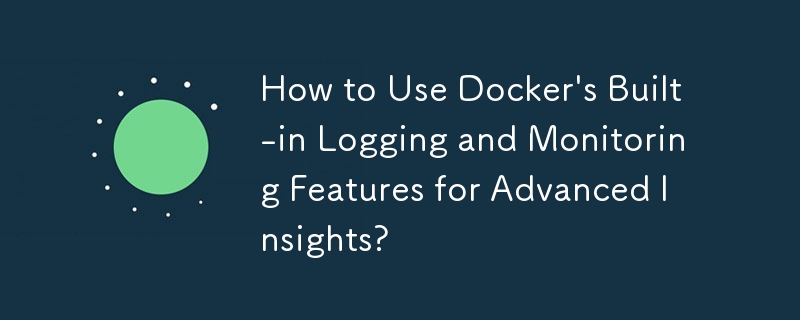
How to Use Docker's Built-in Logging and Monitoring Features for Advanced Insights?
Docker offers built-in mechanisms for logging and monitoring containers, providing valuable insights into their behavior and performance. However, the level of "advanced insights" depends on how you configure and utilize these features. Docker's built-in logging relies on log drivers, which determine how container logs are handled. The default driver, json-file, writes logs to a JSON file within the container, which isn't ideal for large-scale deployments or complex analysis. More sophisticated drivers like syslog, journald, and gelf offer integration with centralized logging systems. For monitoring, Docker's built-in capabilities are more limited. docker stats provides real-time resource usage information (CPU, memory, network, block I/O) for running containers. This is helpful for immediate troubleshooting but lacks the historical context and sophisticated analysis features of dedicated monitoring tools. To gain advanced insights, you'll often need to combine Docker's basic functionality with external tools. This involves configuring appropriate logging drivers to send logs to a central system and using monitoring agents within your containers or on the host to collect metrics. The combination of these allows for comprehensive log analysis, visualization, and alerting, providing truly advanced insights into your containerized applications.
What are the best practices for configuring Docker logging drivers for efficient log management?
Efficient Docker log management requires careful consideration of your logging driver choice and its configuration. Here are some best practices:
-
Choose the right driver: The
json-filedriver is suitable only for simple setups. For larger deployments, considersyslog,journald(for systemd-based systems), orgelf(for Graylog). These drivers offer centralized logging, enabling easier management and analysis. The choice depends on your existing infrastructure. - Centralized logging: Utilize a centralized logging system like Elasticsearch, Fluentd, and Kibana (the ELK stack), Graylog, or Splunk. These systems provide powerful search, filtering, and visualization capabilities. Configure your Docker logging driver to forward logs to your chosen centralized system.
- Log rotation: Implement log rotation to prevent log files from consuming excessive disk space. Configure your logging driver or the centralized logging system to automatically rotate and archive logs.
- Log formatting: Use structured logging formats like JSON to facilitate easier parsing and analysis. This allows for efficient querying and filtering based on specific fields within the log entries.
- Tagging and filtering: Add relevant tags or labels to your logs to categorize them effectively. This enables easier filtering and searching for specific events or containers.
- Security considerations: Secure your logging infrastructure to prevent unauthorized access to sensitive log data. This includes secure communication protocols and access control mechanisms.
How can I use Docker's monitoring features to troubleshoot performance bottlenecks in my containers?
Docker's built-in docker stats command provides a starting point for troubleshooting performance bottlenecks. It shows real-time resource usage, but its limitations necessitate a more comprehensive approach:
-
docker statsfor initial assessment: Usedocker statsto get an overview of CPU usage, memory consumption, network I/O, and block I/O for your containers. Identify containers consuming significantly more resources than expected. - Container-level monitoring: Install a monitoring agent inside your containers to gather detailed metrics. Tools like cAdvisor (built into Docker) or Prometheus can collect various metrics, providing a deeper understanding of internal application performance.
-
Host-level monitoring: Monitor the Docker host's resources (CPU, memory, disk I/O, network) using tools like
top,htop, or dedicated system monitoring tools. This helps identify bottlenecks at the host level affecting container performance. - Profiling: For in-depth analysis, use profiling tools within your application code to identify performance bottlenecks within the application itself.
- Logging analysis: Analyze logs to identify error messages, slow queries, or other events indicating performance problems. Correlation with resource usage metrics helps pinpoint the root cause.
-
Resource limits: Set appropriate resource limits (CPU, memory) for your containers using Docker's
--cpusand--memoryflags. This prevents resource starvation and helps isolate problematic containers.
Can I integrate Docker's built-in monitoring with external tools for centralized log analysis and visualization?
Yes, you can and should integrate Docker's built-in monitoring with external tools for centralized log analysis and visualization. This is crucial for managing larger deployments and gaining comprehensive insights. The integration typically involves using a logging driver to forward logs to a centralized system and using agents to collect metrics. Here's how:
-
Log aggregation: Configure a logging driver (e.g.,
syslog,gelf) to send logs to a centralized logging system like the ELK stack, Graylog, or Splunk. This enables searching, filtering, and visualizing logs from multiple containers. - Metric collection: Use monitoring tools like Prometheus, Grafana, or Datadog to collect metrics from containers and the Docker host. These tools provide dashboards for visualizing metrics over time, identifying trends, and setting alerts.
- Alerting: Configure alerts based on specific metrics or log patterns to be notified of potential problems. This proactive approach enables faster response times to incidents.
- Visualization: Use the visualization capabilities of your chosen centralized logging and monitoring tools to create dashboards showing key performance indicators (KPIs) and trends. This provides a clear overview of your containerized applications' health and performance.
- API integration: Many monitoring and logging tools offer APIs that can be integrated with your existing monitoring and alerting systems, providing a more unified view of your infrastructure.
The above is the detailed content of How to Use Docker's Built-in Logging and Monitoring Features for Advanced Insights?. For more information, please follow other related articles on the PHP Chinese website!

Hot AI Tools

Undresser.AI Undress
AI-powered app for creating realistic nude photos

AI Clothes Remover
Online AI tool for removing clothes from photos.

Undress AI Tool
Undress images for free

Clothoff.io
AI clothes remover

Video Face Swap
Swap faces in any video effortlessly with our completely free AI face swap tool!

Hot Article

Hot Tools

Notepad++7.3.1
Easy-to-use and free code editor

SublimeText3 Chinese version
Chinese version, very easy to use

Zend Studio 13.0.1
Powerful PHP integrated development environment

Dreamweaver CS6
Visual web development tools

SublimeText3 Mac version
God-level code editing software (SublimeText3)

Hot Topics
 How to exit the container by docker
Apr 15, 2025 pm 12:15 PM
How to exit the container by docker
Apr 15, 2025 pm 12:15 PM
Four ways to exit Docker container: Use Ctrl D in the container terminal Enter exit command in the container terminal Use docker stop <container_name> Command Use docker kill <container_name> command in the host terminal (force exit)
 How to check the name of the docker container
Apr 15, 2025 pm 12:21 PM
How to check the name of the docker container
Apr 15, 2025 pm 12:21 PM
You can query the Docker container name by following the steps: List all containers (docker ps). Filter the container list (using the grep command). Gets the container name (located in the "NAMES" column).
 How to copy files in docker to outside
Apr 15, 2025 pm 12:12 PM
How to copy files in docker to outside
Apr 15, 2025 pm 12:12 PM
Methods for copying files to external hosts in Docker: Use the docker cp command: Execute docker cp [Options] <Container Path> <Host Path>. Using data volumes: Create a directory on the host, and use the -v parameter to mount the directory into the container when creating the container to achieve bidirectional file synchronization.
 How to restart docker
Apr 15, 2025 pm 12:06 PM
How to restart docker
Apr 15, 2025 pm 12:06 PM
How to restart the Docker container: get the container ID (docker ps); stop the container (docker stop <container_id>); start the container (docker start <container_id>); verify that the restart is successful (docker ps). Other methods: Docker Compose (docker-compose restart) or Docker API (see Docker documentation).
 How to start mysql by docker
Apr 15, 2025 pm 12:09 PM
How to start mysql by docker
Apr 15, 2025 pm 12:09 PM
The process of starting MySQL in Docker consists of the following steps: Pull the MySQL image to create and start the container, set the root user password, and map the port verification connection Create the database and the user grants all permissions to the database
 Docker Volumes: Managing Persistent Data in Containers
Apr 04, 2025 am 12:19 AM
Docker Volumes: Managing Persistent Data in Containers
Apr 04, 2025 am 12:19 AM
DockerVolumes ensures that data remains safe when containers are restarted, deleted, or migrated. 1. Create Volume: dockervolumecreatemydata. 2. Run the container and mount Volume: dockerrun-it-vmydata:/app/dataubuntubash. 3. Advanced usage includes data sharing and backup.
 How to update the image of docker
Apr 15, 2025 pm 12:03 PM
How to update the image of docker
Apr 15, 2025 pm 12:03 PM
The steps to update a Docker image are as follows: Pull the latest image tag New image Delete the old image for a specific tag (optional) Restart the container (if needed)
 Docker Interview Questions: Ace Your DevOps Engineering Interview
Apr 06, 2025 am 12:01 AM
Docker Interview Questions: Ace Your DevOps Engineering Interview
Apr 06, 2025 am 12:01 AM
Docker is a must-have skill for DevOps engineers. 1.Docker is an open source containerized platform that achieves isolation and portability by packaging applications and their dependencies into containers. 2. Docker works with namespaces, control groups and federated file systems. 3. Basic usage includes creating, running and managing containers. 4. Advanced usage includes using DockerCompose to manage multi-container applications. 5. Common errors include container failure, port mapping problems, and data persistence problems. Debugging skills include viewing logs, entering containers, and viewing detailed information. 6. Performance optimization and best practices include image optimization, resource constraints, network optimization and best practices for using Dockerfile.





