Top 4 Solutions to Current Read-Only State Yes
Troubleshooting "Current Read-Only State Yes" Error on USB Drives and SD Cards
Encountering the "current read-only state yes" error message when trying to access your SD card or USB flash drive? This MiniTool guide provides solutions to restore your storage device's write access. This frustrating issue can stem from several causes, including a physical lock, file system corruption, write protection, or malware.
Common Causes:
- Physical Lock Switch: Many flash drives and memory cards have a physical lock switch.
- File System Corruption: Damaged file system structures can prevent writing.
- Write Protection: The drive may be intentionally write-protected.
- Malware/Virus Infection: Malicious software can interfere with drive access.
Solutions:
1. Check the Physical Lock Switch:
Inspect your USB drive or SD card for a physical lock switch. If present, slide it to the unlocked position.
2. Clear Read-Only Attribute using Diskpart:
Diskpart is a Windows command-line utility for disk management. This can remove the read-only attribute:
- Connect the drive to your computer.
- Run Command Prompt as administrator.
- Type
list diskand press Enter to list connected disks. Identify your target drive. - Type
select disk n(replace "n" with your drive number) and press Enter. - Type
attribute disk clear readonlyand press Enter. - Type
exitand press Enter to close Command Prompt.
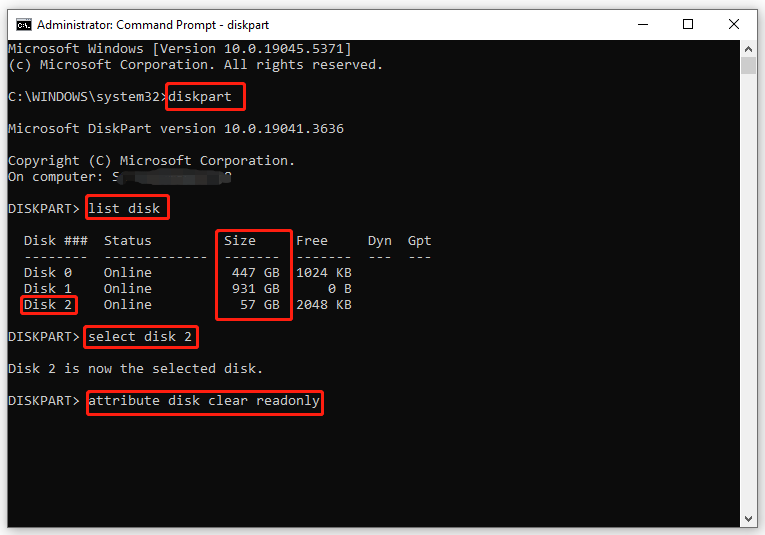
3. Format the Drive using MiniTool Partition Wizard:
For severe issues like virus infections or file system corruption, formatting the drive might be necessary. MiniTool Partition Wizard is a free tool that simplifies this process:
- Connect the drive.
- Launch MiniTool Partition Wizard.
- Select the read-only drive.
- Choose "Format Partition" from the left pane.
- Configure partition label, file system, and cluster size. Click "OK".
- Click "Apply" to confirm.
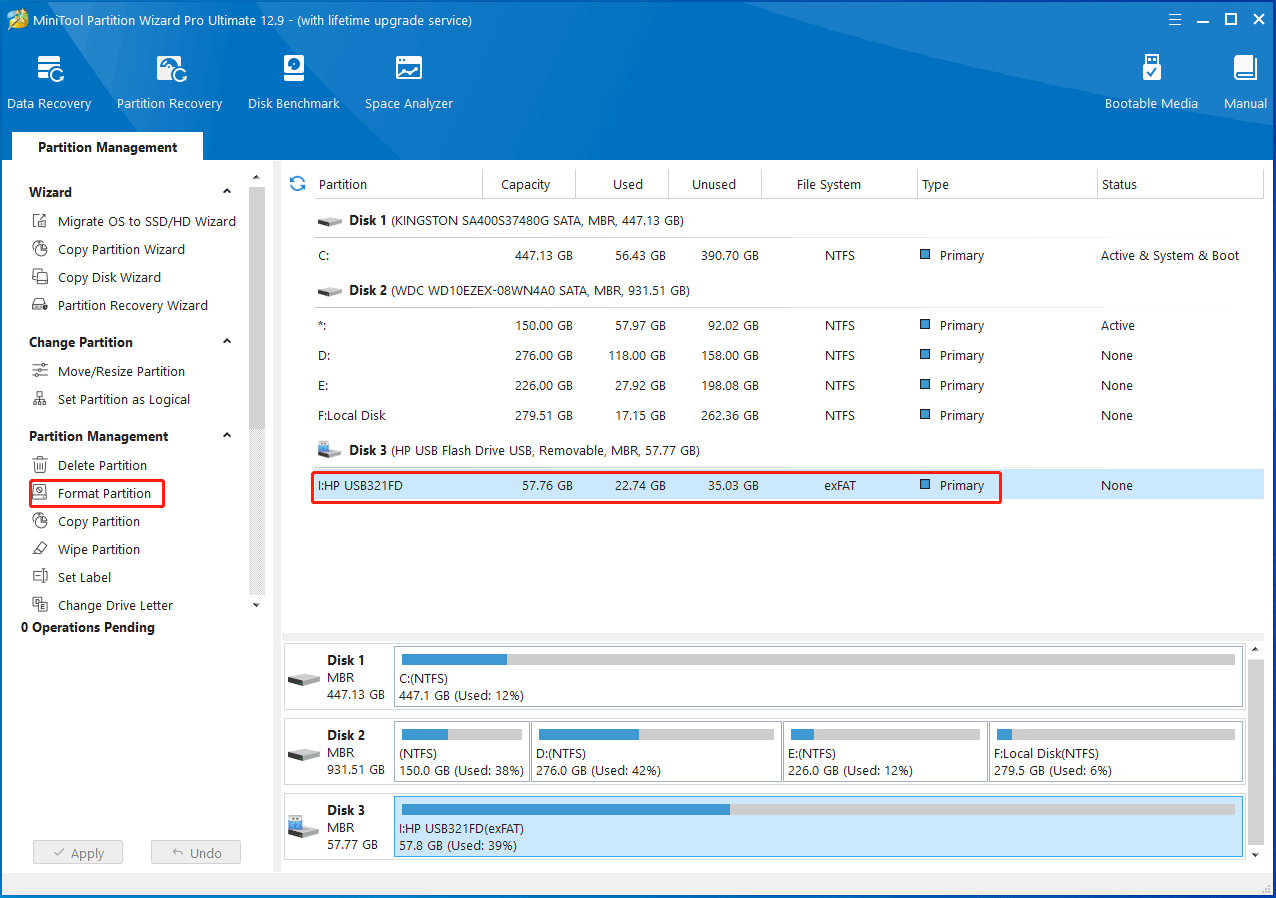
4. Modify Registry Keys (Use Caution!):
Modifying the registry can be risky, so back up your important data beforehand using a tool like MiniTool ShadowMaker.
- Press Win R to open the Run dialog.
- Type
regedit.exeand press Enter to open Registry Editor. - Navigate to
HKEY_LOCAL_MACHINESYSTEMCurrentControlSetControlStorageDevicePolicies. - Double-click "Write Protection," set its value data to 0, and click "OK".
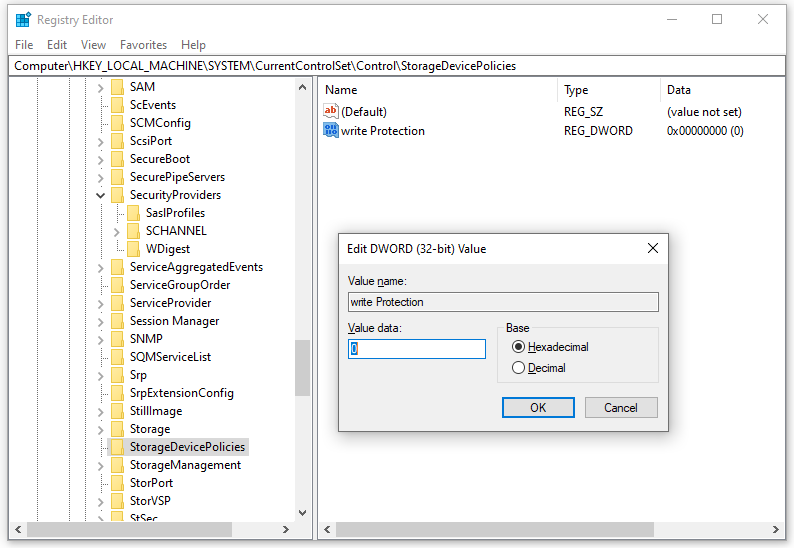
If the StorageDevicePolicies key doesn't exist, create it manually: Right-click on the "Control" key, select "New" > "Key," name it "StorageDevicePolicies," then create a new DWORD (32-bit) value named "Write Protection" with a value of 0.
Conclusion:
By following these steps, you should be able to resolve the "current read-only state yes" error and regain access to your USB drive or SD card. Remember to always back up your data before attempting any major troubleshooting steps.
The above is the detailed content of Top 4 Solutions to Current Read-Only State Yes. For more information, please follow other related articles on the PHP Chinese website!

Hot AI Tools

Undresser.AI Undress
AI-powered app for creating realistic nude photos

AI Clothes Remover
Online AI tool for removing clothes from photos.

Undress AI Tool
Undress images for free

Clothoff.io
AI clothes remover

Video Face Swap
Swap faces in any video effortlessly with our completely free AI face swap tool!

Hot Article

Hot Tools

Notepad++7.3.1
Easy-to-use and free code editor

SublimeText3 Chinese version
Chinese version, very easy to use

Zend Studio 13.0.1
Powerful PHP integrated development environment

Dreamweaver CS6
Visual web development tools

SublimeText3 Mac version
God-level code editing software (SublimeText3)

Hot Topics
 What's New in Windows 11 KB5054979 & How to Fix Update Issues
Apr 03, 2025 pm 06:01 PM
What's New in Windows 11 KB5054979 & How to Fix Update Issues
Apr 03, 2025 pm 06:01 PM
Windows 11 KB5054979 Update: Installation Guide and Troubleshooting For Windows 11 24H2 version, Microsoft has released cumulative update KB5054979, which includes several improvements and bug fixes. This article will guide you on how to install this update and provide a solution to the installation failure. About Windows 11 24H2 KB5054979 KB5054979 was released on March 27, 2025 and is a security update for Windows 11 24H2 versions.NET Framework 3.5 and 4.8.1. This update enhances security and
 How to fix KB5055523 fails to install in Windows 11?
Apr 10, 2025 pm 12:02 PM
How to fix KB5055523 fails to install in Windows 11?
Apr 10, 2025 pm 12:02 PM
KB5055523 update is a cumulative update for Windows 11 version 24H2, released by Microsoft on April 8, 2025, as part of the monthly Patch Tuesday cycle, to offe
 How to fix KB5055518 fails to install in Windows 10?
Apr 10, 2025 pm 12:01 PM
How to fix KB5055518 fails to install in Windows 10?
Apr 10, 2025 pm 12:01 PM
Windows update failures are not uncommon, and most users have to struggle with them, most often becoming frustrated when systems fail to install critical patche
 Proven Fixes and Tips for KB5054980 Not Installing
Mar 31, 2025 pm 02:40 PM
Proven Fixes and Tips for KB5054980 Not Installing
Mar 31, 2025 pm 02:40 PM
Troubleshooting KB5054980 Installation Issues on Windows 11 Microsoft released KB5054980 on March 25, 2025, for Windows 11 versions 22H2 and 23H2. While this update doesn't include new security features, it incorporates all previously released securi
 Windows 10 KB5055063: What's New & How to Download It
Mar 31, 2025 pm 03:54 PM
Windows 10 KB5055063: What's New & How to Download It
Mar 31, 2025 pm 03:54 PM
Windows 10 KB5055063 update details and installation troubleshooting KB5055063 is an update for the .NET Framework for Windows 10 22H2 version, including important improvements and fixes. This article will explore KB5055063 in depth, including download methods and various ways to solve installation failure problems. Introduction to Windows 10 KB5055063 KB5055063 is a cumulative update for .NET Framework 3.5, 4.8, and 4.8.1 for Windows 10 version 22H2, on March 25, 2025
 How to fix KB5055528 fails to install in Windows 11?
Apr 10, 2025 pm 12:00 PM
How to fix KB5055528 fails to install in Windows 11?
Apr 10, 2025 pm 12:00 PM
Windows updates are essential to keep your system up to date, secure, and efficient, adding security patches, bug fixes, and new functionality for Windows 11 us
 How to fix KB5055612 fails to install in Windows 10?
Apr 15, 2025 pm 10:00 PM
How to fix KB5055612 fails to install in Windows 10?
Apr 15, 2025 pm 10:00 PM
Windows updates are a critical part of keeping the operating system stable, secure, and compatible with new software or hardware. They are issued on a regular b
 Fix This Module Is Blocked from Loading into LSA
Apr 02, 2025 pm 08:01 PM
Fix This Module Is Blocked from Loading into LSA
Apr 02, 2025 pm 08:01 PM
After upgrading Windows 11 24H2, you encounter an error "This module prevents loading to local security agency (mdnsNSP.dll)"? This article provides several solutions. Local Security Agency (LSA) protection is a security feature of Windows that helps prevent credentials used to log in to Windows. Many users receive the following error message after a fresh installation of Windows 11 24H2 and installing the latest version of iTunes: This module prevents loading to the local security authority. \Device\HarddiskVolume3\Program Files\Bonjour\mdnsNSP.dll for






