How to share your location on Google Maps
Sharing your location on Google Maps offers peace of mind for both you and your contacts. This guide details how to share your location, emphasizing privacy considerations.
Sharing with a Google Account:
-
Add Contact (Optional): If the recipient isn't already in your Google contacts, add their Gmail address. Skip this if they lack a Google account or you prefer not to add them.
-
Access Location Sharing: Tap your profile picture (top right of Google Maps), then select "Location Sharing."

- Start Sharing: Tap "Share my location" (Android) or "New Share" (iOS). The screen explains shared information (location, battery level, arrival/departure alerts).

- Set Time Limit: Choose a sharing duration (15 minutes to 1 day) using the /– buttons. Android users can also select "Until I turn it off." Prioritize shorter durations for privacy.

-
Select Contacts: Choose recipients. Contacts with a Google Maps icon have the app and can track directly within it.
-
Grant Location Access (If Needed): Google Maps may request continuous location access. Adjust permissions in your device's settings if desired.
-
Share: Tap "Share" to finalize.
Sharing with Non-Google Accounts:
-
Access Location Sharing: Tap your profile picture, then "Location Sharing."
-
Share a Link: Select "New Share" (iOS) or "Share my location" (Android), then choose "More Options" (iOS) or the appropriate app (Android) to share a link. Options include text, email, and social media. You can also copy the link.
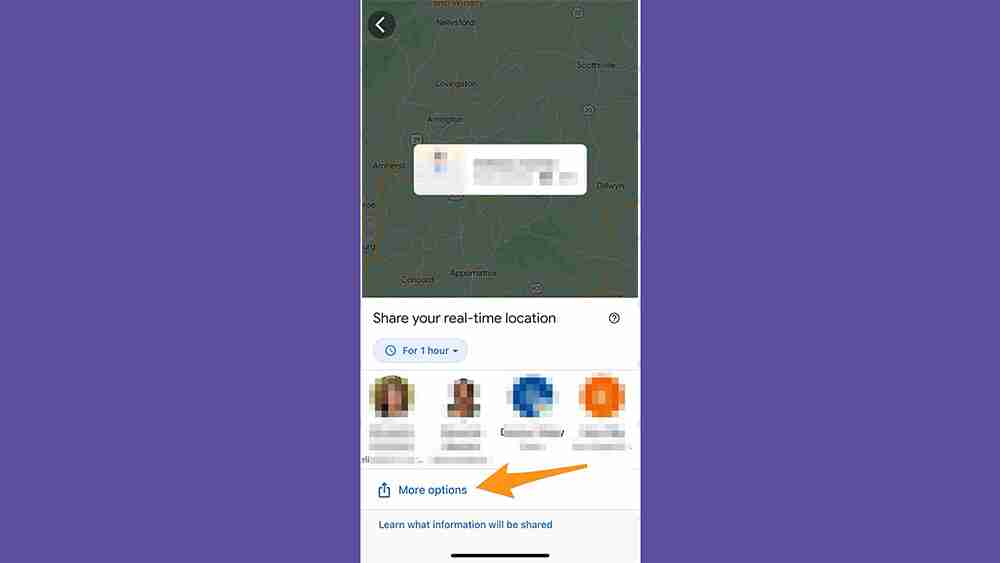
Warning: Links generated are public; use extreme caution when sharing. Only share privately with trusted individuals.
Sharing Trip Progress:
-
Start a Trip: Begin navigation in Google Maps and tap "Start."
-
Share Trip Progress: Once the trip starts, tap the bottom menu and select "Share trip progress."

-
Select Recipients: Choose contacts. Use "More" (Android) or "More options" (iOS) to access a wider list of apps or contacts.
-
Tracking: Recipients can track your progress until the trip ends.
Remember to regularly review who has access to your location and revoke permissions when no longer needed. Prioritize your privacy by using the shortest necessary sharing duration and sharing only through secure, private channels.
The above is the detailed content of How to share your location on Google Maps. For more information, please follow other related articles on the PHP Chinese website!

Hot AI Tools

Undresser.AI Undress
AI-powered app for creating realistic nude photos

AI Clothes Remover
Online AI tool for removing clothes from photos.

Undress AI Tool
Undress images for free

Clothoff.io
AI clothes remover

Video Face Swap
Swap faces in any video effortlessly with our completely free AI face swap tool!

Hot Article

Hot Tools

Notepad++7.3.1
Easy-to-use and free code editor

SublimeText3 Chinese version
Chinese version, very easy to use

Zend Studio 13.0.1
Powerful PHP integrated development environment

Dreamweaver CS6
Visual web development tools

SublimeText3 Mac version
God-level code editing software (SublimeText3)

Hot Topics
 What's New in Windows 11 KB5054979 & How to Fix Update Issues
Apr 03, 2025 pm 06:01 PM
What's New in Windows 11 KB5054979 & How to Fix Update Issues
Apr 03, 2025 pm 06:01 PM
Windows 11 KB5054979 Update: Installation Guide and Troubleshooting For Windows 11 24H2 version, Microsoft has released cumulative update KB5054979, which includes several improvements and bug fixes. This article will guide you on how to install this update and provide a solution to the installation failure. About Windows 11 24H2 KB5054979 KB5054979 was released on March 27, 2025 and is a security update for Windows 11 24H2 versions.NET Framework 3.5 and 4.8.1. This update enhances security and
 How to fix KB5055523 fails to install in Windows 11?
Apr 10, 2025 pm 12:02 PM
How to fix KB5055523 fails to install in Windows 11?
Apr 10, 2025 pm 12:02 PM
KB5055523 update is a cumulative update for Windows 11 version 24H2, released by Microsoft on April 8, 2025, as part of the monthly Patch Tuesday cycle, to offe
 How to fix KB5055518 fails to install in Windows 10?
Apr 10, 2025 pm 12:01 PM
How to fix KB5055518 fails to install in Windows 10?
Apr 10, 2025 pm 12:01 PM
Windows update failures are not uncommon, and most users have to struggle with them, most often becoming frustrated when systems fail to install critical patche
 Proven Fixes and Tips for KB5054980 Not Installing
Mar 31, 2025 pm 02:40 PM
Proven Fixes and Tips for KB5054980 Not Installing
Mar 31, 2025 pm 02:40 PM
Troubleshooting KB5054980 Installation Issues on Windows 11 Microsoft released KB5054980 on March 25, 2025, for Windows 11 versions 22H2 and 23H2. While this update doesn't include new security features, it incorporates all previously released securi
 Windows 10 KB5055063: What's New & How to Download It
Mar 31, 2025 pm 03:54 PM
Windows 10 KB5055063: What's New & How to Download It
Mar 31, 2025 pm 03:54 PM
Windows 10 KB5055063 update details and installation troubleshooting KB5055063 is an update for the .NET Framework for Windows 10 22H2 version, including important improvements and fixes. This article will explore KB5055063 in depth, including download methods and various ways to solve installation failure problems. Introduction to Windows 10 KB5055063 KB5055063 is a cumulative update for .NET Framework 3.5, 4.8, and 4.8.1 for Windows 10 version 22H2, on March 25, 2025
 How to fix KB5055528 fails to install in Windows 11?
Apr 10, 2025 pm 12:00 PM
How to fix KB5055528 fails to install in Windows 11?
Apr 10, 2025 pm 12:00 PM
Windows updates are essential to keep your system up to date, secure, and efficient, adding security patches, bug fixes, and new functionality for Windows 11 us
 How to fix KB5055612 fails to install in Windows 10?
Apr 15, 2025 pm 10:00 PM
How to fix KB5055612 fails to install in Windows 10?
Apr 15, 2025 pm 10:00 PM
Windows updates are a critical part of keeping the operating system stable, secure, and compatible with new software or hardware. They are issued on a regular b
 Fix This Module Is Blocked from Loading into LSA
Apr 02, 2025 pm 08:01 PM
Fix This Module Is Blocked from Loading into LSA
Apr 02, 2025 pm 08:01 PM
After upgrading Windows 11 24H2, you encounter an error "This module prevents loading to local security agency (mdnsNSP.dll)"? This article provides several solutions. Local Security Agency (LSA) protection is a security feature of Windows that helps prevent credentials used to log in to Windows. Many users receive the following error message after a fresh installation of Windows 11 24H2 and installing the latest version of iTunes: This module prevents loading to the local security authority. \Device\HarddiskVolume3\Program Files\Bonjour\mdnsNSP.dll for






