Building a WordPress User Login Counter Plugin
WordPress: Build a user login counter plugin
WordPress is the most popular content management system (CMS) on the web today. Forbes data shows that more than 60 million websites around the world run above WordPress, which is enough to prove its leading position in the CMS field. One of the big advantages of WordPress is its huge plug-in library. Want to build an e-commerce store? WooCommerce can satisfy you. Need a recruitment portal? WP Job Manager is your choice.
This tutorial will guide you to create a plugin that counts the number of times a user logs into a WordPress website and displays login statistics in the Custom column in the User List page.
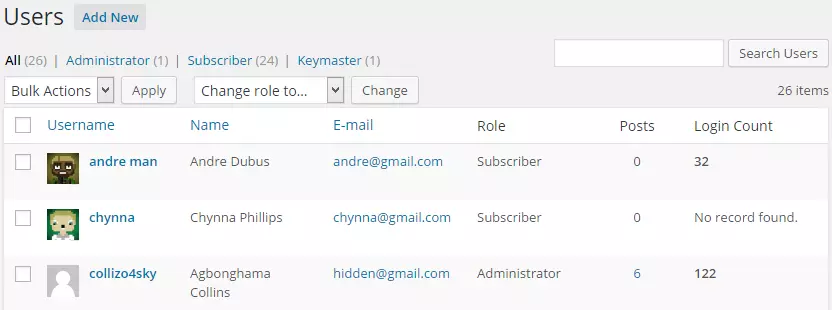
Plugin Development
Most WordPress plug-in files are PHP files, located in the /wp-content/plugins/ directory. In this case, the file name is wordpress-login-count.php. I'm assuming you are familiar with connecting to your server using FTP/SFTP/SCP or SSH.
If you want to follow along, please create a plug-in PHP filewordpress-login-count.php. A complete plug-in download link will be provided at the end of this tutorial.
First, include the plugin header file. Without header files, WordPress will not recognize the plugin.
<?php /* Plugin Name: WordPress 用户登录计数器 Plugin URI: http://sitepoint.com Description: 统计用户登录WordPress账户的次数。 Version: 1.0 Author: Agbonghama Collins Author URI: http://w3guy.com License: GPL2 */
Then, add the PHP namespace and create the plugin class as follows:
namespace Sitepoint\WordPressPlugin;
class Login_Counter {
// ... plugin will enter the init() method.
public function init() {
add_action( 'wp_login', array( $this, 'count_user_login' ), 10, 2 );
add_filter( 'manage_users_columns', array( $this, 'add_stats_columns' ) );
add_action( 'manage_users_custom_column', array( $this, 'fill_stats_columns' ), 10, 3 );
}wp_loginOperation hook is triggered by WordPress when the user logs in, so this is the appropriate hook we use to count the number of user logins.
The following count_user_login() functions count.
/**
* 将用户登录计数保存到数据库。
*
* @param string $user_login 用户名
* @param object $user WP_User 对象
*/
public function count_user_login( $user_login, $user ) {
if ( ! empty( get_user_meta( $user->ID, 'sp_login_count', true ) ) ) {
$login_count = get_user_meta( $user->ID, 'sp_login_count', true );
update_user_meta( $user->ID, 'sp_login_count', ( (int) $login_count + 1 ) );
} else {
update_user_meta( $user->ID, 'sp_login_count', 1 );
}
}Code Description: First, we check whether the user has an empty sp_login_count meta field. If false, we get the previously saved login count and add it to 1; if true, it means that the user is logging in for the first time. Therefore, the value 1 will be saved to the user's metafield.
manage_users_custom_column filter is used to add an extra column to the WordPress user list page that will output the number of times the user logs in (see screenshot above).
fill_stats_columns() function is attached to manage_users_custom_column and add a new column.
/**
* 使用值填充统计列。
*
* @param string $empty
* @param string $column_name
* @param int $user_id
*
* @return string|void
*/
public function fill_stats_columns( $empty, $column_name, $user_id ) {
if ( 'login_stat' == $column_name ) {
if ( get_user_meta( $user_id, 'sp_login_count', true ) !== '' ) {
$login_count = get_user_meta( $user_id, 'sp_login_count', true );
return "<strong>$login_count</strong>";
} else {
return __( 'No record found.' );
}
}
return $empty;
}Code Description: The first if condition ensures that we are indeed in the login_stat column. Next if condition checks whether the user has a login count. If true, return the login count; otherwise, return the text "No record found".
get_instance() method creates a singleton instance of the class and then calls the init() method to register various operations and filter hooks.
Finally, we will call the get_instance() method to run the PHP class.
Login_Counter::get_instance();
It's done! We have finished encoding the login counter plugin.
Summary
To learn more about how the plugin is built and implement it in your WordPress site, download it from GitHub. (GitHub link should be added here)
I hope this will help you learn how to develop plugins for WordPress.
Please share your thoughts in the comments.
FAQs (FAQs) on building WordPress User Login Counter Plugin
How to use the current user ID in HTML code for any post?
To use the current user ID in the HTML code of any post, you need to use the WordPress function get_current_user_id(). This function will return the ID of the currently logged in user. You can then use this ID in your HTML code. For example, you can use it to display personalized messages to users. Here is an example of how to use it:
<?php /* Plugin Name: WordPress 用户登录计数器 Plugin URI: http://sitepoint.com Description: 统计用户登录WordPress账户的次数。 Version: 1.0 Author: Agbonghama Collins Author URI: http://w3guy.com License: GPL2 */
Why does the wp_signon() function not work?
wp_signon() Functions may not work for a number of reasons. A common reason is that you try to use it after sending the header. This function must be called before any output is sent to the browser or it will not work. Another reason might be that the credentials passed to the function are incorrect. Make sure the username and password are correct and that the user exists in your WordPress database.
How to create a login counter using PHP?
To create a login counter using PHP, you can use a session or cookie. When the user logs in, you can increment the counter stored in the session or cookie. Here is a simple example of using a session:
namespace Sitepoint\WordPressPlugin;
class Login_Counter {
// ...What is the Counter Number Showcase plugin and how does it work?
Counter Number Showcase plugin is a WordPress plugin that allows you to display counters on your website. You can use it to display various statistics such as the number of users, posts, comments, etc. The plugin provides a short code that you can use in your post or page to display the counter. You can use the plugin's settings to customize the appearance of the counter.
How to track the number of user logins in WordPress?
To track the number of user logins in WordPress, you can use the wp_login operation hook. This hook is triggered whenever the user logs in. You can use it to increment the counters stored in user metadata. Here is an example:
public function init() {
add_action( 'wp_login', array( $this, 'count_user_login' ), 10, 2 );
add_filter( 'manage_users_columns', array( $this, 'add_stats_columns' ) );
add_action( 'manage_users_custom_column', array( $this, 'fill_stats_columns' ), 10, 3 );
} In this example, the track_user_logins() function is called whenever the user logs in. It retrieves the current login count from the user's metadata, increments it, and then updates the user's metadata with the new count.
Note: The above code example has been adjusted to make it more in line with WordPress encoding specifications and readability. Actual plug-in code may require more comprehensive error handling and security considerations. Be sure to carefully test your plug-ins in production environments.
The above is the detailed content of Building a WordPress User Login Counter Plugin. For more information, please follow other related articles on the PHP Chinese website!

Hot AI Tools

Undresser.AI Undress
AI-powered app for creating realistic nude photos

AI Clothes Remover
Online AI tool for removing clothes from photos.

Undress AI Tool
Undress images for free

Clothoff.io
AI clothes remover

Video Face Swap
Swap faces in any video effortlessly with our completely free AI face swap tool!

Hot Article

Hot Tools

Notepad++7.3.1
Easy-to-use and free code editor

SublimeText3 Chinese version
Chinese version, very easy to use

Zend Studio 13.0.1
Powerful PHP integrated development environment

Dreamweaver CS6
Visual web development tools

SublimeText3 Mac version
God-level code editing software (SublimeText3)

Hot Topics
 Is WordPress easy for beginners?
Apr 03, 2025 am 12:02 AM
Is WordPress easy for beginners?
Apr 03, 2025 am 12:02 AM
WordPress is easy for beginners to get started. 1. After logging into the background, the user interface is intuitive and the simple dashboard provides all the necessary function links. 2. Basic operations include creating and editing content. The WYSIWYG editor simplifies content creation. 3. Beginners can expand website functions through plug-ins and themes, and the learning curve exists but can be mastered through practice.
 How To Begin A WordPress Blog: A Step-By-Step Guide For Beginners
Apr 17, 2025 am 08:25 AM
How To Begin A WordPress Blog: A Step-By-Step Guide For Beginners
Apr 17, 2025 am 08:25 AM
Blogs are the ideal platform for people to express their opinions, opinions and opinions online. Many newbies are eager to build their own website but are hesitant to worry about technical barriers or cost issues. However, as the platform continues to evolve to meet the capabilities and needs of beginners, it is now starting to become easier than ever. This article will guide you step by step how to build a WordPress blog, from theme selection to using plugins to improve security and performance, helping you create your own website easily. Choose a blog topic and direction Before purchasing a domain name or registering a host, it is best to identify the topics you plan to cover. Personal websites can revolve around travel, cooking, product reviews, music or any hobby that sparks your interests. Focusing on areas you are truly interested in can encourage continuous writing
 How to display child categories on archive page of parent categories
Apr 19, 2025 pm 11:54 PM
How to display child categories on archive page of parent categories
Apr 19, 2025 pm 11:54 PM
Do you want to know how to display child categories on the parent category archive page? When you customize a classification archive page, you may need to do this to make it more useful to your visitors. In this article, we will show you how to easily display child categories on the parent category archive page. Why do subcategories appear on parent category archive page? By displaying all child categories on the parent category archive page, you can make them less generic and more useful to visitors. For example, if you run a WordPress blog about books and have a taxonomy called "Theme", you can add sub-taxonomy such as "novel", "non-fiction" so that your readers can
 How to get logged in user information in WordPress for personalized results
Apr 19, 2025 pm 11:57 PM
How to get logged in user information in WordPress for personalized results
Apr 19, 2025 pm 11:57 PM
Recently, we showed you how to create a personalized experience for users by allowing users to save their favorite posts in a personalized library. You can take personalized results to another level by using their names in some places (i.e., welcome screens). Fortunately, WordPress makes it very easy to get information about logged in users. In this article, we will show you how to retrieve information related to the currently logged in user. We will use the get_currentuserinfo(); function. This can be used anywhere in the theme (header, footer, sidebar, page template, etc.). In order for it to work, the user must be logged in. So we need to use
 How to sort posts by post expiration date in WordPress
Apr 19, 2025 pm 11:48 PM
How to sort posts by post expiration date in WordPress
Apr 19, 2025 pm 11:48 PM
In the past, we have shared how to use the PostExpirator plugin to expire posts in WordPress. Well, when creating the activity list website, we found this plugin to be very useful. We can easily delete expired activity lists. Secondly, thanks to this plugin, it is also very easy to sort posts by post expiration date. In this article, we will show you how to sort posts by post expiration date in WordPress. Updated code to reflect changes in the plugin to change the custom field name. Thanks Tajim for letting us know in the comments. In our specific project, we use events as custom post types. Now
 How to display query count and page loading time in WordPress
Apr 19, 2025 pm 11:51 PM
How to display query count and page loading time in WordPress
Apr 19, 2025 pm 11:51 PM
One of our users asked other websites how to display the number of queries and page loading time in the footer. You often see this in the footer of your website, and it may display something like: "64 queries in 1.248 seconds". In this article, we will show you how to display the number of queries and page loading time in WordPress. Just paste the following code anywhere you like in the theme file (e.g. footer.php). queriesin
 What is the WordPress good for?
Apr 07, 2025 am 12:06 AM
What is the WordPress good for?
Apr 07, 2025 am 12:06 AM
WordPressisgoodforvirtuallyanywebprojectduetoitsversatilityasaCMS.Itexcelsin:1)user-friendliness,allowingeasywebsitesetup;2)flexibilityandcustomizationwithnumerousthemesandplugins;3)SEOoptimization;and4)strongcommunitysupport,thoughusersmustmanageper
 Can I learn WordPress in 3 days?
Apr 09, 2025 am 12:16 AM
Can I learn WordPress in 3 days?
Apr 09, 2025 am 12:16 AM
Can learn WordPress within three days. 1. Master basic knowledge, such as themes, plug-ins, etc. 2. Understand the core functions, including installation and working principles. 3. Learn basic and advanced usage through examples. 4. Understand debugging techniques and performance optimization suggestions.






