How to fix WebView2 runtime error in Outlook?
When I try top open the new Outlook on Windows 11 I keep getting the following error: “Installation failed. The Microsoft Edge WebView2 Runtime is already installed for the system.” Then, when I click OK, I get one more: “There was a problem installing required dependencies. Please install the latest version of the Microsoft WebView2 runtime and reboot Outlook.”
Modern applications use Microsoft Edge WebView2 as an essential component which enables web-based content integration within their interface to show interactive elements independently of separate browsers. Increasing performance represents one key role of Microsoft Edge WebView2 since it serves Outlook to present email content while showing dynamic features and enhancing execution.
However, while it enhances functionality, some users have encountered issues where they are unable to launch or use the new Outlook due to a WebView2 error, preventing them from accessing their emails or navigating the interface properly.
Possible causes of the WebView2 error in New Outlook
This issue typically arises due to missing, outdated, or corrupted WebView2 runtime components, which Outlook relies on to function correctly. If the WebView2 runtime is not installed or has been damaged, Outlook may fail to load its web-based elements, leading to error messages.
In some cases, security software or system policies may block WebView2 from running, particularly in managed environments where restrictions are enforced. Additionally, certain Windows updates or system conflicts can interfere with WebView2, causing compatibility issues that disrupt Outlook’s functionality.
Resolving the WebView2 error in Outlook
To fix the WebView2 error in New Outlook, you may need to reinstall or update the WebView2 runtime, ensuring that the correct version is present on your system. Checking for Windows updates can help address any underlying compatibility issues, while adjusting security settings may prevent interference from third-party software.
If WebView2 is already installed, resetting or repairing the component could restore functionality, allowing Outlook to work as intended. Since this issue is often tied to system stability, using FortectMac Washing Machine X9 PC repair tool can automatically fix any underlying Windows issues that may be contributing to the problem.

Fix 1. Repair Microsoft Edge WebView2 Runtime
Repair Microsoft Edge WebView2 Runtime
If the WebView2 Runtime is installed but malfunctioning, repairing it can resolve the issue.
- Right-click on Start and pick Settings.
- Navigate to Apps > Installed apps/Apps & Features.
- Locate Microsoft Edge WebView2 Runtime in the list.
- Click on the three-dot menu next to it and select Modify.
- In the dialog box that appears, choose Repair and follow the on-screen instructions.

Fix 2. Reinstall Microsoft Edge WebView2 Runtime
If repairing does not resolve the issue, reinstalling the WebView2 Runtime might help. Back up your Registry database before proceeding.
- Type appwiz.cpl in Windows search and press Enter.
- Find Microsoft Edge WebView2 Runtime, select it, and click Uninstall (if the Uninstall button is grayed out for you, check the Fix 3. for an alternative way to remove it).
- Follow the steps to remove the app.
- After uninstallation, download the latest version of the WebView2 Runtime from the official Microsoft website.
- Go to the bottom of the page and download Evergreen Standalone Installer (make sure you select the correct version for your CPU – Intel or ARM). Do not install it yet.
- Next, type regedit in Windows search and press Enter.
- Go to the following location:
HKEY_LOCAL_MACHINESOFTWAREWOW6432NodeMicrosoftEdgeUpdateClients - Under Clients, you should find {F3017226-FE2A-4295-8BDF-00C3A9A7E4C5} folder.
- Right-click on it and select Delete.

- Now launch the installer you have downloaded earlier and follow the prompts to complete the installation.
Important: run the installer as administrator.
Fix 3. Uninstall WebView2 via PowerShell
- Type PowerShell in Windows search.
- Right-click on PowerShell and select Run as administrator.
- When UAC shows up, click Yes.
- First, you need to enter the location of the WebView installer, which, by default should be at C:Program Files (x86)MicrosoftEdgeWebViewApplication[VERSION]Installer. The highlighted section varies based on the version, so you will have to find the one you use. Below is an example of what the command should look like:
cd C:Program Files (x86)MicrosoftEdgeWebViewApplication120.0.2210.144Installer - Then, copy and paste the next command and press Enter:
.setup.exe –uninstall –msedgewebview –system-level –verbose-logging –force-uninstall - Reboot your PC.
- Go to the official Microsoft website, download and install the latest WebView2 version from there.

Fix 4. Run Outlook in Safe Mode
If Outlook’s add-ins or third-party integrations are interfering with WebView2, running Outlook in Safe Mode can help identify the cause.
- Press Win R, type outlook.exe /safe, and press Enter.
- If Outlook opens without errors, an add-in may be causing the WebView2 issue.
- Disable add-ins one by one:
- In Outlook, go to File > Options > Add-ins.
- Click Manage COM Add-ins > Go.
- Uncheck non-essential add-ins and restart Outlook.
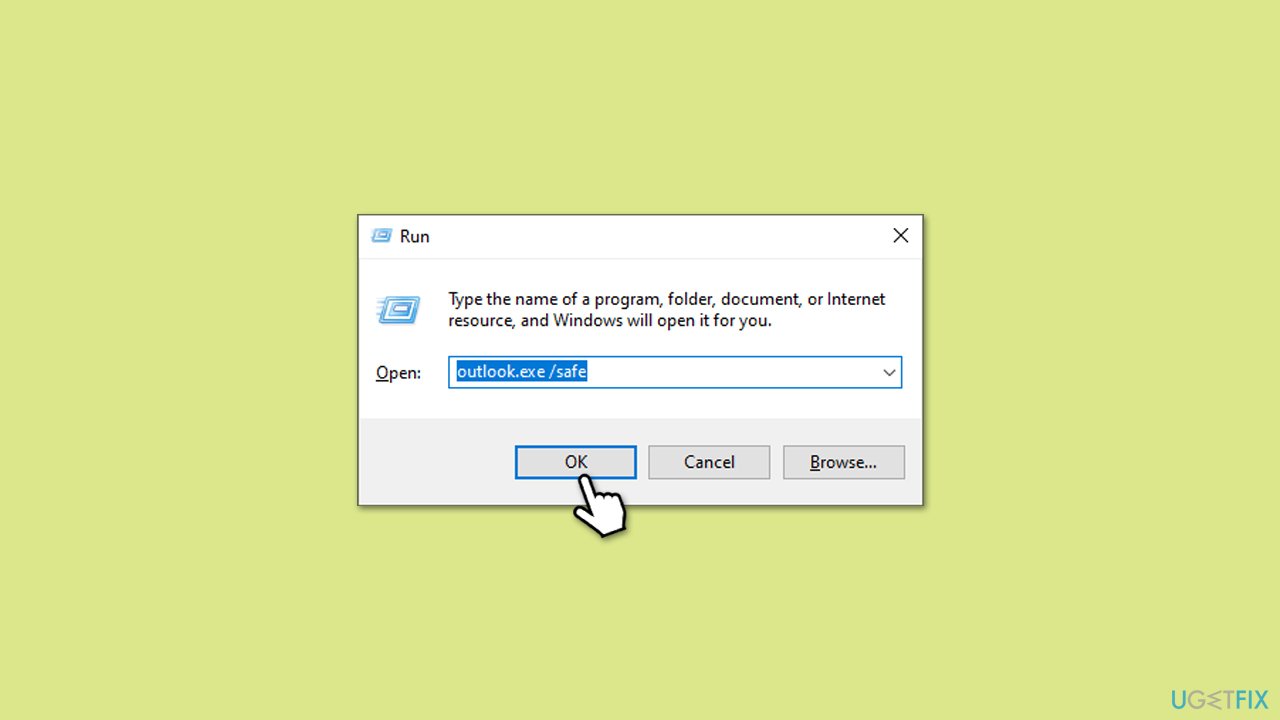
Fix 5. Repair-install Windows
Some users said that the only way they could make the New Outlook to work is to repair-install Windows without losing their personal files.
Create Windows ISO
- Download Windows 11 Installation media from the official Microsoft website. [Windows 10 version]
- Double-click the MediaCreationTool.exe file to launch it.
- When UAC shows up, click Yes.
- Accept license terms.
- Select Language and Edition (make sure it matches the one you have currently installed) or simply mark the Use the recommended options for this PC and click Next).
- Select the ISO file and click Next.
- Pick the location for your ISO file and wait till all the needed files are downloaded, then click Finish.
Repair-install Windows
- Mount your USB drive with Windows ISO in it.
- Boot into BIOS by pressing F2, F8, F12, Del, or another shortcut (refer to your laptop or motherboard manufacturer's website) during the Windows bootup process.
- Go to the Boot menu.
- Here, select the Boot priority option and set it to USB.
- Restart the system.
- When the system boots, you will be presented with the Install now option – click it.
- Select all the preferences and click Next.
- Skip Windows activation for now – select I don't have a product key.
- Select the correct version of the operating system (if you were using Windows 11 Home before, use the same option).
- In the next step, select Keep personal files and apps.
- Select the correct partition and click Next.
- Finalize the process – your Windows should be repaired.

The above is the detailed content of How to fix WebView2 runtime error in Outlook?. For more information, please follow other related articles on the PHP Chinese website!

Hot AI Tools

Undresser.AI Undress
AI-powered app for creating realistic nude photos

AI Clothes Remover
Online AI tool for removing clothes from photos.

Undress AI Tool
Undress images for free

Clothoff.io
AI clothes remover

Video Face Swap
Swap faces in any video effortlessly with our completely free AI face swap tool!

Hot Article

Hot Tools

Notepad++7.3.1
Easy-to-use and free code editor

SublimeText3 Chinese version
Chinese version, very easy to use

Zend Studio 13.0.1
Powerful PHP integrated development environment

Dreamweaver CS6
Visual web development tools

SublimeText3 Mac version
God-level code editing software (SublimeText3)

Hot Topics
 What's New in Windows 11 KB5054979 & How to Fix Update Issues
Apr 03, 2025 pm 06:01 PM
What's New in Windows 11 KB5054979 & How to Fix Update Issues
Apr 03, 2025 pm 06:01 PM
Windows 11 KB5054979 Update: Installation Guide and Troubleshooting For Windows 11 24H2 version, Microsoft has released cumulative update KB5054979, which includes several improvements and bug fixes. This article will guide you on how to install this update and provide a solution to the installation failure. About Windows 11 24H2 KB5054979 KB5054979 was released on March 27, 2025 and is a security update for Windows 11 24H2 versions.NET Framework 3.5 and 4.8.1. This update enhances security and
 How to fix KB5055523 fails to install in Windows 11?
Apr 10, 2025 pm 12:02 PM
How to fix KB5055523 fails to install in Windows 11?
Apr 10, 2025 pm 12:02 PM
KB5055523 update is a cumulative update for Windows 11 version 24H2, released by Microsoft on April 8, 2025, as part of the monthly Patch Tuesday cycle, to offe
 How to fix KB5055518 fails to install in Windows 10?
Apr 10, 2025 pm 12:01 PM
How to fix KB5055518 fails to install in Windows 10?
Apr 10, 2025 pm 12:01 PM
Windows update failures are not uncommon, and most users have to struggle with them, most often becoming frustrated when systems fail to install critical patche
 Schedule I Save File Location: How to Access & Back Up
Mar 27, 2025 pm 08:03 PM
Schedule I Save File Location: How to Access & Back Up
Mar 27, 2025 pm 08:03 PM
Finding your Schedule I save files is crucial for managing and protecting your game progress. This guide shows you how to locate and back up your save data. Where are Schedule I Save Files Located? Schedule I's early access release has garnered posit
 Proven Fixes and Tips for KB5054980 Not Installing
Mar 31, 2025 pm 02:40 PM
Proven Fixes and Tips for KB5054980 Not Installing
Mar 31, 2025 pm 02:40 PM
Troubleshooting KB5054980 Installation Issues on Windows 11 Microsoft released KB5054980 on March 25, 2025, for Windows 11 versions 22H2 and 23H2. While this update doesn't include new security features, it incorporates all previously released securi
 Windows 10 KB5055063: What's New & How to Download It
Mar 31, 2025 pm 03:54 PM
Windows 10 KB5055063: What's New & How to Download It
Mar 31, 2025 pm 03:54 PM
Windows 10 KB5055063 update details and installation troubleshooting KB5055063 is an update for the .NET Framework for Windows 10 22H2 version, including important improvements and fixes. This article will explore KB5055063 in depth, including download methods and various ways to solve installation failure problems. Introduction to Windows 10 KB5055063 KB5055063 is a cumulative update for .NET Framework 3.5, 4.8, and 4.8.1 for Windows 10 version 22H2, on March 25, 2025
 Targeted Fixes for KB5053657 Not Installing on Win11 23H2/22H2
Mar 27, 2025 pm 08:04 PM
Targeted Fixes for KB5053657 Not Installing on Win11 23H2/22H2
Mar 27, 2025 pm 08:04 PM
Windows 11 KB5053657 update installation failed? Easy to solve! The Windows 11 KB5053657 update is designed to fix some issues, including USB printer issues. However, you may encounter issues that KB5053657 cannot be installed when installing this update via Windows Update. This article will provide several ways to help you solve this problem. Windows 11 KB5053657 update is released, but installation fails Microsoft releases its preview optional updates to the stable version every month. On March 25, 2025, the KB5053657 update was released to all Windows 11 23H2 and 22H2 users. This update package
 How to fix KB5055528 fails to install in Windows 11?
Apr 10, 2025 pm 12:00 PM
How to fix KB5055528 fails to install in Windows 11?
Apr 10, 2025 pm 12:00 PM
Windows updates are essential to keep your system up to date, secure, and efficient, adding security patches, bug fixes, and new functionality for Windows 11 us






