How to Use Ajax in WordPress - a Real World Example
This article demonstrates how to use AJAX in WordPress to create a "Read Later" plugin. The plugin adds a link below each post allowing logged-in users to save posts for later reading. A widget then displays these saved posts. The tutorial emphasizes secure coding practices.
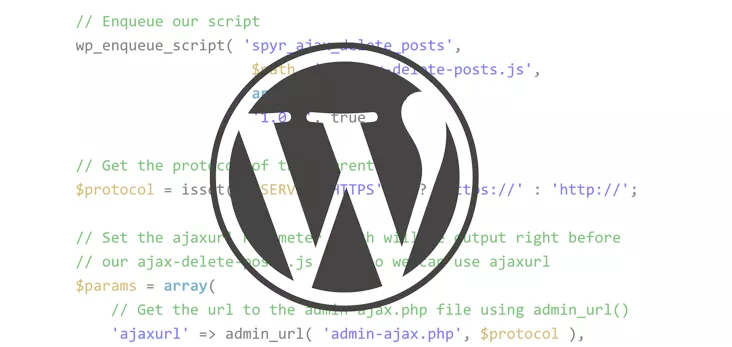
Key Concepts:
-
admin-ajax.php: This core WordPress file handles AJAX requests, ensuring security and compatibility. -
wp_ajax_hook: Use this hook to register custom functions processing AJAX requests. - Enqueueing Scripts and Styles: Properly register and enqueue JavaScript and CSS using WordPress functions.
- Nonce Verification: Essential for securing AJAX calls against unauthorized access.
- Dynamic UI Updates: AJAX enables smooth, fast content updates without page reloads.
Plugin Functionality:
The "Read Later" plugin performs these actions:
- Adds a "Read Later" link beneath each blog post.
- On click, the post ID is saved to the user's metadata (without page refresh).
- A widget displays the saved posts.
Plugin Development Steps:
-
Directory Structure: Create a plugin folder (
read-me-later) with subfolders forjsandcss, and files:read-me-later.php,widget.php,read-me-later.js,read-me-later.css. -
read-me-later.php(Plugin Header & Class): The plugin header identifies it to WordPress. AReadMeLaterclass encapsulates plugin functionality. -
Enqueueing Scripts and Styles: The
ReadMeLaterclass includes methods to register and enqueue theread-me-later.jsandread-me-later.cssfiles using WordPress hooks (plugins_loaded). -
Adding the "Read Me Later" Link: A function (
rml_button) adds the link to the post content and excerpt, only visible to logged-in users. This uses WordPress filters (the_content,the_excerpt). -
Defining the AJAX URL:
wp_localize_scriptmakes theadmin-ajax.phpURL available to JavaScript. -
JavaScript (
read-me-later.js): The JavaScript handles the link click, sends the AJAX request toadmin-ajax.php, and hides the link after a successful save. -
AJAX Action Hook (
wp_ajax_read_me_later): This hook inread-me-later.phpconnects the AJAX request to theread_me_laterfunction. -
read_me_laterFunction: This function saves the post ID to the user's metadata usingupdate_user_meta. It also retrieves and displays the saved posts usingget_posts. The function usesdie()to ensure proper AJAX output. -
Widget (
widget.php): A custom widget (RML_Widget) extendsWP_Widgetto display the saved posts. It includes methods for the widget's form, update, and display. -
Securing AJAX Calls: Nonce verification is implemented using
wp_create_noncein JavaScript andcheck_ajax_refererin the PHP function to prevent unauthorized requests.
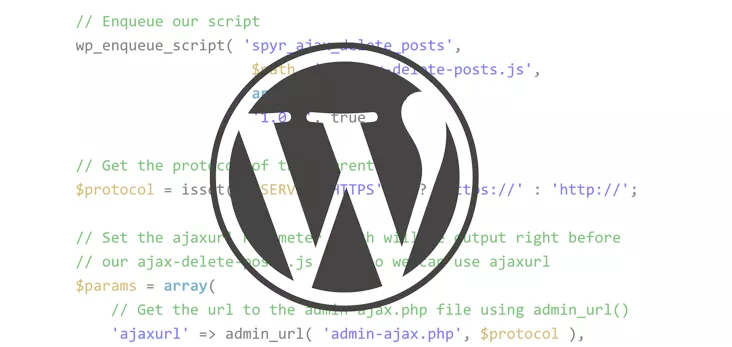
Conclusion: This tutorial provides a practical example of using AJAX securely and effectively within a WordPress plugin. Remember to adapt and expand upon this foundation to create more complex and feature-rich plugins. The use of WordPress hooks and functions ensures compatibility and maintainability.
The above is the detailed content of How to Use Ajax in WordPress - a Real World Example. For more information, please follow other related articles on the PHP Chinese website!

Hot AI Tools

Undresser.AI Undress
AI-powered app for creating realistic nude photos

AI Clothes Remover
Online AI tool for removing clothes from photos.

Undress AI Tool
Undress images for free

Clothoff.io
AI clothes remover

Video Face Swap
Swap faces in any video effortlessly with our completely free AI face swap tool!

Hot Article

Hot Tools

Notepad++7.3.1
Easy-to-use and free code editor

SublimeText3 Chinese version
Chinese version, very easy to use

Zend Studio 13.0.1
Powerful PHP integrated development environment

Dreamweaver CS6
Visual web development tools

SublimeText3 Mac version
God-level code editing software (SublimeText3)

Hot Topics
 How To Begin A WordPress Blog: A Step-By-Step Guide For Beginners
Apr 17, 2025 am 08:25 AM
How To Begin A WordPress Blog: A Step-By-Step Guide For Beginners
Apr 17, 2025 am 08:25 AM
Blogs are the ideal platform for people to express their opinions, opinions and opinions online. Many newbies are eager to build their own website but are hesitant to worry about technical barriers or cost issues. However, as the platform continues to evolve to meet the capabilities and needs of beginners, it is now starting to become easier than ever. This article will guide you step by step how to build a WordPress blog, from theme selection to using plugins to improve security and performance, helping you create your own website easily. Choose a blog topic and direction Before purchasing a domain name or registering a host, it is best to identify the topics you plan to cover. Personal websites can revolve around travel, cooking, product reviews, music or any hobby that sparks your interests. Focusing on areas you are truly interested in can encourage continuous writing
 Is WordPress easy for beginners?
Apr 03, 2025 am 12:02 AM
Is WordPress easy for beginners?
Apr 03, 2025 am 12:02 AM
WordPress is easy for beginners to get started. 1. After logging into the background, the user interface is intuitive and the simple dashboard provides all the necessary function links. 2. Basic operations include creating and editing content. The WYSIWYG editor simplifies content creation. 3. Beginners can expand website functions through plug-ins and themes, and the learning curve exists but can be mastered through practice.
 How to get logged in user information in WordPress for personalized results
Apr 19, 2025 pm 11:57 PM
How to get logged in user information in WordPress for personalized results
Apr 19, 2025 pm 11:57 PM
Recently, we showed you how to create a personalized experience for users by allowing users to save their favorite posts in a personalized library. You can take personalized results to another level by using their names in some places (i.e., welcome screens). Fortunately, WordPress makes it very easy to get information about logged in users. In this article, we will show you how to retrieve information related to the currently logged in user. We will use the get_currentuserinfo(); function. This can be used anywhere in the theme (header, footer, sidebar, page template, etc.). In order for it to work, the user must be logged in. So we need to use
 What is the WordPress good for?
Apr 07, 2025 am 12:06 AM
What is the WordPress good for?
Apr 07, 2025 am 12:06 AM
WordPressisgoodforvirtuallyanywebprojectduetoitsversatilityasaCMS.Itexcelsin:1)user-friendliness,allowingeasywebsitesetup;2)flexibilityandcustomizationwithnumerousthemesandplugins;3)SEOoptimization;and4)strongcommunitysupport,thoughusersmustmanageper
 Can I learn WordPress in 3 days?
Apr 09, 2025 am 12:16 AM
Can I learn WordPress in 3 days?
Apr 09, 2025 am 12:16 AM
Can learn WordPress within three days. 1. Master basic knowledge, such as themes, plug-ins, etc. 2. Understand the core functions, including installation and working principles. 3. Learn basic and advanced usage through examples. 4. Understand debugging techniques and performance optimization suggestions.
 How to display query count and page loading time in WordPress
Apr 19, 2025 pm 11:51 PM
How to display query count and page loading time in WordPress
Apr 19, 2025 pm 11:51 PM
One of our users asked other websites how to display the number of queries and page loading time in the footer. You often see this in the footer of your website, and it may display something like: "64 queries in 1.248 seconds". In this article, we will show you how to display the number of queries and page loading time in WordPress. Just paste the following code anywhere you like in the theme file (e.g. footer.php). queriesin
 How to display child categories on archive page of parent categories
Apr 19, 2025 pm 11:54 PM
How to display child categories on archive page of parent categories
Apr 19, 2025 pm 11:54 PM
Do you want to know how to display child categories on the parent category archive page? When you customize a classification archive page, you may need to do this to make it more useful to your visitors. In this article, we will show you how to easily display child categories on the parent category archive page. Why do subcategories appear on parent category archive page? By displaying all child categories on the parent category archive page, you can make them less generic and more useful to visitors. For example, if you run a WordPress blog about books and have a taxonomy called "Theme", you can add sub-taxonomy such as "novel", "non-fiction" so that your readers can
 Should I use Wix or WordPress?
Apr 06, 2025 am 12:11 AM
Should I use Wix or WordPress?
Apr 06, 2025 am 12:11 AM
Wix is suitable for users who have no programming experience, and WordPress is suitable for users who want more control and expansion capabilities. 1) Wix provides drag-and-drop editors and rich templates, making it easy to quickly build a website. 2) As an open source CMS, WordPress has a huge community and plug-in ecosystem, supporting in-depth customization and expansion.






