Creating a WordPress Ecommerce Store with WooCommerce

With the surge in online shopping, creating a successful e-commerce website is crucial for businesses. Platforms like Shopify simplify the process, but WordPress, coupled with the WooCommerce plugin, offers a powerful and customizable alternative. This guide explores how to sell physical products using WooCommerce, a leading e-commerce solution.
Key Highlights:
- WooCommerce is a free, widely-used plugin providing extensive customization through free and premium extensions.
- Setup is straightforward, guided by an intuitive wizard covering shop, payment, and shipping configurations.
- Detailed product customization is possible, including bundling, virtual/downloadable items, inventory management, and attribute variations (size, color, etc.).
- Numerous extensions expand functionality, adding features like payment gateways and shipping calculators.
What is WooCommerce?
WooCommerce is a renowned WordPress plugin enabling the creation of e-commerce stores within WordPress. It seamlessly integrates with existing blogs or can power standalone online shops. While free to use, its extensive functionality is enhanced by a vast library of free and premium extensions. Acquired by Automattic (WordPress's parent company), WooCommerce benefits from consistent updates and reliable support. For selling physical goods on WordPress, WooCommerce is the industry standard, often highlighted as a key feature by WordPress theme developers. Many themes even include pre-built WooCommerce shop and checkout templates. This guide focuses solely on selling physical goods; digital goods will be covered in a future article.
Getting Started with WooCommerce:
After installing WordPress, locate and install the free WooCommerce plugin from the WordPress plugin repository. Activate the plugin. This adds "WooCommerce" menu items to your WordPress admin panel. First-time users are guided through a setup wizard, configuring business details (location, currency), payment gateways, and shipping settings. While you can skip the wizard, it's highly recommended for beginners.

WooCommerce includes PayPal Standard support, but numerous other payment gateways are easily integrated via plugins. The wizard also helps set up essential pages (Shop, My Account, Checkout). These pages should ideally remain content-free, similar to a blog's main page.

WooCommerce Customization:
The "WooCommerce" menu provides extensive customization options. Manage coupons, payment gateways, and various store settings (geotargeting, extensions, etc.). While initially daunting, the extensive options allow precise control over your store's functionality.

The settings are largely self-explanatory. The "General" tab covers store details (address, currency), while "Products" manages units, inventory, and downloadable products. "Shipping" configures shipping rules and policies, and "Emails" allows customization of order-related emails.

Adding Products:
Adding products is similar to creating blog posts. Under the "Products" menu, select "Add New." Products have categories, tags, and featured images. The crucial "Product Data" section allows bundling, virtual/downloadable product designation, inventory limits, custom shipping rules, and attribute addition (e.g., size, color variations).


Publish the product once complete.
Enhancing WooCommerce:
While WooCommerce is powerful, a visually appealing storefront is essential. Many WordPress themes offer WooCommerce compatibility. For a robust, free option, consider Storefront, developed by WooCommerce contributors.

WooCommerce Extensions:
WooCommerce's extensive ecosystem of extensions expands its capabilities. These are WordPress plugins specifically designed for WooCommerce. Choose extensions from reputable sources to ensure security and compatibility. The official WooCommerce website and marketplaces like Creative Market and ThemeForest offer premium extensions, while the WordPress plugin repository provides free options.

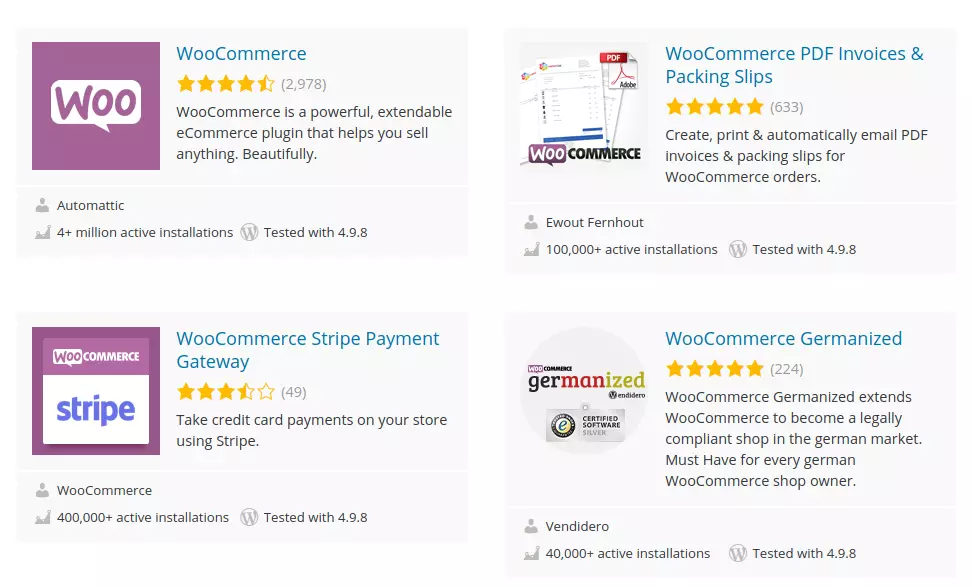
Conclusion:
WooCommerce offers a comprehensive solution for selling physical goods online via WordPress. While suitable for digital products, a dedicated plugin like Easy Digital Downloads (covered in a future article) might be more efficient for primarily digital offerings.
Frequently Asked Questions (FAQs):
These FAQs are answered in the original text and are not paraphrased here to avoid repetition. The original text already provides concise and helpful answers.
The above is the detailed content of Creating a WordPress Ecommerce Store with WooCommerce. For more information, please follow other related articles on the PHP Chinese website!

Hot AI Tools

Undresser.AI Undress
AI-powered app for creating realistic nude photos

AI Clothes Remover
Online AI tool for removing clothes from photos.

Undress AI Tool
Undress images for free

Clothoff.io
AI clothes remover

Video Face Swap
Swap faces in any video effortlessly with our completely free AI face swap tool!

Hot Article

Hot Tools

Notepad++7.3.1
Easy-to-use and free code editor

SublimeText3 Chinese version
Chinese version, very easy to use

Zend Studio 13.0.1
Powerful PHP integrated development environment

Dreamweaver CS6
Visual web development tools

SublimeText3 Mac version
God-level code editing software (SublimeText3)

Hot Topics
 How To Begin A WordPress Blog: A Step-By-Step Guide For Beginners
Apr 17, 2025 am 08:25 AM
How To Begin A WordPress Blog: A Step-By-Step Guide For Beginners
Apr 17, 2025 am 08:25 AM
Blogs are the ideal platform for people to express their opinions, opinions and opinions online. Many newbies are eager to build their own website but are hesitant to worry about technical barriers or cost issues. However, as the platform continues to evolve to meet the capabilities and needs of beginners, it is now starting to become easier than ever. This article will guide you step by step how to build a WordPress blog, from theme selection to using plugins to improve security and performance, helping you create your own website easily. Choose a blog topic and direction Before purchasing a domain name or registering a host, it is best to identify the topics you plan to cover. Personal websites can revolve around travel, cooking, product reviews, music or any hobby that sparks your interests. Focusing on areas you are truly interested in can encourage continuous writing
 Is WordPress easy for beginners?
Apr 03, 2025 am 12:02 AM
Is WordPress easy for beginners?
Apr 03, 2025 am 12:02 AM
WordPress is easy for beginners to get started. 1. After logging into the background, the user interface is intuitive and the simple dashboard provides all the necessary function links. 2. Basic operations include creating and editing content. The WYSIWYG editor simplifies content creation. 3. Beginners can expand website functions through plug-ins and themes, and the learning curve exists but can be mastered through practice.
 How to get logged in user information in WordPress for personalized results
Apr 19, 2025 pm 11:57 PM
How to get logged in user information in WordPress for personalized results
Apr 19, 2025 pm 11:57 PM
Recently, we showed you how to create a personalized experience for users by allowing users to save their favorite posts in a personalized library. You can take personalized results to another level by using their names in some places (i.e., welcome screens). Fortunately, WordPress makes it very easy to get information about logged in users. In this article, we will show you how to retrieve information related to the currently logged in user. We will use the get_currentuserinfo(); function. This can be used anywhere in the theme (header, footer, sidebar, page template, etc.). In order for it to work, the user must be logged in. So we need to use
 Can I learn WordPress in 3 days?
Apr 09, 2025 am 12:16 AM
Can I learn WordPress in 3 days?
Apr 09, 2025 am 12:16 AM
Can learn WordPress within three days. 1. Master basic knowledge, such as themes, plug-ins, etc. 2. Understand the core functions, including installation and working principles. 3. Learn basic and advanced usage through examples. 4. Understand debugging techniques and performance optimization suggestions.
 What is the WordPress good for?
Apr 07, 2025 am 12:06 AM
What is the WordPress good for?
Apr 07, 2025 am 12:06 AM
WordPressisgoodforvirtuallyanywebprojectduetoitsversatilityasaCMS.Itexcelsin:1)user-friendliness,allowingeasywebsitesetup;2)flexibilityandcustomizationwithnumerousthemesandplugins;3)SEOoptimization;and4)strongcommunitysupport,thoughusersmustmanageper
 How to display child categories on archive page of parent categories
Apr 19, 2025 pm 11:54 PM
How to display child categories on archive page of parent categories
Apr 19, 2025 pm 11:54 PM
Do you want to know how to display child categories on the parent category archive page? When you customize a classification archive page, you may need to do this to make it more useful to your visitors. In this article, we will show you how to easily display child categories on the parent category archive page. Why do subcategories appear on parent category archive page? By displaying all child categories on the parent category archive page, you can make them less generic and more useful to visitors. For example, if you run a WordPress blog about books and have a taxonomy called "Theme", you can add sub-taxonomy such as "novel", "non-fiction" so that your readers can
 Should I use Wix or WordPress?
Apr 06, 2025 am 12:11 AM
Should I use Wix or WordPress?
Apr 06, 2025 am 12:11 AM
Wix is suitable for users who have no programming experience, and WordPress is suitable for users who want more control and expansion capabilities. 1) Wix provides drag-and-drop editors and rich templates, making it easy to quickly build a website. 2) As an open source CMS, WordPress has a huge community and plug-in ecosystem, supporting in-depth customization and expansion.
 How to display query count and page loading time in WordPress
Apr 19, 2025 pm 11:51 PM
How to display query count and page loading time in WordPress
Apr 19, 2025 pm 11:51 PM
One of our users asked other websites how to display the number of queries and page loading time in the footer. You often see this in the footer of your website, and it may display something like: "64 queries in 1.248 seconds". In this article, we will show you how to display the number of queries and page loading time in WordPress. Just paste the following code anywhere you like in the theme file (e.g. footer.php). queriesin






