The Top Five Security Plugins for WordPress
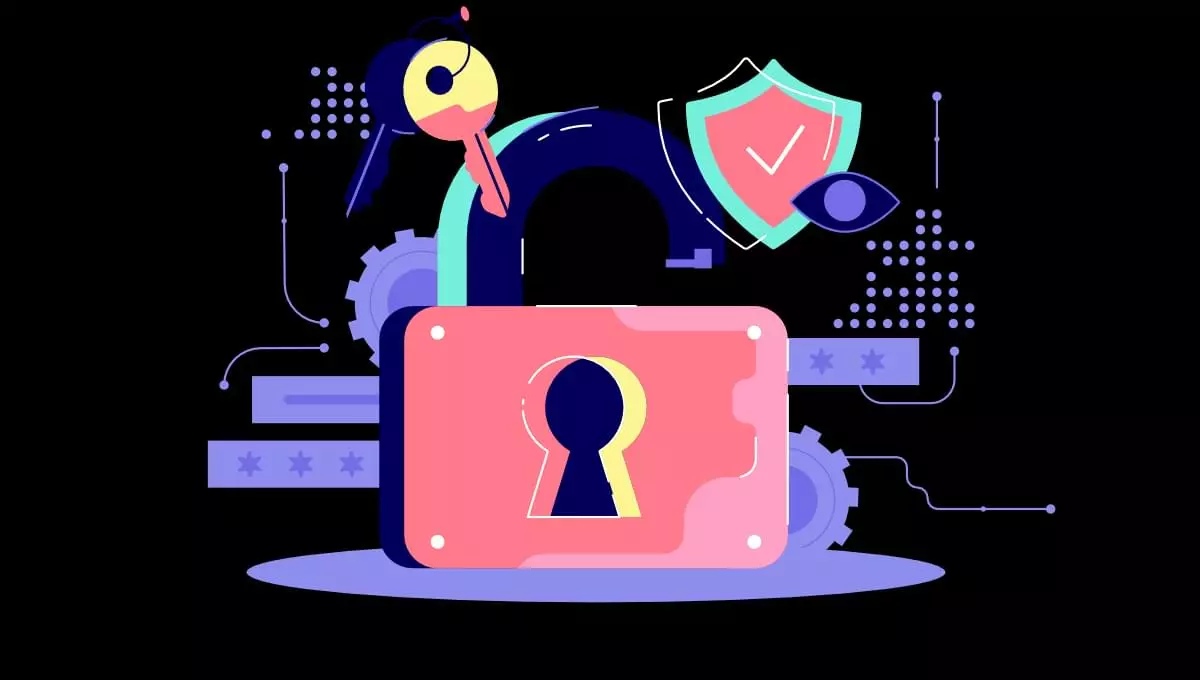
It is crucial to keep your WordPress website safe, and security plugins are created for this. This article will evaluate top WordPress security plugins (free and paid) to help you make informed choices. As the most popular content management system in the world, WordPress accounts for more than 40% of the website share. Such a large user base also makes it a common target for hackers and malicious bot attacks… Let’s take a look at 5 solutions to protect your blog:
Wordfence Security Plugin
- Function page
- Price: Free version available; premium version starts at $99/year
Pros:
- Integrated security solution, including firewall, malware scanner and login security features
- Premium users can enjoy real-time threat defense information
- User-friendly interface and simple settings
Disadvantages:
- Premium version can be expensive for small businesses
- Some functions may require technical knowledge to be configured
For many WordPress developers, Wordfence is the preferred security plugin. It is easy to use and offers a powerful set of features to protect your WordPress website.
Sucuri Safe
- Function page
- Price: Free version available; premium package starts at $199.99/year
Pros:
- A cloud-based web application firewall can be used by advanced users
- Malware Scan and Clear
- Effective safety enhancement function
- Use global CDN to optimize performance
Disadvantages:
- Premium packages can be expensive for small businesses
- Free version has limited features
Sucuri provides a comprehensive security solution that not only protects WordPress websites, but also improves its performance.
iThemes Safe
- Function page
- Price: Free version available; premium package starts at $80/year
Pros:
- 30 More than 30 security features including two-factor authentication, file change detection and password expiration
- User-friendly dashboard with security advice
- Regular updates and high-quality support
Disadvantages:
- Some functions may require technical knowledge to be configured
- Free version does not have built-in malware scanner
iThemes Security has helped many developers to strengthen their WordPress websites to make them more resistant to attacks. Many developers also say their support team is excellent.
All In One WP Security and Firewall
- Function page
- Price: Free
Pros:
- Comprehensive security features including login locking, IP filtering and file integrity monitoring
- User-friendly interface with safety intensity meter
- Regular updates and active support
Disadvantages:
- The advanced version without providing advanced features
- No built-in malware scanner
All In One WP Security and Firewall are an excellent free option for protecting your WordPress website. It is easy to use and offers a variety of features.
SecuPress Pro
- Function page
- Price: Free version available; premium package starts at €60/year
Pros:
- Intuitive interface, providing guided security settings
- Security features include IP blocking, login protection and security alerts
- Advanced version includes malware scanners and automatic updates
Disadvantages:
- Free version has limited features
- Premium packages can be expensive for some users
SecuPress has a clean interface and provides a guided setup process, allowing developers to easily protect their WordPress websites.
Conclusion
There are many excellent security plugins to choose from when it comes to protecting your WordPress website, whether it’s free or paid. The choice that suits you best will depend on your budget, technical knowledge and specific security needs. By considering the pros and cons of each plugin and the experience of other users, you can make informed decisions and protect your website from potential threats.
FAQs about WordPress Security Plug-ins (FAQ)
What are the key features of WordPress security plug-ins?
When choosing a WordPress security plugin, several key features need to be considered. First, look for plugins that provide comprehensive security solutions, including malware scanning, firewall protection, and spam protection. Additionally, the plugin should provide regular updates to deal with the latest security threats. Other important features include a user-friendly interface, compatibility with your version of WordPress, and positive user reviews. Some plug-ins also offer advanced features such as IP blocking, login security, and security alerts.
Is the free WordPress security plugin reliable?
While free WordPress security plugins provide basic protection, they may not provide the same level of security as premium plugins. Free plugins often lack advanced features and regular updates, which are essential to protecting your website from the latest threats. So if your website processes sensitive data or you are running a business, investing in advanced security plugins will be a smart decision.
(The subsequent FAQ part is consistent with the original text, omitted)
The above is the detailed content of The Top Five Security Plugins for WordPress. For more information, please follow other related articles on the PHP Chinese website!

Hot AI Tools

Undresser.AI Undress
AI-powered app for creating realistic nude photos

AI Clothes Remover
Online AI tool for removing clothes from photos.

Undress AI Tool
Undress images for free

Clothoff.io
AI clothes remover

Video Face Swap
Swap faces in any video effortlessly with our completely free AI face swap tool!

Hot Article

Hot Tools

Notepad++7.3.1
Easy-to-use and free code editor

SublimeText3 Chinese version
Chinese version, very easy to use

Zend Studio 13.0.1
Powerful PHP integrated development environment

Dreamweaver CS6
Visual web development tools

SublimeText3 Mac version
God-level code editing software (SublimeText3)

Hot Topics
 1666
1666
 14
14
 1425
1425
 52
52
 1327
1327
 25
25
 1273
1273
 29
29
 1253
1253
 24
24
 How to get logged in user information in WordPress for personalized results
Apr 19, 2025 pm 11:57 PM
How to get logged in user information in WordPress for personalized results
Apr 19, 2025 pm 11:57 PM
Recently, we showed you how to create a personalized experience for users by allowing users to save their favorite posts in a personalized library. You can take personalized results to another level by using their names in some places (i.e., welcome screens). Fortunately, WordPress makes it very easy to get information about logged in users. In this article, we will show you how to retrieve information related to the currently logged in user. We will use the get_currentuserinfo(); function. This can be used anywhere in the theme (header, footer, sidebar, page template, etc.). In order for it to work, the user must be logged in. So we need to use
 How to adjust the wordpress article list
Apr 20, 2025 am 10:48 AM
How to adjust the wordpress article list
Apr 20, 2025 am 10:48 AM
There are four ways to adjust the WordPress article list: use theme options, use plugins (such as Post Types Order, WP Post List, Boxy Stuff), use code (add settings in the functions.php file), or modify the WordPress database directly.
 How To Begin A WordPress Blog: A Step-By-Step Guide For Beginners
Apr 17, 2025 am 08:25 AM
How To Begin A WordPress Blog: A Step-By-Step Guide For Beginners
Apr 17, 2025 am 08:25 AM
Blogs are the ideal platform for people to express their opinions, opinions and opinions online. Many newbies are eager to build their own website but are hesitant to worry about technical barriers or cost issues. However, as the platform continues to evolve to meet the capabilities and needs of beginners, it is now starting to become easier than ever. This article will guide you step by step how to build a WordPress blog, from theme selection to using plugins to improve security and performance, helping you create your own website easily. Choose a blog topic and direction Before purchasing a domain name or registering a host, it is best to identify the topics you plan to cover. Personal websites can revolve around travel, cooking, product reviews, music or any hobby that sparks your interests. Focusing on areas you are truly interested in can encourage continuous writing
 How to display child categories on archive page of parent categories
Apr 19, 2025 pm 11:54 PM
How to display child categories on archive page of parent categories
Apr 19, 2025 pm 11:54 PM
Do you want to know how to display child categories on the parent category archive page? When you customize a classification archive page, you may need to do this to make it more useful to your visitors. In this article, we will show you how to easily display child categories on the parent category archive page. Why do subcategories appear on parent category archive page? By displaying all child categories on the parent category archive page, you can make them less generic and more useful to visitors. For example, if you run a WordPress blog about books and have a taxonomy called "Theme", you can add sub-taxonomy such as "novel", "non-fiction" so that your readers can
 How to sort posts by post expiration date in WordPress
Apr 19, 2025 pm 11:48 PM
How to sort posts by post expiration date in WordPress
Apr 19, 2025 pm 11:48 PM
In the past, we have shared how to use the PostExpirator plugin to expire posts in WordPress. Well, when creating the activity list website, we found this plugin to be very useful. We can easily delete expired activity lists. Secondly, thanks to this plugin, it is also very easy to sort posts by post expiration date. In this article, we will show you how to sort posts by post expiration date in WordPress. Updated code to reflect changes in the plugin to change the custom field name. Thanks Tajim for letting us know in the comments. In our specific project, we use events as custom post types. Now
 How to build a website for wordpress host
Apr 20, 2025 am 11:12 AM
How to build a website for wordpress host
Apr 20, 2025 am 11:12 AM
To build a website using WordPress hosting, you need to: select a reliable hosting provider. Buy a domain name. Set up a WordPress hosting account. Select a topic. Add pages and articles. Install the plug-in. Customize your website. Publish your website.
 How to Automate WordPress and Social Media with IFTTT (and more)
Apr 18, 2025 am 11:27 AM
How to Automate WordPress and Social Media with IFTTT (and more)
Apr 18, 2025 am 11:27 AM
Are you looking for ways to automate your WordPress website and social media accounts? With automation, you will be able to automatically share your WordPress blog posts or updates on Facebook, Twitter, LinkedIn, Instagram and more. In this article, we will show you how to easily automate WordPress and social media using IFTTT, Zapier, and Uncanny Automator. Why Automate WordPress and Social Media? Automate your WordPre
 How to display query count and page loading time in WordPress
Apr 19, 2025 pm 11:51 PM
How to display query count and page loading time in WordPress
Apr 19, 2025 pm 11:51 PM
One of our users asked other websites how to display the number of queries and page loading time in the footer. You often see this in the footer of your website, and it may display something like: "64 queries in 1.248 seconds". In this article, we will show you how to display the number of queries and page loading time in WordPress. Just paste the following code anywhere you like in the theme file (e.g. footer.php). queriesin




