 Computer Tutorials
Computer Tutorials
 Troubleshooting
Troubleshooting
 Unable to Execute File CreateProcess Failed Code 2: Useful Fixes
Unable to Execute File CreateProcess Failed Code 2: Useful Fixes
Unable to Execute File CreateProcess Failed Code 2: Useful Fixes
Troubleshooting "Unable to Execute File CreateProcess Failed Code 2" Error
Encountering the "Unable to execute file CreateProcess failed code 2. The system cannot find the file specified" error during application or game installation? This guide offers solutions to resolve this frustrating issue. The error typically arises from missing or corrupted files, system file problems, or software interference. Let's explore effective solutions.
Method 1: Utilize the System File Checker (SFC)
A corrupted system file can trigger this error. Windows' built-in System File Checker can identify and repair these issues.
- Open the Run dialog (Win R).
- Type
cmdand press Shift Ctrl Enter to launch Command Prompt as administrator. - Enter
sfc /scannowand press Enter.

Allow the process to complete. Windows will automatically repair any corrupted system files. Retry the installation afterward.
Method 2: Verify File Integrity and Paths
The error message often indicates a missing or inaccessible file.
- Check the download location: Manually verify the download path in File Explorer. Incorrect paths can cause this error.
- Change the download path: If upgrading an application or game, try downloading to a different location, preventing potential issues with the installation folder. Manually move the downloaded file to the installation directory and retry the installation.
- Check Windows Defender Firewall: Your antivirus software might be blocking the installation files. Search for "Allow an app through Windows Firewall," click "Change settings," and add the application to the allowed list for both private and public networks.
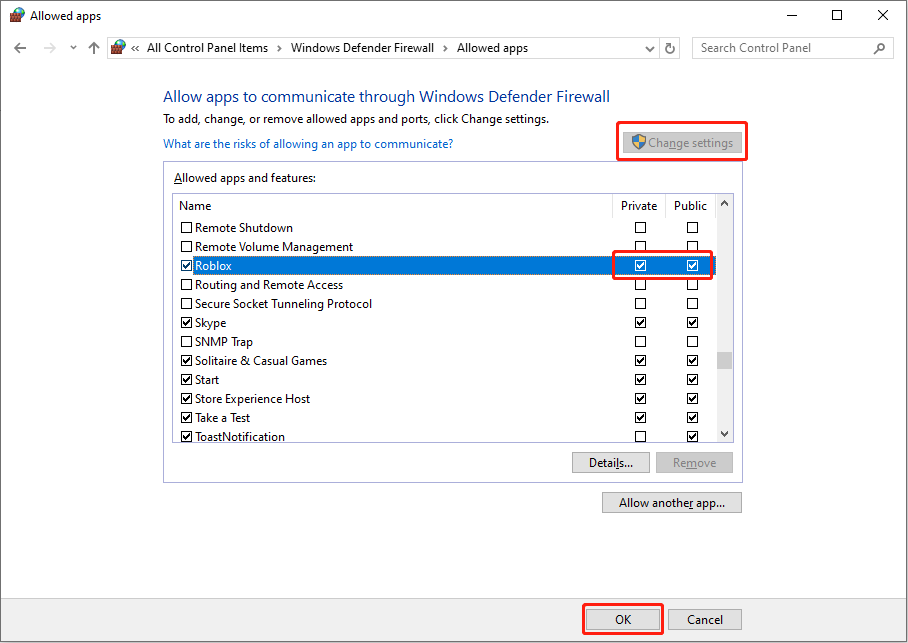
Note: If the application isn't listed, click "Allow another app > Browse" to locate and add it.
- Redownload the installation file: Incomplete or corrupted downloads are a common cause. Delete the existing files and redownload them from a reliable source.
Method 3: Run as Administrator
Insufficient permissions can also lead to this error.
Right-click the executable file and select "Run as administrator." Confirm the User Account Control prompt.
Additional Tips
- Close unnecessary background applications.
- Consider enabling the RAM Limiter option during installation (if available).
- As a last resort, consider a factory reset (back up your data first!).
Conclusion
This guide provides multiple approaches to resolving the "Unable to execute file CreateProcess failed code 2" error. Remember to back up your important data before attempting more drastic solutions like a factory reset. We hope this helps!
The above is the detailed content of Unable to Execute File CreateProcess Failed Code 2: Useful Fixes. For more information, please follow other related articles on the PHP Chinese website!

Hot AI Tools

Undresser.AI Undress
AI-powered app for creating realistic nude photos

AI Clothes Remover
Online AI tool for removing clothes from photos.

Undress AI Tool
Undress images for free

Clothoff.io
AI clothes remover

Video Face Swap
Swap faces in any video effortlessly with our completely free AI face swap tool!

Hot Article

Hot Tools

Notepad++7.3.1
Easy-to-use and free code editor

SublimeText3 Chinese version
Chinese version, very easy to use

Zend Studio 13.0.1
Powerful PHP integrated development environment

Dreamweaver CS6
Visual web development tools

SublimeText3 Mac version
God-level code editing software (SublimeText3)

Hot Topics
 What's New in Windows 11 KB5054979 & How to Fix Update Issues
Apr 03, 2025 pm 06:01 PM
What's New in Windows 11 KB5054979 & How to Fix Update Issues
Apr 03, 2025 pm 06:01 PM
Windows 11 KB5054979 Update: Installation Guide and Troubleshooting For Windows 11 24H2 version, Microsoft has released cumulative update KB5054979, which includes several improvements and bug fixes. This article will guide you on how to install this update and provide a solution to the installation failure. About Windows 11 24H2 KB5054979 KB5054979 was released on March 27, 2025 and is a security update for Windows 11 24H2 versions.NET Framework 3.5 and 4.8.1. This update enhances security and
 How to fix KB5055523 fails to install in Windows 11?
Apr 10, 2025 pm 12:02 PM
How to fix KB5055523 fails to install in Windows 11?
Apr 10, 2025 pm 12:02 PM
KB5055523 update is a cumulative update for Windows 11 version 24H2, released by Microsoft on April 8, 2025, as part of the monthly Patch Tuesday cycle, to offe
 How to fix KB5055518 fails to install in Windows 10?
Apr 10, 2025 pm 12:01 PM
How to fix KB5055518 fails to install in Windows 10?
Apr 10, 2025 pm 12:01 PM
Windows update failures are not uncommon, and most users have to struggle with them, most often becoming frustrated when systems fail to install critical patche
 Schedule I Save File Location: How to Access & Back Up
Mar 27, 2025 pm 08:03 PM
Schedule I Save File Location: How to Access & Back Up
Mar 27, 2025 pm 08:03 PM
Finding your Schedule I save files is crucial for managing and protecting your game progress. This guide shows you how to locate and back up your save data. Where are Schedule I Save Files Located? Schedule I's early access release has garnered posit
 Proven Fixes and Tips for KB5054980 Not Installing
Mar 31, 2025 pm 02:40 PM
Proven Fixes and Tips for KB5054980 Not Installing
Mar 31, 2025 pm 02:40 PM
Troubleshooting KB5054980 Installation Issues on Windows 11 Microsoft released KB5054980 on March 25, 2025, for Windows 11 versions 22H2 and 23H2. While this update doesn't include new security features, it incorporates all previously released securi
 Windows 10 KB5055063: What's New & How to Download It
Mar 31, 2025 pm 03:54 PM
Windows 10 KB5055063: What's New & How to Download It
Mar 31, 2025 pm 03:54 PM
Windows 10 KB5055063 update details and installation troubleshooting KB5055063 is an update for the .NET Framework for Windows 10 22H2 version, including important improvements and fixes. This article will explore KB5055063 in depth, including download methods and various ways to solve installation failure problems. Introduction to Windows 10 KB5055063 KB5055063 is a cumulative update for .NET Framework 3.5, 4.8, and 4.8.1 for Windows 10 version 22H2, on March 25, 2025
 Targeted Fixes for KB5053657 Not Installing on Win11 23H2/22H2
Mar 27, 2025 pm 08:04 PM
Targeted Fixes for KB5053657 Not Installing on Win11 23H2/22H2
Mar 27, 2025 pm 08:04 PM
Windows 11 KB5053657 update installation failed? Easy to solve! The Windows 11 KB5053657 update is designed to fix some issues, including USB printer issues. However, you may encounter issues that KB5053657 cannot be installed when installing this update via Windows Update. This article will provide several ways to help you solve this problem. Windows 11 KB5053657 update is released, but installation fails Microsoft releases its preview optional updates to the stable version every month. On March 25, 2025, the KB5053657 update was released to all Windows 11 23H2 and 22H2 users. This update package
 How to fix KB5055528 fails to install in Windows 11?
Apr 10, 2025 pm 12:00 PM
How to fix KB5055528 fails to install in Windows 11?
Apr 10, 2025 pm 12:00 PM
Windows updates are essential to keep your system up to date, secure, and efficient, adding security patches, bug fixes, and new functionality for Windows 11 us





