Marvel Rivals: Communication Guide
Good communication is the key to winning any Marvel Rivals match, particularly if you’re playing in competitive mode. From making sure both your mic and your comms wheel are set up correctly, to giving your team accurate and helpful callouts mid-match, there’s a lot that goes into good communication in Rivals.

For this guide, we’ll cover all of the above and more to make sure you’re set up for success in comp matches. If you’re looking to climb the ranks this season of Rivals, you’ll want to up your voice chat game. Here’s everything you need to know to give good comms in Marvel Rivals.
How To Set Up Comms

First things first, you’ll want to make sure you go into your settings and set up your comms to your liking. This is simple and easy.
How To Turn On Voice Chat
From the home screen of Rivals, click on the settings button, and then click over to the audio tab. To turn on voice chat, check the following settings.
- Voice Chat - Make sure this is switched on.
- Input Device - This is where your voice will be picked up. Make sure you have this set to your headset mic or whatever input you prefer.
- Output Device - This is where other player's voice chats will come through. Make sure you have this set to your headset or your preferred output device.
- Voice Chat Mode - While Open Mic is recommended, you can also enable push to talk and select a button to enable voice chat in-game.
This will turn on your voice chat so that you can communicate in game.
Test your settings out with a friend before diving into the match if you can, or ask your teammates when you enter the game if they can hear you properly.
How To Adjust Voice Chat Settings
In the same audio menu, you’ll see a few more settings worth customizing. Adjust the following settings to your liking.
- Master Volume
- Mic Volume
- Voice Chat Volume
Marvel Rivals tends to be quite loud, so you'll want to maximize your voice chat and mic volume while lowering the in-game volume slightly.
How To Customize Your Comms Wheel

Next, once your voice chat is good to go, head over to either the Keyboard or Controller tabs in settings depending on what you’re using. From there, click on Communication in the sub-tab.
By default, the Comms Wheel is always active. While you can customize this button, to activate, use either the scroll button on PC or down on your D-Pad on console to activate the wheel.
Here, you’ll see the customization settings for your Comms Wheel. While it’s always great to use voice chat, the simplicity of the Comms Wheel can help declutter verbal comms in-game sometimes, especially for simple requests like healing or a retreat.
You can have either four or eight slots in your Comms Wheel. We recommend eight, but ultimately, this is a matter of personal preference.
Here’s a breakdown of the different commands you can program into your Comms Wheel.
|
Comms Comand |
Why It Helps |
|---|---|
|
Attack Here |
Helpful for relaying flank positioning or alternative capture routes. |
|
Group Up |
Helps keep the team together. |
|
Ultimate Status |
Alerts teammates when you are preparing to use your ultimate, or when they can combine their abilities with yours. |
|
Defend Here |
Tells allies where they should position in defense mode. |
|
Retreat |
Lets allies know when they're outnumbered. |
|
Need Help |
Alerts teammates that you are being attacked. |
|
Need Healing |
Alerts teammates that you are low on HP. |
|
Caution Here |
Alerts teammates to the presence of an enemy. Can also be achieved by double-clicking the Comms Wheel button. |
|
Greetings |
More cosmetic, allows you to say hello to teammates in spawn. |
|
Acknowledge |
Lets teammates know you understand their instructions or comms. |
|
Status |
Tells teammates how much health you have, or if you are below 50 percent HP. |
|
Thanks |
More cosmetic, thanks teammates for their help. |
While you should feel free to customize this to your liking, you’ll be better off prioritizing utilitarian commands as opposed to cosmetic ones. After all, there’s no point in saying thanks to a fellow ally if you’re already dead and back in spawn.
Prioritize Group Up, Ultimate Status, Retreat, and Need Healing over anything else.
How To Use Voice Chat

The best way to use voice chat in-game is to relay complex information quickly. This can include (but is not limited to), any of the following strategic comms:
- Using a Doctor Strange Portal.
- When you plan to use your ultimate and how.
- Planning a flank attack.
- Combining abilities or ultimates with your team.
By default, upon entering a match, you’ll be entered into voice chat with your team.
You can toggle voice chat in-game by pressing ‘P’ on PC or by pressing the Options/Menu button on console.
How To Give Callouts

The other primary way to use voice chat is to use it to give your team callouts. This can look like many different things, but these are the main things you’ll want to callout.
|
Callout |
Why It Helps |
|---|---|
|
When An Enemy Is Low On Health |
Pointing out that an enemy is low on health allows your team to focus their attacks on them to secure the pick. |
|
When An Enemy Has Their Ultimate |
If you suspect an enemy has their ultimate, either through the kill cam or game sense, let your teammates know so they can prepare to counter it. |
|
When You Have Been Sent Back To Spawn |
If you've been sent back to spawn, you'll want to let your team know so that they know they're outnumbered, especially if you're a strategist. |
|
Conveying Line Of Sight |
When the team is split up, and you can't see each other, you'll want to convey this to your team. |
Calling these things out consistently and calmly is key to winning competitive matches. With any luck, your team will be giving these types of callouts too, meaning you’ll be more aware of your surroundings.
When Not To Give Callouts

It’s also important to note, don't overuse voice chat. There are moments where audio clutter can actively distract people in the game.
Voice chat is a helpful tool, but should not be used to antagonize your teammates. Titling teammates emotionally can prove just as detrimental as no comms at all!
For example, constantly calling for healing over and over again can be distracting and annoying. Before calling for healing on comms, give your strategists a chance to respond when you take damage.
Call for healing if you’re extremely low on health, or if you’re running a flank and it’s likely that your strategists cannot see you as easily.
Can You Use Game Chat For Comms?
While Marvel Rivals does have an in-game chat feature, in which you can type out messages to your team or the enemy team, it’s not super effective for relaying strategy.
In-game chat can also be toggled on and off in settings under the Social tab.
Obviously, in-game, your hands are tied up playing, meaning you can’t communicate in chat and fight the enemy team at the same time.
Save in-game chat for spawn, or communicating about hero picks early on.
How To Use The Comms Wheel

Combining the Comms Wheel with your voice chat can make for clean and effective communication. Especially if multiple people are already talking in voice, using the Comms Wheel may prove faster and more efficient.
Here are some examples of times when using the Comms Wheel may be faster and easier than voice.
- The location of an enemy.
- You need a small top-off for healing.
- The team is split up and needs to regroup.
- You're outnumbered and need to retreat.
Ultimately, comms are there to serve you and your team in any way you see fit.
Just remember to stay calm and collected when using comms, clearly relaying information, and you’ll find your competitive matches will go a lot smoother.

The above is the detailed content of Marvel Rivals: Communication Guide. For more information, please follow other related articles on the PHP Chinese website!

Hot AI Tools

Undresser.AI Undress
AI-powered app for creating realistic nude photos

AI Clothes Remover
Online AI tool for removing clothes from photos.

Undress AI Tool
Undress images for free

Clothoff.io
AI clothes remover

Video Face Swap
Swap faces in any video effortlessly with our completely free AI face swap tool!

Hot Article

Hot Tools

Notepad++7.3.1
Easy-to-use and free code editor

SublimeText3 Chinese version
Chinese version, very easy to use

Zend Studio 13.0.1
Powerful PHP integrated development environment

Dreamweaver CS6
Visual web development tools

SublimeText3 Mac version
God-level code editing software (SublimeText3)

Hot Topics
 Assassin's Creed Shadows: Seashell Riddle Solution
Mar 28, 2025 am 01:58 AM
Assassin's Creed Shadows: Seashell Riddle Solution
Mar 28, 2025 am 01:58 AM
Assassin's Creed: Shadows boasts a vast world brimming with activities beyond the main storyline. Side missions and various encounters significantly enrich the immersive experience of in-game Japan. One particularly memorable encounter is the Seashe
 Where to find the Crane Control Keycard in Atomfall
Mar 28, 2025 am 02:17 AM
Where to find the Crane Control Keycard in Atomfall
Mar 28, 2025 am 02:17 AM
In Atomfall, discover hidden keys and passages, including multiple ways to access key locations. This guide focuses on using the Crane Control Keycard for easy, unguarded Entry to Skethermoor Prison, bypassing the need to cooperate with Captain Sims
 InZoi: How To Apply To School And University
Apr 02, 2025 am 12:08 AM
InZoi: How To Apply To School And University
Apr 02, 2025 am 12:08 AM
In the vibrant world of InZoi, you're free to shape your character's life, from exploring its diverse environments to mastering various skills. Whether it's culinary adventures, household chores, or relaxing on the beach, the choices are yours. But
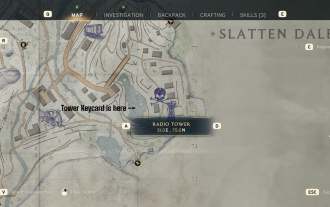 How to activate all Radio Towers for Joyce Tanner in Atomfall
Mar 28, 2025 am 12:04 AM
How to activate all Radio Towers for Joyce Tanner in Atomfall
Mar 28, 2025 am 12:04 AM
At this point in Atomfall, you’ve no doubt wandered into the Interchange, restored power to your first Data Store, and met the enigmatic Joyce Tanner inside. Tanner is more than happy to see someone who hasn’t immediately tried to kill her, an
 Roblox: Dead Rails – How To Summon And Defeat Nikola Tesla
Mar 31, 2025 am 11:08 AM
Roblox: Dead Rails – How To Summon And Defeat Nikola Tesla
Mar 31, 2025 am 11:08 AM
Dead Rails is currently one of the most popular games on Roblox. Where players take on the role of a survivor in a post-apocalyptic scenario, trying to escape from a variety of special enemies. It’s a game widely appreciated by the community, with fr
 Blue Prince: How To Get To The Basement
Apr 11, 2025 am 04:04 AM
Blue Prince: How To Get To The Basement
Apr 11, 2025 am 04:04 AM
Unlocking the Basement in Blue Prince: A Comprehensive Guide Finding the basement in Blue Prince is crucial for progressing to Room 46, but its location and access method aren't immediately obvious. This guide will walk you through accessing the base
 InZoi: How To Surf
Apr 03, 2025 am 03:43 AM
InZoi: How To Surf
Apr 03, 2025 am 03:43 AM
In InZoi, your Zois can enjoy a variety of activities, fulfilling their ever-changing Urges to keep them happy. Surfing is a popular choice, particularly for Zois with the "Life of Excitement" Desired Life. This guide explains how and whe
 Where to find the Site Office Key in Atomfall
Apr 02, 2025 pm 06:03 PM
Where to find the Site Office Key in Atomfall
Apr 02, 2025 pm 06:03 PM
In Atomfall's Interchange, the locked Site Office presents an early challenge. The "Strange Noises From Below" note hints at the key's location: the Robotics lab. However, accessing Robotics requires completing several preliminary tasks.






