How to Recover Previous File Versions Using Microsoft OneDrive
Collaborating on documents via the cloud has become practically a necessity, whether in school, higher academia, or business. But sometimes, things might go wrong and files just stop looking like they should. If you’re using OneDrive to make long-distance file sharing seamless (one of the few worthwhile options), then you can use its “Version History” options to reroll a document to a previous look. There are a few ways to recover previous file versions in OneDrive and they’re all relatively simple.
Method 1. Recover Previous File Versions in OneDrive Through the File Explorer
If you have OneDrive, the most common way it’s integrated with your devices is through a direct app that sits on every PC that you’re syncing the files between. In that case, whenever a file is dropped into OneDrive, all apps that have your profile installed will continue fetching updated versions of the file whenever they can access the internet. You can then use the Windows File Explorer to manipulate the files inside it.
Step 1. Open File Explorer and navigate to OneDrive on the left. It looks like a cloud icon and has your or your company’s account name on it.

Step 2. Find the document you want to roll back in your OneDrive directory. In our example, we’ll go to “Documents” and use the “Test file” Word doc.
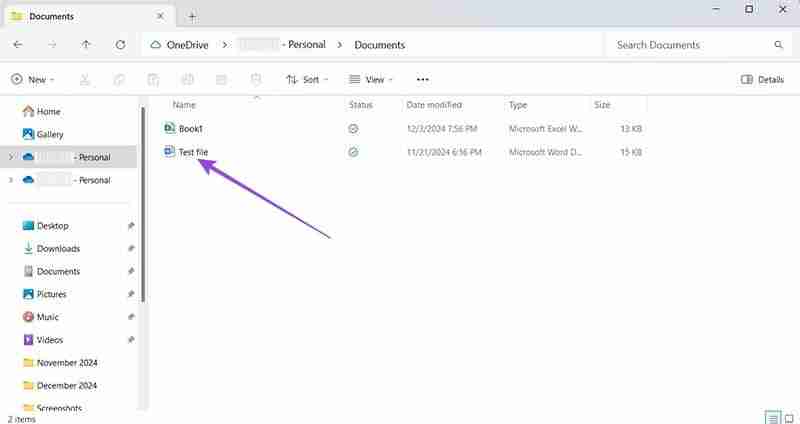
Step 3. Right-click on the file, select “OneDrive” from the list of options, and choose “Version history.”
Step 4. Select the version from the list (if multiple people worked on the file, each should be named and timestamped).

Step 5. Hover over the version you want to restore, click the three dots icon on the right, and select “Restore.”

The file will be restored, but you will also get to keep the most recent version in the history if you want to roll back the process (again). The process may take a while to complete.
Method 2. Recover Previous File Versions in OneDrive through the Taskbar
If the file you want to recover is one of the most recently viewed or edited files, you can expedite the process by working directly through the taskbar.
Step 1. Click once on the OneDrive app on your taskbar (you may need to “Show hidden icons” to get to it).

Step 2. Hover over the file you want to reroll, then click the three-dots icon on the right.

Step 3. Choose “Version history” from the menu.
Step 4. Select the version you want to restore, click on the “More options” three-dots icon, and hit “Restore.”

Wait for the process to finish and the restored version should be loaded as the newest one.
Method 3. Recover Previous File Versions in OneDrive via Browser
If you don’t use Windows or simply want to access the files regardless of the platform, you can use OneDrive’s website.
Step 1. Open your browser and go to https://onedrive.live.com/
Step 2. Enter your Microsoft OneDrive account credentials to log in (if needed).

Step 3. Use the toolbar on the left to navigate. Most recent items should go to the “Home” tab.

Step 4. Go to “My files,” find the file you want to recover and click on it. You should see an options menu on the top.

Step 5. Click on “Version history” from the top menu, and a pop-up menu should open on the right.

Step 6. Click on the three-dots icon next to the version’s timestamp and select “Restore.”

Using OneDrive for Business
The steps for using OneDrive for Personal and OneDrive for Business are largely the same. The only difference is that you may have separate storage for shared and private files (indicated by different folders). Additionally, you might not have the option to restore previous versions if your team admin has disabled it based on your role permissions. If that happens, contact your organization’s administrator for assistance.
The above is the detailed content of How to Recover Previous File Versions Using Microsoft OneDrive. For more information, please follow other related articles on the PHP Chinese website!

Hot AI Tools

Undresser.AI Undress
AI-powered app for creating realistic nude photos

AI Clothes Remover
Online AI tool for removing clothes from photos.

Undress AI Tool
Undress images for free

Clothoff.io
AI clothes remover

Video Face Swap
Swap faces in any video effortlessly with our completely free AI face swap tool!

Hot Article

Hot Tools

Notepad++7.3.1
Easy-to-use and free code editor

SublimeText3 Chinese version
Chinese version, very easy to use

Zend Studio 13.0.1
Powerful PHP integrated development environment

Dreamweaver CS6
Visual web development tools

SublimeText3 Mac version
God-level code editing software (SublimeText3)

Hot Topics
 Microsoft's New PowerToys Search Is the Missing Feature Windows 11 Needs
Apr 03, 2025 am 03:53 AM
Microsoft's New PowerToys Search Is the Missing Feature Windows 11 Needs
Apr 03, 2025 am 03:53 AM
Microsoft's latest PowerToys update introduces a game-changing search feature reminiscent of macOS' Spotlight. This improved "Command Palette" (formerly PowerToys Run) surpasses the functionality of the Windows R Run command and the task
 Windows kb5054979 update information Update content list
Apr 15, 2025 pm 05:36 PM
Windows kb5054979 update information Update content list
Apr 15, 2025 pm 05:36 PM
KB5054979 is a cumulative security update released on March 27, 2025, for Windows 11 version 24H2. It targets .NET Framework versions 3.5 and 4.8.1, enhancing security and overall stability. Notably, the update addresses an issue with file and directory operations on UNC shares using System.IO APIs. Two installation methods are provided: one through Windows Settings by checking for updates under Windows Update, and the other via a manual download from the Microsoft Update Catalog.
 These Are My Go-To Free Alternatives for Paid Windows Apps
Apr 04, 2025 am 03:42 AM
These Are My Go-To Free Alternatives for Paid Windows Apps
Apr 04, 2025 am 03:42 AM
Many free apps rival their paid counterparts in functionality. This list showcases excellent free Windows alternatives to popular paid software. I firmly believe in using free software unless a paid option offers a crucial, missing feature. These
 You Can Get This Powerful Mini PC for Under $150 Today
Apr 02, 2025 am 03:55 AM
You Can Get This Powerful Mini PC for Under $150 Today
Apr 02, 2025 am 03:55 AM
Kamrui GK3Plus Mini PC: Small and powerful, affordable! During Amazon's spring sale, the Kamrui GK3Plus Mini PC is priced as low as $150! This mini computer has powerful performance, easy upgrade and small size, making it an ideal choice for users who pursue cost-effectiveness. Whether it’s a mini computer enthusiast or a first-time user who’s trying out a small computer, the Kamrui GK3Plus Mini PC is an excellent starter choice. Originally priced at $199, Amazon currently enjoys a 15% discount (and a $20 coupon) and can be purchased for less than $149. Such a affordable price, but with a good configuration: equipped with a slightly old but competent In
 Nanoleaf Wants to Change How You Charge Your Tech
Apr 17, 2025 am 01:03 AM
Nanoleaf Wants to Change How You Charge Your Tech
Apr 17, 2025 am 01:03 AM
Nanoleaf's Pegboard Desk Dock: A Stylish and Functional Desk Organizer Tired of the same old charging setup? Nanoleaf's new Pegboard Desk Dock offers a stylish and functional alternative. This multifunctional desk accessory boasts 32 full-color RGB
 Microsoft Might Finally Fix Windows 11's Start Menu
Apr 10, 2025 pm 12:07 PM
Microsoft Might Finally Fix Windows 11's Start Menu
Apr 10, 2025 pm 12:07 PM
Windows 11's Start Menu Gets a Much-Needed Overhaul Microsoft's Windows 11 Start menu, initially criticized for its less-than-intuitive app access, is undergoing a significant redesign. Early testing reveals a vastly improved user experience. The up
 Dell UltraSharp 4K Thunderbolt Hub Monitor (U2725QE) Review: The Best Looking LCD Monitor I've Tested
Apr 06, 2025 am 02:05 AM
Dell UltraSharp 4K Thunderbolt Hub Monitor (U2725QE) Review: The Best Looking LCD Monitor I've Tested
Apr 06, 2025 am 02:05 AM
Dell's UltraSharp 4K Thunderbolt Hub Monitor (U2725QE): An LCD That Rivals OLED For years, I've coveted OLED monitors. However, Dell's new UltraSharp 4K Thunderbolt Hub Monitor (U2725QE) has changed my mind, exceeding expectations with its impressiv
 3 Best Ways to Detect and Remove Malware in Windows 11
Apr 02, 2025 pm 06:27 PM
3 Best Ways to Detect and Remove Malware in Windows 11
Apr 02, 2025 pm 06:27 PM
Mastering Malware Detection in Windows 11: Three Easy Methods Malware, encompassing viruses, adware, and data-stealing code, poses a significant threat. With a staggering 190,000 attacks per second, effective malware detection is crucial. This guide






