 Backend Development
Backend Development
 Python Tutorial
Python Tutorial
 Deploying an AI Traffic Congestion Predictor using AWS Bedrock: A Complete Overview
Deploying an AI Traffic Congestion Predictor using AWS Bedrock: A Complete Overview
Deploying an AI Traffic Congestion Predictor using AWS Bedrock: A Complete Overview
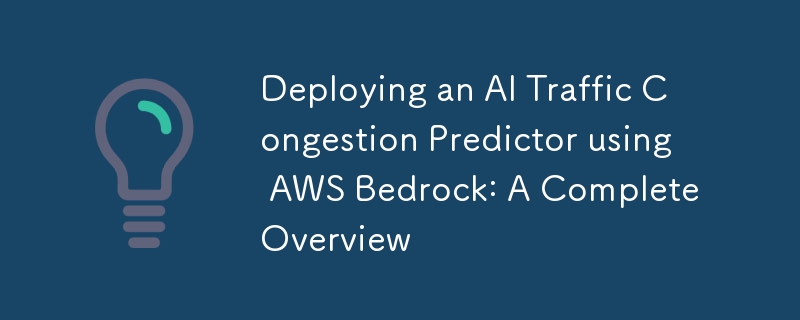
We all love traffic, right? The only time where I think about how I totally messed up my presentation (overthinking is a pain).
All jokes aside, I've wanted to create a project where I can look for traffic in real-time as a PoC so that I further enhance it in the future. Meet the traffic congestion predictor.
I'll walk through deploying the Traffic Congestion Predictor using AWS Bedrock. AWS Bedrock provides a fully managed service for foundation models, making it perfect for deploying AI applications. We'll cover everything from initial setup to final deployment and testing.
Now, the prerequisites
- AWS Account with appropriate permissions (Had to use my debit card for verification because I assumed it was free to use for a certain limit. Pain).
- Python 3.8
- Traffic Congestion Predictor code (from previous development)
- AWS CLI installed and configured
- Basic knowledge of Python and AWS services will do just fine.
Step 1: Preparing Your Environment
First, set up your development environment:
# Create a new virtual environment python -m venv bedrock-env source bedrock-env/bin/activate # On Windows use: bedrock-env\Scripts\activate # Install required packages pip install boto3 pandas numpy scikit-learn streamlit plotly
Step 2: AWS Bedrock Setup
Navigate to AWS Console and enable AWS Bedrock
Create a new model in Bedrock:
- Go to the AWS Bedrock console
- Select "Model access"
- Request access to Claude model family
- Wait for approval (usually instant but anything can happen)
Step 3: Modify Code for Bedrock Integration
Create a new file "bedrock_integration.py":
import boto3
import json
import numpy as np
import pandas as pd
from typing import Dict, Any
class TrafficPredictor:
def __init__(self):
self.bedrock = boto3.client(
service_name='bedrock-runtime',
region_name='us-east-1' # Change to your region
)
def prepare_features(self, input_data: Dict[str, Any]) -> pd.DataFrame:
# Convert input data to model features
hour = input_data['hour']
day = input_data['day']
features = pd.DataFrame({
'hour_sin': [np.sin(2 * np.pi * hour/24)],
'hour_cos': [np.cos(2 * np.pi * hour/24)],
'day_sin': [np.sin(2 * np.pi * day/7)],
'day_cos': [np.cos(2 * np.pi * day/7)],
'temperature': [input_data['temperature']],
'precipitation': [input_data['precipitation']],
'special_event': [input_data['special_event']],
'road_work': [input_data['road_work']],
'vehicle_count': [input_data['vehicle_count']]
})
return features
def predict(self, input_data: Dict[str, Any]) -> float:
features = self.prepare_features(input_data)
# Prepare prompt for Claude
prompt = f"""
Based on the following traffic conditions, predict the congestion level (0-10):
- Time: {input_data['hour']}:00
- Day of week: {input_data['day']}
- Temperature: {input_data['temperature']}°C
- Precipitation: {input_data['precipitation']}mm
- Special event: {'Yes' if input_data['special_event'] else 'No'}
- Road work: {'Yes' if input_data['road_work'] else 'No'}
- Vehicle count: {input_data['vehicle_count']}
Return only the numerical prediction.
"""
# Call Bedrock
response = self.bedrock.invoke_model(
modelId='anthropic.claude-v2',
body=json.dumps({
"prompt": prompt,
"max_tokens": 10,
"temperature": 0
})
)
# Parse response
response_body = json.loads(response['body'].read())
prediction = float(response_body['completion'].strip())
return np.clip(prediction, 0, 10)
Step 4: Create FastAPI Backend
Create "api.py:"
from fastapi import FastAPI, HTTPException
from pydantic import BaseModel
from bedrock_integration import TrafficPredictor
from typing import Dict, Any
app = FastAPI()
predictor = TrafficPredictor()
class PredictionInput(BaseModel):
hour: int
day: int
temperature: float
precipitation: float
special_event: bool
road_work: bool
vehicle_count: int
@app.post("/predict")
async def predict_traffic(input_data: PredictionInput) -> Dict[str, float]:
try:
prediction = predictor.predict(input_data.dict())
return {"congestion_level": prediction}
except Exception as e:
raise HTTPException(status_code=500, detail=str(e))
Step 5: Create AWS Infrastructure
Create "infrastructure.py":
import boto3
import json
def create_infrastructure():
# Create ECR repository
ecr = boto3.client('ecr')
try:
ecr.create_repository(repositoryName='traffic-predictor')
except ecr.exceptions.RepositoryAlreadyExistsException:
pass
# Create ECS cluster
ecs = boto3.client('ecs')
ecs.create_cluster(clusterName='traffic-predictor-cluster')
# Create task definition
task_def = {
'family': 'traffic-predictor',
'containerDefinitions': [{
'name': 'traffic-predictor',
'image': f'{ecr.describe_repositories()["repositories"][0]["repositoryUri"]}:latest',
'memory': 512,
'cpu': 256,
'essential': True,
'portMappings': [{
'containerPort': 8000,
'hostPort': 8000,
'protocol': 'tcp'
}]
}],
'requiresCompatibilities': ['FARGATE'],
'networkMode': 'awsvpc',
'cpu': '256',
'memory': '512'
}
ecs.register_task_definition(**task_def)
Step 6: Containerise the Application
Create "Dockerfile:"
FROM python:3.9-slim WORKDIR /app COPY requirements.txt . RUN pip install --no-cache-dir -r requirements.txt COPY . . CMD ["uvicorn", "api:app", "--host", "0.0.0.0", "--port", "8000"]
Create "requirements.txt:"
fastapi uvicorn boto3 pandas numpy scikit-learn
Step 7: Deploy to AWS
Run these commands:
# Build and push Docker image aws ecr get-login-password --region us-east-1 | docker login --username AWS --password-stdin $AWS_ACCOUNT_ID.dkr.ecr.us-east-1.amazonaws.com docker build -t traffic-predictor . docker tag traffic-predictor:latest $AWS_ACCOUNT_ID.dkr.ecr.us-east-1.amazonaws.com/traffic-predictor:latest docker push $AWS_ACCOUNT_ID.dkr.ecr.us-east-1.amazonaws.com/traffic-predictor:latest # Create infrastructure python infrastructure.py
Step 8: Update Streamlit Frontend
Modify "app.py" to connect to the API:
import streamlit as st
import requests
import plotly.graph_objects as go
import plotly.express as px
API_ENDPOINT = "your-api-endpoint"
def predict_traffic(input_data):
response = requests.post(f"{API_ENDPOINT}/predict", json=input_data)
return response.json()["congestion_level"]
# Rest of the Streamlit code remains the same, but replace direct model calls
# with API calls using predict_traffic()
Step 9: Testing and Monitoring
Test the API endpoint:
curl -X POST "your-api-endpoint/predict" \
-H "Content-Type: application/json" \
-d '{"hour":12,"day":1,"temperature":25,"precipitation":0,"special_event":false,"road_work":false,"vehicle_count":1000}'
Monitor using AWS CloudWatch:
- Set up CloudWatch dashboard
- Create alarms for error rates and latency
- Monitor API usage and costs
If everything goes well. Congratulations! You've successfully deployed a traffic congestion predictor. Pad yourself on the back for that one! Make sure you monitor costs and performance, regularly update the model, and implement a CI/CD pipeline. The next steps are adding user authentication, enhancing monitoring and alerting, optimising model performance, and adding more features based on user feedback.
Thanks for reading this. Let me know any thoughts, questions or observations!
The above is the detailed content of Deploying an AI Traffic Congestion Predictor using AWS Bedrock: A Complete Overview. For more information, please follow other related articles on the PHP Chinese website!

Hot AI Tools

Undresser.AI Undress
AI-powered app for creating realistic nude photos

AI Clothes Remover
Online AI tool for removing clothes from photos.

Undress AI Tool
Undress images for free

Clothoff.io
AI clothes remover

Video Face Swap
Swap faces in any video effortlessly with our completely free AI face swap tool!

Hot Article

Hot Tools

Notepad++7.3.1
Easy-to-use and free code editor

SublimeText3 Chinese version
Chinese version, very easy to use

Zend Studio 13.0.1
Powerful PHP integrated development environment

Dreamweaver CS6
Visual web development tools

SublimeText3 Mac version
God-level code editing software (SublimeText3)

Hot Topics
 How to solve the permissions problem encountered when viewing Python version in Linux terminal?
Apr 01, 2025 pm 05:09 PM
How to solve the permissions problem encountered when viewing Python version in Linux terminal?
Apr 01, 2025 pm 05:09 PM
Solution to permission issues when viewing Python version in Linux terminal When you try to view Python version in Linux terminal, enter python...
 How to avoid being detected by the browser when using Fiddler Everywhere for man-in-the-middle reading?
Apr 02, 2025 am 07:15 AM
How to avoid being detected by the browser when using Fiddler Everywhere for man-in-the-middle reading?
Apr 02, 2025 am 07:15 AM
How to avoid being detected when using FiddlerEverywhere for man-in-the-middle readings When you use FiddlerEverywhere...
 How to efficiently copy the entire column of one DataFrame into another DataFrame with different structures in Python?
Apr 01, 2025 pm 11:15 PM
How to efficiently copy the entire column of one DataFrame into another DataFrame with different structures in Python?
Apr 01, 2025 pm 11:15 PM
When using Python's pandas library, how to copy whole columns between two DataFrames with different structures is a common problem. Suppose we have two Dats...
 How does Uvicorn continuously listen for HTTP requests without serving_forever()?
Apr 01, 2025 pm 10:51 PM
How does Uvicorn continuously listen for HTTP requests without serving_forever()?
Apr 01, 2025 pm 10:51 PM
How does Uvicorn continuously listen for HTTP requests? Uvicorn is a lightweight web server based on ASGI. One of its core functions is to listen for HTTP requests and proceed...
 How to teach computer novice programming basics in project and problem-driven methods within 10 hours?
Apr 02, 2025 am 07:18 AM
How to teach computer novice programming basics in project and problem-driven methods within 10 hours?
Apr 02, 2025 am 07:18 AM
How to teach computer novice programming basics within 10 hours? If you only have 10 hours to teach computer novice some programming knowledge, what would you choose to teach...
 How to solve permission issues when using python --version command in Linux terminal?
Apr 02, 2025 am 06:36 AM
How to solve permission issues when using python --version command in Linux terminal?
Apr 02, 2025 am 06:36 AM
Using python in Linux terminal...
 How to handle comma-separated list query parameters in FastAPI?
Apr 02, 2025 am 06:51 AM
How to handle comma-separated list query parameters in FastAPI?
Apr 02, 2025 am 06:51 AM
Fastapi ...
 How to get news data bypassing Investing.com's anti-crawler mechanism?
Apr 02, 2025 am 07:03 AM
How to get news data bypassing Investing.com's anti-crawler mechanism?
Apr 02, 2025 am 07:03 AM
Understanding the anti-crawling strategy of Investing.com Many people often try to crawl news data from Investing.com (https://cn.investing.com/news/latest-news)...





