 Web Front-end
Web Front-end
 CSS Tutorial
CSS Tutorial
 How Can I Keep a CSS Hover State Active After the Mouse Leaves the Element?
How Can I Keep a CSS Hover State Active After the Mouse Leaves the Element?
How Can I Keep a CSS Hover State Active After the Mouse Leaves the Element?
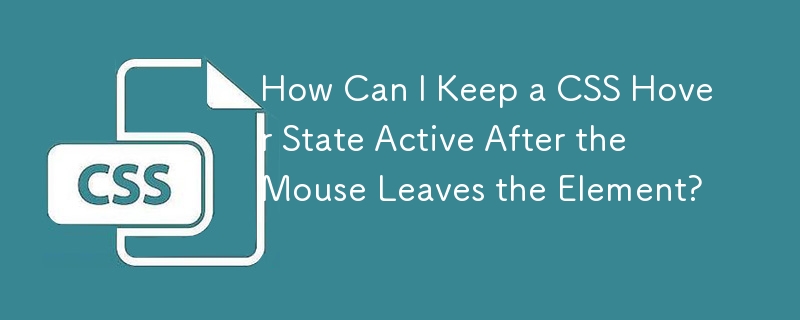
Maintaining CSS Hover State After "Unhovering"
In web design, the hover state is often used to reveal additional content or effects upon hovering over an element. However, this state usually disappears when the mouse pointer leaves the element. This article explores a CSS solution to maintain the hover state even after "unhovering."
The Issue
Many beginners encounter the challenge of preserving the hover state. For instance, consider the following example code:
#about:hover #onabout {
display: block;
}When hovering over the #about element, the #onabout element becomes visible. However, it vanishes as soon as the hover state ends.
CSS Solution
Fortunately, CSS provides a solution using transition-delay. This property specifies the time to wait before applying CSS transitions. By setting it to a non-zero value, we can hold the hover state for a while after unhovering.
div img {
transition: 0s 180s;
opacity: 0;
}
div:hover img {
opacity: 1;
transition: 0s;
}This code ensures that the image (img) remains visible for 180 seconds after unhovering.
Alternative Approach
Another CSS technique involves using transform and focus to fade out the image after clicking.
div:hover img:focus {
transition: 3s;
opacity: 0;
transform: rotate(-360deg) scale(0.23);
}This approach requires adding tabindex to the element in the HTML markup and clicking on the image to trigger the fading effect.
By employing these CSS techniques, you can maintain the hover state even after unhovering, enhancing the user experience on your webpages.
The above is the detailed content of How Can I Keep a CSS Hover State Active After the Mouse Leaves the Element?. For more information, please follow other related articles on the PHP Chinese website!

Hot AI Tools

Undresser.AI Undress
AI-powered app for creating realistic nude photos

AI Clothes Remover
Online AI tool for removing clothes from photos.

Undress AI Tool
Undress images for free

Clothoff.io
AI clothes remover

Video Face Swap
Swap faces in any video effortlessly with our completely free AI face swap tool!

Hot Article

Hot Tools

Notepad++7.3.1
Easy-to-use and free code editor

SublimeText3 Chinese version
Chinese version, very easy to use

Zend Studio 13.0.1
Powerful PHP integrated development environment

Dreamweaver CS6
Visual web development tools

SublimeText3 Mac version
God-level code editing software (SublimeText3)

Hot Topics
 Vue 3
Apr 02, 2025 pm 06:32 PM
Vue 3
Apr 02, 2025 pm 06:32 PM
It's out! Congrats to the Vue team for getting it done, I know it was a massive effort and a long time coming. All new docs, as well.
 Building an Ethereum app using Redwood.js and Fauna
Mar 28, 2025 am 09:18 AM
Building an Ethereum app using Redwood.js and Fauna
Mar 28, 2025 am 09:18 AM
With the recent climb of Bitcoin’s price over 20k $USD, and to it recently breaking 30k, I thought it’s worth taking a deep dive back into creating Ethereum
 Can you get valid CSS property values from the browser?
Apr 02, 2025 pm 06:17 PM
Can you get valid CSS property values from the browser?
Apr 02, 2025 pm 06:17 PM
I had someone write in with this very legit question. Lea just blogged about how you can get valid CSS properties themselves from the browser. That's like this.
 Stacked Cards with Sticky Positioning and a Dash of Sass
Apr 03, 2025 am 10:30 AM
Stacked Cards with Sticky Positioning and a Dash of Sass
Apr 03, 2025 am 10:30 AM
The other day, I spotted this particularly lovely bit from Corey Ginnivan’s website where a collection of cards stack on top of one another as you scroll.
 A bit on ci/cd
Apr 02, 2025 pm 06:21 PM
A bit on ci/cd
Apr 02, 2025 pm 06:21 PM
I'd say "website" fits better than "mobile app" but I like this framing from Max Lynch:
 Using Markdown and Localization in the WordPress Block Editor
Apr 02, 2025 am 04:27 AM
Using Markdown and Localization in the WordPress Block Editor
Apr 02, 2025 am 04:27 AM
If we need to show documentation to the user directly in the WordPress editor, what is the best way to do it?
 Comparing Browsers for Responsive Design
Apr 02, 2025 pm 06:25 PM
Comparing Browsers for Responsive Design
Apr 02, 2025 pm 06:25 PM
There are a number of these desktop apps where the goal is showing your site at different dimensions all at the same time. So you can, for example, be writing
 Why are the purple slashed areas in the Flex layout mistakenly considered 'overflow space'?
Apr 05, 2025 pm 05:51 PM
Why are the purple slashed areas in the Flex layout mistakenly considered 'overflow space'?
Apr 05, 2025 pm 05:51 PM
Questions about purple slash areas in Flex layouts When using Flex layouts, you may encounter some confusing phenomena, such as in the developer tools (d...





