CS2 Community Servers Not Showing Up: Here Are Some Fixes
Community servers have been essential to Counter-Strike’s vibrant community, so it’s confusing when CS2 community servers not showing up, leading players to question the servers’ availability. If you encounter the issue, this post from MiniTool will walk you through the methods to fix it.
CS2 Community Servers Not Showing Up
Counter-Strike 2 is a free-to-play tactical first-person shooter game developed and published by Valve Corporation. One of the highlights of Counter-Strike 2 is its strong emphasis on team-based strategy, where players must work together to achieve objectives, whether that involves planting a bomb, rescuing hostages, or eliminating the opposing team. It is a great way to enjoy this game with your friends. Sometimes, players may encounter CS2 stuttering, crashing, or not loading.
Encountering the CS2 community servers not showing up issue can be quite frustrating and annoying. In most cases, initiating a straightforward restart is likely your most effective solution, and typically, most servers will reappear on the list automatically after some time. Unfortunately, restarting the PC or game may not work sometimes.
Don’t worry. If you have trouble with the CS2 community servers not loading issue, there are some troubleshooting methods available. Now, let’s go to see them.
Fix 1: Edit Steam
This method is suggested by some users, and you can give it a shot.
Step 1: Launch the Steam application.
Step 2: Click on the View menu located at the top left and select Servers to access the Steam server browser.
Step 3: Go to the favorite tab and choose the add a server option.
Step 4: Input the IP address of the dedicated server. This will add that specific server to your list.
Step 5: Select it, click Connect, and enter the password. Then, you’ll be able to enjoy the community server in CS2.
Fix 2: Allow CS2 in the Windows Firewall and Add an Exception
If the Windows Firewall is preventing CS2 from running and it isn’t listed in the Windows Defender Exclusions, this could lead to some issues, like CS2 community servers not showing up. Hence, you should check if the firewall is blocking a port or an application, like CS2.
Step 1: Press Win I to open Windows Settings.
Step 2: Go to Update & Security > Windows Security > Firewall & network protection.
Step 3: In the right panel, click Allow an app through firewall.
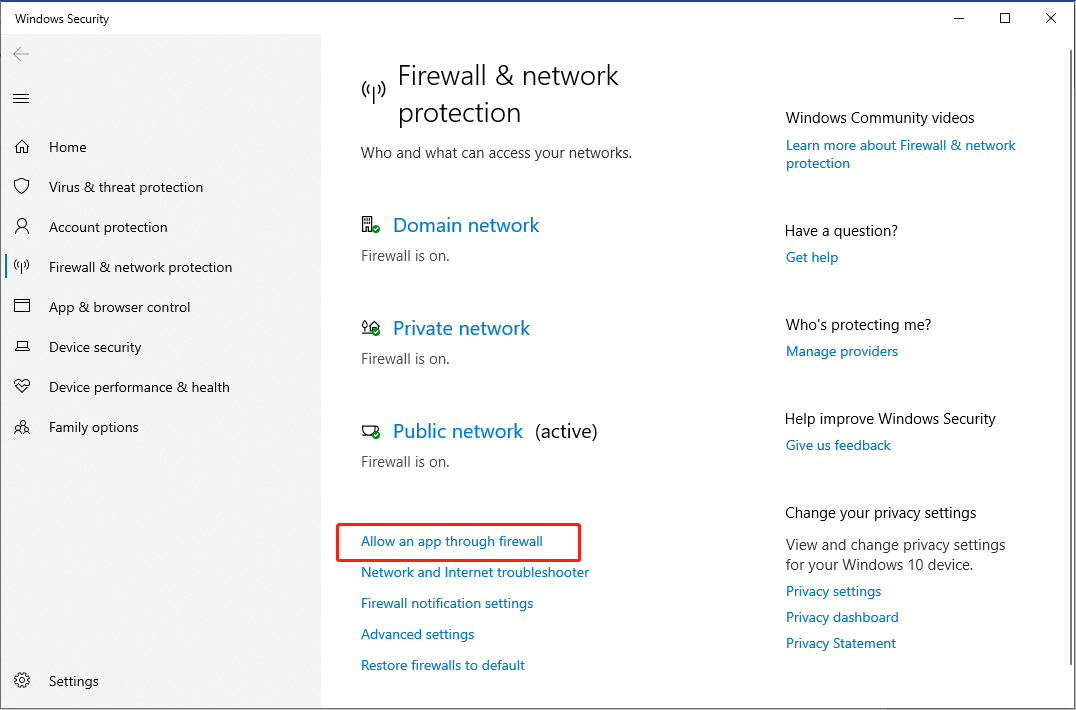
Step 4: Click Change settings.

Step 5: Locate CS2 and make sure the checkboxes under both Private and Public are ticked.
Step 6: Close the Windows Firewall & network protection interface and come back to the Windows Settings interface.
Step 7: In the Windows Security interface, click the Virus & threat protection tab. Then, choose Manage settings under Virus & threat protection settings.

Step 8: Scroll down to find the Exclusions section, then select the Add or remove exclusions option.
Step 9: In the UAC prompt, click Yes. Next, click Add an exclusion to add Windows Defender exclusions.
Step 10: In the drop-down menu, select Process, type CS2 in the box, and click Add.

Fix 3: Verify the Integrity of Game Files
Corrupt or missing game files may lead to issues with CS2 community servers. Consider utilizing the Verify Integrity of Game Files function to identify and replace any files that are missing or corrupted. Below are the steps to verify and restore your game files:
Step 1: Launch Steam, navigate to your Steam Library, right-click CS 2, and select Properties.
Step 2: Go to the Local Files tab in the left pane and click the Verify integrity of game files… button in the right panel.
Step 3: During this procedure, the game files will be scanned for damage, and then the downloading will commence.
If any of your data is lost from the CS2, take it easy and you have the chance to get them back by using a powerful data recovery tool. MiniTool Power Data Recovery is a professional, free, and user-friendly data recovery software for your conference.
To recover lost CS2 data, you can follow this post: How to Fix CS2 Packet Loss: Here’s a Step-by-Step Guide.
Fix 4: Check the Official Sources and Remove Mods
If community servers are not visible or accessible in CS2, it’s a good idea to see if Valve has temporarily shut them down for maintenance. Typically, you can look at their official Twitter or Steam announcements for the latest updates.
Sometimes, mods or custom settings can affect how servers load. Consider uninstalling any recently added mods and restoring the game settings to their original state to fix the issue.
Reinstalling CS2 should be the final option to fix the CS2 community servers not showing up issue. Although it’s a lengthy process, it proves effective if all other methods fail.
Bottom Line
Are your CS2 community servers not showing up? Don’t worry, this post provides several solutions to fix it. Hope the information is helpful for you.
The above is the detailed content of CS2 Community Servers Not Showing Up: Here Are Some Fixes. For more information, please follow other related articles on the PHP Chinese website!

Hot AI Tools

Undresser.AI Undress
AI-powered app for creating realistic nude photos

AI Clothes Remover
Online AI tool for removing clothes from photos.

Undress AI Tool
Undress images for free

Clothoff.io
AI clothes remover

Video Face Swap
Swap faces in any video effortlessly with our completely free AI face swap tool!

Hot Article

Hot Tools

Notepad++7.3.1
Easy-to-use and free code editor

SublimeText3 Chinese version
Chinese version, very easy to use

Zend Studio 13.0.1
Powerful PHP integrated development environment

Dreamweaver CS6
Visual web development tools

SublimeText3 Mac version
God-level code editing software (SublimeText3)

Hot Topics
 What's New in Windows 11 KB5054979 & How to Fix Update Issues
Apr 03, 2025 pm 06:01 PM
What's New in Windows 11 KB5054979 & How to Fix Update Issues
Apr 03, 2025 pm 06:01 PM
Windows 11 KB5054979 Update: Installation Guide and Troubleshooting For Windows 11 24H2 version, Microsoft has released cumulative update KB5054979, which includes several improvements and bug fixes. This article will guide you on how to install this update and provide a solution to the installation failure. About Windows 11 24H2 KB5054979 KB5054979 was released on March 27, 2025 and is a security update for Windows 11 24H2 versions.NET Framework 3.5 and 4.8.1. This update enhances security and
 How to fix KB5055523 fails to install in Windows 11?
Apr 10, 2025 pm 12:02 PM
How to fix KB5055523 fails to install in Windows 11?
Apr 10, 2025 pm 12:02 PM
KB5055523 update is a cumulative update for Windows 11 version 24H2, released by Microsoft on April 8, 2025, as part of the monthly Patch Tuesday cycle, to offe
 How to fix KB5055518 fails to install in Windows 10?
Apr 10, 2025 pm 12:01 PM
How to fix KB5055518 fails to install in Windows 10?
Apr 10, 2025 pm 12:01 PM
Windows update failures are not uncommon, and most users have to struggle with them, most often becoming frustrated when systems fail to install critical patche
 Proven Fixes and Tips for KB5054980 Not Installing
Mar 31, 2025 pm 02:40 PM
Proven Fixes and Tips for KB5054980 Not Installing
Mar 31, 2025 pm 02:40 PM
Troubleshooting KB5054980 Installation Issues on Windows 11 Microsoft released KB5054980 on March 25, 2025, for Windows 11 versions 22H2 and 23H2. While this update doesn't include new security features, it incorporates all previously released securi
 Windows 10 KB5055063: What's New & How to Download It
Mar 31, 2025 pm 03:54 PM
Windows 10 KB5055063: What's New & How to Download It
Mar 31, 2025 pm 03:54 PM
Windows 10 KB5055063 update details and installation troubleshooting KB5055063 is an update for the .NET Framework for Windows 10 22H2 version, including important improvements and fixes. This article will explore KB5055063 in depth, including download methods and various ways to solve installation failure problems. Introduction to Windows 10 KB5055063 KB5055063 is a cumulative update for .NET Framework 3.5, 4.8, and 4.8.1 for Windows 10 version 22H2, on March 25, 2025
 How to fix KB5055612 fails to install in Windows 10?
Apr 15, 2025 pm 10:00 PM
How to fix KB5055612 fails to install in Windows 10?
Apr 15, 2025 pm 10:00 PM
Windows updates are a critical part of keeping the operating system stable, secure, and compatible with new software or hardware. They are issued on a regular b
 How to fix KB5055528 fails to install in Windows 11?
Apr 10, 2025 pm 12:00 PM
How to fix KB5055528 fails to install in Windows 11?
Apr 10, 2025 pm 12:00 PM
Windows updates are essential to keep your system up to date, secure, and efficient, adding security patches, bug fixes, and new functionality for Windows 11 us
 Fix This Module Is Blocked from Loading into LSA
Apr 02, 2025 pm 08:01 PM
Fix This Module Is Blocked from Loading into LSA
Apr 02, 2025 pm 08:01 PM
After upgrading Windows 11 24H2, you encounter an error "This module prevents loading to local security agency (mdnsNSP.dll)"? This article provides several solutions. Local Security Agency (LSA) protection is a security feature of Windows that helps prevent credentials used to log in to Windows. Many users receive the following error message after a fresh installation of Windows 11 24H2 and installing the latest version of iTunes: This module prevents loading to the local security authority. \Device\HarddiskVolume3\Program Files\Bonjour\mdnsNSP.dll for






