 Backend Development
Backend Development
 Python Tutorial
Python Tutorial
 How to Build an Interactive Chat for Your Python CLI Using Introspection, Click, and Rich Formatting
How to Build an Interactive Chat for Your Python CLI Using Introspection, Click, and Rich Formatting
How to Build an Interactive Chat for Your Python CLI Using Introspection, Click, and Rich Formatting
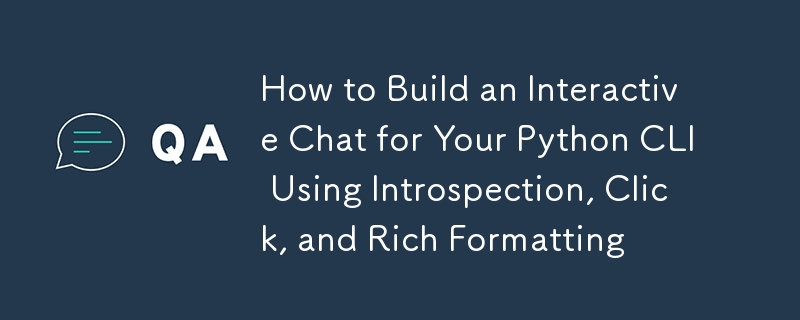
If you’ve ever wanted to make your CLI more interactive and dynamic, building a real-time command interaction system could be the answer. By leveraging Python’s introspection capabilities, Click for managing commands, and Rich for formatting output, you can create a powerful, flexible CLI that responds intelligently to user input. Instead of manually hardcoding each command, your CLI can automatically discover and execute commands, making the user experience smoother and more engaging.
Colorful console chaos: where Click commands meet Rich output—because even the terminal likes to show off in style!
Why Use Click and Markdown?
Click simplifies the management of commands, argument parsing, and help generation. It also allows for easy command structuring and option handling.
Rich enables you to output beautifully formatted Markdown directly in the terminal, making results not just functional but also visually engaging.
By combining these two libraries with Python introspection, you can build an interactive chat feature that dynamically discovers and executes commands while displaying output in a rich, readable format. For a practical example, see how StoryCraftr uses a similar approach to streamline AI-driven writing workflows: https://storycraftr.app.
Building the Interactive Chat System
1. Setting Up the Basic Chat Command
The chat command initializes the session, allowing users to interact with the CLI. Here, we capture user input, which will be dynamically mapped to the appropriate Click commands.
import os
import click
import shlex
from rich.console import Console
from rich.markdown import Markdown
console = Console()
@click.command()
@click.option("--project-path", type=click.Path(), help="Path to the project directory")
def chat(project_path=None):
"""
Start a chat session with the assistant for the given project.
"""
if not project_path:
project_path = os.getcwd()
console.print(
f"Starting chat for [bold]{project_path}[/bold]. Type [bold green]exit()[/bold green] to quit."
)
# Start the interactive session
while True:
user_input = console.input("[bold blue]You:[/bold blue] ")
# Handle exit
if user_input.lower() == "exit()":
console.print("[bold red]Exiting chat...[/bold red]")
break
# Call the function to handle command execution
execute_cli_command(user_input)
2. Introspection to Discover and Execute Commands
Using Python introspection, we dynamically discover available commands and execute them. One crucial part here is that Click commands are decorated functions. To execute the actual logic, we need to call the undecorated function (i.e., the callback).
Here’s how you can dynamically execute commands using introspection and handle Click’s decorators:
import os
import click
import shlex
from rich.console import Console
from rich.markdown import Markdown
console = Console()
@click.command()
@click.option("--project-path", type=click.Path(), help="Path to the project directory")
def chat(project_path=None):
"""
Start a chat session with the assistant for the given project.
"""
if not project_path:
project_path = os.getcwd()
console.print(
f"Starting chat for [bold]{project_path}[/bold]. Type [bold green]exit()[/bold green] to quit."
)
# Start the interactive session
while True:
user_input = console.input("[bold blue]You:[/bold blue] ")
# Handle exit
if user_input.lower() == "exit()":
console.print("[bold red]Exiting chat...[/bold red]")
break
# Call the function to handle command execution
execute_cli_command(user_input)
How Does This Work?
- Input Parsing: We use shlex.split to handle input like command-line arguments. This ensures that quoted strings and special characters are processed correctly.
- Module and Command Lookup: The input is split into module_name and command_name. The command name is processed to replace hyphens with underscores to match the Python function names.
- Introspection: We use getattr() to dynamically fetch the command function from the module. If it is a Click command (i.e., has the callback attribute), we access the actual function logic by stripping the Click decorator.
- Command Execution: Once we retrieve the undecorated function, we pass the arguments and call it, just as if we were directly invoking a Python function.
3. Example CLI Commands
Let’s consider some sample commands within a project module that users can call interactively via the chat:
import inspect
import your_project_cmd # Replace with your actual module containing commands
command_modules = {"project": your_project_cmd} # List your command modules here
def execute_cli_command(user_input):
"""
Function to execute CLI commands dynamically based on the available modules,
calling the undecorated function directly.
"""
try:
# Use shlex.split to handle quotes and separate arguments correctly
parts = shlex.split(user_input)
module_name = parts[0]
command_name = parts[1].replace("-", "_") # Replace hyphens with underscores
command_args = parts[2:] # Keep the rest of the arguments as a list
# Check if the module exists in command_modules
if module_name in command_modules:
module = command_modules[module_name]
# Introspection: Get the function by name
if hasattr(module, command_name):
cmd_func = getattr(module, command_name)
# Check if it's a Click command and strip the decorator
if hasattr(cmd_func, "callback"):
# Call the underlying undecorated function
cmd_func = cmd_func.callback
# Check if it's a callable (function)
if callable(cmd_func):
console.print(
f"Executing command from module: [bold]{module_name}[/bold]"
)
# Directly call the function with the argument list
cmd_func(*command_args)
else:
console.print(
f"[bold red]'{command_name}' is not a valid command[/bold red]"
)
else:
console.print(
f"[bold red]Command '{command_name}' not found in {module_name}[/bold red]"
)
else:
console.print(f"[bold red]Module {module_name} not found[/bold red]")
except Exception as e:
console.print(f"[bold red]Error executing command: {str(e)}[/bold red]")
Executing the Chat Interface
To run the interactive chat system:
- Make sure your modules (like project) are listed in command_modules.
- Run the command:
@click.group()
def project():
"""Project management CLI."""
pass
@project.command()
def init():
"""Initialize a new project."""
console.print("[bold green]Project initialized![/bold green]")
@project.command()
@click.argument("name")
def create(name):
"""Create a new component in the project."""
console.print(f"[bold cyan]Component {name} created.[/bold cyan]")
@project.command()
def status():
"""Check the project status."""
console.print("[bold yellow]All systems operational.[/bold yellow]")
Once the session starts, users can input commands like:
python your_cli.py chat --project-path /path/to/project
The output will be displayed in a well-formatted manner using Rich Markdown:
You: project init You: project create "Homepage"
Conclusion
By combining Click for command management, Rich for Markdown formatting, and Python introspection, we can build a powerful and interactive chat system for CLIs. This approach allows you to dynamically discover and execute commands while presenting output in an elegant, readable format.
Key Highlights:
- Dynamic Command Execution: Introspection enables you to discover and run commands without hardcoding them.
- Rich Output: Using Rich Markdown ensures the output is easy to read and visually appealing.
- Flexibility: This setup allows for flexibility in command structure and execution.
The above is the detailed content of How to Build an Interactive Chat for Your Python CLI Using Introspection, Click, and Rich Formatting. For more information, please follow other related articles on the PHP Chinese website!

Hot AI Tools

Undresser.AI Undress
AI-powered app for creating realistic nude photos

AI Clothes Remover
Online AI tool for removing clothes from photos.

Undress AI Tool
Undress images for free

Clothoff.io
AI clothes remover

Video Face Swap
Swap faces in any video effortlessly with our completely free AI face swap tool!

Hot Article

Hot Tools

Notepad++7.3.1
Easy-to-use and free code editor

SublimeText3 Chinese version
Chinese version, very easy to use

Zend Studio 13.0.1
Powerful PHP integrated development environment

Dreamweaver CS6
Visual web development tools

SublimeText3 Mac version
God-level code editing software (SublimeText3)

Hot Topics
 1657
1657
 14
14
 1415
1415
 52
52
 1309
1309
 25
25
 1257
1257
 29
29
 1229
1229
 24
24
 Python vs. C : Applications and Use Cases Compared
Apr 12, 2025 am 12:01 AM
Python vs. C : Applications and Use Cases Compared
Apr 12, 2025 am 12:01 AM
Python is suitable for data science, web development and automation tasks, while C is suitable for system programming, game development and embedded systems. Python is known for its simplicity and powerful ecosystem, while C is known for its high performance and underlying control capabilities.
 Python: Games, GUIs, and More
Apr 13, 2025 am 12:14 AM
Python: Games, GUIs, and More
Apr 13, 2025 am 12:14 AM
Python excels in gaming and GUI development. 1) Game development uses Pygame, providing drawing, audio and other functions, which are suitable for creating 2D games. 2) GUI development can choose Tkinter or PyQt. Tkinter is simple and easy to use, PyQt has rich functions and is suitable for professional development.
 How Much Python Can You Learn in 2 Hours?
Apr 09, 2025 pm 04:33 PM
How Much Python Can You Learn in 2 Hours?
Apr 09, 2025 pm 04:33 PM
You can learn the basics of Python within two hours. 1. Learn variables and data types, 2. Master control structures such as if statements and loops, 3. Understand the definition and use of functions. These will help you start writing simple Python programs.
 The 2-Hour Python Plan: A Realistic Approach
Apr 11, 2025 am 12:04 AM
The 2-Hour Python Plan: A Realistic Approach
Apr 11, 2025 am 12:04 AM
You can learn basic programming concepts and skills of Python within 2 hours. 1. Learn variables and data types, 2. Master control flow (conditional statements and loops), 3. Understand the definition and use of functions, 4. Quickly get started with Python programming through simple examples and code snippets.
 Python vs. C : Learning Curves and Ease of Use
Apr 19, 2025 am 12:20 AM
Python vs. C : Learning Curves and Ease of Use
Apr 19, 2025 am 12:20 AM
Python is easier to learn and use, while C is more powerful but complex. 1. Python syntax is concise and suitable for beginners. Dynamic typing and automatic memory management make it easy to use, but may cause runtime errors. 2.C provides low-level control and advanced features, suitable for high-performance applications, but has a high learning threshold and requires manual memory and type safety management.
 Python and Time: Making the Most of Your Study Time
Apr 14, 2025 am 12:02 AM
Python and Time: Making the Most of Your Study Time
Apr 14, 2025 am 12:02 AM
To maximize the efficiency of learning Python in a limited time, you can use Python's datetime, time, and schedule modules. 1. The datetime module is used to record and plan learning time. 2. The time module helps to set study and rest time. 3. The schedule module automatically arranges weekly learning tasks.
 Python: Exploring Its Primary Applications
Apr 10, 2025 am 09:41 AM
Python: Exploring Its Primary Applications
Apr 10, 2025 am 09:41 AM
Python is widely used in the fields of web development, data science, machine learning, automation and scripting. 1) In web development, Django and Flask frameworks simplify the development process. 2) In the fields of data science and machine learning, NumPy, Pandas, Scikit-learn and TensorFlow libraries provide strong support. 3) In terms of automation and scripting, Python is suitable for tasks such as automated testing and system management.
 Python: Automation, Scripting, and Task Management
Apr 16, 2025 am 12:14 AM
Python: Automation, Scripting, and Task Management
Apr 16, 2025 am 12:14 AM
Python excels in automation, scripting, and task management. 1) Automation: File backup is realized through standard libraries such as os and shutil. 2) Script writing: Use the psutil library to monitor system resources. 3) Task management: Use the schedule library to schedule tasks. Python's ease of use and rich library support makes it the preferred tool in these areas.



