iPhone Mirroring Not Working in macOS? How to Fix
iPhone Mirroring offers a seamless way to control your iPhone from your Mac, allowing you to respond to notifications, send messages, and navigate iOS apps without touching your phone. The feature is particularly useful for tasks that require extensive typing, such as composing long emails or editing documents on your iPhone. If you're experiencing issues with iPhone Mirroring, follow these steps to get it working again.

Check System Requirements
First, ensure your devices meet the minimum requirements for iPhone Mirroring:
- Your Mac has an Apple silicon chip or T2 security chip
- Your Mac is running macOS Sequoia or later
- Your iPhone is running iOS 18 or later
Check Your Apple Account
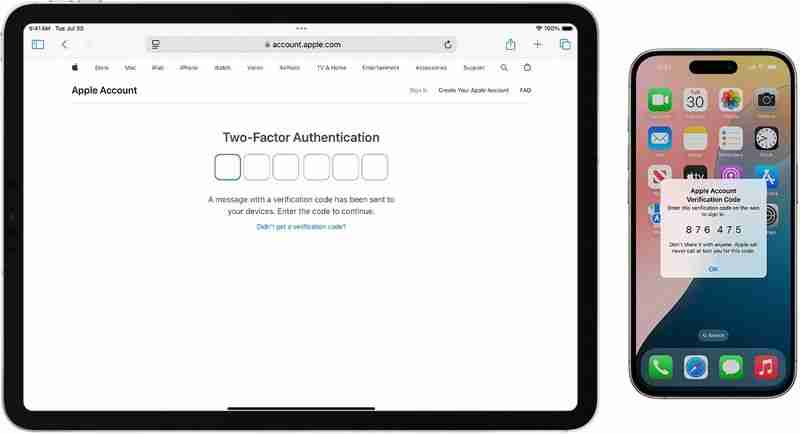
For iPhone Mirroring to work, both your Mac and iPhone must be signed in to the same Apple Account, and two-factor authentication needs to be enabled for the account.
Check Proximity and Connectivity
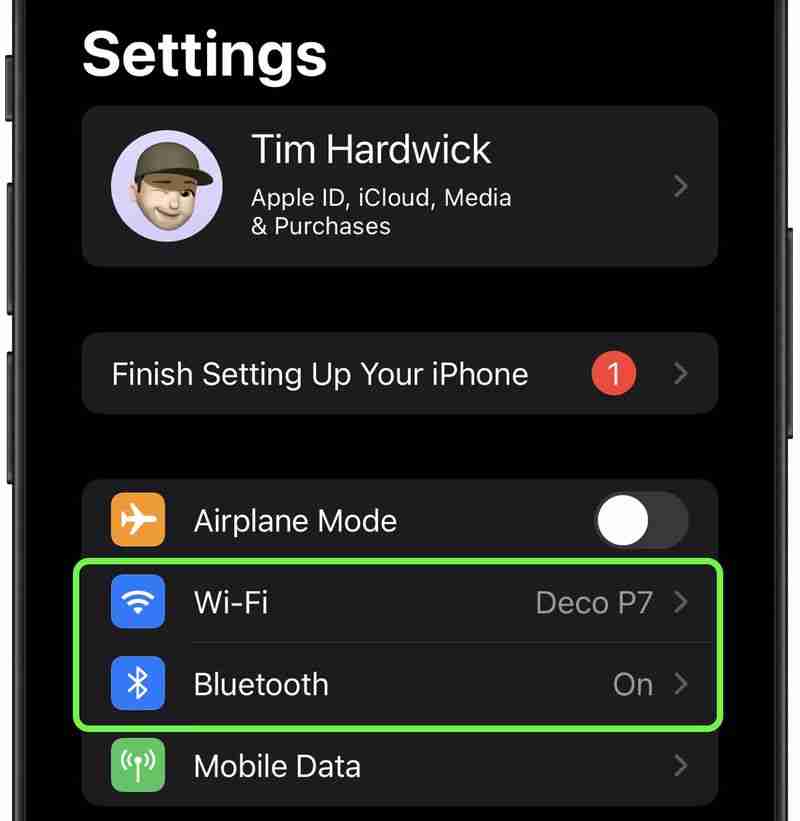
Keep your iPhone close to your Mac, as iPhone Mirroring relies on Bluetooth. Make sure both Bluetooth and Wi-Fi are turned on for both devices. If either is off, enable them in System Settings on your Mac and in Settings on your iPhone.
Additionally, make sure Personal Hotspot is not in use on your iPhone, and that your Mac is not sharing its internet connection or using AirPlay or Sidecar.
Restart Both Devices
A simple restart can often resolve connectivity issues. Power off both your Mac and iPhone, then turn them back on after a minute.
Check for Software Updates
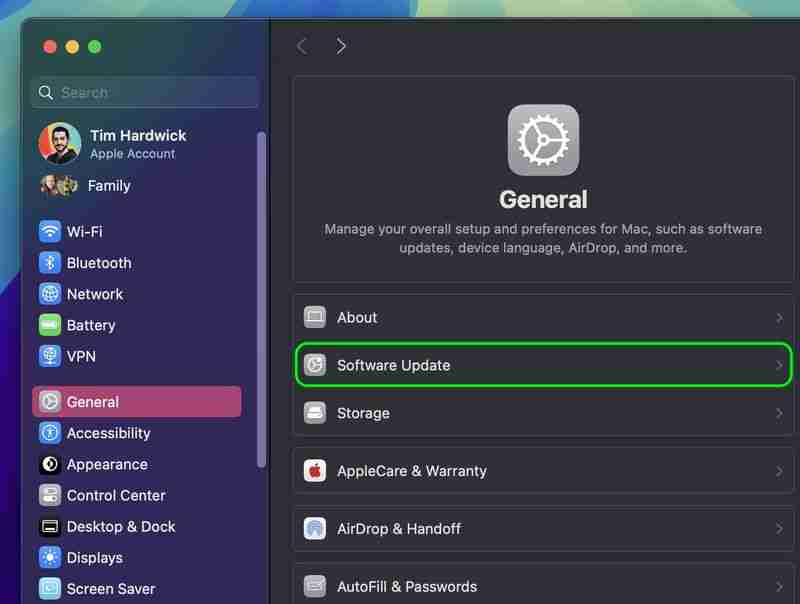
Ensure both your Mac and iPhone are running the latest software versions. On your Mac, go to System Settings ➝ General ➝ Software Update. On your iPhone, go to Settings ➝ General ➝ Software Update.
Disable VPN and Security Software
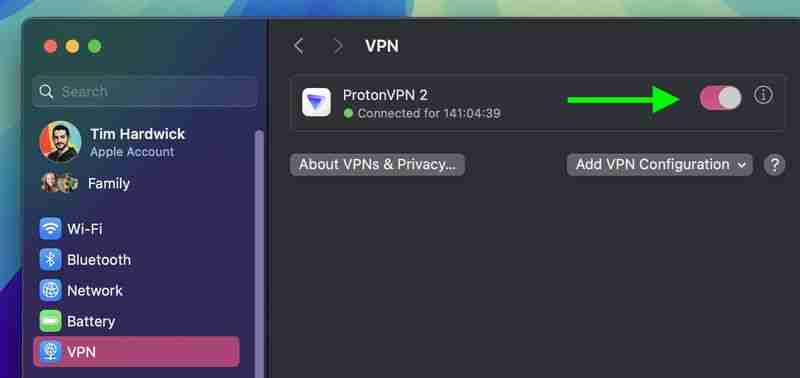
Temporarily turn off any VPN services or third-party security software on both devices, as these can interfere with the connection.
Reset iPhone Mirroring
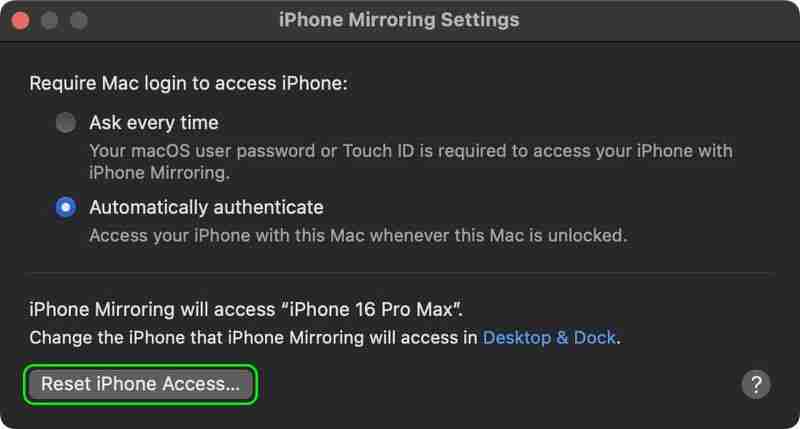
If issues persist, reset iPhone Mirroring settings. In the iPhone Mirroring app, go to iPhone Mirroring ➝ Settings, and click Reset iPhone Access. This will clear existing settings and allow you to set up the feature again from scratch.
Drag and Drop Won't Work?
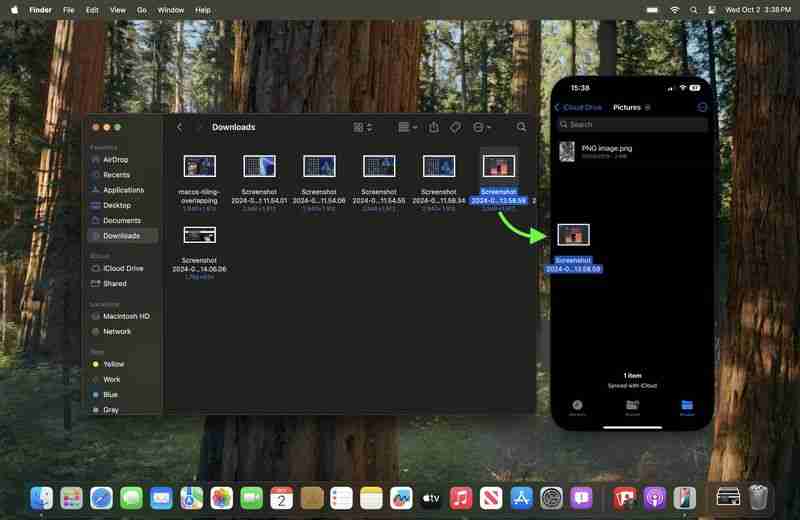
As of writing, Apple has not enabled file transfers for iPhone Mirroring, so you cannot currently transfer files, photos, and videos from your Mac to your iPhone and vice versa using drag and drop gestures. This capability will be enabled in Apple's forthcoming macOS Sequoia 15.1 update, which is expected to drop in late October 2024.
How Are Your Settings?
Depending on your issue, adjusting these iPhone Mirroring settings might help:
- Open the iPhone Mirroring app on your Mac.
- Go to iPhone Mirroring ➝ Settings in the menu bar.
- Choose between Ask Every Time or Authenticate Automatically for Mac login authentication.
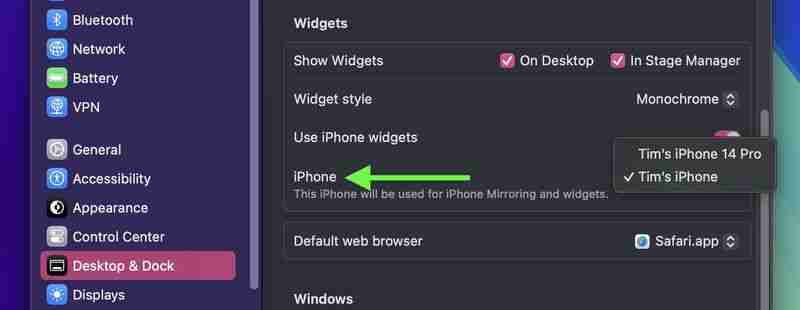
It's also worth noting that in System Settings ➝ Desktop & Dock, under the "Widgets" section, you'll find an option to select which iPhone to use if you have multiple devices.
No Luck?
If you've tried all these troubleshooting tips and iPhone Mirroring still isn't working, you may need to contact Apple Support for further assistance.
The above is the detailed content of iPhone Mirroring Not Working in macOS? How to Fix. For more information, please follow other related articles on the PHP Chinese website!

Hot AI Tools

Undresser.AI Undress
AI-powered app for creating realistic nude photos

AI Clothes Remover
Online AI tool for removing clothes from photos.

Undress AI Tool
Undress images for free

Clothoff.io
AI clothes remover

Video Face Swap
Swap faces in any video effortlessly with our completely free AI face swap tool!

Hot Article

Hot Tools

Notepad++7.3.1
Easy-to-use and free code editor

SublimeText3 Chinese version
Chinese version, very easy to use

Zend Studio 13.0.1
Powerful PHP integrated development environment

Dreamweaver CS6
Visual web development tools

SublimeText3 Mac version
God-level code editing software (SublimeText3)

Hot Topics
 The best JRPGs to play in 2025
Apr 11, 2025 am 11:39 AM
The best JRPGs to play in 2025
Apr 11, 2025 am 11:39 AM
The best JRPGs (Japanese role-playing games) in 2025 use theatrical storytelling and vibrant ensemble casts to weave powerful experiences that stay with us long after we put the controller down.Contrary to the name, JRPGs aren't necessarily all from
 We just got our first look at the eShop on the Nintendo Switch 2
Apr 03, 2025 am 09:11 AM
We just got our first look at the eShop on the Nintendo Switch 2
Apr 03, 2025 am 09:11 AM
While the Nintendo Direct about the Switch 2 was only about an hour long, the accompanying deep dives released offer even more information and peeks at the much-anticipated console, which launches on June 5, 2025.Now, as spotted in “Ask the Develop
 Review: Ecovacs' X8 Pro Omni Robot Now Works With HomeKit
Apr 17, 2025 am 06:01 AM
Review: Ecovacs' X8 Pro Omni Robot Now Works With HomeKit
Apr 17, 2025 am 06:01 AM
With iOS 18.4, Apple added support for robot vacuums to HomeKit. There are a few Matter-enabled robot vacuums that can be added to the Home app for use with Siri, including the Deebot X8 Pro Omni from Ecovacs. I've been testing the X8 Pro Omni for th
 Everything New in the iOS 18.5 Beta
Apr 03, 2025 am 09:01 AM
Everything New in the iOS 18.5 Beta
Apr 03, 2025 am 09:01 AM
Apple today provided developers with the first beta of an upcoming iOS 18.5 update for testing purposes. Work on iOS 18 is starting to wind down with iOS 19 set to be introduced in a couple of months, so iOS 18.5 has just a handful of minor new featu
 Review: Dio Node Aims to Bring Cost-Effective AirPlay Speakers to Your Entire Home
Apr 15, 2025 am 06:12 AM
Review: Dio Node Aims to Bring Cost-Effective AirPlay Speakers to Your Entire Home
Apr 15, 2025 am 06:12 AM
Dio is a small company focused on delivering a single product for the Apple ecosystem: a low-cost AirPlay speaker system known as Dio Node. Initially launched as a crowdfunded Indiegogo campaign back in 2022, the Dio Node began shipping to backers la
 Reveal Hidden Folder Sizes in macOS Finder With These Tricks
Apr 17, 2025 am 01:11 AM
Reveal Hidden Folder Sizes in macOS Finder With These Tricks
Apr 17, 2025 am 01:11 AM
When using macOS Finder in List view, you'll see the sizes of individual files – but not folders.Instead, folders show a pair of dashes (--) in the Size column. macOS skips calculating folder sizes by default to keep List view performance fast, espec
 iOS 18.4: Access Hidden Ambient Music Playlists
Apr 04, 2025 pm 09:01 PM
iOS 18.4: Access Hidden Ambient Music Playlists
Apr 04, 2025 pm 09:01 PM
In Apple's iOS 18.4 software update, there's a new Ambient Music feature available in the Control Center options on iPhone. It's free to use, and does not require an Apple Music subscription. It's also more customizable than most users probably reali
 Deltarune gets surprise Chapter 3 and 4 release date at Nintendo Switch 2 Direct –and they're launching very soon
Apr 03, 2025 am 09:02 AM
Deltarune gets surprise Chapter 3 and 4 release date at Nintendo Switch 2 Direct –and they're launching very soon
Apr 03, 2025 am 09:02 AM
Deltarune set to release on Nintendo Switch 2It will be a launch day title, coming out on June 5, 2025The release will include the brand new chapters 3 and 4 For many the Nintendo Switch was their handheld indie machine where they enjoyed a bevy of e






