 Computer Tutorials
Computer Tutorials
 Troubleshooting
Troubleshooting
 Until Dawn Save File Location: How to Find & Safeguard Files
Until Dawn Save File Location: How to Find & Safeguard Files
Until Dawn Save File Location: How to Find & Safeguard Files
Until Dawn was first released for PS4 in August 2015. Now, this game is available for PS5 and Windows players. Most Until Dawn players are curious about the Until Dawn save file location and how to safeguard their game files for a consistent game experience. This MiniTool post shows you answers.
Until Dawn Remake is the latest version of this game, which concludes the PC platform and PS5. As a narrative survival horror game, players should control roles in this game to make decisions, which will lead to different consequences later in the story; thus, there is no need to stress the importance of saving the game process and finding Until Dawn save file location.
Where Is the Until Dawn Save Game File Located
It is easy to find the Until Dawn Remake save file location on PC via File Explorer or through the Run dialog. I’d like to introduce you to the two approaches in detail in the following content.
>> To find Until Dawn Remake game files in File Explorer
Step 1. Press Win E to open Windows Explorer.
Step 2. Head to the target folder via this path:
C:UsersusernameDocumentsMy GamesBatesSavedSaveGames
You can look through the file list to find your save game files with the .sav extension.
>> To find Until Dawn save file location via the Run dialog
Step 1. Press Win R to launch the Run dialog.
Step 2. Copy and paste the following content into the text box and press Enter to locate the target folder faster.
%userprofile%DocumentsMy GamesBatesSavedSaveGames
With this method, you can pinpoint the folder without expanding folders one by one.
Additionally, the Steam Cloud feature is available for Until Dawn Remake on PCs. Therefore, players can continue the game process on different devices and do repeat playthroughs with different decisions in the game without overwriting the previous game process. Although Steam Cloud doesn’t work perfectly in some cases, you are suggested to enable this feature, which may rescue your game data in some cases.
How to Safeguard Until Dawn Save File on PC
In case of game file loss, you are advised to back up the saved game files promptly and regularly. Here are several backup suggestions for you.
- Manually copy and paste the game files to another location on different devices. However, be careful about creating duplicate files or missing files when backing up with this method.
- Link the game folder to the Cloud backup platforms, such as OneDrive, Google Drive, and others. Taking OneDrive as an example, you need to sign into your OneDrive account on your computer and head to the Until Dawn save file location to find the target folder in File Explorer. After that, drag and drop the folder into the OneDrive Personal folder. OneDrive will automatically back up and sync this folder.
- Run third-party software to back up the game folder. To simplify the file backup process, getting professional backup software matters. MiniTool ShadowMaker is a comprehensive and versatile tool that supports you to back up files, folders, partitions, and disks within a few steps. You can set the backup types and intervals according to your requirements. Download and install this software to experience its robust features for free within 30 days.
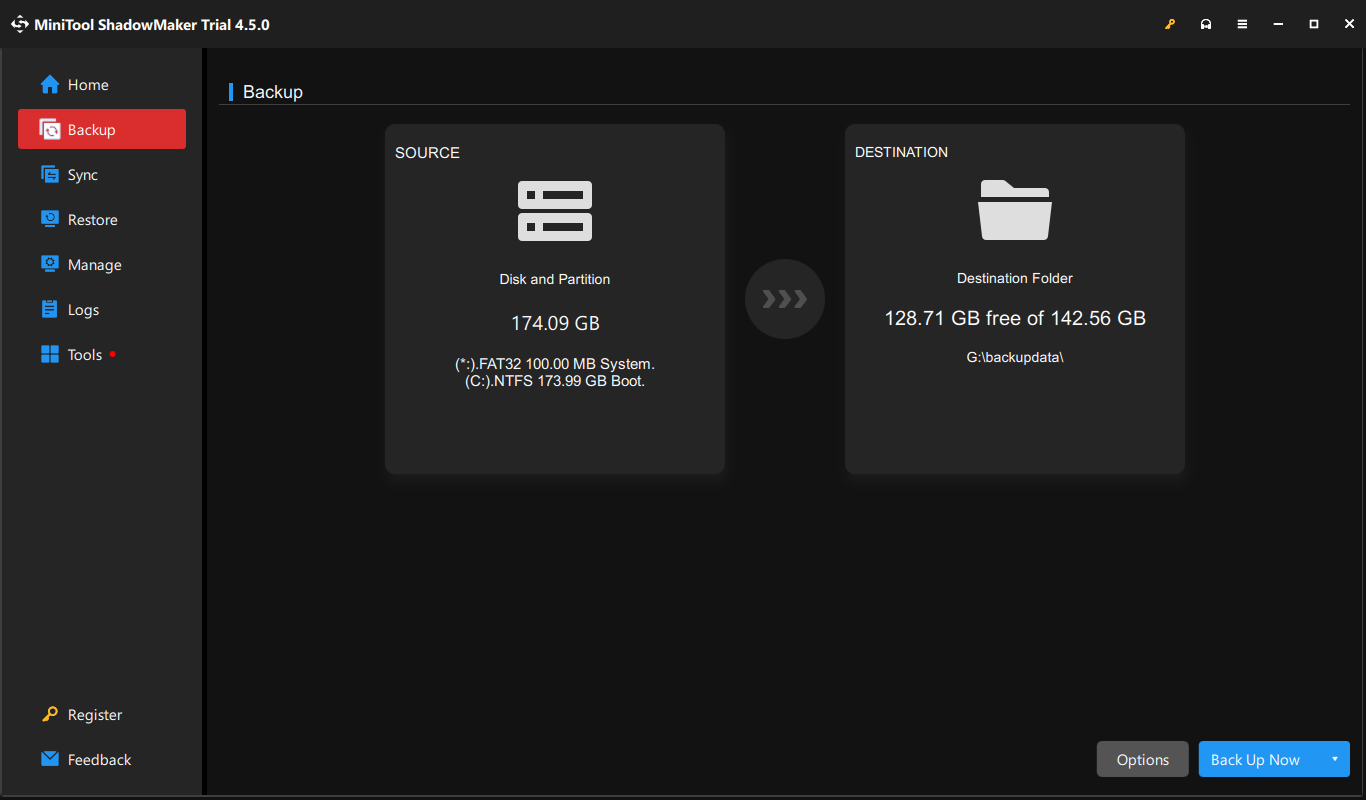
Final Words
Until Dawn Remake is a newly released version for PC and PS5 players. This post shows you how to find Until Dawn Remake save file location on PC and how to protect game files. Hope here is some useful information for you.
The above is the detailed content of Until Dawn Save File Location: How to Find & Safeguard Files. For more information, please follow other related articles on the PHP Chinese website!

Hot AI Tools

Undresser.AI Undress
AI-powered app for creating realistic nude photos

AI Clothes Remover
Online AI tool for removing clothes from photos.

Undress AI Tool
Undress images for free

Clothoff.io
AI clothes remover

Video Face Swap
Swap faces in any video effortlessly with our completely free AI face swap tool!

Hot Article

Hot Tools

Notepad++7.3.1
Easy-to-use and free code editor

SublimeText3 Chinese version
Chinese version, very easy to use

Zend Studio 13.0.1
Powerful PHP integrated development environment

Dreamweaver CS6
Visual web development tools

SublimeText3 Mac version
God-level code editing software (SublimeText3)

Hot Topics
 What's New in Windows 11 KB5054979 & How to Fix Update Issues
Apr 03, 2025 pm 06:01 PM
What's New in Windows 11 KB5054979 & How to Fix Update Issues
Apr 03, 2025 pm 06:01 PM
Windows 11 KB5054979 Update: Installation Guide and Troubleshooting For Windows 11 24H2 version, Microsoft has released cumulative update KB5054979, which includes several improvements and bug fixes. This article will guide you on how to install this update and provide a solution to the installation failure. About Windows 11 24H2 KB5054979 KB5054979 was released on March 27, 2025 and is a security update for Windows 11 24H2 versions.NET Framework 3.5 and 4.8.1. This update enhances security and
 How to fix KB5055523 fails to install in Windows 11?
Apr 10, 2025 pm 12:02 PM
How to fix KB5055523 fails to install in Windows 11?
Apr 10, 2025 pm 12:02 PM
KB5055523 update is a cumulative update for Windows 11 version 24H2, released by Microsoft on April 8, 2025, as part of the monthly Patch Tuesday cycle, to offe
 How to fix KB5055518 fails to install in Windows 10?
Apr 10, 2025 pm 12:01 PM
How to fix KB5055518 fails to install in Windows 10?
Apr 10, 2025 pm 12:01 PM
Windows update failures are not uncommon, and most users have to struggle with them, most often becoming frustrated when systems fail to install critical patche
 Schedule I Save File Location: How to Access & Back Up
Mar 27, 2025 pm 08:03 PM
Schedule I Save File Location: How to Access & Back Up
Mar 27, 2025 pm 08:03 PM
Finding your Schedule I save files is crucial for managing and protecting your game progress. This guide shows you how to locate and back up your save data. Where are Schedule I Save Files Located? Schedule I's early access release has garnered posit
 Proven Fixes and Tips for KB5054980 Not Installing
Mar 31, 2025 pm 02:40 PM
Proven Fixes and Tips for KB5054980 Not Installing
Mar 31, 2025 pm 02:40 PM
Troubleshooting KB5054980 Installation Issues on Windows 11 Microsoft released KB5054980 on March 25, 2025, for Windows 11 versions 22H2 and 23H2. While this update doesn't include new security features, it incorporates all previously released securi
 Windows 10 KB5055063: What's New & How to Download It
Mar 31, 2025 pm 03:54 PM
Windows 10 KB5055063: What's New & How to Download It
Mar 31, 2025 pm 03:54 PM
Windows 10 KB5055063 update details and installation troubleshooting KB5055063 is an update for the .NET Framework for Windows 10 22H2 version, including important improvements and fixes. This article will explore KB5055063 in depth, including download methods and various ways to solve installation failure problems. Introduction to Windows 10 KB5055063 KB5055063 is a cumulative update for .NET Framework 3.5, 4.8, and 4.8.1 for Windows 10 version 22H2, on March 25, 2025
 Targeted Fixes for KB5053657 Not Installing on Win11 23H2/22H2
Mar 27, 2025 pm 08:04 PM
Targeted Fixes for KB5053657 Not Installing on Win11 23H2/22H2
Mar 27, 2025 pm 08:04 PM
Windows 11 KB5053657 update installation failed? Easy to solve! The Windows 11 KB5053657 update is designed to fix some issues, including USB printer issues. However, you may encounter issues that KB5053657 cannot be installed when installing this update via Windows Update. This article will provide several ways to help you solve this problem. Windows 11 KB5053657 update is released, but installation fails Microsoft releases its preview optional updates to the stable version every month. On March 25, 2025, the KB5053657 update was released to all Windows 11 23H2 and 22H2 users. This update package
 How to fix KB5055528 fails to install in Windows 11?
Apr 10, 2025 pm 12:00 PM
How to fix KB5055528 fails to install in Windows 11?
Apr 10, 2025 pm 12:00 PM
Windows updates are essential to keep your system up to date, secure, and efficient, adding security patches, bug fixes, and new functionality for Windows 11 us





