 System Tutorial
System Tutorial
 Windows Series
Windows Series
 4 Ways to Stop Microsoft GameInput Service From Crashing Your Windows PC
4 Ways to Stop Microsoft GameInput Service From Crashing Your Windows PC
4 Ways to Stop Microsoft GameInput Service From Crashing Your Windows PC
Fix 1: Uninstall Microsoft GameInput
One of the most effective ways to stop Microsoft GameInput from crashing your Windows 10 or 11 PC is to remove it. Several users on a Reddit thread reported fixing the issue with this trick. Hence, it’s the first thing you should try.
Step 1: Right-click on the Start icon and select Installed apps from the list.
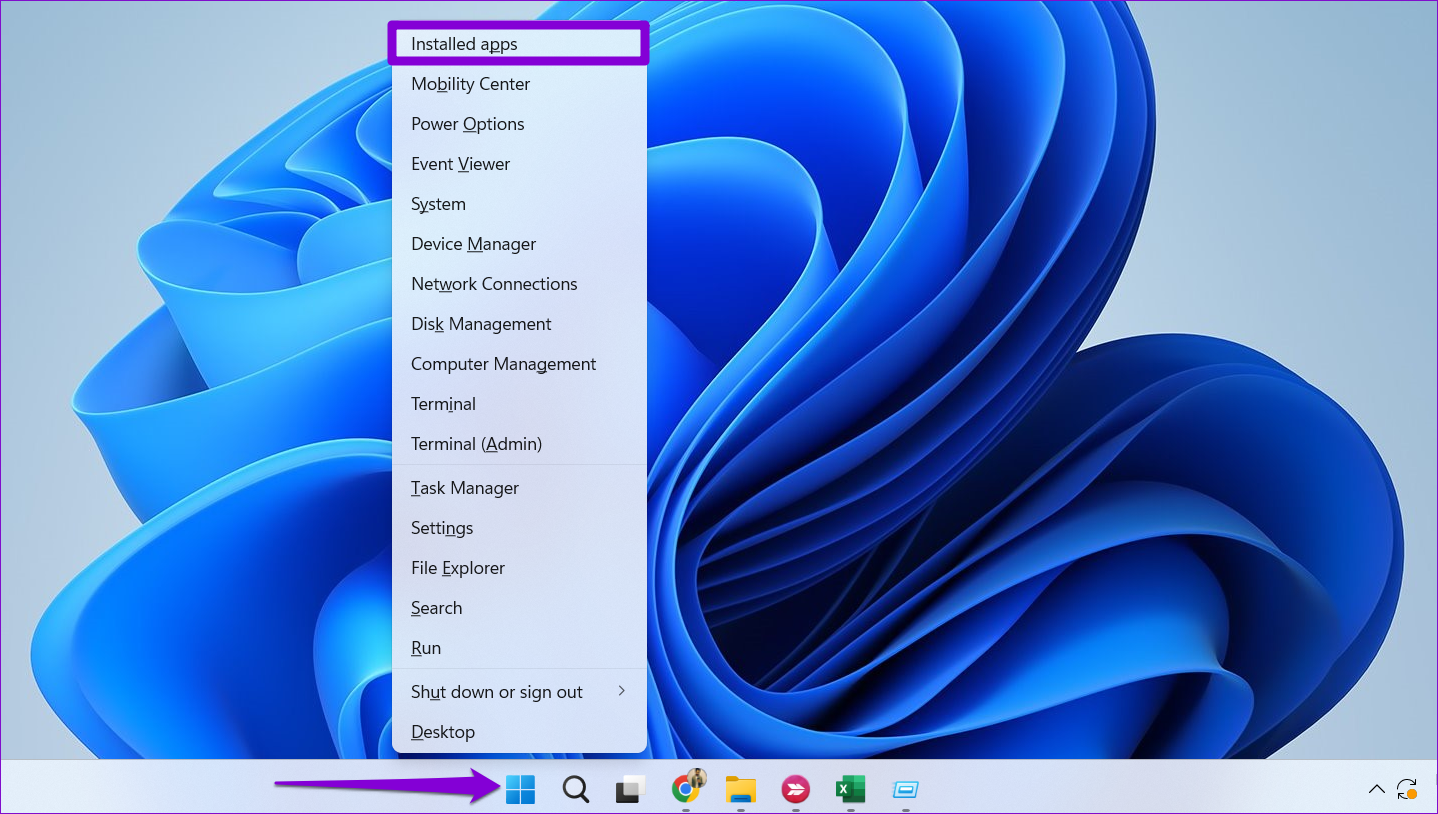
Step 2: Use the search tool or scroll through the list to locate Microsoft GameInput. Click the three-dot icon next to it and select Uninstall.

Step 3: Select Uninstall to confirm.
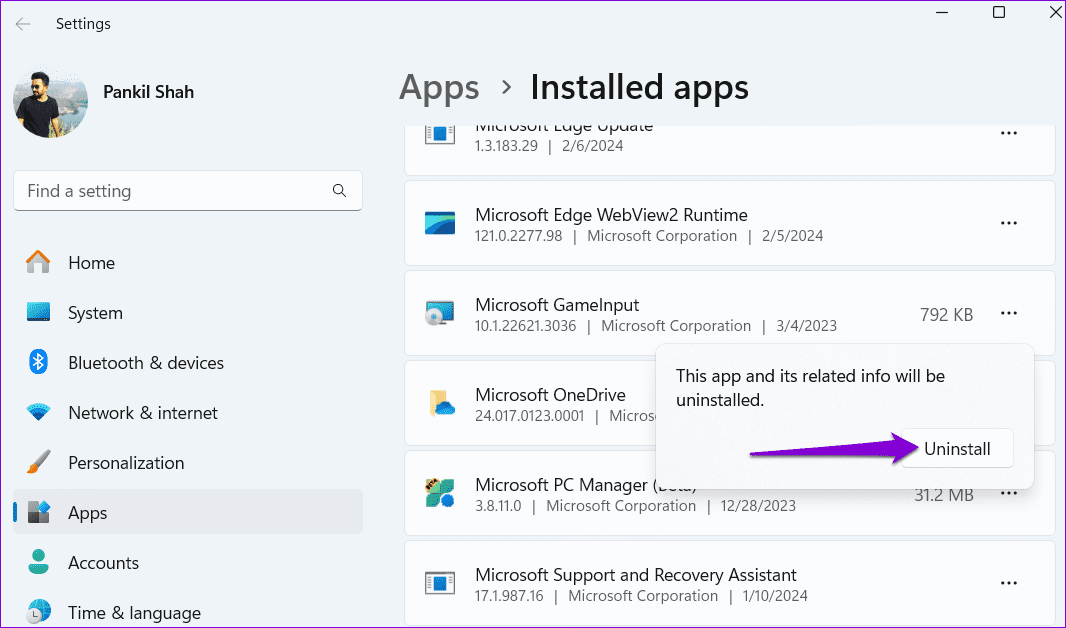
Fix 2: Rename or Delete the GameInput Folder
In addition to uninstalling Microsoft GameInput, you should also delete the associated files from your system. Here are the steps for the same.
Step 1: Press the Windows key R to open the Run dialog box. Type C:Program Files (x86) in the box and press Enter.
Step 2: Locate and select the Microsoft GameInput folder. Then, click the trash icon at the top. If you don’t wish to delete the folder, you can also rename it.
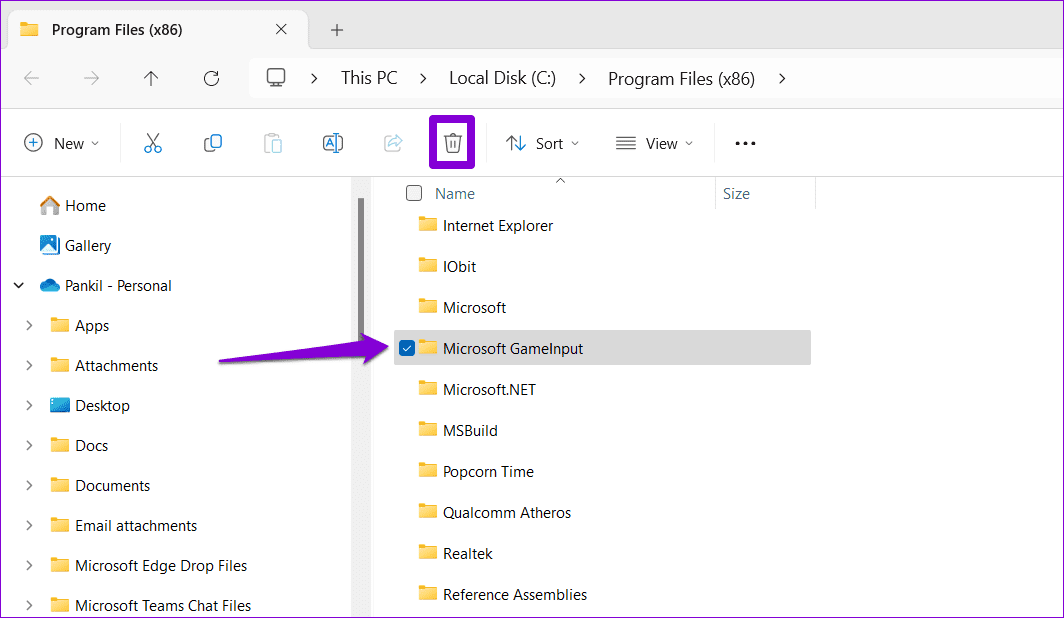
Completing the above steps should help you get rid of Microsoft GameInput for good. As such, Windows should now be able to create a new GameInput folder, fixing any issues.
Fix 3: Configure the GameInput Service
The Services app on Windows makes it simple to manage background services on your system. You can use it to disable the GameInput service, preventing it from running on your PC or reinstalling itself.
To configure the GameInput service, use these steps:
Step 1: Click the search icon on the taskbar, type services in the box, and press Enter.
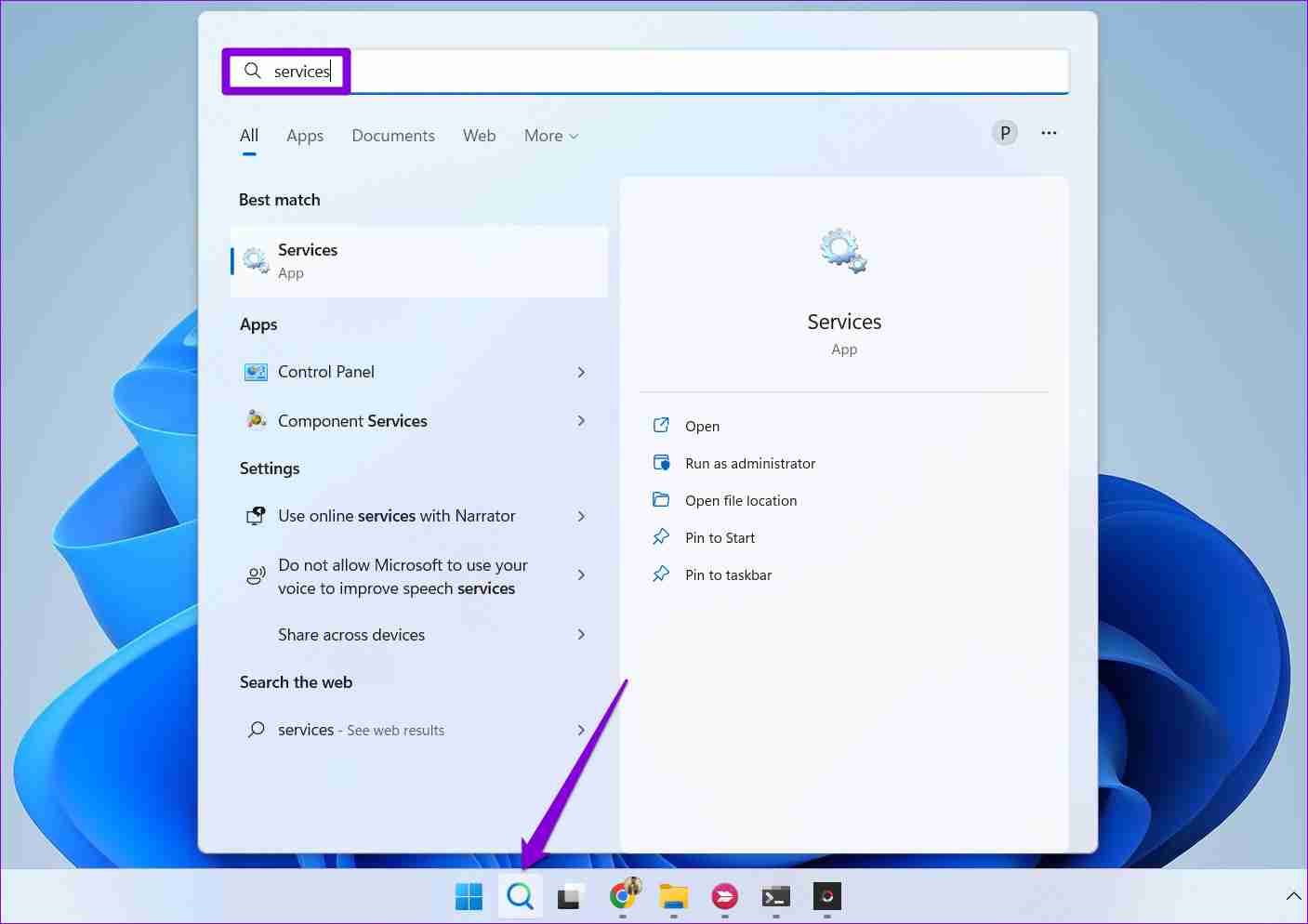
Step 2: In the Services window, double-click the GameInput Service to open its properties.

Step 3: Use the drop-down menu next to Startup type to select Disabled. Then, hit Apply followed by OK.

Restart your PC after this and check if your Windows PC still crashes.
Fix 4: Run SFC and DISM Scans
Your Windows PC relies on system files to perform most tasks. If some of these files are damaged or missing, Windows might crash. SFC (System File Checker) and DISM (Deployment Image Servicing and Management) are built-in tools that can help you repair any problematic system files on your PC. Here’s how to run them.
Step 1: Right-click on the Start icon to select Terminal (Admin) from the list.

Step 2: In the console, type the following command and press Enter.
SFC /scannow

Step 3: Run the following commands one by one and press Enter after each one to run the DISM scan.
DISM /Online /Cleanup-Image /CheckHealth<br>DISM /Online /Cleanup-Image /ScanHealth<br>DISM /Online /Cleanup-Image /RestoreHealth

This might take a while, so be patient. Restart your PC after the scan is complete and check if the issue is still there.
The above is the detailed content of 4 Ways to Stop Microsoft GameInput Service From Crashing Your Windows PC. For more information, please follow other related articles on the PHP Chinese website!

Hot AI Tools

Undresser.AI Undress
AI-powered app for creating realistic nude photos

AI Clothes Remover
Online AI tool for removing clothes from photos.

Undress AI Tool
Undress images for free

Clothoff.io
AI clothes remover

Video Face Swap
Swap faces in any video effortlessly with our completely free AI face swap tool!

Hot Article

Hot Tools

Notepad++7.3.1
Easy-to-use and free code editor

SublimeText3 Chinese version
Chinese version, very easy to use

Zend Studio 13.0.1
Powerful PHP integrated development environment

Dreamweaver CS6
Visual web development tools

SublimeText3 Mac version
God-level code editing software (SublimeText3)

Hot Topics
 Microsoft's New PowerToys Search Is the Missing Feature Windows 11 Needs
Apr 03, 2025 am 03:53 AM
Microsoft's New PowerToys Search Is the Missing Feature Windows 11 Needs
Apr 03, 2025 am 03:53 AM
Microsoft's latest PowerToys update introduces a game-changing search feature reminiscent of macOS' Spotlight. This improved "Command Palette" (formerly PowerToys Run) surpasses the functionality of the Windows R Run command and the task
 Windows kb5054979 update information Update content list
Apr 15, 2025 pm 05:36 PM
Windows kb5054979 update information Update content list
Apr 15, 2025 pm 05:36 PM
KB5054979 is a cumulative security update released on March 27, 2025, for Windows 11 version 24H2. It targets .NET Framework versions 3.5 and 4.8.1, enhancing security and overall stability. Notably, the update addresses an issue with file and directory operations on UNC shares using System.IO APIs. Two installation methods are provided: one through Windows Settings by checking for updates under Windows Update, and the other via a manual download from the Microsoft Update Catalog.
 How to Disable Windows 11 Round Corners: 4 Easy Methods!
Mar 27, 2025 pm 03:27 PM
How to Disable Windows 11 Round Corners: 4 Easy Methods!
Mar 27, 2025 pm 03:27 PM
This guide provides four methods to remove the rounded corners in Windows 11, restoring the classic square-edged look. While the rounded corners offer a modern aesthetic, some users prefer the sharper look for reasons including improved screenshot a
 Why Do Some Keyboards Have Coiled Cables?
Mar 27, 2025 pm 09:01 PM
Why Do Some Keyboards Have Coiled Cables?
Mar 27, 2025 pm 09:01 PM
For mechanical keyboard enthusiasts, those intriguing coiled cables are a common sight. But why the coil? Let's delve into the reasons. Coiled Cables: Primarily Aesthetics The main draw of coiled cables is their visual appeal. They enhance the look
 These Are My Go-To Free Alternatives for Paid Windows Apps
Apr 04, 2025 am 03:42 AM
These Are My Go-To Free Alternatives for Paid Windows Apps
Apr 04, 2025 am 03:42 AM
Many free apps rival their paid counterparts in functionality. This list showcases excellent free Windows alternatives to popular paid software. I firmly believe in using free software unless a paid option offers a crucial, missing feature. These
 You Can Get This Powerful Mini PC for Under $150 Today
Apr 02, 2025 am 03:55 AM
You Can Get This Powerful Mini PC for Under $150 Today
Apr 02, 2025 am 03:55 AM
Kamrui GK3Plus Mini PC: Small and powerful, affordable! During Amazon's spring sale, the Kamrui GK3Plus Mini PC is priced as low as $150! This mini computer has powerful performance, easy upgrade and small size, making it an ideal choice for users who pursue cost-effectiveness. Whether it’s a mini computer enthusiast or a first-time user who’s trying out a small computer, the Kamrui GK3Plus Mini PC is an excellent starter choice. Originally priced at $199, Amazon currently enjoys a 15% discount (and a $20 coupon) and can be purchased for less than $149. Such a affordable price, but with a good configuration: equipped with a slightly old but competent In
 Microsoft Might Finally Fix Windows 11's Start Menu
Apr 10, 2025 pm 12:07 PM
Microsoft Might Finally Fix Windows 11's Start Menu
Apr 10, 2025 pm 12:07 PM
Windows 11's Start Menu Gets a Much-Needed Overhaul Microsoft's Windows 11 Start menu, initially criticized for its less-than-intuitive app access, is undergoing a significant redesign. Early testing reveals a vastly improved user experience. The up
 Nanoleaf Wants to Change How You Charge Your Tech
Apr 17, 2025 am 01:03 AM
Nanoleaf Wants to Change How You Charge Your Tech
Apr 17, 2025 am 01:03 AM
Nanoleaf's Pegboard Desk Dock: A Stylish and Functional Desk Organizer Tired of the same old charging setup? Nanoleaf's new Pegboard Desk Dock offers a stylish and functional alternative. This multifunctional desk accessory boasts 32 full-color RGB





