 System Tutorial
System Tutorial
 Windows Series
Windows Series
 What should I do if Win10 cannot uninstall software? What should I do if my computer cannot uninstall software normally?
What should I do if Win10 cannot uninstall software? What should I do if my computer cannot uninstall software normally?
What should I do if Win10 cannot uninstall software? What should I do if my computer cannot uninstall software normally?
Can’t uninstall the software? Don’t panic, here’s a trick! It is really a headache to encounter the situation where the software cannot be uninstalled. The causes of this problem vary and may involve a malfunctioning uninstaller, damaged system files, or residual registry entries. In order to help everyone solve this problem, PHP editor Xigua hereby summarizes three effective uninstall methods. Please continue reading the text to learn more about the applicable scenarios and specific operation steps of these methods, and get rid of the trouble of uninstalling software!
Solution to the problem that the computer cannot uninstall the software normally
Method 1
1. Click the start menu in the lower left corner and select the gear-shaped settings to open.
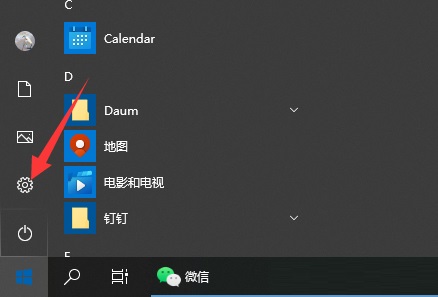
2. Then select the app to open.

3. Click to select the first item "Apps and Features".

4. After opening, all programs and applications installed on the computer will be displayed. After clicking on an application you want to uninstall, an "Uninstall" button will pop up below, and then click Uninstall.
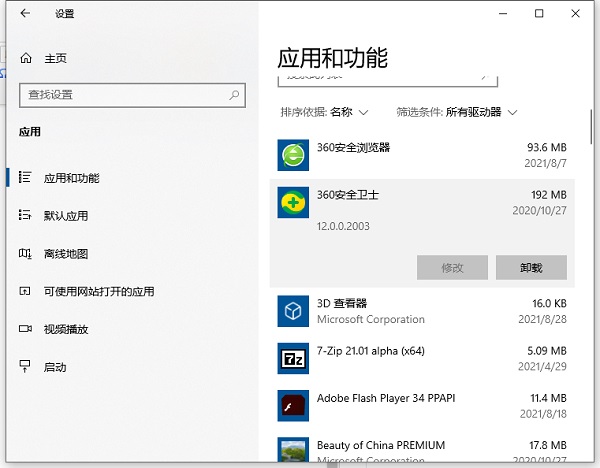
5. In addition, if management software such as 360 Guards and Tencent Butler are installed on your computer, you can also manage it directly through the software of these software Function to uninstall applications, so I won’t go into details here.
Method 2
Open My Computer, find the Control Panel in My Computer, click to enter the Control Panel, enter the Control Panel and uninstall.
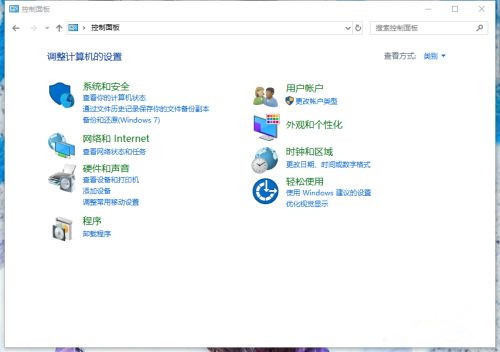
After finding the control panel and clicking to enter, we find the uninstaller in the control panel and click on the uninstaller to enter the uninstallation interface.
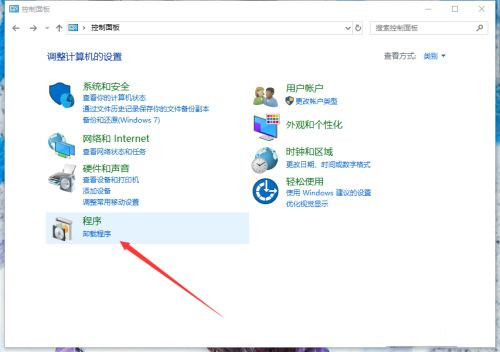
After clicking to enter, we enter the software uninstall interface, where we can uninstall some software we don’t need.
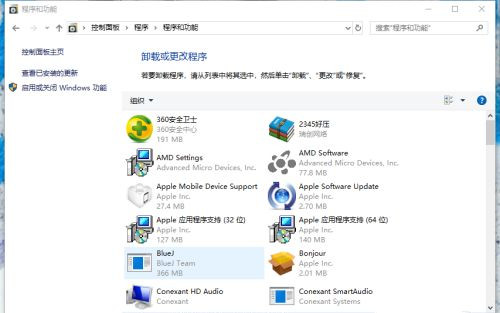
In the uninstall interface, find the software you don’t need and click to select it, because the system limits you to uninstall only one application at a time.

After selecting, click the uninstall button above, click to enter the uninstall interface of the software, and click OK to uninstall.

Different software have different uninstall interfaces. Click Yes or OK and wait for the uninstall to complete.
Method 3
Re-download the software and try overwriting it. This is because the software file is damaged and cannot be opened. It is also for this reason that the software cannot be uninstalled normally. Overwriting the installation can repair the software.
The above is the detailed content of What should I do if Win10 cannot uninstall software? What should I do if my computer cannot uninstall software normally?. For more information, please follow other related articles on the PHP Chinese website!

Hot AI Tools

Undresser.AI Undress
AI-powered app for creating realistic nude photos

AI Clothes Remover
Online AI tool for removing clothes from photos.

Undress AI Tool
Undress images for free

Clothoff.io
AI clothes remover

Video Face Swap
Swap faces in any video effortlessly with our completely free AI face swap tool!

Hot Article

Hot Tools

Notepad++7.3.1
Easy-to-use and free code editor

SublimeText3 Chinese version
Chinese version, very easy to use

Zend Studio 13.0.1
Powerful PHP integrated development environment

Dreamweaver CS6
Visual web development tools

SublimeText3 Mac version
God-level code editing software (SublimeText3)

Hot Topics
 1659
1659
 14
14
 1415
1415
 52
52
 1309
1309
 25
25
 1257
1257
 29
29
 1231
1231
 24
24
 Windows kb5054979 update information Update content list
Apr 15, 2025 pm 05:36 PM
Windows kb5054979 update information Update content list
Apr 15, 2025 pm 05:36 PM
KB5054979 is a cumulative security update released on March 27, 2025, for Windows 11 version 24H2. It targets .NET Framework versions 3.5 and 4.8.1, enhancing security and overall stability. Notably, the update addresses an issue with file and directory operations on UNC shares using System.IO APIs. Two installation methods are provided: one through Windows Settings by checking for updates under Windows Update, and the other via a manual download from the Microsoft Update Catalog.
 Nanoleaf Wants to Change How You Charge Your Tech
Apr 17, 2025 am 01:03 AM
Nanoleaf Wants to Change How You Charge Your Tech
Apr 17, 2025 am 01:03 AM
Nanoleaf's Pegboard Desk Dock: A Stylish and Functional Desk Organizer Tired of the same old charging setup? Nanoleaf's new Pegboard Desk Dock offers a stylish and functional alternative. This multifunctional desk accessory boasts 32 full-color RGB
 Dell UltraSharp 4K Thunderbolt Hub Monitor (U2725QE) Review: The Best Looking LCD Monitor I've Tested
Apr 06, 2025 am 02:05 AM
Dell UltraSharp 4K Thunderbolt Hub Monitor (U2725QE) Review: The Best Looking LCD Monitor I've Tested
Apr 06, 2025 am 02:05 AM
Dell's UltraSharp 4K Thunderbolt Hub Monitor (U2725QE): An LCD That Rivals OLED For years, I've coveted OLED monitors. However, Dell's new UltraSharp 4K Thunderbolt Hub Monitor (U2725QE) has changed my mind, exceeding expectations with its impressiv
 How to Use Windows 11 as a Bluetooth Audio Receiver
Apr 15, 2025 am 03:01 AM
How to Use Windows 11 as a Bluetooth Audio Receiver
Apr 15, 2025 am 03:01 AM
Turn your Windows 11 PC into a Bluetooth speaker and enjoy your favorite music from your phone! This guide shows you how to easily connect your iPhone or Android device to your computer for audio playback. Step 1: Pair Your Bluetooth Device First, pa
 Alienware 27 4K QD-OLED (AW2725Q) Review: A New Standard for Pixel Density
Apr 08, 2025 am 06:04 AM
Alienware 27 4K QD-OLED (AW2725Q) Review: A New Standard for Pixel Density
Apr 08, 2025 am 06:04 AM
The Alienware 27 4K QD-OLED (AW2725Q): A Stunning, High-Density Display The $899.99 price tag for a 27-inch monitor might seem steep, but the Alienware AW2725Q's exceptional pixel density delivers a transformative experience for both gaming and every
 Got an AMD CPU and Aren't Using PBO? You're Missing Out
Apr 12, 2025 pm 09:02 PM
Got an AMD CPU and Aren't Using PBO? You're Missing Out
Apr 12, 2025 pm 09:02 PM
Unlocking Ryzen's Potential: A Simple Guide to Precision Boost Overdrive (PBO) Overclocking your new PC can seem daunting. While performance gains might feel elusive, leaving potential untapped is even less appealing. Fortunately, AMD Ryzen processo
 5 Hidden Windows Features You Should Be Using
Apr 16, 2025 am 12:57 AM
5 Hidden Windows Features You Should Be Using
Apr 16, 2025 am 12:57 AM
Unlock Hidden Windows Features for a Smoother Experience! Discover surprisingly useful Windows functionalities that can significantly enhance your computing experience. Even seasoned Windows users might find some new tricks here. Dynamic Lock: Auto
 ASUS' ROG Zephyrus G14 OLED Gaming Laptop Is $300 Off
Apr 16, 2025 am 03:01 AM
ASUS' ROG Zephyrus G14 OLED Gaming Laptop Is $300 Off
Apr 16, 2025 am 03:01 AM
ASUS ROG Zephyrus G14 Esports Laptop Special Offer! Buy ASUS ROG Zephyrus G14 Esports Laptop now and enjoy a $300 offer! Original price is $1999, current price is only $1699! Enjoy immersive gaming experience anytime, anywhere, or use it as a reliable portable workstation. Best Buy currently offers offers on this 2024 14-inch ASUS ROG Zephyrus G14 e-sports laptop. Its powerful configuration and performance are impressive. This ASUS ROG Zephyrus G14 e-sports laptop costs 16 on Best Buy



