 Software Tutorial
Software Tutorial
 Computer Software
Computer Software
 What is Label mx? Steps for batch production of QR codes with label mx
What is Label mx? Steps for batch production of QR codes with label mx
What is Label mx? Steps for batch production of QR codes with label mx
Barcode labels are easy to create, Label mx helps you! Having trouble making barcode labels? Don't worry, Label mx is here to help! This powerful barcode label design software allows you to easily get started without any professional knowledge. It provides a variety of templates to meet various application needs, and also supports easy connection with the database, making your label production more efficient. PHP editor Zimo reveals to you the powerful functions of Label mx to help you efficiently complete barcode label design tasks. Please find the details below.

Label mx is a powerful label design software. It can not only easily design various labels, but also has the ability to batch produce QR codes. For enterprises, this batch operation can greatly improve work efficiency and meet the need to quickly generate a large number of QR codes. Next, we will introduce you in detail the steps of how to use Label mx to create QR codes in batches.
1. Open the Label mx software and use the text, one-dimensional code, two-dimensional code and other tools on the toolbar to draw labels. For specific operations, please refer to the tutorials in the "Help" menu of the software.
2. Draw a data source icon, select "Excel File" on the properties panel, click the "Connection Settings" button, and open the "Data Source Window_Excel File".
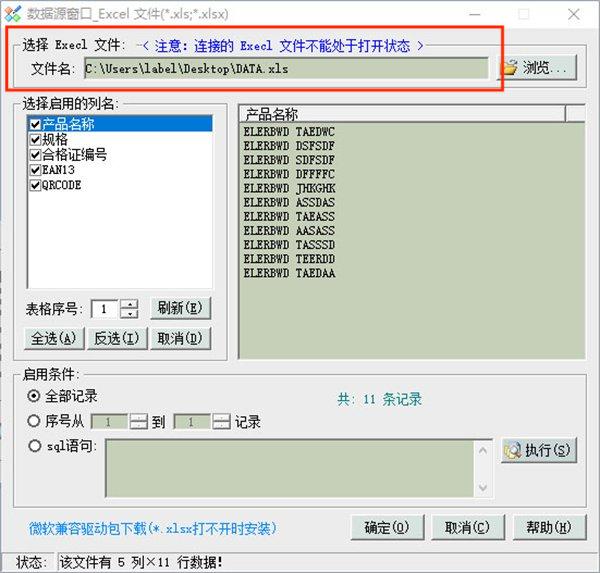
3. Click "Select File" and select the Excel file to be connected. Note: Excel worksheet names should avoid using Chinese and special characters to avoid affecting the matching of serial numbers and worksheet names.
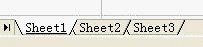
4. Click "Confirm" and the data source icon turns green, indicating that Excel has been successfully connected. Then select the QR code graphic on the label, select the "Database" option in the property bar, the data source name is "@data source 1", and the field selects "QRCODE". A red dotted line appears around the QR code, indicating that Excel data has been connected.
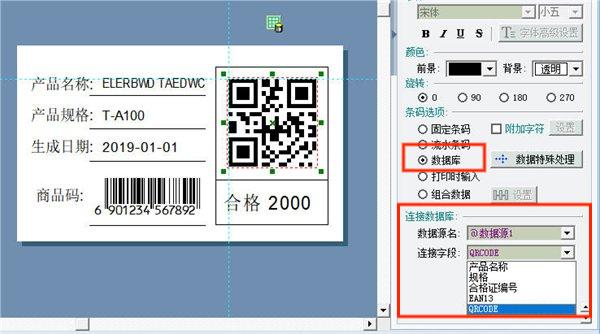
5. Select the "Commodity Code" graphic, select the "Database" option in the attribute bar, the data source name is "@data source 1", and the data field is "EAN13 ". A red dotted line appears around the 1D code, indicating a successful connection.
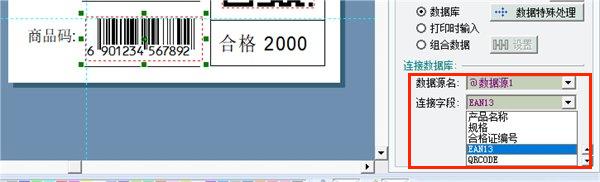
6. Select the text "ELERBWD TAEDWC", select the "Connect Database" option in the property bar, the data source name is "@data source 1", and the data field is " product name". A red dotted line appears around the text, indicating a successful connection. Connect other text to the corresponding fields in this way.
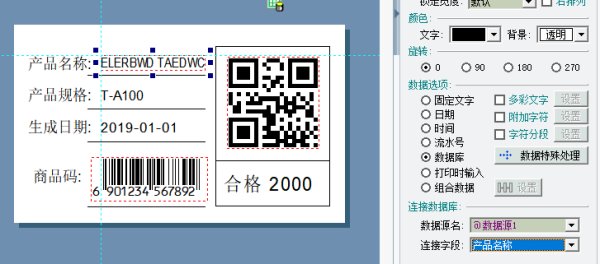
Note: The attribute of the date text is set to "Date", which will be displayed according to the current date, and the style can be freely selected.
7. After the Excel data connection is completed, enter the "Print Settings" window. The print quantity has been automatically set based on the number of Excel records.
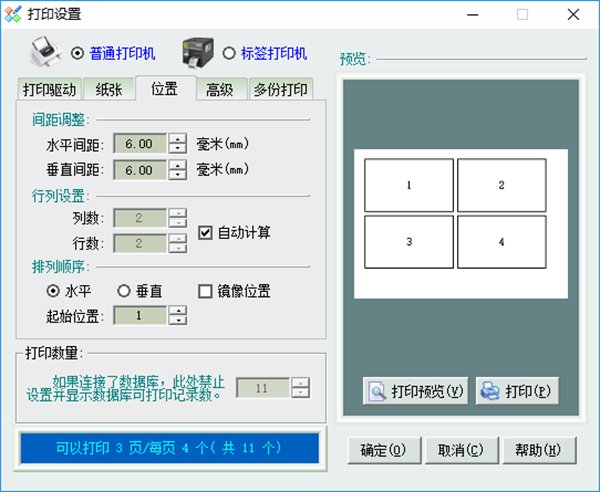
8. Check the preview effect and print if there are no problems.
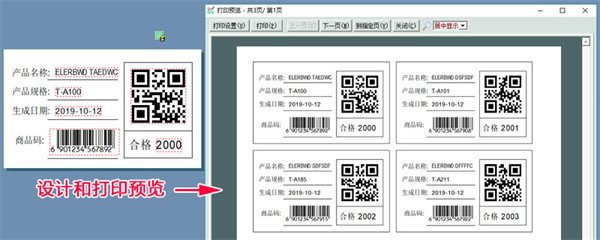
After the above steps, you have successfully completed the task of batch production of QR codes using Label mx. This batch operation not only improves efficiency, but also ensures the consistency and accuracy of the QR code. The powerful functions of Label mx make it easy and fast to produce QR codes in batches, bringing great convenience to enterprises and individuals.
The above is the detailed content of What is Label mx? Steps for batch production of QR codes with label mx. For more information, please follow other related articles on the PHP Chinese website!

Hot AI Tools

Undresser.AI Undress
AI-powered app for creating realistic nude photos

AI Clothes Remover
Online AI tool for removing clothes from photos.

Undress AI Tool
Undress images for free

Clothoff.io
AI clothes remover

Video Face Swap
Swap faces in any video effortlessly with our completely free AI face swap tool!

Hot Article

Hot Tools

Notepad++7.3.1
Easy-to-use and free code editor

SublimeText3 Chinese version
Chinese version, very easy to use

Zend Studio 13.0.1
Powerful PHP integrated development environment

Dreamweaver CS6
Visual web development tools

SublimeText3 Mac version
God-level code editing software (SublimeText3)

Hot Topics
 How much does Microsoft PowerToys cost?
Apr 09, 2025 am 12:03 AM
How much does Microsoft PowerToys cost?
Apr 09, 2025 am 12:03 AM
Microsoft PowerToys is free. This collection of tools developed by Microsoft is designed to enhance Windows system functions and improve user productivity. By installing and using features such as FancyZones, users can customize window layouts and optimize workflows.
 Does PowerToys need to be running?
Apr 02, 2025 pm 04:41 PM
Does PowerToys need to be running?
Apr 02, 2025 pm 04:41 PM
PowerToys needs to be run in the background to achieve its full functionality. 1) It relies on system-level hooks and event listening, such as FancyZones monitoring window movement. 2) Reasonable resource usage, usually 50-100MB of memory, and almost zero CPU usage when idle. 3) You can set up power-on and use PowerShell scripts to implement it. 4) When encountering problems, check the log files, disable specific tools, and ensure that they are updated to the latest version. 5) Optimization suggestions include disabling infrequently used tools, adjusting settings, and monitoring resource usage.
 What is the best alternative to PowerToys?
Apr 08, 2025 am 12:17 AM
What is the best alternative to PowerToys?
Apr 08, 2025 am 12:17 AM
ThebestalternativestoPowerToysforWindowsusersareAutoHotkey,WindowGrid,andWinaeroTweaker.1)AutoHotkeyoffersextensivescriptingforautomation.2)WindowGridprovidesintuitivegrid-basedwindowmanagement.3)WinaeroTweakerallowsdeepcustomizationofWindowssettings
 What is the purpose of PowerToys?
Apr 03, 2025 am 12:10 AM
What is the purpose of PowerToys?
Apr 03, 2025 am 12:10 AM
PowerToys is a free collection of tools launched by Microsoft to enhance productivity and system control for Windows users. It provides features through standalone modules such as FancyZones management window layout and PowerRename batch renaming files, making user workflow smoother.
 Does Microsoft PowerToys require a license?
Apr 07, 2025 am 12:04 AM
Does Microsoft PowerToys require a license?
Apr 07, 2025 am 12:04 AM
Microsoft PowerToys does not require a license and is a free open source software. 1.PowerToys provides a variety of tools, such as FancyZones for window management, PowerRename for batch renaming, and ColorPicker for color selection. 2. Users can enable or disable these tools according to their needs to improve work efficiency.
 How do I download Microsoft PowerToys?
Apr 04, 2025 am 12:03 AM
How do I download Microsoft PowerToys?
Apr 04, 2025 am 12:03 AM
The way to download Microsoft PowerToys is: 1. Open PowerShell and run wingetinstallMicrosoft.PowerToys, 2. or visit the GitHub page to download the installation package. PowerToys is a set of tools to improve Windows user productivity. It includes features such as FancyZones and PowerRename, which can be installed through winget or graphical interface.
 Is PowerToys part of Windows 11?
Apr 05, 2025 am 12:03 AM
Is PowerToys part of Windows 11?
Apr 05, 2025 am 12:03 AM
PowerToys is not the default component of Windows 11, but a set of tools developed by Microsoft that needs to be downloaded separately. 1) It provides features such as FancyZones and Awake to improve user productivity. 2) Pay attention to possible software conflicts and performance impacts when using them. 3) It is recommended to selectively enable the tool and periodically update it to optimize performance.
 Is Microsoft PowerToys free or paid?
Apr 06, 2025 am 12:14 AM
Is Microsoft PowerToys free or paid?
Apr 06, 2025 am 12:14 AM
Microsoft PowerToys is completely free. This tool set provides open source utilities that enhance Windows operating system, including features such as FancyZones, PowerRename, and KeyboardManager, to help users improve productivity and customize their operating experience.





