 Software Tutorial
Software Tutorial
 Computer Software
Computer Software
 How to use the camera in Tencent Conference OBS. How to turn on the virtual camera in Tencent Conference OBS.
How to use the camera in Tencent Conference OBS. How to turn on the virtual camera in Tencent Conference OBS.
How to use the camera in Tencent Conference OBS. How to turn on the virtual camera in Tencent Conference OBS.
How to use OBS virtual camera in Tencent meetings? Many businesses use Tencent Meeting for online meetings, but sometimes participants are reluctant to use real cameras. OBS (Open Broadcaster Software) offers a solution that uses a virtual camera to avoid showing your face. PHP editor Apple will introduce you to the setup steps in detail to help you easily use the virtual camera and bring more convenience to your online meetings.
1. First, we open the obs software, click on tools and open the virtual camera.

2. After opening, click directly on the lower right corner to start.
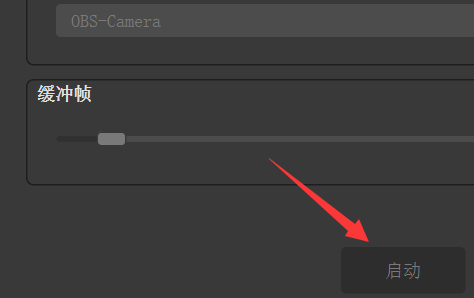
3. After enabling, click the + icon, and then choose to create a video capture device.
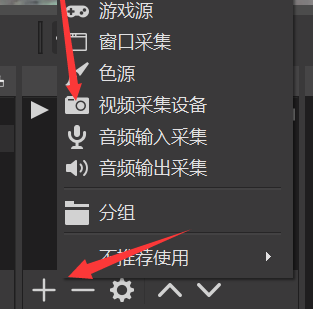
4. Then put a video in it. If the video is relatively small, drag the image to fill the full screen.
(This is the video you want to use as a virtual camera)

5. After importing the video, click OK below to complete the creation.

6. Add it and click on the right to start recording.
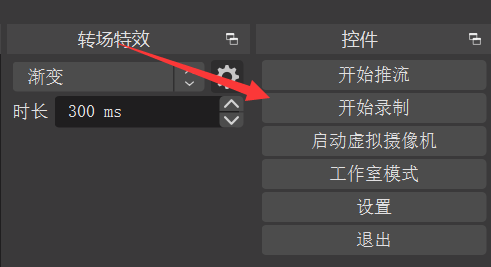
7. Then click the media source in the pop-up menu.
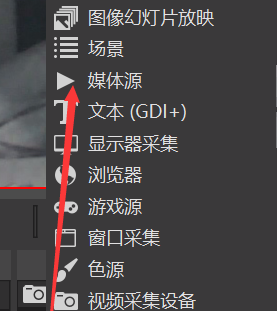
8. Select Add existing, and then browse to find the video you just recorded.

9. After adding it, check the bottom loop and do not display any content at the end of playback and confirm.
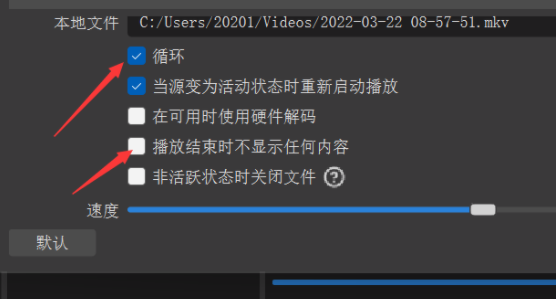
10. After production, delete the video capture device and then select the media source and activate it.
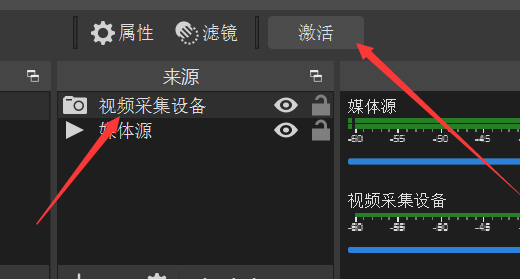
11. Finally, open Tencent Meeting, click to start the video, and then select the camera with OBS.
(No. 1 above is the frontal video, No. 2 is the mirror video)
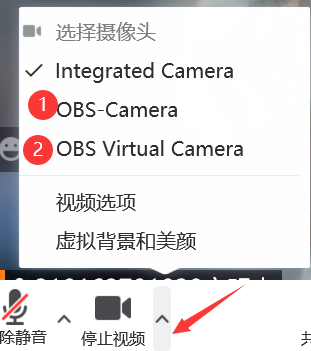
The above is the detailed content of How to use the camera in Tencent Conference OBS. How to turn on the virtual camera in Tencent Conference OBS.. For more information, please follow other related articles on the PHP Chinese website!

Hot AI Tools

Undresser.AI Undress
AI-powered app for creating realistic nude photos

AI Clothes Remover
Online AI tool for removing clothes from photos.

Undress AI Tool
Undress images for free

Clothoff.io
AI clothes remover

Video Face Swap
Swap faces in any video effortlessly with our completely free AI face swap tool!

Hot Article

Hot Tools

Notepad++7.3.1
Easy-to-use and free code editor

SublimeText3 Chinese version
Chinese version, very easy to use

Zend Studio 13.0.1
Powerful PHP integrated development environment

Dreamweaver CS6
Visual web development tools

SublimeText3 Mac version
God-level code editing software (SublimeText3)

Hot Topics
 How much does Microsoft PowerToys cost?
Apr 09, 2025 am 12:03 AM
How much does Microsoft PowerToys cost?
Apr 09, 2025 am 12:03 AM
Microsoft PowerToys is free. This collection of tools developed by Microsoft is designed to enhance Windows system functions and improve user productivity. By installing and using features such as FancyZones, users can customize window layouts and optimize workflows.
 What is the best alternative to PowerToys?
Apr 08, 2025 am 12:17 AM
What is the best alternative to PowerToys?
Apr 08, 2025 am 12:17 AM
ThebestalternativestoPowerToysforWindowsusersareAutoHotkey,WindowGrid,andWinaeroTweaker.1)AutoHotkeyoffersextensivescriptingforautomation.2)WindowGridprovidesintuitivegrid-basedwindowmanagement.3)WinaeroTweakerallowsdeepcustomizationofWindowssettings
 What is the purpose of PowerToys?
Apr 03, 2025 am 12:10 AM
What is the purpose of PowerToys?
Apr 03, 2025 am 12:10 AM
PowerToys is a free collection of tools launched by Microsoft to enhance productivity and system control for Windows users. It provides features through standalone modules such as FancyZones management window layout and PowerRename batch renaming files, making user workflow smoother.
 Does Microsoft PowerToys require a license?
Apr 07, 2025 am 12:04 AM
Does Microsoft PowerToys require a license?
Apr 07, 2025 am 12:04 AM
Microsoft PowerToys does not require a license and is a free open source software. 1.PowerToys provides a variety of tools, such as FancyZones for window management, PowerRename for batch renaming, and ColorPicker for color selection. 2. Users can enable or disable these tools according to their needs to improve work efficiency.
 How do I download Microsoft PowerToys?
Apr 04, 2025 am 12:03 AM
How do I download Microsoft PowerToys?
Apr 04, 2025 am 12:03 AM
The way to download Microsoft PowerToys is: 1. Open PowerShell and run wingetinstallMicrosoft.PowerToys, 2. or visit the GitHub page to download the installation package. PowerToys is a set of tools to improve Windows user productivity. It includes features such as FancyZones and PowerRename, which can be installed through winget or graphical interface.
 Is Microsoft PowerToys free or paid?
Apr 06, 2025 am 12:14 AM
Is Microsoft PowerToys free or paid?
Apr 06, 2025 am 12:14 AM
Microsoft PowerToys is completely free. This tool set provides open source utilities that enhance Windows operating system, including features such as FancyZones, PowerRename, and KeyboardManager, to help users improve productivity and customize their operating experience.
 Is PowerToys part of Windows 11?
Apr 05, 2025 am 12:03 AM
Is PowerToys part of Windows 11?
Apr 05, 2025 am 12:03 AM
PowerToys is not the default component of Windows 11, but a set of tools developed by Microsoft that needs to be downloaded separately. 1) It provides features such as FancyZones and Awake to improve user productivity. 2) Pay attention to possible software conflicts and performance impacts when using them. 3) It is recommended to selectively enable the tool and periodically update it to optimize performance.





