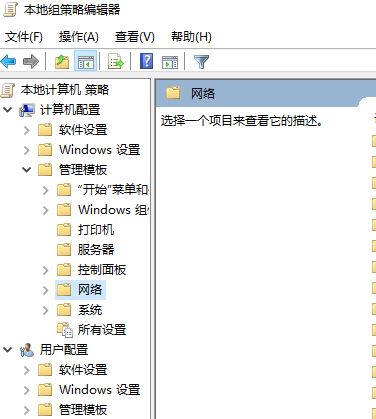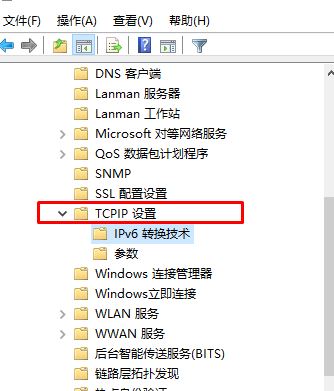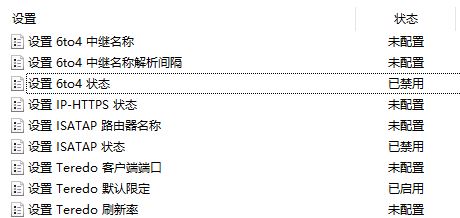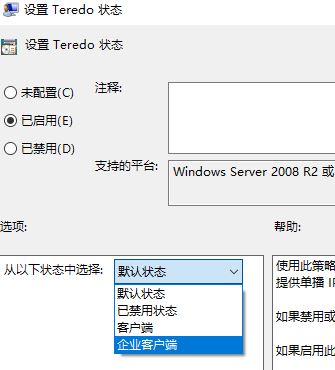Software Tutorial
Software Tutorial
 Computer Software
Computer Software
 What to do if Xbox network lag is high Xbox network lag is high solution tutorial
What to do if Xbox network lag is high Xbox network lag is high solution tutorial
What to do if Xbox network lag is high Xbox network lag is high solution tutorial
What to do if Xbox network latency is high? Many players will download games in the Xbox store and find that the network delay is high during the game, causing the game process to be unsmooth. So how to solve this situation? In this issue, the editor will share four solutions with you. If you want to know more Users are welcome to come to the site to obtain relevant solution steps.

Network connection problems are plaguing многие пользователи, leading to frustration and inconvenience. PHP editor Yuzai understands this problem severity and provides two simple solutions designed to resolve the most common network connectivity issues. This article walks you through each method to help you quickly restore your Internet connection and avoid unnecessary downtime.
- Launch the Xbox app on your computer.
- Select Settings > Network.
- Under Network Status, make sure the Internet connection shows as Connected.
- If you don’t have an Internet connection, you must resolve this issue before moving on to other issues.
Method 2: Make sure Windows Firewall is enabled and the default policy is activated
- To establish a Teredo IPsec connection, Windows Firewall is required.
- If your Windows Firewall is disabled for some reason, you must enable it to use Xbox Live's group chat service or play multiplayer games.
Method 3: Check whether the default values of Windows services required for Xbox Live group chat and multiplayer games have been changed
- Press Win+R, enter services.msc, and click OK.
-
In the Services window, check that the following services are running properly:
- IKE and AuthIP IPsec Keying Module
- IP Assistant
- Xbox Live Authentication Manager
- Xbox Live Network Service
Method 4:
- Press Win+R, type gpedit.msc, and click OK.
-
In the Group Policy window, expand:
- Computer Configuration
- Administrative Templates
- Network
3. Then expand: TCP IP Settings>IPv6 conversion technology.
4. Then we see on the right: [Set 6to4 status] Double-click to open and set to disabled. [Set ISATAP status] Double-click to open and set to disabled. [Set Teredo default restrictions] Double-click to open and set to enabled.
5. Then we double-click to open the last [Set Teredo Status], select Started, then select from the following status below, change the default to enterprise client and click OK to save the settings. .
After the settings are completed, restart the computer for the settings to take effect.
The above is the detailed content of What to do if Xbox network lag is high Xbox network lag is high solution tutorial. For more information, please follow other related articles on the PHP Chinese website!

Hot AI Tools

Undresser.AI Undress
AI-powered app for creating realistic nude photos

AI Clothes Remover
Online AI tool for removing clothes from photos.

Undress AI Tool
Undress images for free

Clothoff.io
AI clothes remover

Video Face Swap
Swap faces in any video effortlessly with our completely free AI face swap tool!

Hot Article

Hot Tools

Notepad++7.3.1
Easy-to-use and free code editor

SublimeText3 Chinese version
Chinese version, very easy to use

Zend Studio 13.0.1
Powerful PHP integrated development environment

Dreamweaver CS6
Visual web development tools

SublimeText3 Mac version
God-level code editing software (SublimeText3)

Hot Topics
 1663
1663
 14
14
 1419
1419
 52
52
 1313
1313
 25
25
 1264
1264
 29
29
 1237
1237
 24
24
 How much does Microsoft PowerToys cost?
Apr 09, 2025 am 12:03 AM
How much does Microsoft PowerToys cost?
Apr 09, 2025 am 12:03 AM
Microsoft PowerToys is free. This collection of tools developed by Microsoft is designed to enhance Windows system functions and improve user productivity. By installing and using features such as FancyZones, users can customize window layouts and optimize workflows.
 What is the best alternative to PowerToys?
Apr 08, 2025 am 12:17 AM
What is the best alternative to PowerToys?
Apr 08, 2025 am 12:17 AM
ThebestalternativestoPowerToysforWindowsusersareAutoHotkey,WindowGrid,andWinaeroTweaker.1)AutoHotkeyoffersextensivescriptingforautomation.2)WindowGridprovidesintuitivegrid-basedwindowmanagement.3)WinaeroTweakerallowsdeepcustomizationofWindowssettings