 Software Tutorial
Software Tutorial
 Office Software
Office Software
 In addition to setting the opening password, WinRAR also has these 3 password functions!
In addition to setting the opening password, WinRAR also has these 3 password functions!
In addition to setting the opening password, WinRAR also has these 3 password functions!
Did you know that WinRAR can not only set a password to open the compressed package, but also has 3 other password functions such as hiding file names? PHP editor Banana will give you an in-depth understanding of these 4 password functions of WinRAR to make your file protection more comprehensive and secure. Read on to learn how to use these features to protect your sensitive data.
After setting the password to open the file through WinRAR, the compressed package can be clicked to open, and you can see which files or folders are inside. Only when you need to open the file will a dialog box pop up prompting you for a password.
But if you set the "hide file name" when setting the password, you will not be able to see the contents of the compressed package.
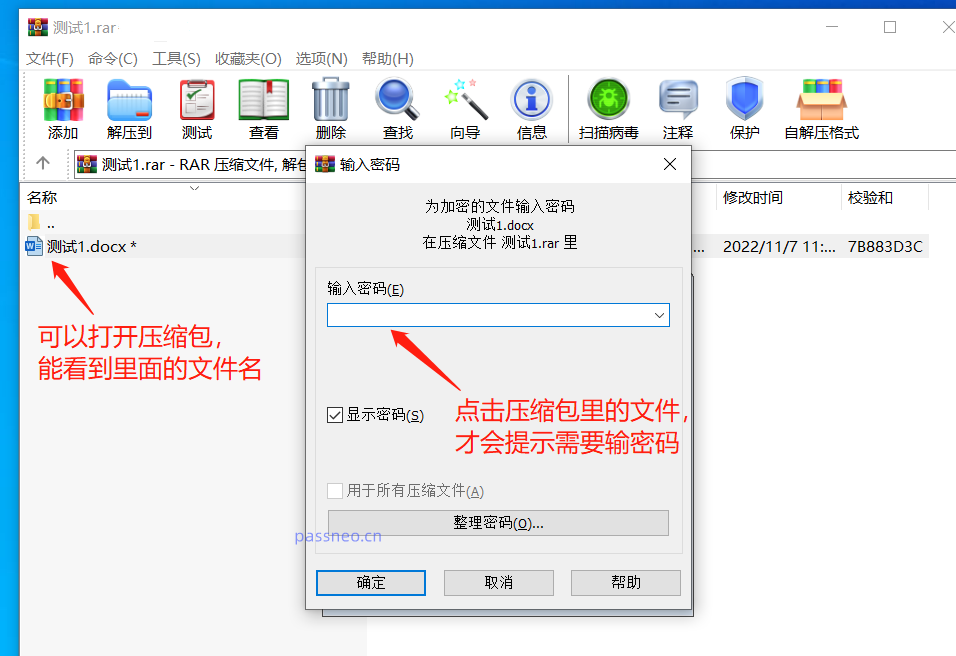
We only need to check [Encrypt File Name] in the [Enter Password] dialog box when setting the password through WinRAR.
But "Encrypted file name" is only applicable to ZIP format, so you need to select ZIP format when compressing to check this option.
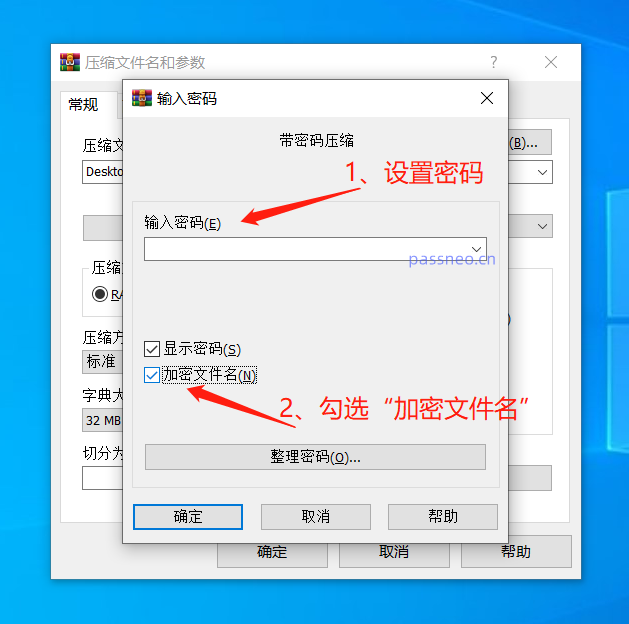
After setting, click the compressed package again, and the dialog box for entering the password will pop up directly without seeing the contents of the compressed package.
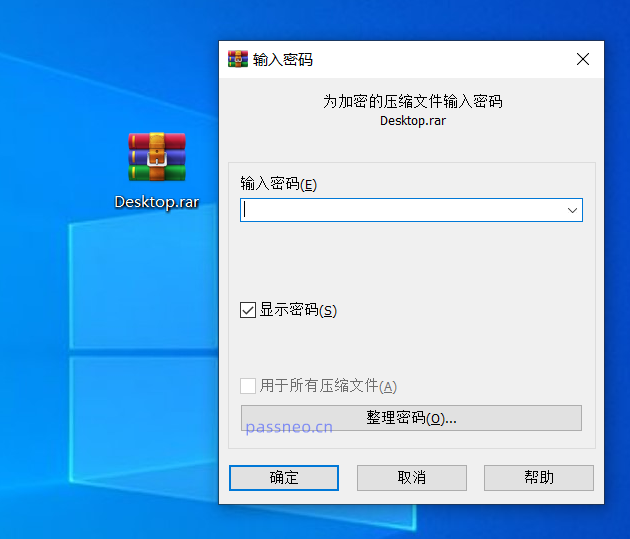
Function 2: Automatic encryption
If you often need to use WinRAR to compress files and set a password, and the password is unified, you can use WInRAR's "automatic encryption" function to improve work efficiency.
First, open the WinRAR decompression software and click [Settings] in the [Options] list of the menu tab.
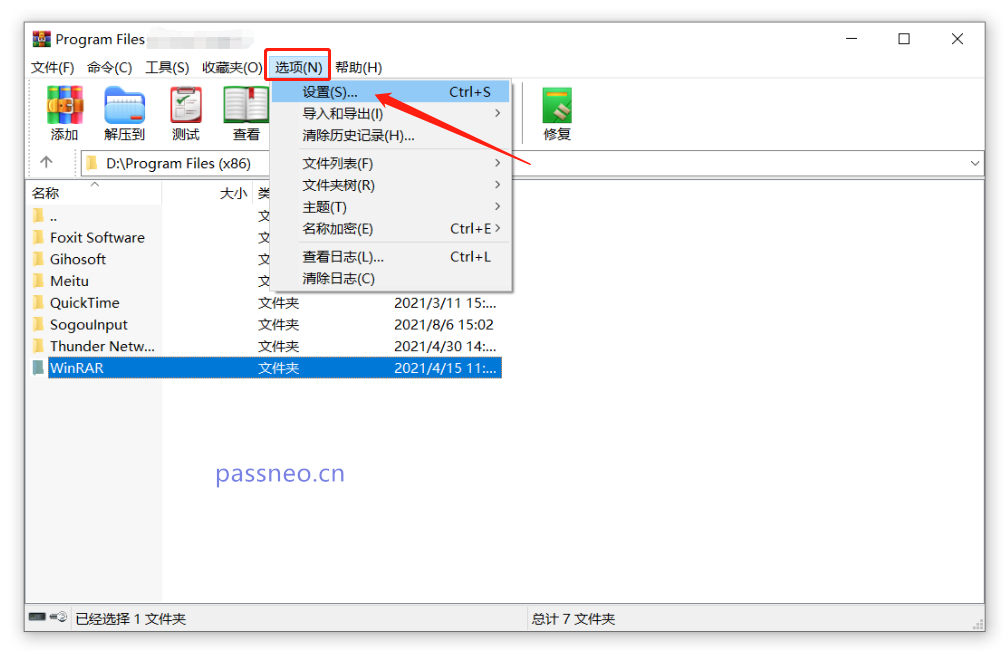
After the dialog box pops up, click [Create Default Configuration] under the [Compression] page.
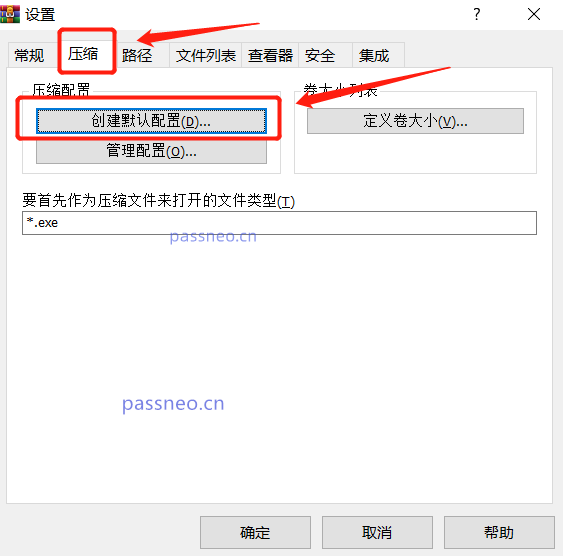
After the [Set Default Compression Options] dialog box pops up, click [Set Password]. When the dialog box pops up again, enter and confirm the password you want to set in the password field, and then click [OK].
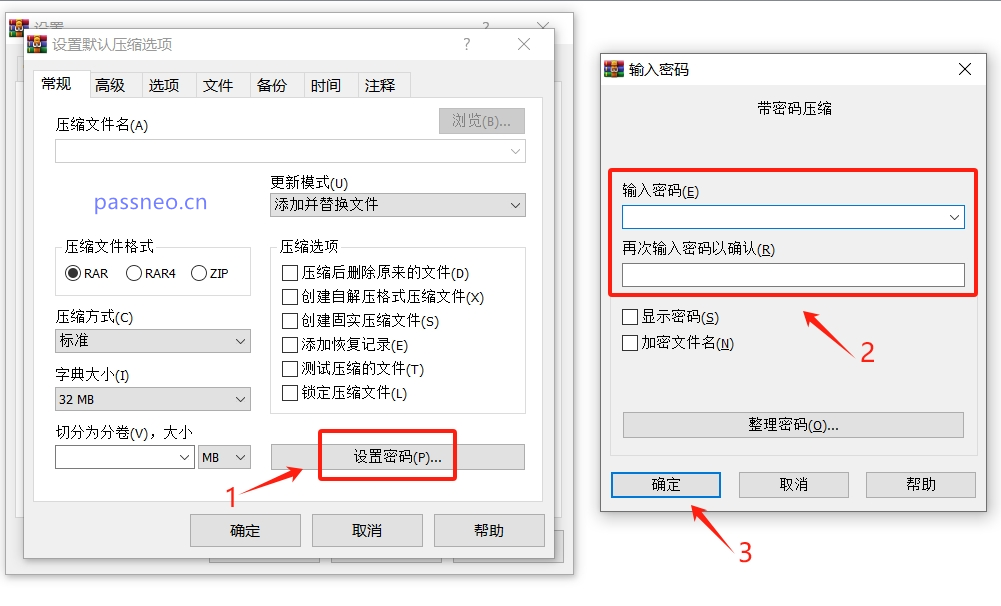
Return to the original dialog box and click [OK].
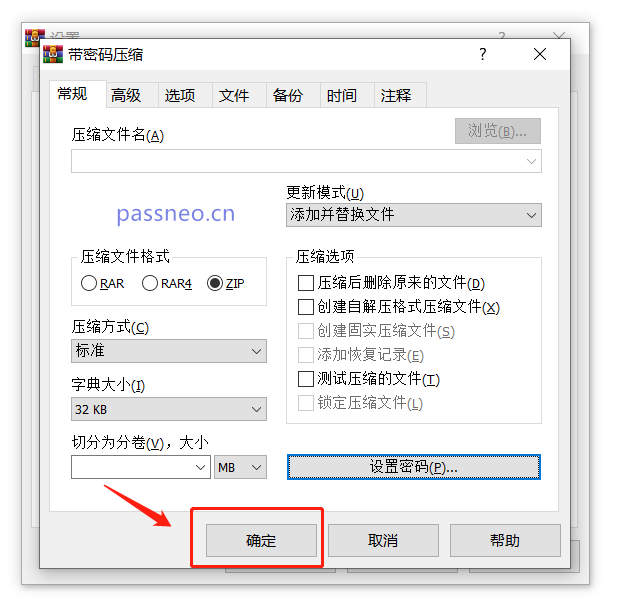
After the prompt dialog box pops up, click [Save Anyway], and then click [OK] in the remaining dialog boxes.
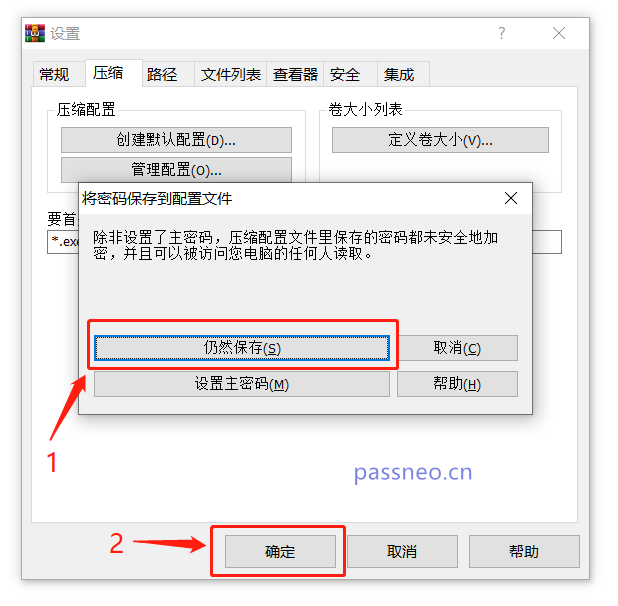
After completing the above settings, WinRAR’s automatic encryption is set up. As long as you use WinRAR to compress the file in the future, the set password will be automatically added.
Function 3: Organize passwords
If you don’t want to set the same password every time through “Automatic Encryption”, you can also use WinRAR’s “Organize Passwords” function to organize several commonly used sets of passwords into a fixed list, so that you can choose directly when setting the password. Password you want, and also prevent you from forgetting your password.
First, open the WinRAR decompression software, then follow the steps to set "Automatic Encryption", click the menu tab [Options] → [Settings] → [Compression] → [Create Default Configuration] → [Set Password], When the [Enter Password] dialog box pops up, click the [Organize Password] option below.
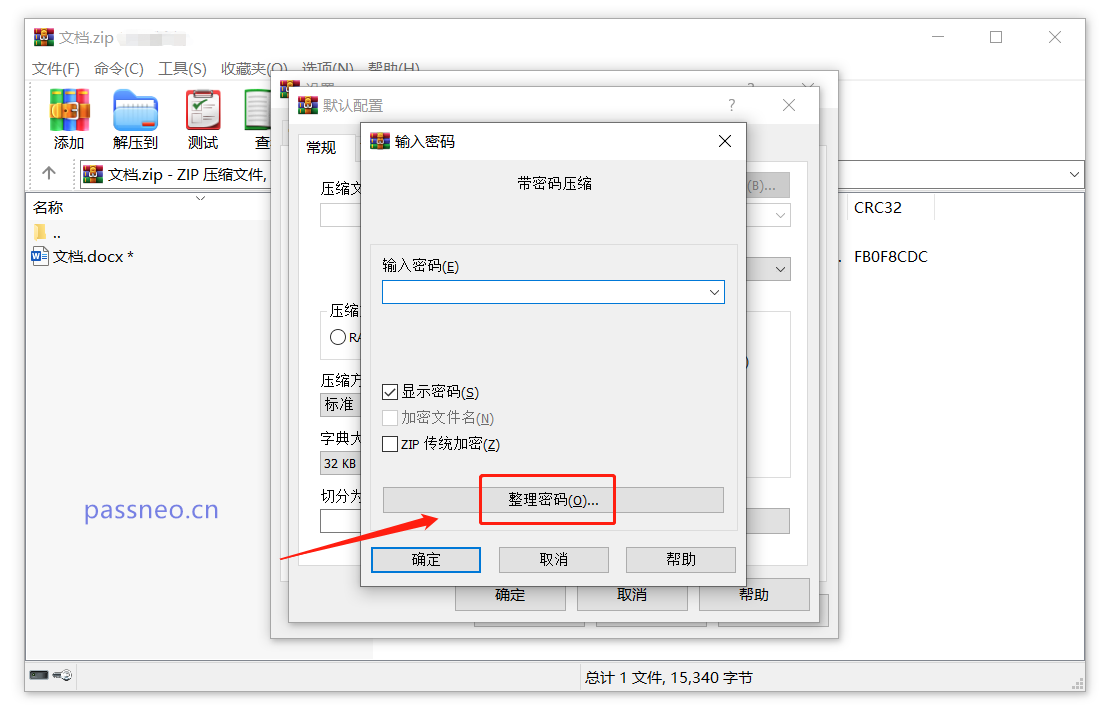
After the [Organize Passwords] dialog box pops up, click [Add]. When the dialog box pops up again, enter the password you want to set in [Password Text], and then click [OK];
Then click [Add] to continue adding passwords. After adding all passwords, click [OK] in all dialog boxes to set them up.
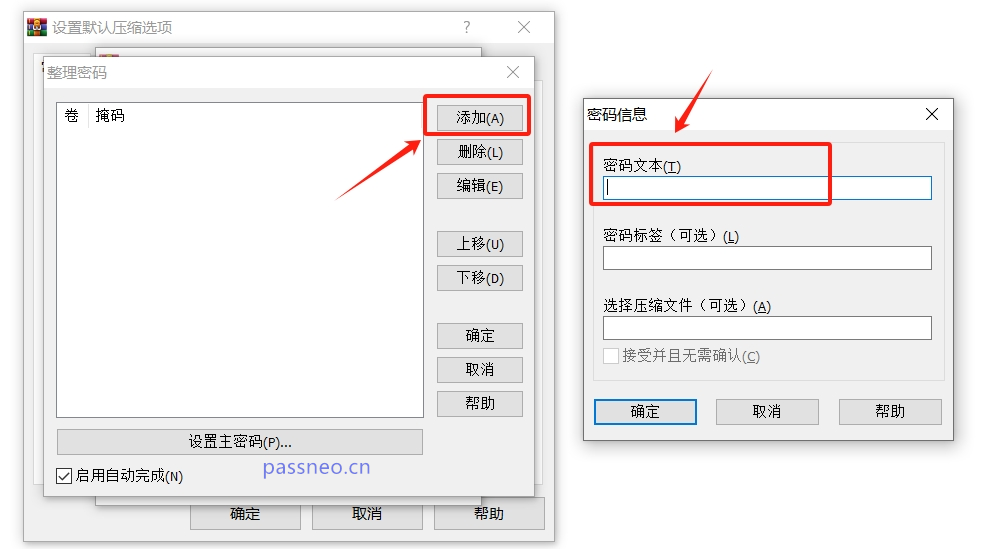
When you later compress the file through WinRAR and set a password, you can select the required password through the drop-down list of [Enter Password].
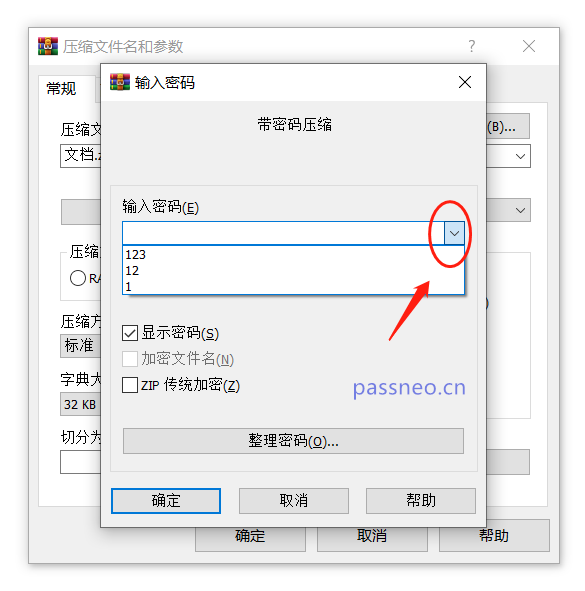
Note:
WinRAR After setting the password, remember to remember it or save it.
うっかりパスワードを忘れた場合は、「パスワードの整理」を除き、リスト内のパスワードを 1 つずつ試してパスワードを取得できます。他の 2 つの設定方法は WinRAR ソフトウェアでは取得できません。
この場合、さらに数回試す以外に、問題を解決するには他のツールを使用するしかありません。
たとえば、PepsiNiu RAR パスワード回復ツール または PepsiNiu ZIP パスワード回復ツール は、圧縮パッケージのパスワードを取得するのに役立ちます。 RAR ツールは RAR 形式の圧縮パッケージをサポートし、ZIP ツールは ZIP および 7Z 形式の圧縮パッケージをサポートします。
どちらのツールにも 4 つの取得方法が用意されており、圧縮パッケージをツールにインポートし、適切な方法を選択してプロンプトに従うだけです。
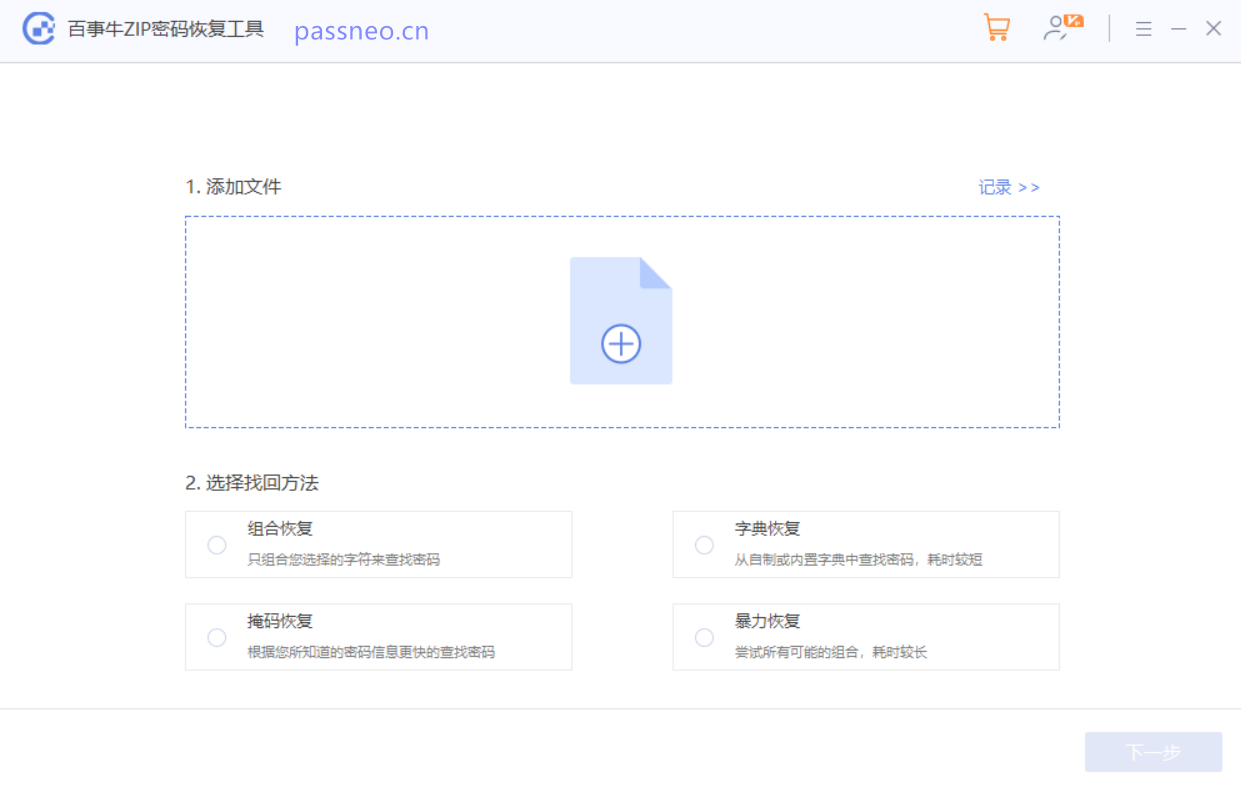
The above is the detailed content of In addition to setting the opening password, WinRAR also has these 3 password functions!. For more information, please follow other related articles on the PHP Chinese website!

Hot AI Tools

Undresser.AI Undress
AI-powered app for creating realistic nude photos

AI Clothes Remover
Online AI tool for removing clothes from photos.

Undress AI Tool
Undress images for free

Clothoff.io
AI clothes remover

Video Face Swap
Swap faces in any video effortlessly with our completely free AI face swap tool!

Hot Article

Hot Tools

Notepad++7.3.1
Easy-to-use and free code editor

SublimeText3 Chinese version
Chinese version, very easy to use

Zend Studio 13.0.1
Powerful PHP integrated development environment

Dreamweaver CS6
Visual web development tools

SublimeText3 Mac version
God-level code editing software (SublimeText3)

Hot Topics
 1663
1663
 14
14
 1419
1419
 52
52
 1313
1313
 25
25
 1264
1264
 29
29
 1237
1237
 24
24
 If You Don't Rename Tables in Excel, Today's the Day to Start
Apr 15, 2025 am 12:58 AM
If You Don't Rename Tables in Excel, Today's the Day to Start
Apr 15, 2025 am 12:58 AM
Quick link Why should tables be named in Excel How to name a table in Excel Excel table naming rules and techniques By default, tables in Excel are named Table1, Table2, Table3, and so on. However, you don't have to stick to these tags. In fact, it would be better if you don't! In this quick guide, I will explain why you should always rename tables in Excel and show you how to do this. Why should tables be named in Excel While it may take some time to develop the habit of naming tables in Excel (if you don't usually do this), the following reasons illustrate today
 How to change Excel table styles and remove table formatting
Apr 19, 2025 am 11:45 AM
How to change Excel table styles and remove table formatting
Apr 19, 2025 am 11:45 AM
This tutorial shows you how to quickly apply, modify, and remove Excel table styles while preserving all table functionalities. Want to make your Excel tables look exactly how you want? Read on! After creating an Excel table, the first step is usual
 You Need to Know What the Hash Sign Does in Excel Formulas
Apr 08, 2025 am 12:55 AM
You Need to Know What the Hash Sign Does in Excel Formulas
Apr 08, 2025 am 12:55 AM
Excel Overflow Range Operator (#) enables formulas to be automatically adjusted to accommodate changes in overflow range size. This feature is only available for Microsoft 365 Excel for Windows or Mac. Common functions such as UNIQUE, COUNTIF, and SORTBY can be used in conjunction with overflow range operators to generate dynamic sortable lists. The pound sign (#) in the Excel formula is also called the overflow range operator, which instructs the program to consider all results in the overflow range. Therefore, even if the overflow range increases or decreases, the formula containing # will automatically reflect this change. How to list and sort unique values in Microsoft Excel
 How to Format a Spilled Array in Excel
Apr 10, 2025 pm 12:01 PM
How to Format a Spilled Array in Excel
Apr 10, 2025 pm 12:01 PM
Use formula conditional formatting to handle overflow arrays in Excel Direct formatting of overflow arrays in Excel can cause problems, especially when the data shape or size changes. Formula-based conditional formatting rules allow automatic formatting to be adjusted when data parameters change. Adding a dollar sign ($) before a column reference applies a rule to all rows in the data. In Excel, you can apply direct formatting to the values or background of a cell to make the spreadsheet easier to read. However, when an Excel formula returns a set of values (called overflow arrays), applying direct formatting will cause problems if the size or shape of the data changes. Suppose you have this spreadsheet with overflow results from the PIVOTBY formula,
 Excel MATCH function with formula examples
Apr 15, 2025 am 11:21 AM
Excel MATCH function with formula examples
Apr 15, 2025 am 11:21 AM
This tutorial explains how to use MATCH function in Excel with formula examples. It also shows how to improve your lookup formulas by a making dynamic formula with VLOOKUP and MATCH. In Microsoft Excel, there are many different lookup/ref
 Excel: Compare strings in two cells for matches (case-insensitive or exact)
Apr 16, 2025 am 11:26 AM
Excel: Compare strings in two cells for matches (case-insensitive or exact)
Apr 16, 2025 am 11:26 AM
The tutorial shows how to compare text strings in Excel for case-insensitive and exact match. You will learn a number of formulas to compare two cells by their values, string length, or the number of occurrences of a specific character, a
 How to Make Your Excel Spreadsheet Accessible to All
Apr 18, 2025 am 01:06 AM
How to Make Your Excel Spreadsheet Accessible to All
Apr 18, 2025 am 01:06 AM
Improve the accessibility of Excel tables: A practical guide When creating a Microsoft Excel workbook, be sure to take the necessary steps to make sure everyone has access to it, especially if you plan to share the workbook with others. This guide will share some practical tips to help you achieve this. Use a descriptive worksheet name One way to improve accessibility of Excel workbooks is to change the name of the worksheet. By default, Excel worksheets are named Sheet1, Sheet2, Sheet3, etc. This non-descriptive numbering system will continue when you click " " to add a new worksheet. There are multiple benefits to changing the worksheet name to make it more accurate to describe the worksheet content: carry




