Connect Google Calendar to Django Application
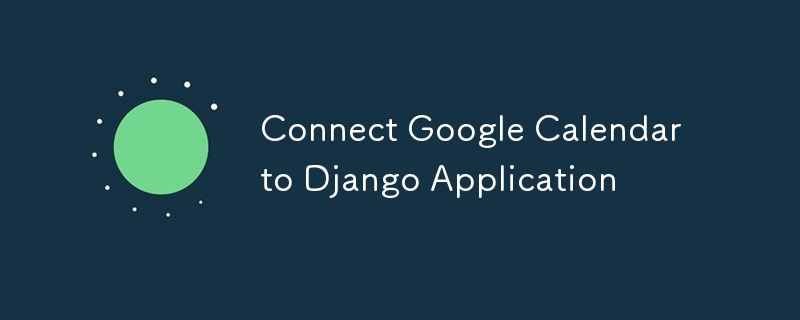
A Step-by-Step Guide to Seamlessly Integrate Google Calendar with Your Django Application for Enhanced Scheduling and Event Management.
Integrating Google Calendar with your Django application can significantly enhance your web app’s functionality by enabling scheduling, event management, and calendar synchronization. This guide will walk you through the steps to connect Google Calendar to your Django application, covering everything from setting up Google API credentials to implementing the necessary code in Django.
Prerequisites
Before you start, ensure you have the following:
1. Django Application: A working Django application.
2. Google API Console Account: Access to the Google Cloud Console.
3. Google Calendar API Enabled: The Google Calendar API should be enabled for your project in the Google Cloud Console.
Step 1: Set Up Google Cloud Project
1. Create a Project:
Go to the Google Cloud Console and create a new project.
2. Enable Google Calendar API:
Navigate to the “API & Services” > “Library” and search for “Google Calendar API.” Enable it for your project.
3. Configure Consent Screen:
- Navigate to the “API & Services” > “OAuth consent screen” and configure the Consent screen.
- Now select the type of OAuth you want (External in this case as the application would be accessible to anyone having a Google Account).
- Set all the data for the consent screen like the App Name, logo, support email etc. as required.
- Click on “Add or remove scopes” and add the following scopes, …/auth/userinfo.email , …/auth/userinfo.profile, openid to access user information and all the Google Calendar API scopes to access the Google calendar of user. Then click Update to save.
- Next Add test users. Since our application is not yet verified by google hence only the users in this list would be able to register to this google project. So add all the test emails you would be using to test the google calendar integration. Once done continue to create credentials.
4. Create OAuth Credentials:
Go to “API & Services” > “Credentials” and create credentials. Select OAuth client ID as the type of credentials. Set Web application as the Application type and fill the application details.
- Authorized redirect URIs: Add the redirect URL for your Django application (e.g., http://localhost:8000/oauth2callback for local development).
5. Download JSON Credentials:
Download the OAuth 2.0 credentials JSON file and keep it safe. This file contains your client_id, client_secret, and other important information.
Step 2: Install Required Python Packages
You’ll need a few Python packages to interact with Google APIs:
pip install google-auth google-auth-oauthlib google-auth-httplib2 google-api-python-client
Step 3: Configure Django Settings
Update your settings.py with the following:
import os # Google Calendar API GOOGLE_CLIENT_SECRETS_FILE = os.path.join(BASE_DIR, 'path/to/client_secret.json') GOOGLE_API_SCOPES = ['https://www.googleapis.com/auth/calendar'] REDIRECT_URI = 'http://localhost:8000/oauth2callback' # Or your production URL
Step 4: Create OAuth2 Flow
Create a view to handle the OAuth2 flow:
from google.oauth2.credentials import Credentials
from google_auth_oauthlib.flow import Flow
from django.shortcuts import redirect
from django.http import HttpResponse
from django.conf import settings
def google_calendar_init(request):
flow = Flow.from_client_secrets_file(
settings.GOOGLE_CLIENT_SECRETS_FILE,
scopes=settings.GOOGLE_API_SCOPES,
redirect_uri=settings.REDIRECT_URI
)
authorization_url, state = flow.authorization_url(
access_type='offline',
include_granted_scopes='true'
)
request.session['state'] = state
return redirect(authorization_url)
def google_calendar_redirect(request):
state = request.session['state']
flow = Flow.from_client_secrets_file(
settings.GOOGLE_CLIENT_SECRETS_FILE,
scopes=settings.GOOGLE_API_SCOPES,
state=state,
redirect_uri=settings.REDIRECT_URI
)
flow.fetch_token(authorization_response=request.build_absolute_uri())
credentials = flow.credentials
request.session['credentials'] = credentials_to_dict(credentials)
return HttpResponse('Calendar integration complete. You can now use Google Calendar with your Django app.')
def credentials_to_dict(credentials):
return {'token': credentials.token,
'refresh_token': credentials.refresh_token,
'token_uri': credentials.token_uri,
'client_id': credentials.client_id,
'client_secret': credentials.client_secret,
'scopes': credentials.scopes}
Step 5: Handle Google Calendar API Requests
Once the OAuth2 flow is completed, you can make authenticated requests to Google Calendar API. Here’s a simple example to list the user’s calendar events:
from googleapiclient.discovery import build
def list_events(request):
credentials = Credentials(**request.session['credentials'])
service = build('calendar', 'v3', credentials=credentials)
events_result = service.events().list(calendarId='primary', maxResults=10).execute()
events = events_result.get('items', [])
return HttpResponse(events)
Step 6: Update URLs
Add the URLs for the views in your urls.py:
from django.urls import path
from . import views
urlpatterns = [
path('google-calendar/init/', views.google_calendar_init, name='google_calendar_init'),
path('oauth2callback/', views.google_calendar_redirect, name='google_calendar_redirect'),
path('google-calendar/events/', views.list_events, name='list_events'),
]
Step 7: Run and Test
Start Your Django Server:
Run your Django development server using python manage.py runserver.Authenticate:
Navigate to /google-calendar/init/ in your browser. You’ll be redirected to Google’s OAuth2 consent page.Access Events:
After authentication, go to /google-calendar/events/ to view your Google Calendar events.
Conclusion
Integrating Google Calendar with your Django application allows you to build powerful scheduling features directly within your app. By following this guide, you’ve set up OAuth2 authentication, connected to the Google Calendar API, and fetched calendar events. You can now expand this integration to include event creation, updates, and other calendar management features as needed.
PS: Remember to handle the credentials securely and ensure proper error handling for a robust application.
The above is the detailed content of Connect Google Calendar to Django Application. For more information, please follow other related articles on the PHP Chinese website!

Hot AI Tools

Undresser.AI Undress
AI-powered app for creating realistic nude photos

AI Clothes Remover
Online AI tool for removing clothes from photos.

Undress AI Tool
Undress images for free

Clothoff.io
AI clothes remover

Video Face Swap
Swap faces in any video effortlessly with our completely free AI face swap tool!

Hot Article

Hot Tools

Notepad++7.3.1
Easy-to-use and free code editor

SublimeText3 Chinese version
Chinese version, very easy to use

Zend Studio 13.0.1
Powerful PHP integrated development environment

Dreamweaver CS6
Visual web development tools

SublimeText3 Mac version
God-level code editing software (SublimeText3)

Hot Topics
 1662
1662
 14
14
 1418
1418
 52
52
 1311
1311
 25
25
 1261
1261
 29
29
 1234
1234
 24
24
 Python vs. C : Applications and Use Cases Compared
Apr 12, 2025 am 12:01 AM
Python vs. C : Applications and Use Cases Compared
Apr 12, 2025 am 12:01 AM
Python is suitable for data science, web development and automation tasks, while C is suitable for system programming, game development and embedded systems. Python is known for its simplicity and powerful ecosystem, while C is known for its high performance and underlying control capabilities.
 Python: Games, GUIs, and More
Apr 13, 2025 am 12:14 AM
Python: Games, GUIs, and More
Apr 13, 2025 am 12:14 AM
Python excels in gaming and GUI development. 1) Game development uses Pygame, providing drawing, audio and other functions, which are suitable for creating 2D games. 2) GUI development can choose Tkinter or PyQt. Tkinter is simple and easy to use, PyQt has rich functions and is suitable for professional development.
 The 2-Hour Python Plan: A Realistic Approach
Apr 11, 2025 am 12:04 AM
The 2-Hour Python Plan: A Realistic Approach
Apr 11, 2025 am 12:04 AM
You can learn basic programming concepts and skills of Python within 2 hours. 1. Learn variables and data types, 2. Master control flow (conditional statements and loops), 3. Understand the definition and use of functions, 4. Quickly get started with Python programming through simple examples and code snippets.
 How Much Python Can You Learn in 2 Hours?
Apr 09, 2025 pm 04:33 PM
How Much Python Can You Learn in 2 Hours?
Apr 09, 2025 pm 04:33 PM
You can learn the basics of Python within two hours. 1. Learn variables and data types, 2. Master control structures such as if statements and loops, 3. Understand the definition and use of functions. These will help you start writing simple Python programs.
 Python vs. C : Learning Curves and Ease of Use
Apr 19, 2025 am 12:20 AM
Python vs. C : Learning Curves and Ease of Use
Apr 19, 2025 am 12:20 AM
Python is easier to learn and use, while C is more powerful but complex. 1. Python syntax is concise and suitable for beginners. Dynamic typing and automatic memory management make it easy to use, but may cause runtime errors. 2.C provides low-level control and advanced features, suitable for high-performance applications, but has a high learning threshold and requires manual memory and type safety management.
 Python and Time: Making the Most of Your Study Time
Apr 14, 2025 am 12:02 AM
Python and Time: Making the Most of Your Study Time
Apr 14, 2025 am 12:02 AM
To maximize the efficiency of learning Python in a limited time, you can use Python's datetime, time, and schedule modules. 1. The datetime module is used to record and plan learning time. 2. The time module helps to set study and rest time. 3. The schedule module automatically arranges weekly learning tasks.
 Python: Exploring Its Primary Applications
Apr 10, 2025 am 09:41 AM
Python: Exploring Its Primary Applications
Apr 10, 2025 am 09:41 AM
Python is widely used in the fields of web development, data science, machine learning, automation and scripting. 1) In web development, Django and Flask frameworks simplify the development process. 2) In the fields of data science and machine learning, NumPy, Pandas, Scikit-learn and TensorFlow libraries provide strong support. 3) In terms of automation and scripting, Python is suitable for tasks such as automated testing and system management.
 Python: Automation, Scripting, and Task Management
Apr 16, 2025 am 12:14 AM
Python: Automation, Scripting, and Task Management
Apr 16, 2025 am 12:14 AM
Python excels in automation, scripting, and task management. 1) Automation: File backup is realized through standard libraries such as os and shutil. 2) Script writing: Use the psutil library to monitor system resources. 3) Task management: Use the schedule library to schedule tasks. Python's ease of use and rich library support makes it the preferred tool in these areas.




