How to Stop Windows From Automatically Locking Itself
Both Windows 10 and 11 automatically lock the screen after a period of inactivity to protect your data and prevent unauthorized access. However, if you prefer to keep your PC accessible without constant sign-ins, there are ways to disable the automatic lock feature on Windows.
1. Modify Sign-In Options
Disabling Windows' sign-in requirement is an effective way to prevent it from locking itself due to inactivity. Additionally, you'll also need to disable the Dynamic Lock feature, which automatically locks your PC when a connected Bluetooth device, such as your smartphone, goes out of range. Here's how to do both:
- Press Win + I to open the Settings app and head to Accounts > Sign-in options.
- Under the Additional settings section, select Never from the dropdown menu.
- In the same menu, disable the Dynamic lock feature by unchecking the Allow Windows to automatically lock your device when you're away option.
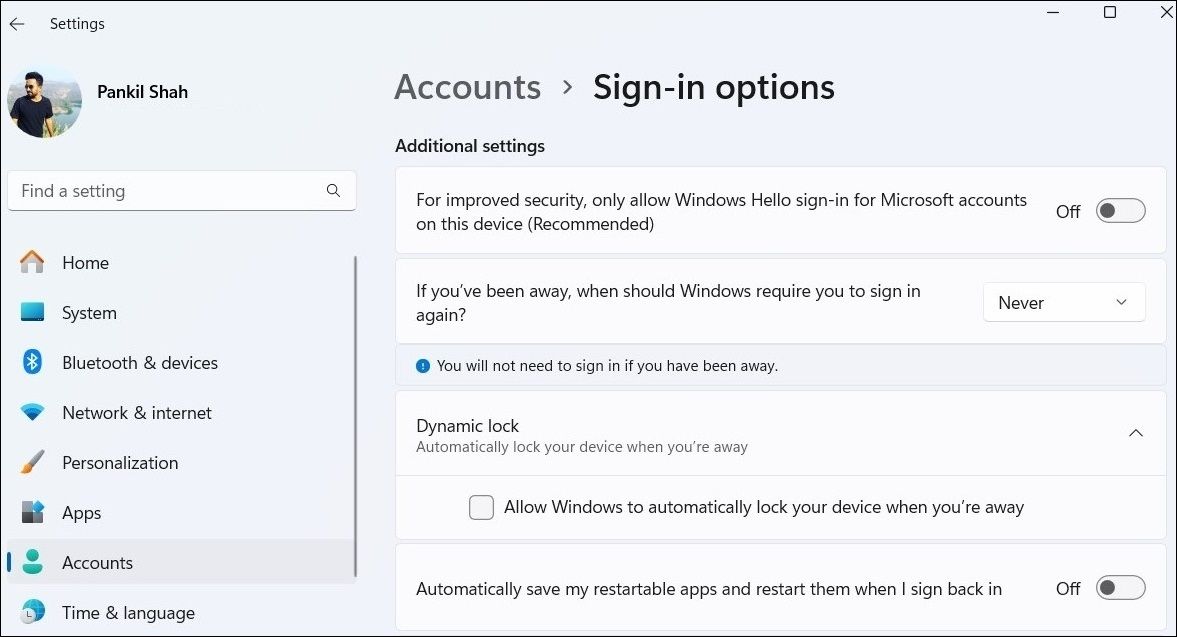
2. Disable Sleep Mode and Screen Saver
By default, Windows automatically locks itself when it enters sleep mode. To prevent this, you can stop Windows from entering sleep mode automatically upon inactivity. This way, it won't lock by itself.
To disable sleep mode on Windows, follow these steps:
- Open the Settings app and head to System > Power & battery.
- Click on Screen and sleep to expand it.
- Click the dropdown menus next to "On battery power, put my device to sleep after" and "When plugged in, put my device to sleep after" and select Never.
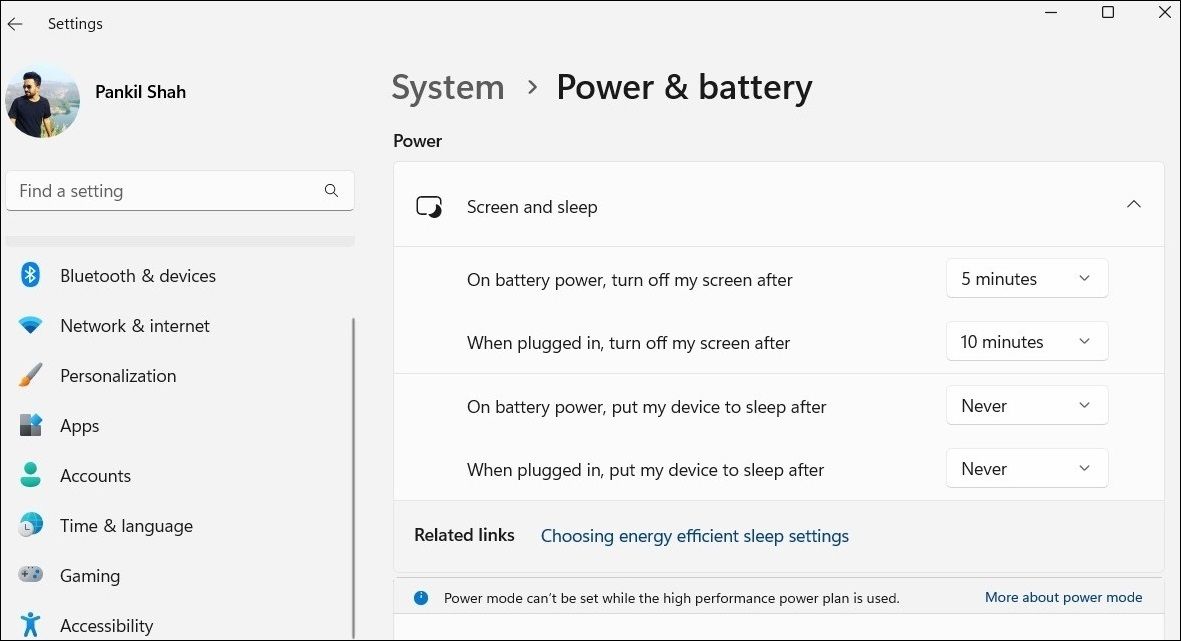
It's also a good idea to disable screen saver mode, as it can sometimes cause Windows to lock itself automatically. Here's how to do that:
- Press Win + S to bring up Windows Search.
- Type in Turn screen saver on or off and select the first result that appears.
- In the Screen Saver Settings window, set Screen saver to None and uncheck On resume, display the logon screen.
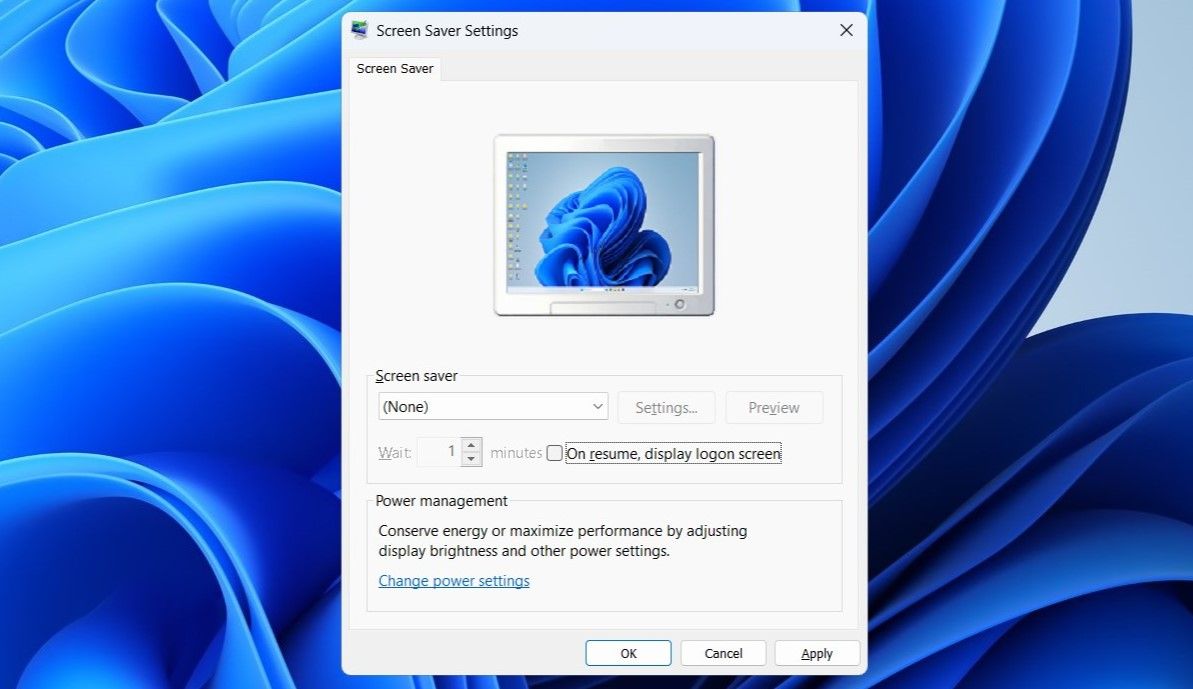
3. Edit the Windows Registry
Another way to stop Windows from automatically locking itself involves editing a few registry files. However, it's important to understand that editing the Windows Registry can be risky. So, only use this method if the others don't work.
Even if you are familiar with modifying registry files, make sure you back up all the registry files or create a restore point beforehand, just in case.
- Click the search icon on the taskbar, type in registry editor, and select Run as administrator.
- In the Registry Editor window, navigate to HKEY_LOCAL_MACHINE > Software > Policies > Microsoft from the left pane.
- Right-click on Windows and select New > Key. Name the new key "DisableAutoLock".
- Right-click on the newly created key, go to New, and select DWORD (32-bit) Value. Change the name of this new DWORD to "NoLockScreen".
- Open NoLockScreen and set the Value data to 1. Click OK and restart your computer to apply the changes.
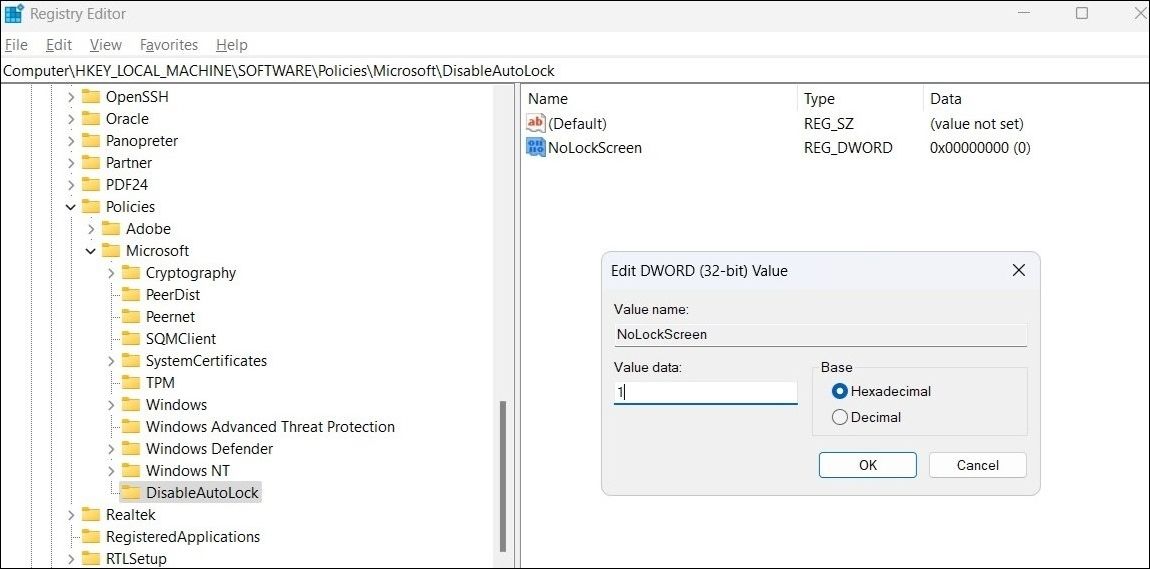
Unlocking your PC is incredibly convenient if it supports Windows Hello, whether that's via facial recognition or fingerprint scanning. However, if your computer lacks these features, you can prevent your Windows 10 or 11 PC from locking automatically using any of the above methods.
The above is the detailed content of How to Stop Windows From Automatically Locking Itself. For more information, please follow other related articles on the PHP Chinese website!

Hot AI Tools

Undresser.AI Undress
AI-powered app for creating realistic nude photos

AI Clothes Remover
Online AI tool for removing clothes from photos.

Undress AI Tool
Undress images for free

Clothoff.io
AI clothes remover

Video Face Swap
Swap faces in any video effortlessly with our completely free AI face swap tool!

Hot Article

Hot Tools

Notepad++7.3.1
Easy-to-use and free code editor

SublimeText3 Chinese version
Chinese version, very easy to use

Zend Studio 13.0.1
Powerful PHP integrated development environment

Dreamweaver CS6
Visual web development tools

SublimeText3 Mac version
God-level code editing software (SublimeText3)

Hot Topics
 1664
1664
 14
14
 1423
1423
 52
52
 1317
1317
 25
25
 1268
1268
 29
29
 1242
1242
 24
24
 Windows kb5054979 update information Update content list
Apr 15, 2025 pm 05:36 PM
Windows kb5054979 update information Update content list
Apr 15, 2025 pm 05:36 PM
KB5054979 is a cumulative security update released on March 27, 2025, for Windows 11 version 24H2. It targets .NET Framework versions 3.5 and 4.8.1, enhancing security and overall stability. Notably, the update addresses an issue with file and directory operations on UNC shares using System.IO APIs. Two installation methods are provided: one through Windows Settings by checking for updates under Windows Update, and the other via a manual download from the Microsoft Update Catalog.
 Nanoleaf Wants to Change How You Charge Your Tech
Apr 17, 2025 am 01:03 AM
Nanoleaf Wants to Change How You Charge Your Tech
Apr 17, 2025 am 01:03 AM
Nanoleaf's Pegboard Desk Dock: A Stylish and Functional Desk Organizer Tired of the same old charging setup? Nanoleaf's new Pegboard Desk Dock offers a stylish and functional alternative. This multifunctional desk accessory boasts 32 full-color RGB
 Got an AMD CPU and Aren't Using PBO? You're Missing Out
Apr 12, 2025 pm 09:02 PM
Got an AMD CPU and Aren't Using PBO? You're Missing Out
Apr 12, 2025 pm 09:02 PM
Unlocking Ryzen's Potential: A Simple Guide to Precision Boost Overdrive (PBO) Overclocking your new PC can seem daunting. While performance gains might feel elusive, leaving potential untapped is even less appealing. Fortunately, AMD Ryzen processo
 ASUS' ROG Zephyrus G14 OLED Gaming Laptop Is $300 Off
Apr 16, 2025 am 03:01 AM
ASUS' ROG Zephyrus G14 OLED Gaming Laptop Is $300 Off
Apr 16, 2025 am 03:01 AM
ASUS ROG Zephyrus G14 Esports Laptop Special Offer! Buy ASUS ROG Zephyrus G14 Esports Laptop now and enjoy a $300 offer! Original price is $1999, current price is only $1699! Enjoy immersive gaming experience anytime, anywhere, or use it as a reliable portable workstation. Best Buy currently offers offers on this 2024 14-inch ASUS ROG Zephyrus G14 e-sports laptop. Its powerful configuration and performance are impressive. This ASUS ROG Zephyrus G14 e-sports laptop costs 16 on Best Buy
 How to Use Windows 11 as a Bluetooth Audio Receiver
Apr 15, 2025 am 03:01 AM
How to Use Windows 11 as a Bluetooth Audio Receiver
Apr 15, 2025 am 03:01 AM
Turn your Windows 11 PC into a Bluetooth speaker and enjoy your favorite music from your phone! This guide shows you how to easily connect your iPhone or Android device to your computer for audio playback. Step 1: Pair Your Bluetooth Device First, pa
 5 Hidden Windows Features You Should Be Using
Apr 16, 2025 am 12:57 AM
5 Hidden Windows Features You Should Be Using
Apr 16, 2025 am 12:57 AM
Unlock Hidden Windows Features for a Smoother Experience! Discover surprisingly useful Windows functionalities that can significantly enhance your computing experience. Even seasoned Windows users might find some new tricks here. Dynamic Lock: Auto
 Microsoft Might Finally Fix Windows 11's Start Menu
Apr 10, 2025 pm 12:07 PM
Microsoft Might Finally Fix Windows 11's Start Menu
Apr 10, 2025 pm 12:07 PM
Windows 11's Start Menu Gets a Much-Needed Overhaul Microsoft's Windows 11 Start menu, initially criticized for its less-than-intuitive app access, is undergoing a significant redesign. Early testing reveals a vastly improved user experience. The up
 You Can Get The Razer Basilisk V3 Pro Mouse for 39% off
Apr 09, 2025 am 03:01 AM
You Can Get The Razer Basilisk V3 Pro Mouse for 39% off
Apr 09, 2025 am 03:01 AM
##### Razer Basilisk V3 Pro: High-performance wireless gaming mouse The Razer Basilisk V3 Pro is a high-performance wireless gaming mouse with high customization (11 programmable buttons, Chroma RGB) and versatile connectivity. It has excellent sensors, durable switches and extra long battery life. If you are a gamer looking for a high-quality wireless mouse and need excellent customization options, now is a great time to buy the Razer Basilisk V3 Pro. The promotion cuts prices by 39% and has limited promotion periods. This mouse is larger, 5.11 inches long and 2 inches wide




